#
Software Migration
#
Prerequisites
Accomplish the following items before migrating:
Export the RavenDB database. Perform a complete database backup.
Take a snapshot of the current CLIMS system. Capture the exact state of the CLIMS system for post-migration health checking and assessment. Record the number of connected clients and license daemons.
#
Server Migration
#
Install the New CLIMS Server
Start by installing the target version 10 of CLIMS Server on the new environment.
#
Update the Client-Server Connection
Direct the CLIMS Clients to the new CLIMS Server.
Access the old CLIMS Server web interface.
Go to the Clients page.
Click on any of the connected clients.
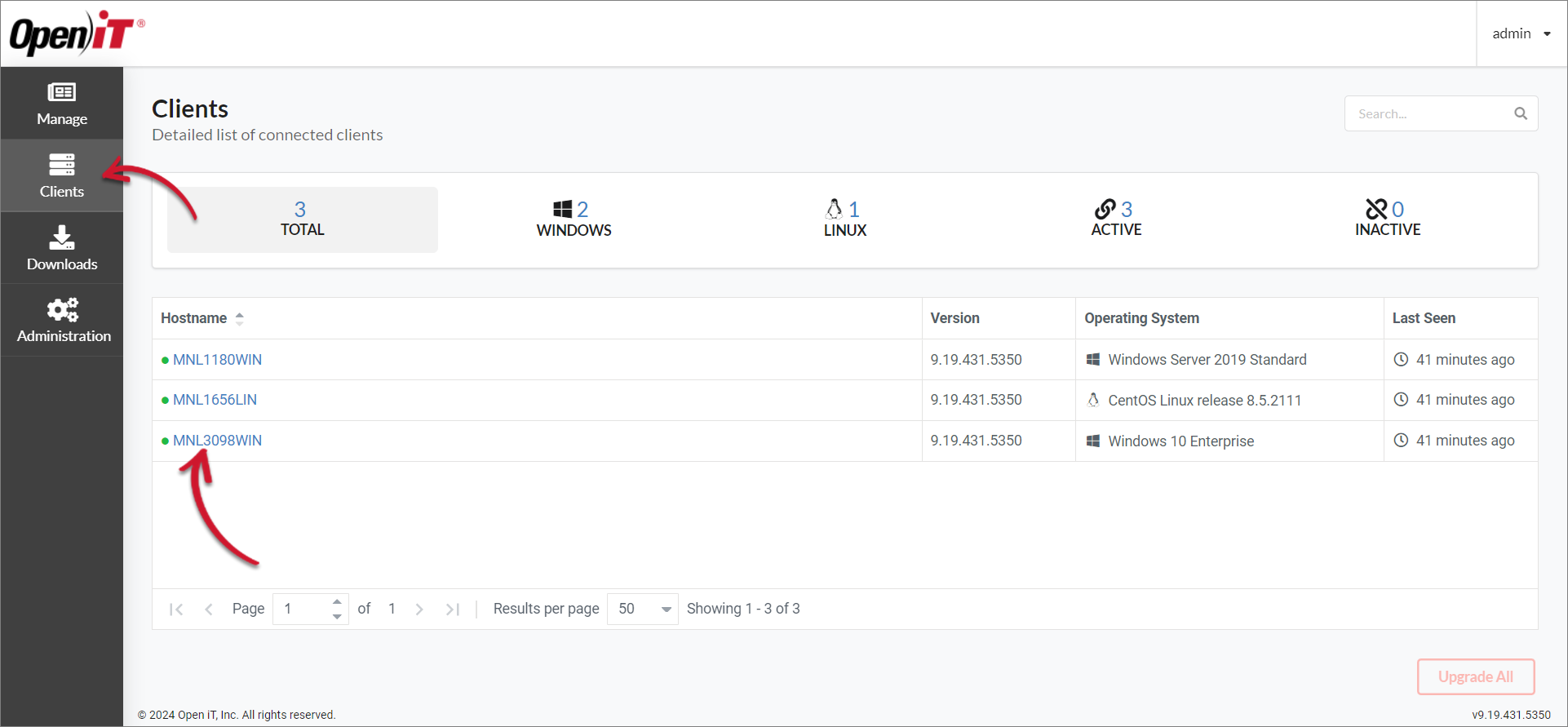 Clients Page
Clients Page
Go to the Configuration page.
Click on
Main.jsonto download a copy of the file.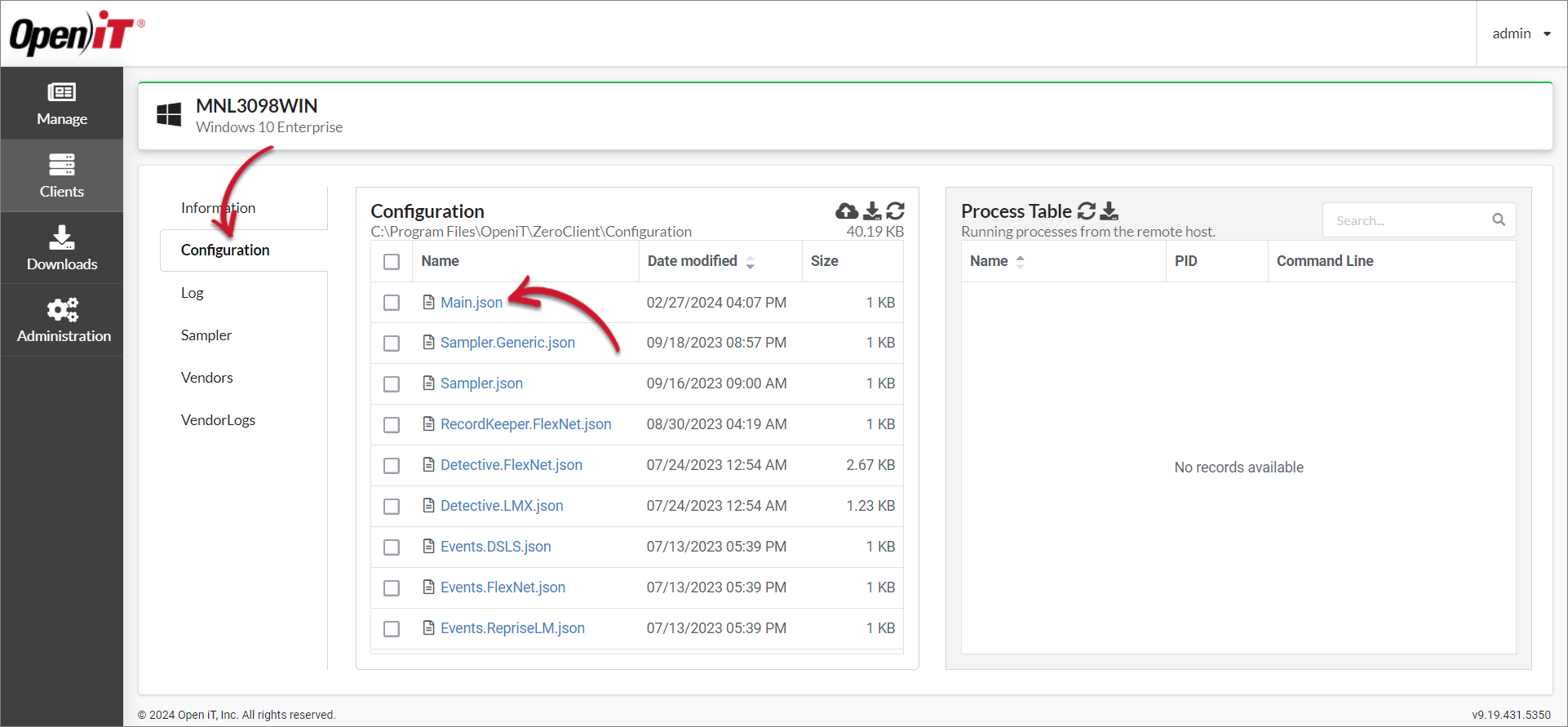 Download Configuration
Download Configuration
Open the downloaded
<hostname>_Main.jsonusing any text editor.Change the value of
Serverto the new CLIMS Server URL.Main.json1 |{ 2 | "Main": { 3 | "Network": { 4 | "Server": "https://new-clims.customer.openit.com" 5 | }, ...Save the file as
Main.json.Move the updated
Main.jsonfile to the Remote directory of the old CLIMS Server environment, which isC:\Program Files\OpeniT\Zero\Configuration\Remoteby default.This enables file distribution to all connected clients.
Recommended reading: Remote Directory in the CLIMS Server
#
Upgrade the old CLIMS Server and Clients
Proceed by upgrading the old CLIMS Server to a version between the current and target versions.
For example, if the old CLIMS Server is 9.19.400, upgrade to any version 9.19 lower than version 10.
CLIMS Server Upgrade to Version 9.19
Continue by upgrading the CLIMS Clients through the newly upgraded CLIMS Server.
CLIMS Client Upgrade through the Web Interface
#
Upgrade the CLIMS Clients through the New CLIMS Server
Once the CLIMS Clients are connected to the new CLIMS Sever, upgrade the clients again to match the CLIMS Server version.
CLIMS Client Upgrade through the Web Interface
#
Import the RavenDB Database to the New CLIMS Server
Finalize the migration process by transferring the old RavenDB database to the new CLIMS Server.
#
Health Check
For a quick health check, compare the snapshots from the old CLIMS system to the new CLIMS system.
Check if all expected CLIMS Clients are up and connected to the CLIMS Server.
Check if the new CLIMS system has the same count of license daemon.
Check usages per license manager.

