#
Server Upgrade to Version 9.19
#
Upgrading through the Windows Installer Interface
Double-click the new installer file.
In the setup wizard, click Next.
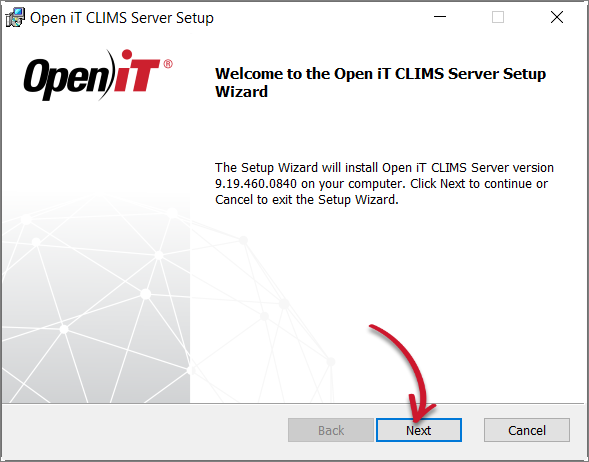 Welcome Screen
Welcome Screen
Read and accept the License Agreement, then click Next.
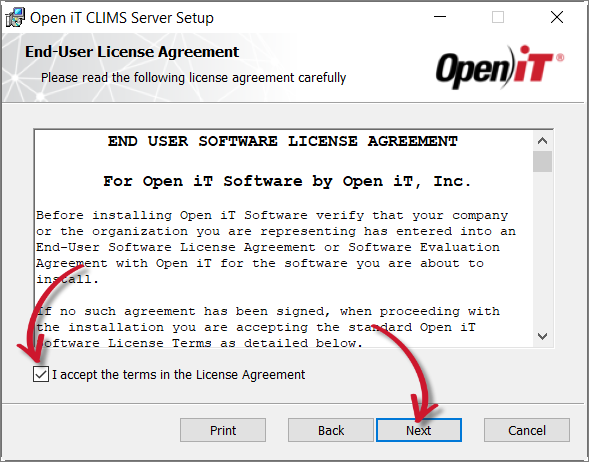 End-User License Agreement
End-User License Agreement
The installer automatically detects the previous installation directories.
Click Change to specify new directories; otherwise, click Next.
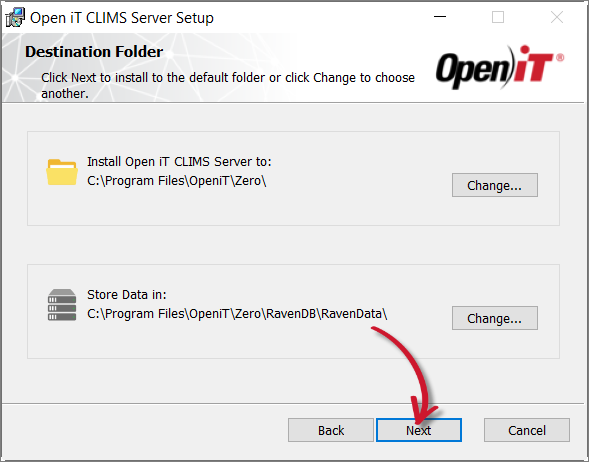 Destination Folder
Destination Folder
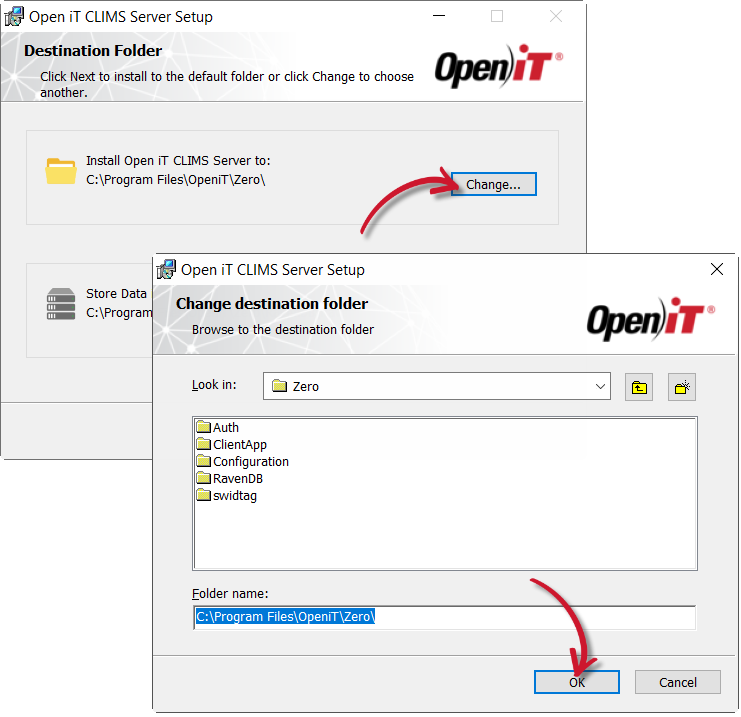 Changing the Installation Directories
Changing the Installation Directories
Click Install to start the upgrade process.
Alternatively, click Back to review any installation setting.
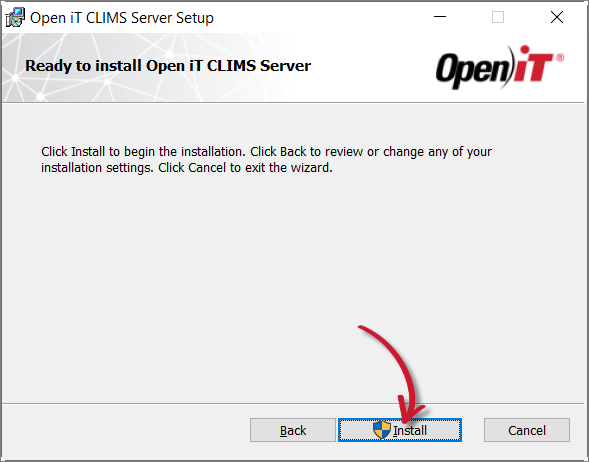 Ready to Install
Ready to Install
The installer will set up all necessary files on the computer. Click Finish.
 Complete Installation
Complete Installation
#
Upgrading through the Command Line
Open a command prompt with Administrator level privileges.
Run the following command:
Command Syntaxmsiexec /i <path_to_installer> /l*v <path_to_logfile> [/quiet] [/passive] <INSTALLDIR> <DATADIR> <SERVERPORT>Command Parameters
The installation will use the default directories and port number if these properties are unspecified.
Also, the installer will use the Windows Installer Interface if the process mode (
/quietor/passive) is unspecified.Examples
To install
openit_9_19_0_clims_server_x64.msi, fromC:\Installers, in unattended mode with all logging information stored in an output log file atC:\install.log, and using the default directories and port number:Example 1msiexec /i "C:\Installers\openit_9_19_0_clims_server_x64.msi" /l*v "C:\install.log" /passive
To install
openit_9_19_0_clims_server_x64.msifromC:\Installersin silent mode with all logging information stored in an output log file atC:\install.log, and using a preferred installation and data directories and default port number:Example 2msiexec /i "C:\Installers\openit_9_19_0_clims_server_x64.msi" /l*v "C:\install.log" /quiet INSTALLDIR="C:\CLIMSServer" DATADIR="C:\CLIMSData"
To install
openit_9_19_0_clims_server_x64.msifromC:\Installersin unattended mode with all logging information stored in an output log file atC:\install.log, and using the default directories and 8889 as the port number:Example 3msiexec /i "C:\Installers\openit_9_19_0_clims_server_x64.msi" /l*v "C:\install.log" /passive SERVERPORT="8889"When using the passive mode, wait until the process bar dialog disappears.
When using the quiet mode, verify that the installation is complete by opening the Task Manager and checking in the Details tab if the msiexec process is still running.

