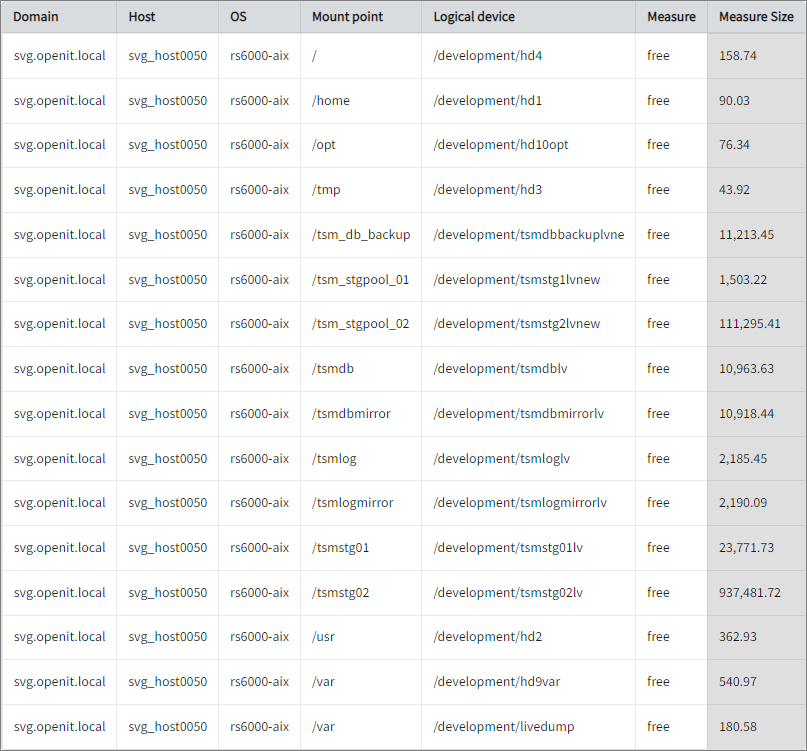We’re upgrading your documentation experience!
A new doc website is live at docs.openit.cloud — a temporary preview during our transition. This website is now in maintenance-only mode (only critical issues will be addressed).
Explore the new website and send us your feedback!
#
File Systems Accounting
#
Introduction
File Systems Accounting provides the capability to consistently track and analyze the allocation and utilization of storage space across various file systems and drives. This will produce the following aggregated data types used for historical reporting:
- (24) Filesystems
The following section will guide you on configuring file systems accounting.
#
Requirements
- An Open iT Client connected to an Open iT Server or a coexistent Open iT setup
- Activated StorageAnalyzer and file systems collector
#
File Systems Accounting and Automounting
Open iT does not support accounting based on automounting of file systems. The whole is accounted in one go, not the individual automounted subdirectories. The top level file system should be specified in filesystems to imply local accounting. If this is not possible to account locally, the file system should be mounted over NFS (Network File System).
The file systems configuration file should contain a line like this:
*:auto.*:* excludeThis will avoid accounting on 'activated' automounted file systems.
Before proceeding with the configuration, activate the file systems collector module in the Core Server.
#
File Systems Accounting over NFS
Open iT supports accounting on Network File System (NFS). A distributed file system protocol that allows the user on a client computer to access files over the network.
If a file system mounted on /garlic on the host pepper is to be accounted via NFS, the following lines will be of help:
pepper:nfs.*:/garlic includeThe first entry, pepper, defines which host should the file system be accounted on. The second entry, nfs.*, indicates that the file system to be accounted for is of NFS type. The third entry, /garlic, is the path on which the remote file system is mounted. The include key triggers the collector to include this type of file system in the data collection.
#
Configuring File Systems Accounting
The filesystems_win.conf configuration file contains a mappings list of various file systems to be included for storage accounting.
The server distributes filesystems_win.conf configuration to the clients automatically. Any modification on the client will be lost.
The file has two sections:
All locally mounted file systems are automatically investigated and no need to be included in @part1.
Neither part is case sensitive.'admiral' is equal to 'ADMIRAL'.
In the sever, open
filesystems_win.confin the Configuration directory, which is by default inC:\Program Files\OpeniT\Core\Configuration. Read through the written instructions in the file.filesystems_win.conf# # This file is used to specify which file-systems that are to be accounted # on each Open iT Storage client. ... # Part 1 # (Do not edit the following line!) @part1 # # Syntax: # # host:file-system # # host : The storage client that should investigate. # file-system : The file system to investigate. # # You can not use globbing in this part. (No '*' or '?'!) # List remote systems to account. # Example: # # admiral:\\golden\c\ # # This means that the host 'admiral', which is the local host (the host running # the Open iT client with Storage), will attempt to do remote accounting on # on 'golden', in the shared directory 'c'. # NOTE that if you want to do accounting on \\golden\d\ (or any other shared # directory on the remote host, that is not already included in another share, # you must explicitly specify this. # # Part 2 # (Do not edit the following line!) @part2 # # Syntax: # # host:file-system type:file system path <include/exclude/exclude_all> # # host : The storage client must match this host name. # file-system type : fixed, remote, cdrom, removable, ramdisk. # File system path : For FileSystems accounting, this can only be the drive. # E.G. "C:\", "F:\", etc. (Any more, and it won't match.) # For FileSpace accounting, it can be a path into the drive. # <include/exclude>: Specify whether or not matched line should cause inclusion # or exclusion. # <exclude_all> : You may also specify exclude_all (in stead of include or # exclude), which means that the entire directory tree rooted # in the listed file system path is excluded. # # All fields (except <include/exclude>) are values that are matched. Globbing is # allowed in these fields, to match patterns. (I.E. "*:*:*" will match any host, # any file-system type, any path. "*:r?m*:*" will match any host, remote, removable # and ramdisk file systems, any paths.) ... # Default include/exclude settings: *:*:* include # Do accounting on all file systems *:remote:* exclude_all # ...but not on remote file systems *:ramdisk:* exclude_all # or ramdisk systems *:cdrom:* exclude_all # Do not even look at cd/dvd file systems *:removable:* exclude_all # or removable (floppy disk) file systems ...Lines starting with hash signs (#) are considered comments and ignored in the processing.
Add new entries as needed. Make sure to follow all instructions and rules to avoid malfunctions.
Entries are processed from top to bottom, and the last pattern that matches is prioritized.
Save the changes.
In the sever, open
filesystems_unixin the Configuration directory, which is by default in/var/opt/openit/etc. Read through the written instructions in the file.filesystems_unix# # This file is used to specify which file-systems that are to be accounted # on each Open iT Storage client. ... # Part 1 # (Do not edit the following line!) @part1 # # Syntax: # # host:file-system # # host : The storage client that should investigate. # file-system : The file system to investigate. # # You can not use globbing in this part. (No '*' or '?'!) # List remote systems to account. # Example: # # admiral:\\golden\c\ # # This means that the host 'admiral', which is the local host (the host running # the Open iT client with Storage), will attempt to do remote accounting on # on 'golden', in the shared directory 'c'. # NOTE that if you want to do accounting on \\golden\d\ (or any other shared # directory on the remote host, that is not already included in another share, # you must explicitly specify this. # # Part 2 # (Do not edit the following line!) @part2 # # Syntax: # # host:file-system type:file system path <include/exclude/exclude_all> # # host : The storage client must match this host name. # file-system type : fixed, remote, cdrom, removable, ramdisk. # File system path : For FileSystems accounting, this can only be the drive. # E.G. "C:\", "F:\", etc. (Any more, and it won't match.) # For FileSpace accounting, it can be a path into the drive. # <include/exclude>: Specify whether or not matched line should cause inclusion # or exclusion. # <exclude_all> : You may also specify exclude_all (in stead of include or # exclude), which means that the entire directory tree rooted # in the listed file system path is excluded. # # All fields (except <include/exclude>) are values that are matched. Globbing is # allowed in these fields, to match patterns. (I.E. "*:*:*" will match any host, # any file-system type, any path. "*:r?m*:*" will match any host, remote, removable # and ramdisk file systems, any paths.) ... # Default include/exclude settings: *:*:* include # Do accounting on all file systems *:remote:* exclude_all # ...but not on remote file systems *:ramdisk:* exclude_all # or ramdisk systems *:cdrom:* exclude_all # Do not even look at cd/dvd file systems *:removable:* exclude_all # or removable (floppy disk) file systems ...Lines starting with hash signs (#) are considered comments and ignored in the processing.
Add new entries as needed. Make sure to follow all instructions and rules to avoid malfunctions.
Entries are processed from top to bottom, and the last pattern that matches is prioritized.
Save the changes.
#
Configuring File System Period and Offset
Go to the scheduler directory, which is by default in
C:\Program Files\OpeniT\Core\Configuration\scheduler, and opencollect_storage_filesystem-win.oconf.Locate and set the value of
root.scheduler.jobs.collect_filesystem_win.scheduling.start-triggers.trigger#1.period. The default value is P1D.collect_storage_filesystem-win.oconf66| period 67| { 68| descripton=Run daily 69| type=timespan 70| value=P1D 71| }Locate and set the value of
root.scheduler.jobs.collect_filesystem_win.scheduling.start-triggers.trigger#1.offset. The default value is P-T1H.collect_storage_filesystem-win.oconf72| offset 73| { 74| description=Start an hour before midnight 75| type=timespan 76| value=P-T1H 77| }Specify the period and offset values to your desired timespan based on the ISO-8601 duration fromat PnDTnHnMn.nS.
Save the changes.
For Unix systems, you may refer to the Configuring File Systems Period in Unix page.
#
Sample Historical Report