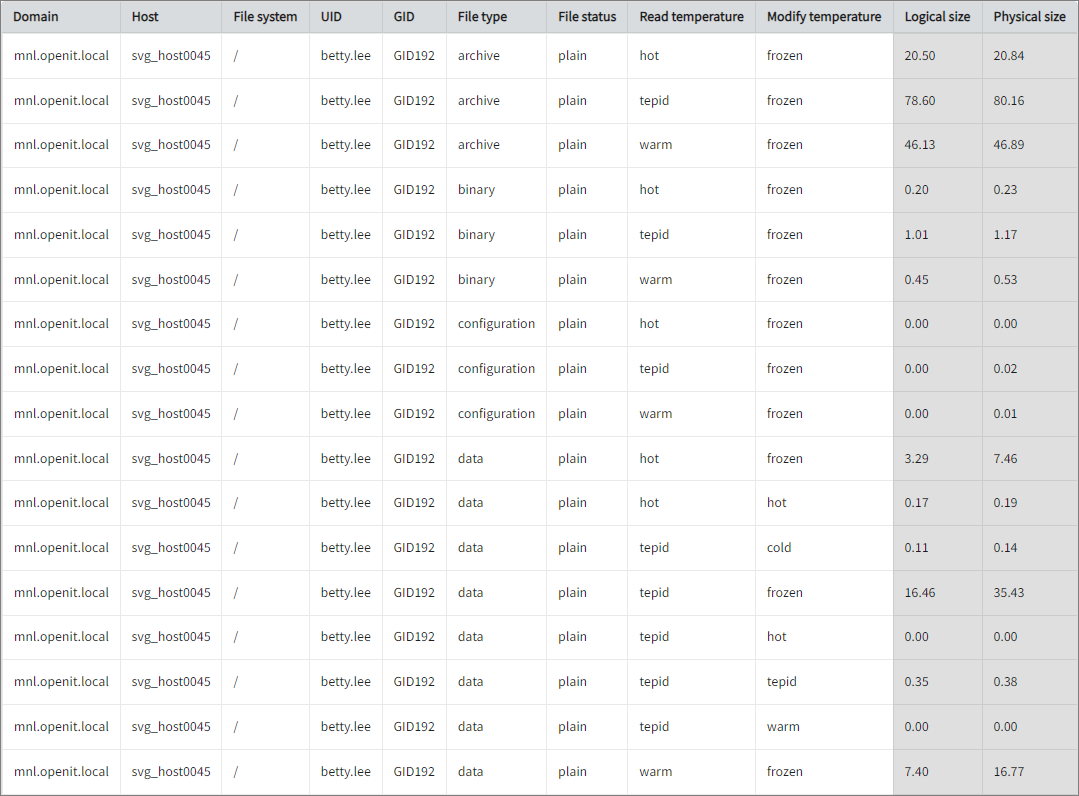We’re upgrading your documentation experience!
A new doc website is live at docs.openit.cloud — a temporary preview during our transition. This website is now in maintenance-only mode (only critical issues will be addressed).
Explore the new website and send us your feedback!
#
File Space Accounting
#
Introduction
File Space Accounting allows recursive monitoring of file usage and provides usage reports that can be grouped by user ID, file type, project, hosts, and more.
The StorageAnalyzer collects file space data locally from every client where the StorageAnalyzer is enabled. A central configuration file on the Core Server is used to specify which file spaces to account. Each file space is accounted locally since this accounting process is I/O intensive. Subdirectories that are mounted over the network are not accounted by default due to I/O intensity, and because networked file systems are often mounted on many hosts. But network-mounted file systems are accounted if file space is configured to do so in the file systems configuration.
The first configuration that affects file space accounting is the file systems configuration file. File systems excluded in this file are also excluded from file space accounting. As mentioned previously, all non-local file systems are excluded by default.
This provides a clear understanding of how file space is being utilized. This will produce the following aggregated data types used for historical reporting:
- (29) Filespace
The following section will guide you on configuring file space accounting.
#
Requirements
- An Open iT Client connected to an Open iT Server or a coexistent Open iT setup
- Activated StorageAnalyzer and file space collector
#
Configuring File Space Accounting
Open iT collects file space data from all clients. A central configuration file on the Open iT server specifies which file spaces to account for. The process is I/O intensive; therefore, each file space is accounted for locally. By default, subdirectories mounted over the network are not included in the accounting. However, network-mounted file systems can be included if configured to do so.
The filespace_win.conf configuration file contains a list of mappings to filter the components considered in storage monitoring.
The server distributes the filespace_win.conf configuration to the clients automatically. Any modification on the client will be lost.
The file has three main configuration parts:
#
Adding Site to File Space Storage Monitoring
In the server, open
filespace_win.confin the Configuration directory, which is by default inC:\Program Files\OpeniT\Core\Configuration. Read through the written instructions for configuration.Locate the line:
filespace_win.conf9| all 10| { 11| # Pattern that must match for this site/domain/workgroup to be considered. 12| # Use * to match all possible sites/domains/workgroups. 13| # Example of using a workgroup: 14| # site=WORKGROUP 15| site=* ...Add new entries as needed. following the format:
site=<site_name>Examplesite=* site=EXAMPLE.LOCAL site=LOCALThe example means to include storage monitoring for the domain EXAMPLE.LOCAL and the workgroup LOCAL.
Save the changes.
#
Excluding Files to File Space Storage Monitoring
Excluded file systems indicated in the configuration file are also excluded in file space accounting. All non-local file systems are also excluded by default.
In the server, open
filespace_win.confin the Configuration directory, which is by default inC:\Program Files\OpeniT\Core\Configuration. Read through the written instructions for configuration.Locate the line:
filespace_win.conf17| # Files to be excluded from accounting. 18| # Default is to exclude names enclosed in curly braces and names ending in 19| # .sys (system files). 20| # NOTE: Some of the files excluded by default may not be accessible, and 21| # warnings will be reported and incomplete reports generated if they are 22| # included. 23| exclude={*} 24| exclude=*.sysAdd new entries as needed. following the format:
exclude=<file_name>Exampleexclude=*tmp exclude=*tempThe example will exclude temporary files (files ending with
.tmpand.temp) in file space storage monitoring.Save the changes.
#
Adding Maps to File Space Storage Monitoring
In the server, open
filespace_win.confin the Configuration directory, which is by default inC:\Program Files\OpeniT\Core\Configuration. Read through the written instructions for configuration.Locate the line:
filespace_win.conf26| # Mappings. 27| map 28| { 29| # Global match. Account all systems on "My Computer" if no other config is available. 30| global 31| { 32| host=* 33| match 34| { 35| all 36| { 37| dir=* 38| account=UNDEF 39| } 40| } 41| }Add new blocks under the map block, following the format:
Examplemap { ... temp { host=win-host01 match { temps { dir=?:\temp* account=TEMP } } }The example will include temporary files in the host WIN-HOST01 for storage monitoring.
Save the changes.
The file_space configuration file contains a list of mappings to filter the components considered in storage monitoring.
The server distributes file_space configuration to the clients automatically. Any modification on the client will be lost.
The file has three main configuration parts:
#
Adding Domain to File Space Storage Monitoring
In the server, open
file_spacein the Configuration directory, which is by default in/var/opt/openit/etc. Read through the written instructions in the file.Add a new line for the DOMAIN using the following syntax:
DOMAIN syntaxDOMAIN: <domain_name>DOMAIN ExampleDOMAIN: samplecompany.comThis example indicates that the hosts to be accounted for are within the samplecompany.com domain.
Lines starting with hash signs (#) are considered comments and are ignored in the processing.
Save the changes.
#
Excluding File to File Space Storage Monitoring
In the server, open
file_spacein the Configuration directory, which is by default in/var/opt/openit/etc. Read through the written instructions in the file.Add a new line for the EXCLUDE using the following syntax:
EXCLUDE syntaxEXCLUDE: <files_or_directories_to_exclude_from_accounting>EXCLUDE ExampleEXCLUDE: \.snapshotThis example will exclude
.snapshotfiles from the accounting.Add new entries as needed. Consider using regular expressions to better match the files or directories to be excluded. Make sure that all instructions and rules are followed to avoid malfunctions.
Entries are processed from top to bottom, and the last pattern that matches is prioritized.
Lines starting with hash signs (#) are considered comments and are ignored in the processing.
Save the changes.
#
Adding Maps to File Space Storage Monitoring
In the server, open
file_spacein the Configuration directory, which is by default in/var/opt/openit/etc. Read through the written instructions in the file.Add a new mapping line using the following syntax:
maps syntax<hostname>:<directory> <account_name_or_group>EXCLUDE Examplefs1:/testfs TESTThe example above enables file space accounting on host fs1 and the directory /testfs is accounted to TEST.
Add new entries as needed. Consider using regular expressions to better match the directories and accounts. Make sure that all instructions and rules are followed to avoid malfunctions.
Entries are processed from top to bottom, and the last pattern that matches is prioritized.
Lines starting with hash signs (#) are considered comments and are ignored in the processing.
Save the changes.
#
Configuring File Type Classification
File space accounting collects all file data included in file systems by default. Three possible methods (levels) classify the files:
Open
filespace.confin the Configuration directory, which is by default inC:\Program Files\OpeniT\Core\Configuration.Locate the filespace block.
Change the value of the filetype attribute to the desired value from 0 to 2. By default, value is set to 1.
filespace.conf1| filespace()="" 2| { 3| log()="" 4| { 5| debug-level(Integer)="0" 6| } 7| working-dir(DirName)="${OpeniT.directories.data}/FileSpace"{} 8| temp-dir(DirName)="${OpeniT.directories.temp}"{} ... 16| filename(FileName)="${OpeniT.directories.conf}/filename_win.conf"{} 17| filetype(Integer)="1"{} 18| temperatures(FileName)="${OpeniT.directories.conf}/file_temperature"{} ...Save the changes.
For Unix systems, you may refer to the Configuring File Type Classification in Unix page.
#
Configuring File Names to File Type Mapping
Configure the filename_win.conf file to map file extension to file types using the default file type Level 1.
The server distributes filename_win.conf configuration to the clients automatically. Any modification on the client will be lost.
Before mapping, verify the level and file used:
Open
filespace.confin the Configuration directory, which is by default inC:\Program Files\OpeniT\Core\Configuration.Locate the filespace block.
Verify the values of the filename and filetype attributes.
filespace.conf1| filespace()="" 2| { 3| log()="" 4| { 5| debug-level(Integer)="0" 6| } 7| working-dir(DirName)="${OpeniT.directories.data}/FileSpace"{} 8| temp-dir(DirName)="${OpeniT.directories.temp}"{} ... 15| filespace(FileName)="${OpeniT.directories.conf}/filespace_win.conf"{} 16| filename(FileName)="${OpeniT.directories.conf}/filename_win.conf"{} 17| filetype(Integer)="1"{} 18| temperatures(FileName)="${OpeniT.directories.conf}/file_temperature"{} ...
After verification:
In the server, open
filename_win.confin the Configuration directory, which is by default inC:\Program Files\OpeniT\Core\Configuration.Read through and follow the written instructions for configuration. Use any syntax below:
filename_win.conf (Using Comma)<file_type> { <file_extention1>,<file_extention2>,<file_extentionN> }filename_win.conf (Using New Line)<file_type> { <file_extention1> <file_extention2> <file_extentionN> }filename_win.conf (Using both Comma and New Line)<file_type> { <file_extention1>,<file_extention2>,<file_extention3> <file_extention4> <file_extentionN> }Examplebinary { exe,com,bin ocx,sys,scr }This example will map
exe,com,bin,ocx,sys, andscrto file type binary.By default, the file already has defined mappings. Add new entries as needed. Globbing is allowed in extension mapping. Use only lower case for file extensions. Make sure that all instructions and rules are followed to avoid malfunctions.
Save the changes.
Configure the filename_type file to map file extension to file types using the default file type Level 1.
The server distributes filename_type configuration to the clients automatically. Any modification on the client will be lost.
Before mapping, verify the level and file used:
Open
openit.cfgin the openit directory, which is by default in/etc/opt/openit/.Locate the STORAGE_FILE_SPACE_LEVEL and STORAGE_FILENAME_TYPE_MAP.
Verify that the values are 1 and filename_type, respectively.
openit.cfgSTORAGE_FILE_SPACE_LEVEL 1 STORAGE_FILENAME_TYPE_MAP filename_type
After verification:
In the server, open
filename_typein the etc directory, which is by default in/var/opt/openit/etc.The mapping file is line oriented and contains two types of lines: regular expression mappings and the comments.
The regular expression mappings begin with match: followed by a Perl type regular match expression and a file type.
filename_typematch: <Perl_type_regular_expressions> <file_type>The Perl type regular expression may match files depending on directory or file name.
The regular expression uses the entire file path of the file.
Examplematch: \/bin\/[^/]+$ binaryThis example will map any string that ends with
/bin/<string>to file type binary.<string>is a single file or name that does not include another/.By default, the file already has defined mappings. Add new entries as needed. Make sure that all instructions and rules are followed to avoid malfunctions.
Save the changes.
#
Configuring File Temperature
The file_temperature configuration file contains various temperature levels for the files accounted for. There are five default temperature levels, each with its own default label and upper boundary (in days).
# Temperature settings for file_space accounting.
# This file has the default settings for five
# temperature levels.
# Temperature labels Upper boundary(days)
# ------------------ --------------------
hot 30
warm 90
tepid 360
cold 720
frozen infinityIn this case, the lower boundary is considered as the upper boundary of the previous level. The lower boundary of the first level is assumed to be 0. The last level should have no number but infinity. This means that there will be no upper limit for this temperature level.
The server distributes file_temperature configuration to the clients automatically. Any modification on the client will be lost.
In the server, open
file_temperaturein the Configuration directory, which is by default inC:\Program Files\OpeniT\Core\Configuration.Modify the configuration file as needed.
Temperature levels must be in ascending order of the upper boundary values.
Save the changes.
In the server, open
file_temperaturein the Configuration directory, which is by default in/var/opt/openit/etc.Modify the configuration file as needed.
Temperature levels must be in ascending order of the upper boundary values.
Save the changes.
There may be any number of temperature levels, but there is no way of changing the levels for old data. The temperature levels of data collected earlier remains unchanged, even if the default settings are changed.
#
Configuring File Space Period and Offset
Go to the scheduler directory, which is by default in
C:\Program Files\OpeniT\Core\Configuration\scheduler, and opencollect_storage_filespace-win.oconf.Locate and set the value of
root.scheduler.jobs.collect_filespace_win.scheduling.start-triggers.trigger#1.period. The default value is P7D.collect_storage_filespace-win.oconf66| period 67| { 68| description=Run weekly 69| type=timespan 70| value=P7D 71| }Locate and set the value of
root.scheduler.jobs.collect_filespace_win.scheduling.start-triggers.trigger#1.offset. The default value is P-5DT2H.collect_storage_filespace-win.oconf72| offset 73| { 74| description=Rather than running at midnight Monday, start 2 hours before midnight on Saturday 75| type=timespan 76| value=P-5DT2H 77| }Specify the period and offset values to your desired timespan based on the ISO-8601 duration fromat PnDTnHnMn.nS.
Save the changes.
For Unix systems, you may refer to the Configuring File Space Period and Offset in Unix page.
#
Sample Historical Report