#
Tasking License Management System (TLM)
#
Introduction
Open iT supports TLM usage reporting. The following sections will guide you on the required configuration for
Apply the configurations in the Open iT client.
#
Configuring License Manager Utility Polling
Open iT supports Tasking License Management System (TLM) usage reporting by polling the license servers at regular intervals to get the current status of its license use and availability.
For this collection, the data source is through an API. The data collector/preprocessor initiates the license status utility every hour using a 5-minute sample interval, triggering the data collection process. The license status utility requests the current license usage data from the license manager portal. After the license manager portal provides the requested data, the license status utility passes this information to the data collector/preprocessor. The data collector/preprocessor processes the data, preparing it for transmission. Finally, the preprocessed data is sent to the Core Server every night, according to the client's timezone, for further storage, completing the license usage data collection and processing.

This will produce the following aggregated data types used for historical reporting:
- (49) Host User License Use
- (93) OLAP Raw Hourly
- (94) OLAP User Concurrency
- (95) Usergroup License Use v3.0
- (102) OLAP Total Use
The following sections will guide you in setting up the necessary configuration to collect and send the required data to the server.
#
Requirements
- Configured TLM License Server
- Valid URL with the port number of the TLM API
- An Open iT Client connected to an Open iT Server or a coexistent Open iT setup
- Activated LicenseAnalyzer collection and license poller
#
Configuring Data Collection
These are the required steps to activate and configure collection of TLM usage data.
Go to the Components directory, which is by default in
C:\Program Files\OpeniT\Core\Configuration\Components, and back up thelicpoll.xmlconfiguration file.Open a command prompt with Administrator level privileges.
Go to the bin directory, which is by default in
C:\Program Files\OpeniT\Core\bin, run the command:Command Syntaxcd $BIN_DIRExamplecd C:\Program Files\OpeniT\Core\binOnce in the directory, copy the object node
genericlicense-sampleand rename it to your desired name. In this example, we will usetlm. Run the command:Command Syntaxopenit_confinit -c "licpoll.license-types.genericlicense-sample=>licpoll.license-types.tlm"Element names cannot contain parentheses
(or)because they are not valid for XML element names.Activate the collection of TLM data, run the command:
Command Syntaxopenit_confinit -c "licpoll.license-types.tlm.active=true"Set the arguments to the status command, run the command:
Command Syntaxopenit_confinit -c "licpoll.license-types.tlm.status-command.arguments=TLM <api_url>"where
<api_url>is the corresponding valid URL with the port number of the TLM API.Exampleopenit_confinit -c "licpoll.license-types.tlm.status-command.arguments=TLM http://localhost:9090"Update the configuration file, run the command:
Command Syntaxopenit_confbuilder --clientMake sure no errors are encountered.
Refer to the TLM Data Collection Configuration table to learn more about TLM configuration in licpoll.xml.
#
Verifying Data Collection
After configuration, you can verify that the data is collected by following these steps:
Open a command prompt with Administrator level privileges.
Go to the bin directory, which is by default in
C:\Program Files\OpeniT\Core\bin, run the command:Command Syntaxcd $BIN_DIRExamplecd C:\Program Files\OpeniT\Core\binRun the command:
Command Syntaxopenit_licpoll -# 1Verify that the temp directory, which is by default in
C:\ProgramData\OpeniT\Data\temp, contains aLicPolldirectory containing.dataandstatus-*.logfiles.
#
Configuring Log File Parsing
Open iT supports Tasking License Management System (TLM) usage reporting by collecting log files and converting them to Open iT format.
An Open iT client is installed on your license server for this collection. The data collector monitors and gathers the license usage history logs from the license manager every 5 minutes. Once the logs are collected, the data collection process triggers and the logs are passed to the data preprocessor. After the data is preprocessed, it is transferred to the Core Server for further storage, completing the history logs collection and processing.
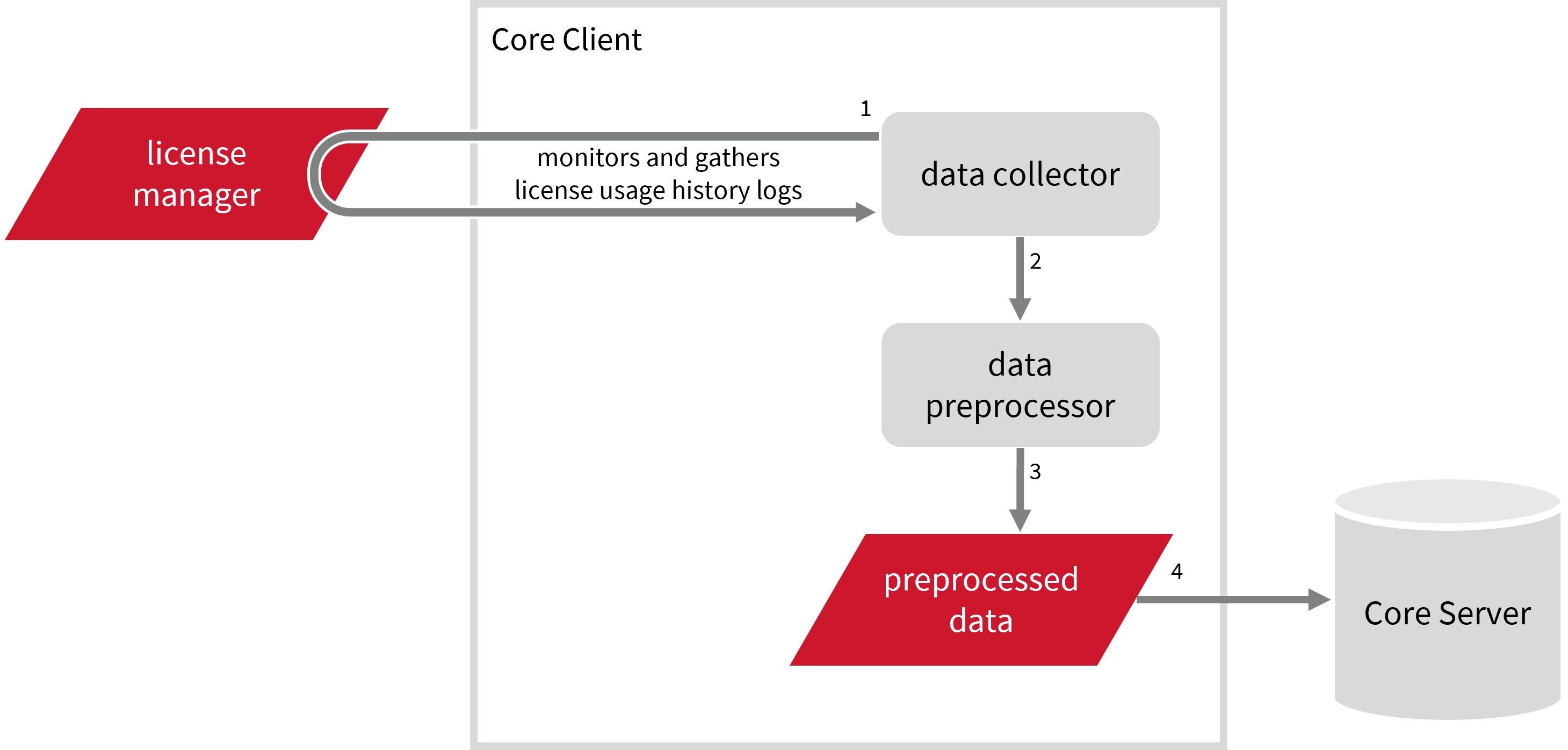
This will produce the following aggregated data types used for historical reporting:
The following sections will guide you in setting up the necessary configuration to collect and send the required data to the server.
#
Requirements
- An Open iT Client connected to an Open iT Server or a coexistent Open iT setup
- License server administrative rights
- Full path to the debug log file
#
Configuring Log File Collection
These are the required steps to configure collection of TLM log files.
Go to the Components directory, which is by default in
C:\Program Files\OpeniT\Core\Configuration\Components, and back up thelogfilecollector-tlm.xmlfile.Open a command prompt with Administrator level privileges.
Go to the bin directory, which is by default in
C:\Program Files\OpeniT\Core\bin, run the command:Command Syntaxcd $BIN_DIRExamplecd C:\Program Files\OpeniT\Core\binOnce in the directory, set the location of the TLM log files, run the command:
Command Syntaxopenit_confinit -c "logfilecollector-tlm.logfilecollector.source.dir=<tlm_log_dir>"where
<tlm_log_dir>is the location of the TLM log files.Exampleopenit_confinit -c "logfilecollector-tlm.logfilecollector.source.dir=C:\tlm\logs"Sample Log File Content 2024-09-07 05:05:14 Connect from 10.246.120.190 (user01/DEVICE001) key 1234-5678-9012-3456 - SW16080005062000 2024-09-07 05:05:14 Valid floating license 1234-5678-9012-3456 - SW16080005062000 ID:2229255772 2024-09-07 05:16:07 License 1234-5678-9012-3456 detached from ID:2229255772 2024-09-07 05:52:23 Connect from 10.73.7.42 (user02/DEVICE002) key 1234-5678-9012-3456 - SW16080005062000 2024-09-07 05:52:23 Valid floating license 1234-5678-9012-3456 - SW16080005062000 ID:919656862 2024-09-07 06:03:40 Connect from 10.246.43.106 (user03/DEVICE003) key 1234-5678-9012-3456 - SW16080005062000 2024-09-07 06:03:40 Valid floating license 1234-5678-9012-3456 - SW16080005062000 ID:3973612245 2024-09-07 06:10:07 Connect from 10.246.48.83 (user04/DEVICE004) key 1234-5678-9012-3456 - SW16080005063000 2024-09-07 06:10:07 Key for 10.246.48.83 (user04/DEVICE004) changed to 1234-5678-9012-3456 due to access list 2024-09-07 06:10:07 Valid floating license 1234-5678-9012-3456 - SW16080005063000 ID:2958034473 2024-09-07 06:11:20 Connect from 10.246.48.75 (user05/DEVICE005) key 1234-5678-9012-3456 - SW16080005063000 2024-09-07 06:11:20 Key for 10.246.48.75 (user05/DEVICE005) changed to 1234-5678-9012-3456 due to access list 2024-09-07 06:11:20 Valid floating license 1234-5678-9012-3456 - SW16080005063000 ID:3047207371 2024-09-07 06:14:07 License 1234-5678-9012-3456 detached from ID:3973612245Update the configuration file, run the command:
Command Syntaxopenit_confbuilder --clientMake sure no errors are encountered.
Refer to the TLM Log File Collection Configuration table to learn more about TLM configuration in logfilecollector-tlm.xml.
These instructions assume your configuration directory is /var/opt/openit/etc.
Go to the Components directory, which is by default in
/var/opt/openit/etc/Components, and back up thelogfilecollector-tlm.xmlfile.Go to the bin directory, which is by default in
/opt/openit/bin, run the command:Command Syntaxcd $BIN_DIRExamplecd /opt/openit/binOnce in the directory, set the location of the TLM log files, run the command:
Command Syntax./openit_confinit -r /var/opt/openit/ -d /var/opt/openit/etc/ -c "logfilecollector-tlm.logfilecollector.source.dir=<tlm_log_dir>"where
<tlm_log_dir>is the location of the TLM log files.Example./openit_confinit -r /var/opt/openit/ -d /var/opt/openit/etc/ -c "logfilecollector-tlm.logfilecollector.source.dir=/tlm/logs"Sample Log File Content 2024-09-07 05:05:14 Connect from 10.246.120.190 (user01/DEVICE001) key 1234-5678-9012-3456 - SW16080005062000 2024-09-07 05:05:14 Valid floating license 1234-5678-9012-3456 - SW16080005062000 ID:2229255772 2024-09-07 05:16:07 License 1234-5678-9012-3456 detached from ID:2229255772 2024-09-07 05:52:23 Connect from 10.73.7.42 (user02/DEVICE002) key 1234-5678-9012-3456 - SW16080005062000 2024-09-07 05:52:23 Valid floating license 1234-5678-9012-3456 - SW16080005062000 ID:919656862 2024-09-07 06:03:40 Connect from 10.246.43.106 (user03/DEVICE003) key 1234-5678-9012-3456 - SW16080005062000 2024-09-07 06:03:40 Valid floating license 1234-5678-9012-3456 - SW16080005062000 ID:3973612245 2024-09-07 06:10:07 Connect from 10.246.48.83 (user04/DEVICE004) key 1234-5678-9012-3456 - SW16080005063000 2024-09-07 06:10:07 Key for 10.246.48.83 (user04/DEVICE004) changed to 1234-5678-9012-3456 due to access list 2024-09-07 06:10:07 Valid floating license 1234-5678-9012-3456 - SW16080005063000 ID:2958034473 2024-09-07 06:11:20 Connect from 10.246.48.75 (user05/DEVICE005) key 1234-5678-9012-3456 - SW16080005063000 2024-09-07 06:11:20 Key for 10.246.48.75 (user05/DEVICE005) changed to 1234-5678-9012-3456 due to access list 2024-09-07 06:11:20 Valid floating license 1234-5678-9012-3456 - SW16080005063000 ID:3047207371 2024-09-07 06:14:07 License 1234-5678-9012-3456 detached from ID:3973612245Update the configuration file, run the command:
Command Syntaxopenit_confbuilder --clientMake sure no errors are encountered.
Refer to the TLM Log File Collection Configuration table to learn more about TLM configuration in logfilecollector-tlm.xml.
#
Activating Log Data Collection
These are the required steps to activate collection of TLM log data.
Open a command prompt with Administrator level privileges.
Go to the bin directory, which is by default in
C:\Program Files\OpeniT\Core\bin, run the command:Command Syntaxcd $BIN_DIRExamplecd C:\Program Files\OpeniT\Core\binOnce in the directory, activate the collection of TLM log data, run the command:
Command Syntaxopenit_oconfinit -u "collect_license_tlm-logs.root.scheduler.jobs.collect_tlm_licenselogs.general.active=true"
Go to the bin directory, which is by default in
/opt/openit/bin, run the command:Command Syntaxcd $BIN_DIRExamplecd /opt/openit/binOnce in the directory, activate the collection of TLM log data, run the command:
Command Syntax./openit_oconfinit -u "collect_license_tlm-logs.root.scheduler.jobs.collect_tlm_licenselogs.general.active=true"
The collection runs every 5 minutes by default. To configure the intervals, locate the instances attribute under collect_tlm_licenselogs, preprocess_tlm_licenselogs-events, preprocess_tlm_licenselogs-records, or transfer_tlm_licenselogs in the same file and configure the attributes.
Refer to the TLM Log Job Scheduler Instances Configuration table to learn the attributes used to configure TLM data collection and transfer.
#
Verifying Log Data Collection
After configuration, you can verify that the data is collected and sent to the server by following these steps:
Open a command prompt with Administrator level privileges.
Go to the bin directory, which is by default in
C:\Program Files\OpeniT\Core\bin, run the command:Command Syntaxcd $BIN_DIRExamplecd C:\Program Files\OpeniT\Core\binRun the command:
Command Syntaxopenit_executor -r collect_license_tlm-logsVerify that there are
archiver*.infiles created in the server in the archiver directory, which is by default inC:\ProgramData\OpeniT\Data\incoming\archiver.
Go to the bin directory, which is by default in
/opt/openit/bin, run the command:Command Syntaxcd $BIN_DIRExamplecd /opt/openit/binRun the command:
Command Syntax./openit_executor -r collect_license_tlm-logsVerify that there are
archiver*.infiles created in the incoming directory in your defined data_dir($ROOT_DATA_DIR)upon Open iT server installation.
#
Next Steps?
Renaming Vendor License Renaming Features Create and Add Report License Monitor

