We’re upgrading your documentation experience!
A new doc website is live at docs.openit.cloud — a temporary preview during our transition. This website is now in maintenance-only mode (only critical issues will be addressed).
Explore the new website and send us your feedback!
#
IPS License Manager
#
Introduction
Open iT supports IPS usage reporting by collecting log files and converting them to Open iT format.
An Open iT client is installed on your license server for this collection. The data collector monitors and gathers the license usage history logs from the license manager every 5 minutes. Once the logs are collected, the data collection process triggers and the logs are passed to the data preprocessor. After the data is preprocessed, it is transferred to the Core Server for further storage, completing the history logs collection and processing.
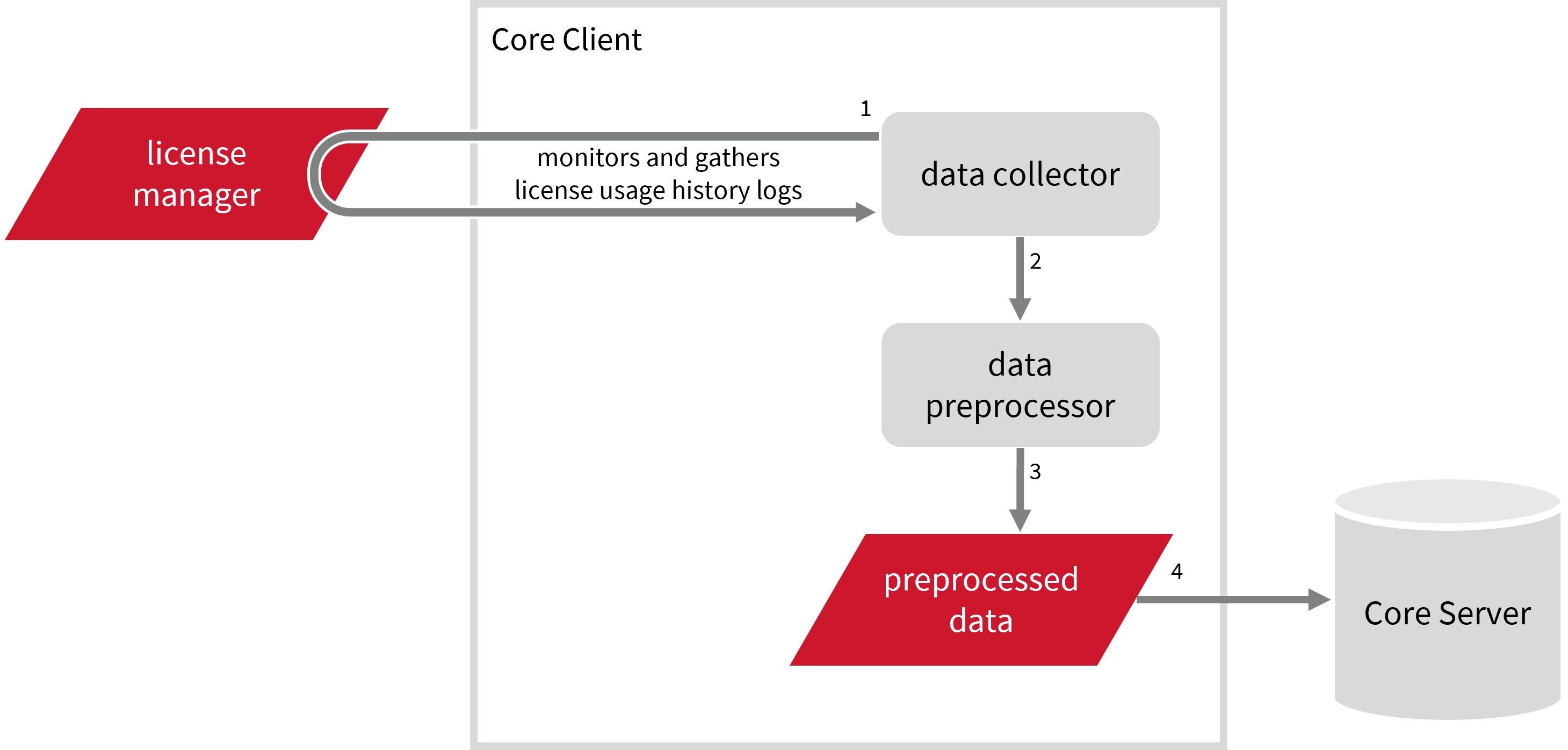
This will produce the following aggregated data types used for historical reporting:
Record Log Data:
- (89) Total License Use Licenseevents
- (90) Individual License Use Licenseevents
- (91) Usergroup License Use Licenseevents
- (108) Host License Use Licenseevents
- (109) Hostgroup License Use Licenseevents
Event Log Data:
The following sections will guide you in setting up the necessary configuration to collect and send the required data to the server.
Apply the configurations shown in the Open iT client.
#
Requirements
- An Open iT Client connected to an Open iT Server or a coexistent Open iT setup
- License server administrative rights
- Full path to the debug log file
#
Configuring Log File Collection
These are the required steps to configure collection of IPS log files.
Go to the Components directory, which is by default in
C:\Program Files\OpeniT\Core\Configuration\Components, and back up thelogfilecollector-ips.xmlfile.Open a command prompt with Administrator level privileges.
Go to the bin directory, which is by default in
C:\Program Files\OpeniT\Core\bin, run the command:Command Syntaxcd $BIN_DIRExamplecd C:\Program Files\OpeniT\Core\binOnce in the directory, set the location of the IPS log files, run the command:
Command Syntaxopenit_confinit -c "logfilecollector-ips.logfilecollector.source.dir=<ips_log_dir>"where
<ips_log_dir>is the location of the IPS log files.Exampleopenit_confinit -c "logfilecollector-ips.logfilecollector.source.dir=C:\ProgramData\IPS"Sample Log File Content 2024.05.03 10:07:04 Starting server... 2024.05.03 10:07:09 Communications started on TCP port 20155 2024.05.03 10:07:09 Locator started on UDP port 25554 2024.05.03 10:07:09 Server started 2024.05.03 10:08:37 Connection request from 192.0.2.xxx:2375 2024.05.03 10:08:38 Connection request from 192.0.2.xxx:2376 2024.05.03 10:08:38 Access request from client 192.0.2.xxx:2376 granted 2024.05.03 10:09:04 Shutdown notification received from client 192.0.2.xxx:2376 2024.05.03 10:26:42 Connection request from 192.0.2.xxx:2287 2024.05.03 10:26:43 Connection request from 192.0.2.xxx:2288 2024.05.03 10:26:43 Access request from client 192.0.2.xxx:2288 granted 2024.05.03 10:27:03 Shutdown notification received from client 192.0.2.xxx:2288 2024.05.05 07:22:00 Connection request from 192.0.2.xxx:2315 2024.05.05 07:22:00 Connection request from 192.0.2.xxx:2316 2024.05.05 07:22:00 Access request from client 192.0.2.xxx:2316 denied: using different version 2024.05.05 07:22:08 Connection request from 192.0.2.xxx:1206 2024.05.05 07:22:08 Connection request from 192.0.2.xxx:1207 2024.05.05 07:22:08 Access request from client 192.0.2.xxx:1207 denied: using different version 2024.05.05 07:22:59 Connection request from 192.0.2.xxx:1208 2024.05.05 07:22:59 Connection request from 192.0.2.xxx:1209 2024.05.05 07:22:59 Access request from client 192.0.2.xxx:1209 denied: using different version 2024.05.05 08:49:24 Connection request from 192.0.2.xxx:1482 2024.05.05 08:49:24 Connection request from 192.0.2.xxx:1483 2024.05.05 08:49:24 Access request from client 192.0.2.xxx:1483 denied: using different version 2024.05.05 08:53:18 Connection request from 192.0.2.xxx:1229 2024.05.05 08:53:18 Connection request from 192.0.2.xxx:1230 2024.05.05 08:53:18 Access request from client 192.0.2.xxx:1230 granted 2024.05.05 09:02:26 Connection request from 192.0.2.xxx:1439 2024.05.05 09:02:26 Connection request from 192.0.2.xxx:1440 2024.05.05 09:02:26 Access request from client 192.0.2.xxx:1440 denied: using different version 2024.05.05 09:08:46 Connection request from 192.0.2.xxx:1443 2024.05.05 09:08:46 Connection request from 192.0.2.xxx:1444Update the configuration file, run the command:
Command Syntaxopenit_confbuilder --clientMake sure no errors are encountered.
Refer to the IPS Log File Collection Configuration table to learn more about IPS configuration in logfilecollector-ips.xml.
These instructions assume your configuration directory is /var/opt/openit/etc.
Go to the Components directory, which is by default in
/var/opt/openit/etc/Components, and back up thelogfilecollector-ips.xmlfile.Go to the bin directory, which is by default in
/opt/openit/bin, run the command:Command Syntaxcd $BIN_DIRExamplecd /opt/openit/binOnce in the directory, set the location of the IPS log files, run the command:
Command Syntax./openit_confinit -r /var/opt/openit/ -d /var/opt/openit/etc/ -c "logfilecollector-ips.logfilecollector.source.dir=<ips_log_dir>"where
<ips_log_dir>is the location of the IPS log files.Example./openit_confinit -r /var/opt/openit/ -d /var/opt/openit/etc/ -c "logfilecollector-ips.logfilecollector.source.dir=/root/ips/logs"Sample Log File Content 2024.05.03 10:07:04 Starting server... 2024.05.03 10:07:09 Communications started on TCP port 20155 2024.05.03 10:07:09 Locator started on UDP port 25554 2024.05.03 10:07:09 Server started 2024.05.03 10:08:37 Connection request from 192.0.2.xxx:2375 2024.05.03 10:08:38 Connection request from 192.0.2.xxx:2376 2024.05.03 10:08:38 Access request from client 192.0.2.xxx:2376 granted 2024.05.03 10:09:04 Shutdown notification received from client 192.0.2.xxx:2376 2024.05.03 10:26:42 Connection request from 192.0.2.xxx:2287 2024.05.03 10:26:43 Connection request from 192.0.2.xxx:2288 2024.05.03 10:26:43 Access request from client 192.0.2.xxx:2288 granted 2024.05.03 10:27:03 Shutdown notification received from client 192.0.2.xxx:2288 2024.05.05 07:22:00 Connection request from 192.0.2.xxx:2315 2024.05.05 07:22:00 Connection request from 192.0.2.xxx:2316 2024.05.05 07:22:00 Access request from client 192.0.2.xxx:2316 denied: using different version 2024.05.05 07:22:08 Connection request from 192.0.2.xxx:1206 2024.05.05 07:22:08 Connection request from 192.0.2.xxx:1207 2024.05.05 07:22:08 Access request from client 192.0.2.xxx:1207 denied: using different version 2024.05.05 07:22:59 Connection request from 192.0.2.xxx:1208 2024.05.05 07:22:59 Connection request from 192.0.2.xxx:1209 2024.05.05 07:22:59 Access request from client 192.0.2.xxx:1209 denied: using different version 2024.05.05 08:49:24 Connection request from 192.0.2.xxx:1482 2024.05.05 08:49:24 Connection request from 192.0.2.xxx:1483 2024.05.05 08:49:24 Access request from client 192.0.2.xxx:1483 denied: using different version 2024.05.05 08:53:18 Connection request from 192.0.2.xxx:1229 2024.05.05 08:53:18 Connection request from 192.0.2.xxx:1230 2024.05.05 08:53:18 Access request from client 192.0.2.xxx:1230 granted 2024.05.05 09:02:26 Connection request from 192.0.2.xxx:1439 2024.05.05 09:02:26 Connection request from 192.0.2.xxx:1440 2024.05.05 09:02:26 Access request from client 192.0.2.xxx:1440 denied: using different version 2024.05.05 09:08:46 Connection request from 192.0.2.xxx:1443 2024.05.05 09:08:46 Connection request from 192.0.2.xxx:1444Update the configuration file, run the command:
Command Syntax./openit_confbuilder --clientMake sure no errors are encountered.
Refer to the IPS Log File Collection Configuration table to learn more about IPS configuration in logfilecollector-ips.xml.
#
Activating Log Data Collection
These are the required steps to activate collection of IPS log data.
Open a command prompt with Administrator level privileges.
Go to the bin directory, which is by default in
C:\Program Files\OpeniT\Core\bin, run the command:Command Syntaxcd $BIN_DIRExamplecd C:\Program Files\OpeniT\Core\binOnce in the directory, activate the collection of IPS log data, run the command:
Command Syntaxopenit_oconfinit -u "collect_license_ips-logs.root.scheduler.jobs.collect_ips_licenselogs.general.active=true"
Go to the bin directory, which is by default in
/opt/openit/bin, run the command:Command Syntaxcd $BIN_DIRExamplecd /opt/openit/binOnce in the directory, activate the collection of IPS log data, run the command:
Command Syntax./openit_oconfinit -u "collect_license_ips-logs.root.scheduler.jobs.collect_ips_licenselogs.general.active=true"
The collection runs every 5 minutes by default, which triggers the data collection process. To configure the intervals, locate the instances attribute under collect_ips_licenselogs, preprocess_ips_licenselogs-events, preprocess_ips_licenselogs-records, or transfer_ips_licenselogs in the same file and configure the attributes.
Refer to the IPS Log Job Scheduler Instances Configuration table to learn the attributes used to configure IPS data collection and transfer.
#
Deactivating Record Log Data Collection
Turning on log data collection automatically aggregates record and event log data. If you want to collect event log data only, follow these steps.
Open a command prompt with Administrator level privileges.
Go to the bin directory, which is by default in
C:\Program Files\OpeniT\Core\bin, run the command:Command Syntaxcd $BIN_DIRExamplecd C:\Program Files\OpeniT\Core\binOnce in the directory, deactivate the collection of record log data, run the command:
Command Syntaxopenit_oconfinit -u "collect_license_ips-logs.root.scheduler.jobs.preprocess_ips_licenselogs-records.general.active=false"Change the handling of event logs, run the command:
Command Syntaxopenit_oconfinit -u "collect_license_ips-logs.root.scheduler.jobs.preprocess_ips_licenselogs-events.operations.arguments=--srcdir \"${OpeniT.directories.temp}/LogFileCollector\" --srcpattern raw-ipsevents-license-LogFileCollector*.data --srcfilehandling rename --trgdir \"${OpeniT.directories.temp}/LogParserIPS\" --module license --datatype event --resolution PT1H --matchobjects \"${OpeniT.directories.conf}/matchobjects-event-ips.oconf\" --type event"Change the data transfer schedule, run the command:
Command Syntaxopenit_oconfinit -u "collect_license_ips-logs.root.scheduler.jobs.transfer_ips_licenselogs.scheduling.start-triggers.trigger#1.job-name=preprocess_ips_licenselogs-events"
Go to the bin directory, which is by default in
/opt/openit/bin, run the command:Command Syntaxcd $BIN_DIRExamplecd /opt/openit/binOnce in the directory, deactivate the collection of record log data, run the command:
Command Syntax./openit_oconfinit -u "collect_license_ips-logs.root.scheduler.jobs.preprocess_ips_licenselogs-records.general.active=false"Change the handling of event logs, run the command:
Command Syntax./openit_oconfinit -u "collect_license_ips-logs.root.scheduler.jobs.preprocess_ips_licenselogs-events.operations.arguments=--srcdir \"${OpeniT.directories.temp}/LogFileCollector\" --srcpattern raw-ipsevents-license-LogFileCollector*.data --srcfilehandling rename --trgdir \"${OpeniT.directories.temp}/LogParserIPS\" --module license --datatype event --resolution PT1H --matchobjects \"${OpeniT.directories.conf}/matchobjects-event-ips.oconf\" --type event"Change the data transfer schedule, run the command:
Command Syntax./openit_oconfinit -u "collect_license_ips-logs.root.scheduler.jobs.transfer_ips_licenselogs.scheduling.start-triggers.trigger#1.job-name=preprocess_ips_licenselogs-events"
#
Verifying Log Data Collection
After configuration, you can verify that the data is collected by following these steps:
Open a command prompt with Administrator level privileges.
Go to the bin directory, which is by default in
C:\Program Files\OpeniT\Core\bin, run the command:Command Syntaxcd $BIN_DIRExamplecd C:\Program Files\OpeniT\Core\binRun the command:
Command Syntaxopenit_logfilecollector -c "C:\Program Files\OpeniT\Core\Configuration\logfilecollector-ips.conf"Verify that there are
*.datafiles created in the LogFileCollector directory, which is by default inC:\Program Files\OpeniT\Core\Log\temp\LogFileCollector.
Go to the bin directory, which is by default in
/opt/openit/bin, run the command:Command Syntaxcd $BIN_DIRExamplecd /opt/openit/binRun the command:
Command Syntax./openit_logfilecollector -c "/var/opt/openit/etc/logfilecollector-ips.conf"Verify that there are
*.datafiles created in the LogFileCollector directory, which is by default inC:\Program Files\OpeniT\Core\Log\temp\LogFileCollector.
#
Next Steps?
Renaming Vendor License Renaming Features Create and Add Report License Monitor

