#
IPGLock License Server
#
Introduction
Open iT supports IPGLock usage reporting by polling the license servers at regular intervals to get the current status of its license use and availability.
For this collection, the data source is through an API. The data collector/preprocessor initiates the license status utility every hour using a 5-minute sample interval, triggering the data collection process. The license status utility requests the current license usage data from the license manager portal. After the license manager portal provides the requested data, the license status utility passes this information to the data collector/preprocessor. The data collector/preprocessor processes the data, preparing it for transmission. Finally, the preprocessed data is sent to the Core Server every night, according to the client's timezone, for further storage, completing the license usage data collection and processing.

This will produce the following aggregated data types used for historical reporting:
- (49) Host User License Use
- (93) OLAP Raw Hourly
- (94) OLAP User Concurrency
- (95) Usergroup License Use v3.0
- (102) OLAP Total Use
The following sections will guide you in setting up the necessary configuration to collect and send the required data to the server.
Apply the configurations in the Open iT client.
#
Requirements
- Configured IPGLock License Server
- Valid IP Address with the port number of the IPGLock API
- An Open iT Client connected to an Open iT Server or a coexistent Open iT setup
- Activated LicenseAnalyzer collection and license poller
- License server administrative rights
#
Configuring Data Collection
These are the required steps to activate and configure collection of IPGLock usage data.
Go to the Components directory, which is by default in
C:\Program Files\OpeniT\Core\Configuration\Components, and back up thelicpoll.xmlconfiguration file.Open a command prompt with Administrator level privileges.
Go to the bin directory, which is by default in
C:\Program Files\OpeniT\Core\bin, run the command:Command Syntaxcd $BIN_DIRExamplecd C:\Program Files\OpeniT\Core\binOnce in the directory, copy the object node
genericlicense-sampleand rename it to your desired name. In this example, we will useipglock. Run the command:Command Syntaxopenit_confinit -c "licpoll.license-types.genericlicense-sample=>licpoll.license-types.ipglock"Element names cannot contain parentheses
(or)because they are not valid for XML element names.Activate the collection of IPGLock data, run the command:
Command Syntaxopenit_confinit -c "licpoll.license-types.ipglock.active=true"Set the arguments to the status command, run the command:
Command Syntaxopenit_confinit -c "licpoll.license-types.ipglock.status-command.arguments=ipglock <server> <port> </includeSerial>"where:
<server>is the host name or the valid IP Address of the IPGLock license server.<port>is the port used by the IPGLock license server.</includeSerial>(optional) is added in the arguments if you want to include the serial number in the feature names.
Exampleopenit_confinit -c "licpoll.license-types.ipglock.status-command.arguments=ipglock mnl164win 1908 /includeSerial"Update the configuration file, run the command:
Command Syntaxopenit_confbuilder --clientMake sure no errors are encountered.
Refer to the IPGLock Data Collection Configuration table to learn more about IPGLock configuration in licpoll.xml.
#
Verifying Data Collection
After configuration, you can verify that the data is collected by following these steps:
Open a command prompt with Administrator level privileges.
Go to the bin directory, which is by default in
C:\Program Files\OpeniT\Core\bin, run the command:Command Syntaxcd $BIN_DIRExamplecd C:\Program Files\OpeniT\Core\binRun the command:
Command Syntaxopenit_licpoll -# 1Verify that the temp directory, which is by default in
C:\ProgramData\OpeniT\Data\temp, contains aLicPolldirectory containing.dataandstatus-*.logfiles.
#
Sample Reports
- If you have features with multiple subfeatures, and the usage indicates which subfeature is used in the CLIENTS
output, for example:
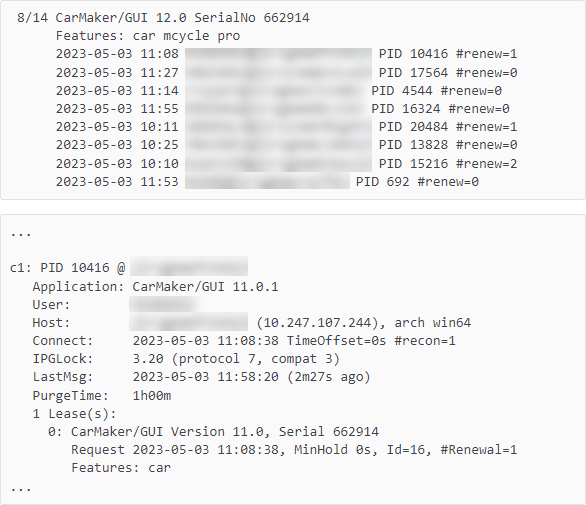
Your real-time reports will be similar to the following:
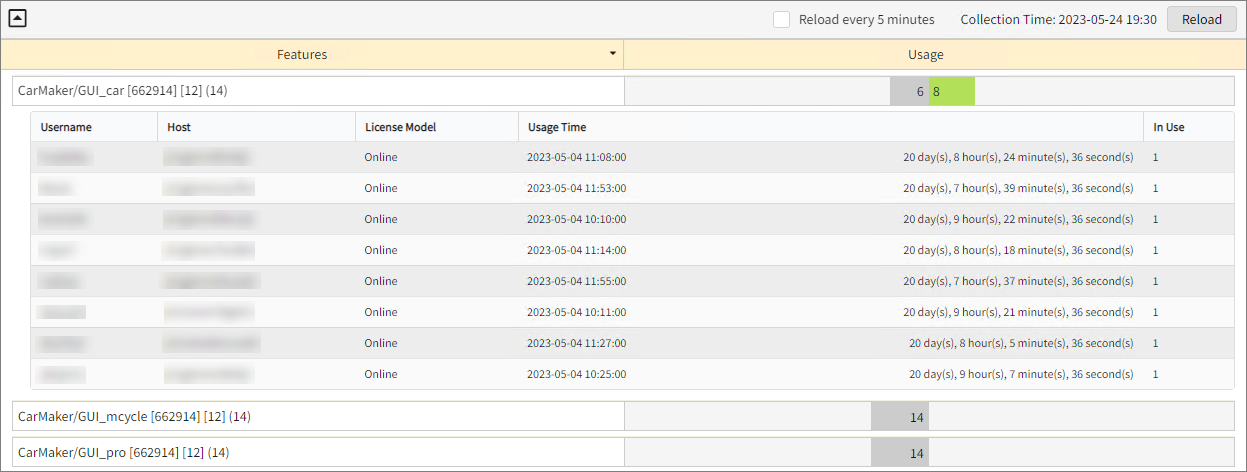
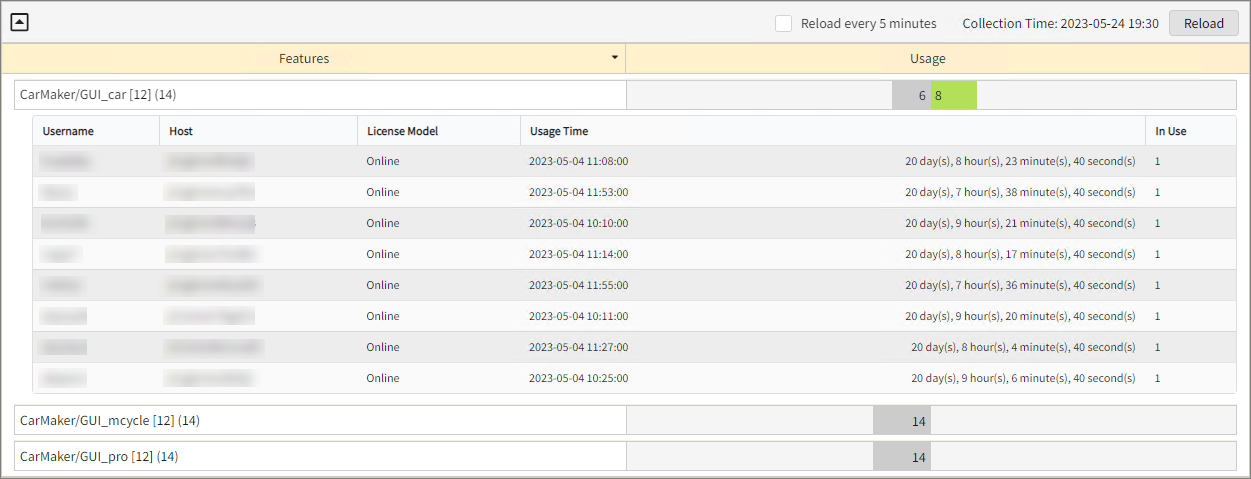
- If you have a feature with one subfeature, and the usage does not indicate which subfeature is used in the
CLIENTS output, for example:
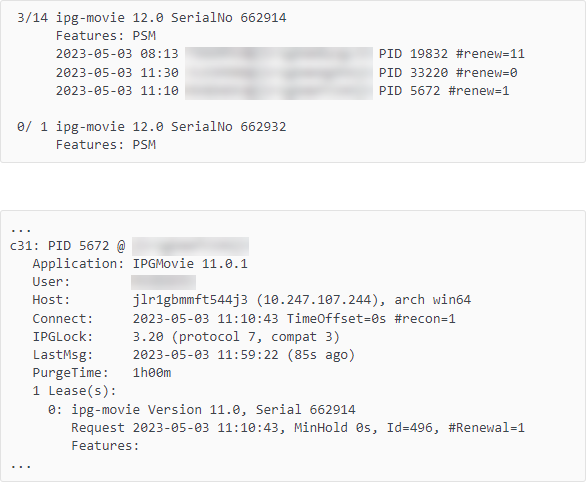
By default, the subfeature available in the INVENTORY output will be used. Your real-time reports will be similar to the following:
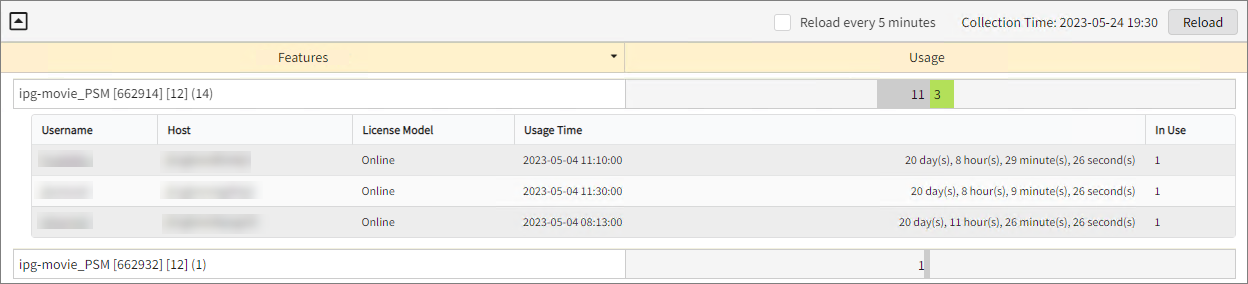

- If you have features without subfeatures on both CLIENTS and INVENTORY output, for example:
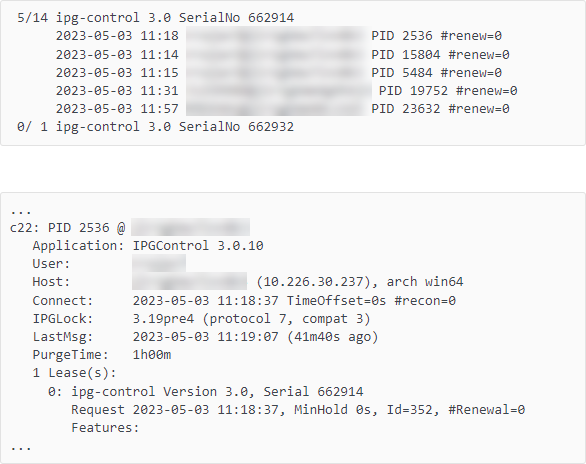
Your real-time reports will be similar to the following:
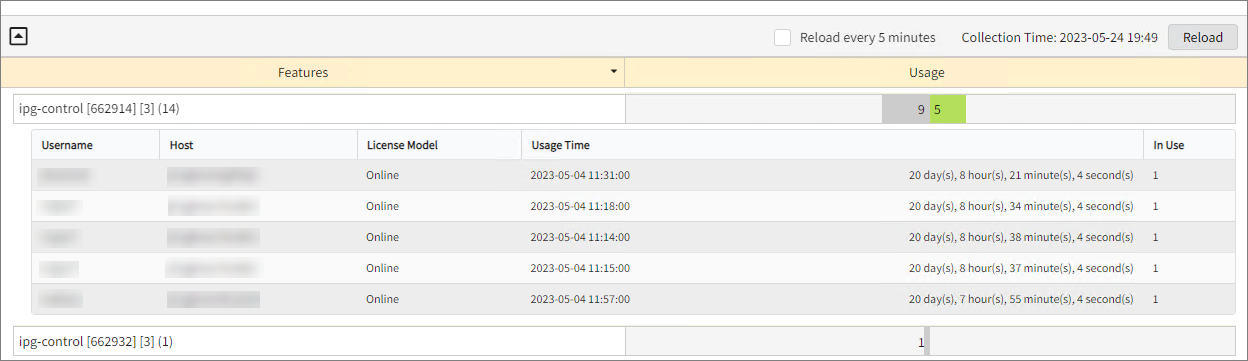
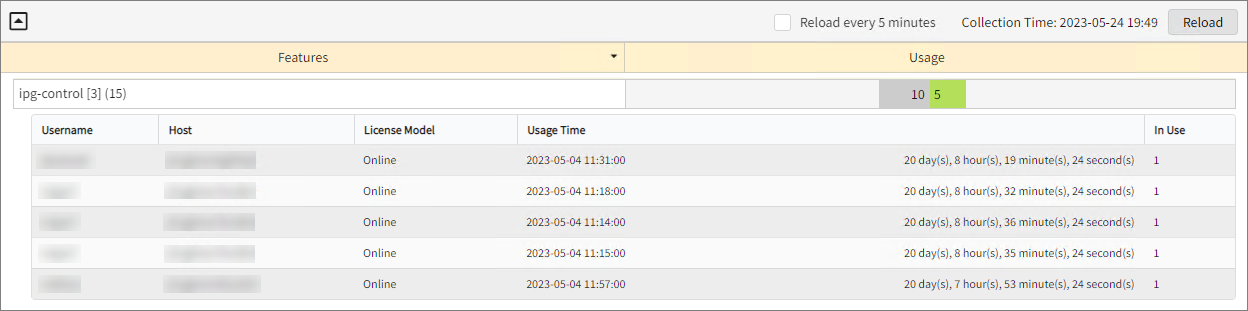
- If you have features with multiple subfeatures, and the CLIENT output usages does not indicate which subfeature was used, for example:
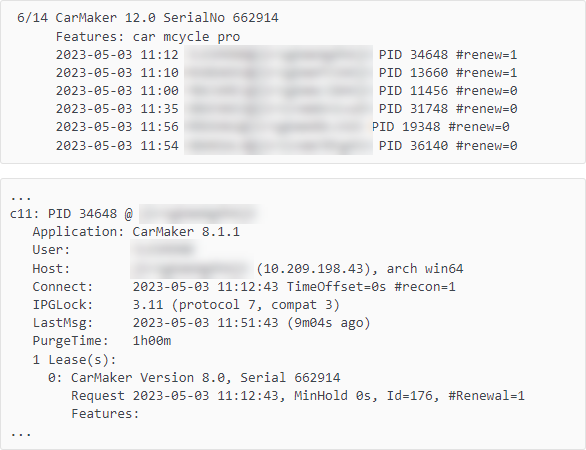
The usage will be recorded in all the subfeatures. Your real-time reports will be similar to the following:
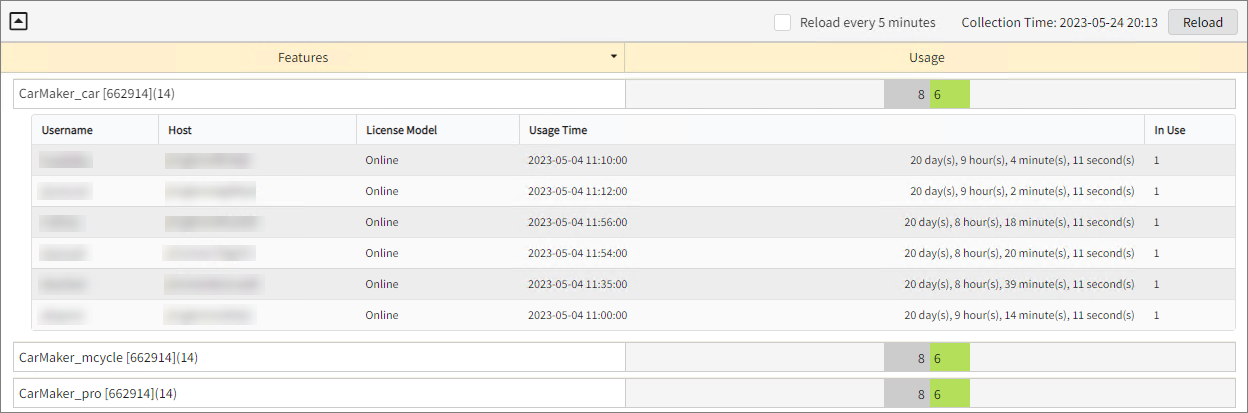
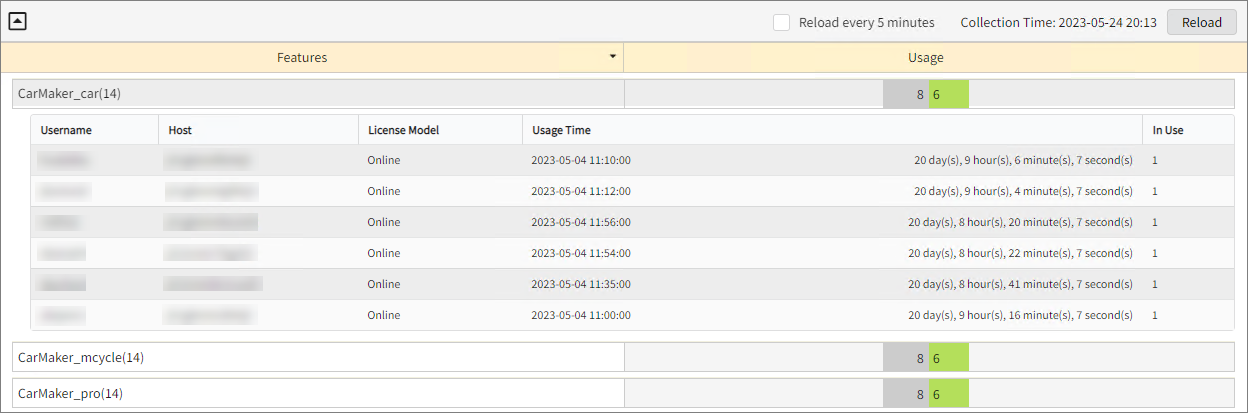
#
Next Steps?
Renaming Vendor License Renaming Features Create and Add Report License Monitor

