We’re upgrading your documentation experience!
A new doc website is live at docs.openit.cloud — a temporary preview during our transition. This website is now in maintenance-only mode (only critical issues will be addressed).
Explore the new website and send us your feedback!
#
Icarus License Manager
#
Introduction
Open iT supports Icarus License Manager usage reporting by collecting log files and converting them to Open iT format.
An Open iT client is installed on your license server, and the license server does not create license usage history logs for this collection. The data collector initiates the raw data collector to request license usage history logs from the license manager every midnight, triggering the data collection process. Once the logs are received, the raw data collector passes them to the data collector. The collected data is then sent to a data preprocessor for processing. After preprocessing, the final preprocessed data is sent and stored in the Core Server.
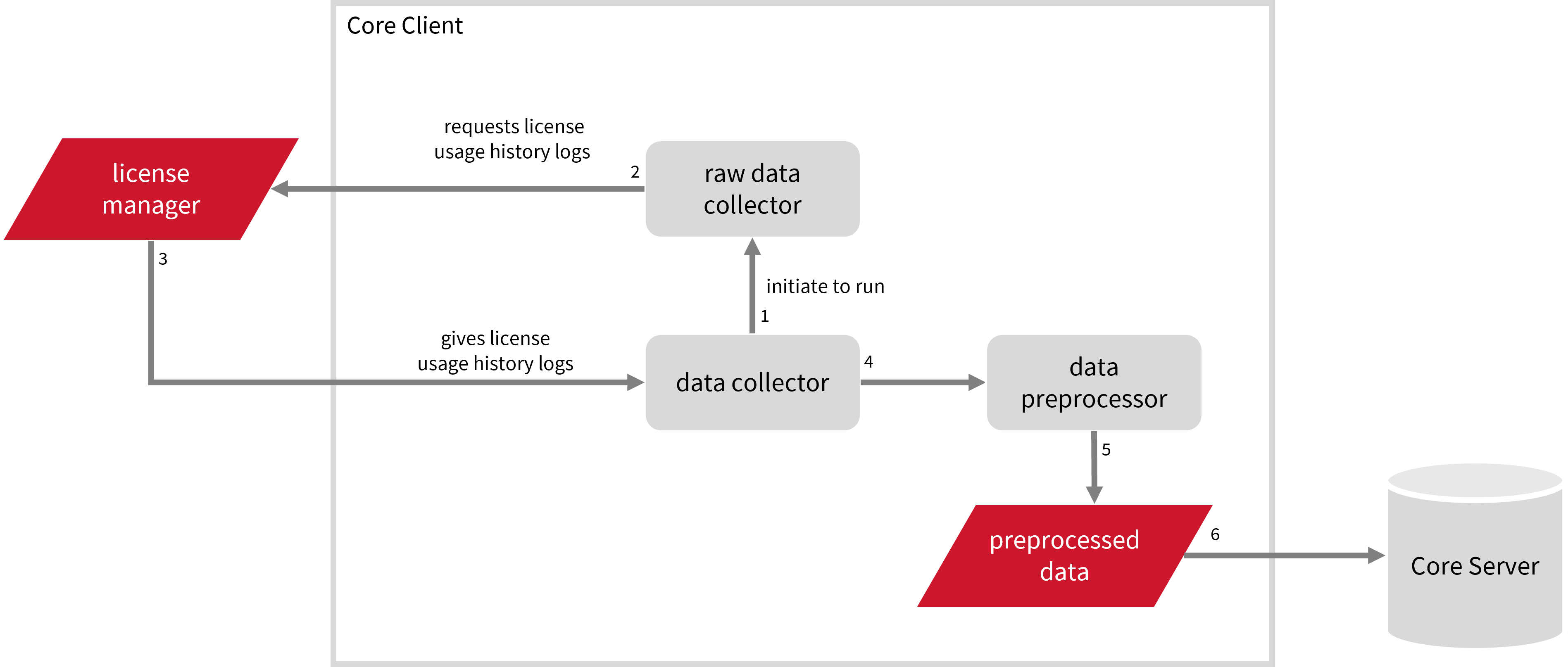
This will produce the following aggregated data types used for historical reporting:
- (89) Total License Use Licenseevents
- (90) Individual License Use Licenseevents
- (91) Usergroup License Use Licenseevents
- (108) Host License Use Licenseevents
- (109) Hostgroup License Use Licenseevents
The following sections will guide you in setting up the necessary configuration to collect and send the required data to the server.
Apply the configurations shown in the Open iT client.
#
Requirements
- An Open iT Client connected to an Open iT Server or a coexistent Open iT setup
- License server administrative rights
- Full path to the Icarus license and usage file
#
Configuring Log File Collection
These are the steps to configure collection of Icarus log files if your Icarus license server is not installed in the default location.
You can safely skip this step if Icarus license server is installed in the default location.
Go to the Components directory, which is by default in
C:\Program Files\OpeniT\Core\Configuration\Components, and back up theicaruspoll.xmlfile.Open a command prompt with Administrator level privileges.
Go to the bin directory, which is by default in
C:\Program Files\OpeniT\Core\bin, run the command:Command Syntaxcd $BIN_DIRExamplecd C:\Program Files\OpeniT\Core\binOnce in the directory, set the location of the Icarus license file, run the command:
Command Syntaxopenit_confinit -c "icaruspoll.icaruspoll.input.license-file=<icarus_license_dir>"where
<icarus_license_dir>is the location of the Icarus license file.Exampleopenit_confinit -c "icaruspoll.icaruspoll.input.license-file=C:\Windows\System32\config\systemprofile\AppData\Roaming\SciTools\Icarus\icarus.dat"Sample License File Content -Start- IdProduct ****-**** Expiration 2020-12-30 NumConcurrent 25 NumInstall 25 NumAway 5 TimeOut 15 LicenseCode ************* DeregisterLimit 15 Hash ************************************ -End-Set the location of the Icarus usage file, run the command:
Command Syntaxopenit_confinit -c "icaruspoll.icaruspoll.input.usage-file=<icarus_usage_dir>"where
<icarus_usage_dir>is the location of the Icarus usage file.Exampleopenit_confinit -c "icaruspoll.icaruspoll.input.usage-file=C:\Windows\System32\config\systemprofile\AppData\Roaming\SciTools\Icarus\usagebyuser.ic"Sample Usage File Content user03,2024-02-11,1 user05,2024-02-11,0 user03,2024-02-12,464 user04,2024-02-12,0 user03,2024-02-13,364 user03,2024-02-17,484 user03,2024-02-18,45 user03,2024-02-19,446 user03,2024-02-20,91 user03,2024-02-21,463 user03,2024-02-24,489 user04,2024-02-25,476 user03,2024-02-25,256 user03,2024-02-26,474 user03,2024-02-27,395 user06,2024-02-27,575 user06,2024-02-28,1378 user03,2024-02-28,484 user06,2024-02-29,1438 user06,2024-03-01,1436Update the configuration file, run the command:
Command Syntaxopenit_confbuilder --clientMake sure no errors are encountered.
Refer to the Icarus Log File Collection Configuration table to learn more about Icarus configuration in icaruspoll.xml.
These instructions assume your configuration directory is /var/opt/openit/etc.
Go to the Components directory, which is by default in
/var/opt/openit/etc/Components, and back up theicaruspoll.xmlfile.Go to the bin directory, which is by default in
/opt/openit/bin, run the command:Command Syntaxcd $BIN_DIRExamplecd /opt/openit/binOnce in the directory, set the location of the Icarus license file, run the command:
Command Syntax./openit_confinit -r /var/opt/openit/ -d /var/opt/openit/etc/ -c "icaruspoll.icaruspoll.input.license-file=<icarus_license_dir>"where
<icarus_license_dir>is the location of the Icarus license file.Example./openit_confinit -r /var/opt/openit/ -d /var/opt/openit/etc/ -c "icaruspoll.icaruspoll.input.license-file=/root/.config/SciTools/Icarus/icarus.dat"Sample License File Content -Start- IdProduct ****-**** Expiration 2020-12-30 NumConcurrent 25 NumInstall 25 NumAway 5 TimeOut 15 LicenseCode ************* DeregisterLimit 15 Hash ************************************ -End-Set the location of the Icarus usage file, run the command:
Command Syntax./openit_confinit -r /var/opt/openit/ -d /var/opt/openit/etc/ -c "icaruspoll.icaruspoll.input.usage-file=<icarus_usage_dir>"where
<icarus_usage_dir>is the location of the Icarus usage file.Example./openit_confinit -r /var/opt/openit/ -d /var/opt/openit/etc/ -c "icaruspoll.icaruspoll.input.usage-file=/root/.config/SciTools/Icarus/usagebyuser.ic"Sample Usage File Content user03,2024-02-11,1 user05,2024-02-11,0 user03,2024-02-12,464 user04,2024-02-12,0 user03,2024-02-13,364 user03,2024-02-17,484 user03,2024-02-18,45 user03,2024-02-19,446 user03,2024-02-20,91 user03,2024-02-21,463 user03,2024-02-24,489 user04,2024-02-25,476 user03,2024-02-25,256 user03,2024-02-26,474 user03,2024-02-27,395 user06,2024-02-27,575 user06,2024-02-28,1378 user03,2024-02-28,484 user06,2024-02-29,1438 user06,2024-03-01,1436Update the configuration file, run the command:
Command Syntax./openit_confbuilder --clientMake sure no errors are encountered.
Refer to the Icarus Log File Collection Configuration table to learn more about Icarus configuration in icaruspoll.xml.
Go to the Components directory, which is by default in
/usr/local/openit/etc/Components, and openicaruspoll.xml.Locate object node
license-fileand set its value to the location of the Icarus license file.Example: icaruspoll.xml26| <Object> 27| <Name>license-file</Name> 28| <Description>The license file that tracks all licenses currently being served by Icarus. Has a default in-code value.</Description> 29| <Value type="FileName">/Library/Application Support/SciTools/Icarus/icarus.dat</Value> 30| </Object>Sample License File Content -Start- IdProduct ****-**** Expiration 2020-12-30 NumConcurrent 25 NumInstall 25 NumAway 5 TimeOut 15 LicenseCode ************* DeregisterLimit 15 Hash ************************************ -End-Locate object node
usage-fileand set its value to the location of the Icarus usage file.Example: icaruspoll.xml32| <Object> 33| <Name>usage-file</Name> 34| <Description>This file tracks the individual usage of Understand for each user by day. Has a default in-code value.</Description> 35| <Value type="FileName">/Library/Application Support/SciTools/Icarus/usagebyuser.ic</Value> 36| </Object>Sample Usage File Content user03,2024-02-11,1 user05,2024-02-11,0 user03,2024-02-12,464 user04,2024-02-12,0 user03,2024-02-13,364 user03,2024-02-17,484 user03,2024-02-18,45 user03,2024-02-19,446 user03,2024-02-20,91 user03,2024-02-21,463 user03,2024-02-24,489 user04,2024-02-25,476 user03,2024-02-25,256 user03,2024-02-26,474 user03,2024-02-27,395 user06,2024-02-27,575 user06,2024-02-28,1378 user03,2024-02-28,484 user06,2024-02-29,1438 user06,2024-03-01,1436Save the changes.
Open a command prompt with Administrator level privileges.
Go to the bin directory, which is by default in
/usr/local/openit/bin, run the command:Command Syntaxcd $BIN_DIRExamplecd /usr/local/openit/binUpdate the configuration file, run the command:
Command Syntax./openit_confbuilder --clientMake sure no errors are encountered.
Refer to the Icarus Log File Collection Configuration table to learn more about Icarus configuration in icaruspoll.xml.
#
Activating Log Data Collection
These are the required steps to activate collection of Icarus log data.
Open a command prompt with Administrator level privileges.
Go to the bin directory, which is by default in
C:\Program Files\OpeniT\Core\bin, run the command:Command Syntaxcd $BIN_DIRExamplecd C:\Program Files\OpeniT\Core\binOnce in the directory, activate the collection of Icarus log data, run the command:
Command Syntaxopenit_oconfinit -u "collect_license_icarus-logs.root.scheduler.jobs.collect_icarus_data.general.active=true"
Go to the bin directory, which is by default in
/opt/openit/bin, run the command:Command Syntaxcd $BIN_DIRExamplecd /opt/openit/binOnce in the directory, activate the collection of Icarus log data, run the command:
Command Syntax./openit_oconfinit -u "collect_license_icarus-logs.root.scheduler.jobs.collect_icarus_data.general.active=true"
Go to the scheduler directory, which is by default in
/usr/local/openit/etc/scheduler, and opencollect_license_icarus-logs.oconf.Locate and set
root.scheduler.jobs.collect_icarus_data.general.activetotrueto activate the collection of Icarus log data.collect_license_icarus-logs.oconf13| } 14| general 15| { 16| active 17| { 18| type=bool 19| value=trueSave the changes.
The collection runs every midnight by default. To configure the intervals, locate the instances attribute under collect_icarus_data, collect_icarus_licenselogs, parse_icarus_data, send_icarus_raw_data, or send_icarus_parsed_data in the same file and configure the attributes.
Refer to the Icarus Log Job Scheduler Instances Configuration table to learn the attributes used to configure Icarus data collection and transfer.
#
Verifying Log Data Collection
After configuration, you can verify that the data is collected and sent to the server by following these steps:
Open a command prompt with Administrator level privileges.
Go to the bin directory, which is by default in
C:\Program Files\OpeniT\Core\bin, run the command:Command Syntaxcd $BIN_DIRExamplecd C:\Program Files\OpeniT\Core\binRun the command:
Command Syntaxopenit_executor -r collect_license_icarus-logsVerify that there are
archiver*.infiles created in the server in the archiver directory, which is by default inC:\ProgramData\OpeniT\Data\incoming\archiver.
Go to the bin directory, which is by default in
/opt/openit/bin, run the command:Command Syntaxcd $BIN_DIRExamplecd /opt/openit/binRun the command:
Command Syntax./openit_executor -r collect_license_icarus-logsVerify that there are
archiver*.infiles created in the incoming directory in your defined data_dir($ROOT_DATA_DIR)upon Open iT server installation.
Go to the bin directory, which is by default in
/usr/local/openit/bin, run the command:Command Syntaxcd $BIN_DIRExamplecd /usr/local/openit/binRun the command:
Command Syntax./openit_executor -r collect_license_icarus-logsVerify that there are
archiver*.infiles created in the incoming directory in your defined data_dir($ROOT_DATA_DIR)upon Open iT server installation.
#
Next Steps?
Renaming Vendor License Renaming Features Create and Add Report License Monitor

