We’re upgrading your documentation experience!
A new doc website is live at docs.openit.cloud — a temporary preview during our transition. This website is now in maintenance-only mode (only critical issues will be addressed).
Explore the new website and send us your feedback!
#
Bluebeam Revu 21
#
Introduction
Open iT supports Bluebeam Revu 21 usage by polling the license servers at regular intervals to get the current status of its license use and availability.
For this collection, the data source is through an API. The data collector/preprocessor initiates the license status utility every hour using a 5-minute sample interval, triggering the data collection process. The license status utility requests the current license usage data from the license manager portal. After the license manager portal provides the requested data, the license status utility passes this information to the data collector/preprocessor. The data collector/preprocessor processes the data, preparing it for transmission. Finally, the preprocessed data is sent to the Core Server every night, according to the client's timezone, for further storage, completing the license usage data collection and processing.

This will produce the following aggregated data types used for historical reporting:
- (49) Host User License Use
- (93) OLAP Raw Hourly
- (94) OLAP User Concurrency
- (95) Usergroup License Use v3.0
- (102) OLAP Total Use
Open iT also supports this in the License Monitor and License Monitor Portal; however, since the data gathered from the portal lists Enterprise plans under Complete and does not explicitly list Enterprise Overage, usage under the Enterprise Overage plan is counted under the Complete plan and will show as zero (0) in the real-time report.
The following sections will guide you in setting up the necessary configuration to collect and send the required data to the server.
Apply the configurations shown in the Open iT client.
#
Requirements
- An Open iT Client connected to an Open iT Server or a coexistent Open iT setup
- Activated LicenseAnalyzer collection and license poller
- Non-SSO Bluebeam Revu 21 account with Administrator access to the Bluebeam Portal
- Chromium must not be blocked or restricted by endpoint security policies, firewalls, or application whitelisting tools in the company’s environment
#
Setting up Bluebeam Revu 21 Data Collection
These are the required steps to set up data collection from the Bluebeam Revu 21 portal.
Open a command prompt with Administrator level privileges.
Go to the bin directory, which is by default in
C:\Program Files\OpeniT\Core\bin, run the command:Command Syntaxcd $BIN_DIRExamplecd C:\Program Files\OpeniT\Core\binRun the command:
Command Syntaxopenit_bluebeam21stat --init --username <username> --password <password> --country "<country>"where:
Parameters for Setting Up Bluebeam Revu 21 Data Collection
Exampleopenit_bluebeam21stat --init --username jsmith@email.com --password <bluebeam_password> --country "United States"This example shows how to specify the necessary details for accessing the Bluebeam Revu 21 using the administrator account jsmith@email.com in the United States.
Open iT saves the hashed Bluebeam Revu 21 credential file,
bluebeamrevu21stat.ini, in the OpeniT directory, which is by default inC:\ProgramData\OpeniT.
--browser and --browserpath are mutually exclusive.
#
Configuring Data Collection
These are the steps to activate collection of usage data.
Go to the Components directory, which is by default in
C:\Program Files\OpeniT\Core\Configuration\Components, and back up thelicpoll.xmlconfiguration file.Open a command prompt with Administrator level privileges.
Go to the bin directory, which is by default in
C:\Program Files\OpeniT\Core\bin, run the command:Command Syntaxcd $BIN_DIRExamplecd C:\Program Files\OpeniT\Core\binOnce in the directory, activate the collection of Bluebeam Revu 21 data, run the command:
Command Syntaxopenit_confinit -c "licpoll.license-types.genericlicense-bluebeam-sample.active=true"(Optional) Set the browser that the system will use to interact with the Blubeam Revu 21 portal.
The system uses chromium browser to interact with the portal by default.
If you choose not to complete this step, make sure that Chromium is not blocked or restricted by endpoint security policies, firewalls, or application whitelisting tools in your company's environment.
If you want to use an available browser in your local setup, run the following:
Command Syntaxopenit_confinit -c "licpoll.license-types.genericlicense-bluebeam-sample.status-command.arguments=--browserpath '<browser_path>'"where
<browser_path>is the full path to a local browser executable you want the system to use every time it interacts with the Bluebeam Revu 21 portal. Google Chrome and Brave are supported.Exampleopenit_confinit -c "licpoll.license-types.genericlicense-bluebeam-sample.status-command.arguments=--browserpath 'C:\Program Files\Google\Chrome\Application\chrome.exe'"Run the following command to update the configuration files:
Command Syntaxopenit_confbuilder --clientMake sure no errors are encountered.
Refer to the Bluebeam Revu 21 Data Collection Configuration table to learn more about Bluebeam Revu 21 configuration in licpoll.xml.
#
Verifying Data Collection
After configuration, you can verify that the data is collected by following these steps:
Open a command prompt with Administrator level privileges.
Go to the bin directory, which is by default in
C:\Program Files\OpeniT\Core\bin, run the command:Command Syntaxcd $BIN_DIRExamplecd C:\Program Files\OpeniT\Core\binRun the command:
Command Syntaxopenit_licpoll -# 1Verify that the temp directory, which is by default in
C:\ProgramData\OpeniT\Data\temp, contains aLicPolldirectory containing.dataandstatus-*.logfiles.
#
Sample Reports
#
Historical Reports
#
Max Available vs Max in Use
This sample report compares max in-use licenses against max available licenses.
It offers several key benefits:
- Optimized License Allocation – helps ensure you are not over-purchasing licenses you don't need or under-provisioning.
- Cost Savings – identifies opportunities to downgrade or redistribute licenses, reducing unnecessary expenses.
- Usage Trends & Capacity Planning – shows peak usage patterns, allowing better forecasting for future needs.
- Avoiding Service Disruptions – helps prevent situations where users cannot access software due to reaching the license limit.
- Compliance & Audit Readiness – provides a usage record to ensure compliance with vendor agreements and avoid penalties.
- Performance & Productivity Insights – helps assess whether certain teams or departments are under-utilizing or over-utilizing software.
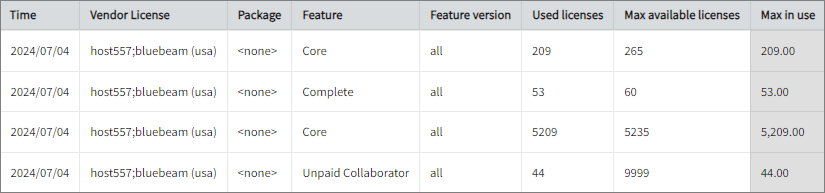
#
Feature Elapsed Time per User
This sample report gives you helpful insights into software use, performance trends, and user behavior.
It offers several key benefits:
- User Efficiency Analysis – tracks how much time users spend on specific features to help assess productivity.
- Identifying Workflow Issues – highlights any delays or inefficiencies in processes that could be improved.
- Usability & UX Insights – points out features that take longer to use, which could indicate design or functionality improvements.
- Training & Support Guidance – helps identify users who might need extra training to use a feature more effectively.
- Compliance Tracking – makes sure users are spending the right amount of time on regulated tasks.
- Resource & License Optimization – finds underused features or areas where too much time is spent, helping with better resource allocation.
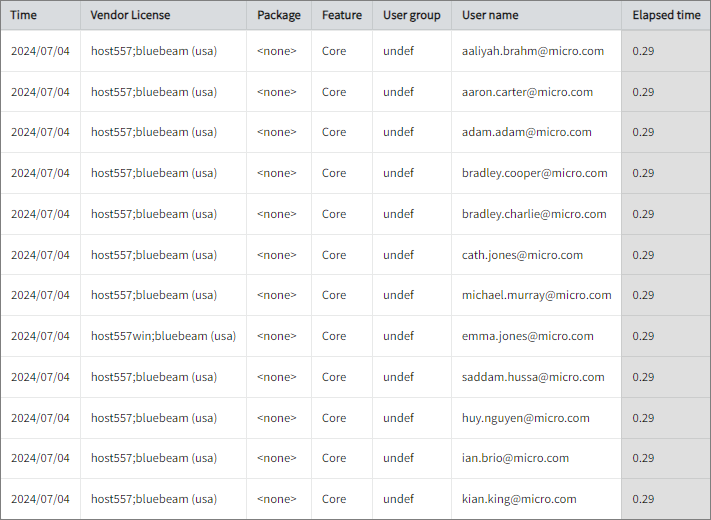
#
Real-time Report
This sample report shows a drilled-down feature view of the assigned licenses in use and the licenses available.
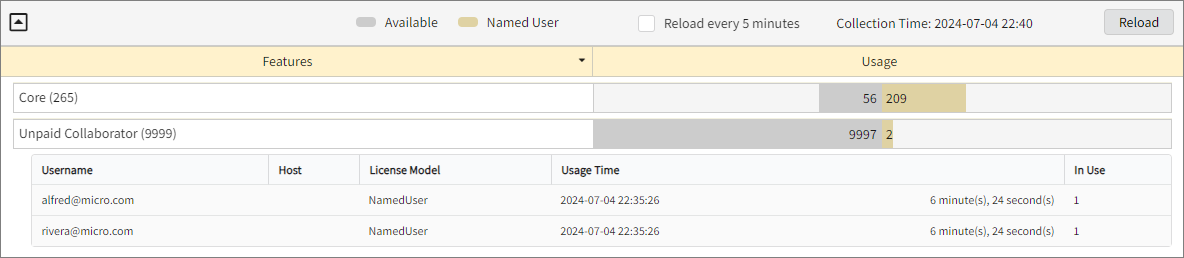
#
Next Steps?
Renaming Vendor License Renaming Features Create and Add Report License Monitor

