#
Bluebeam
#
Introduction
Open iT supports Bluebeam usage reporting. The following sections will guide you on the required configuration for
This is only available for Bluebeam Revu 20 and below.
#
Requirements
- An Open iT Client connected to an Open iT Server or a coexistent Open iT setup
- Activated LicenseAnalyzer collection and license poller
- A gateway administrator to the Bluebeam Portal
#
Configuring License Manager Utility Polling
Open iT polls the license servers at regular intervals to get the current status of its license use and availability.
For this collection, the data source is through an API. The data collector/preprocessor initiates the license status utility every hour using a 5-minute sample interval, triggering the data collection process. The license status utility requests the current license usage data from the license manager portal. After the license manager portal provides the requested data, the license status utility passes this information to the data collector/preprocessor. The data collector/preprocessor processes the data, preparing it for transmission. Finally, the preprocessed data is sent to the Core Server every night, according to the client's timezone, for further storage, completing the license usage data collection and processing.

This will produce the following aggregated data types used for historical reporting:
- (49) Host User License Use
- (93) OLAP Raw Hourly
- (94) OLAP User Concurrency
- (95) Usergroup License Use v3.0
- (102) OLAP Total Use
The following sections will guide you in setting up the necessary configuration to collect and send the required data to the server.
Apply the configurations shown in the Open iT client.
#
Initializing Poll-based Data Collection
Before configuring data collection, it is necessary to follow the steps below:
Open a command prompt with Administrator level privileges.
Go to the bin directory, which is by default in
C:\Program Files\OpeniT\Core\bin, run the command:Command Syntaxcd $BIN_DIRExamplecd C:\Program Files\OpeniT\Core\binRun the following command to initialize data collection for real-time reporting:
Command Syntaxopenit_bluebeampoll -cEnter the Bluebeam account credentials once prompted.
Exampleopenit_bluebeampoll -c Enter username to user: jsmith@email.com Enter password:Open iT saves the hashed Bluebeam credential file in
C:\ProgramData\OpeniT\Data\var\Bluebeam.Optional Parameters
#
Configuring Data Collection
These are the required steps to activate and configure collection of Bluebeam usage data.
Go to the Components directory, which is by default in
C:\Program Files\OpeniT\Core\Configuration\Components, and back up thelicpoll.xmlconfiguration file.Open a command prompt with Administrator level privileges.
Go to the bin directory, which is by default in
C:\Program Files\OpeniT\Core\bin, run the command:Command Syntaxcd $BIN_DIRExamplecd C:\Program Files\OpeniT\Core\binOnce in the directory, activate the collection of Bluebeam data, run the command:
Command Syntaxopenit_confinit -c "licpoll.license-types.bluebeam-sample.active=true"Update the configuration file, run the command:
Command Syntaxopenit_confbuilder --client
Refer to the Bluebeam Data Collection Configuration table to learn more about Bluebeam configuration in licpoll.xml.
#
Verifying Data Collection
After configuration, you can verify that the data is collected by following these steps:
Open a command prompt with Administrator level privileges.
Go to the bin directory, which is by default in
C:\Program Files\OpeniT\Core\bin, run the command:Command Syntaxcd $BIN_DIRExamplecd C:\Program Files\OpeniT\Core\binRun the command:
Command Syntaxopenit_licpoll -# 1Verify that the temp directory, which is by default in
C:\ProgramData\OpeniT\Data\temp, contains aLicPolldirectory containing.dataandstatus-*.logfiles.
#
Configuring Log File Parsing
Open iT collects log files and converts them to Open iT format.
For this collection, the data collector initiates the raw data collector to request license usage history logs from the license manager every 5 minutes, triggering the data collection process. Once the logs are received, the raw data collector passes them to the data collector. The collected data is then sent to a data preprocessor for processing. After preprocessing, the final preprocessed data is stored in the Core Server.
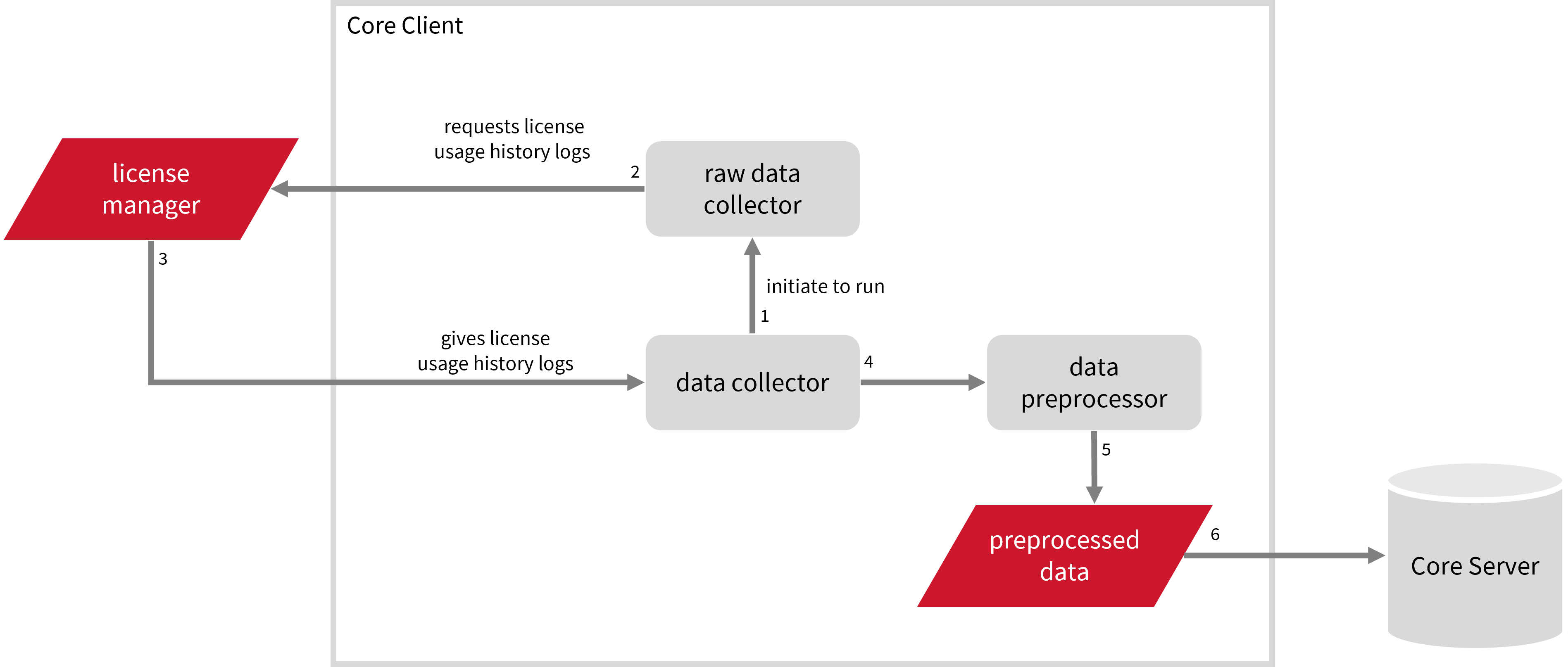
This will produce the following aggregated data types used for historical reporting:
Record Log Data:
- (89) Total License Use Licenseevents
- (90) Individual License Use Licenseevents
- (91) Usergroup License Use Licenseevents
- (108) Host License Use Licenseevents
- (109) Hostgroup License Use Licenseevents
Event Log Data:
The following sections will guide you in setting up the necessary configuration to collect and send the required data to the server.
Apply the configurations shown in the Open iT client.
#
Initializing Historical Data Collection
Before configuring data collection, it is necessary to follow the steps below:
Open a command prompt with Administrator level privileges.
Go to the bin directory, which is by default in
C:\Program Files\OpeniT\Core\bin, run the command:Command Syntaxcd $BIN_DIRExamplecd C:\Program Files\OpeniT\Core\binRun the following command to initialize data collection for historical reporting:
Command Syntaxopenit_bluebeamhistory -cEnter the Bluebeam account credentials once prompted.
Exampleopenit_bluebeamhistory -c Enter username to user: jsmith@email.com Enter password:Open iT saves the hashed Bluebeam credential file in
C:\ProgramData\OpeniT\Data\var\Bluebeam.
#
Activating Log Data Collection
These are the required steps to activate collection of Bluebeam license log data.
Open a command prompt with Administrator level privileges.
Go to the bin directory, which is by default in
C:\Program Files\OpeniT\Core\bin, run the command:Command Syntaxcd $BIN_DIRExamplecd C:\Program Files\OpeniT\Core\binOnce in the directory, activate the collection of Bluebeam log data, run the command:
Command Syntaxopenit_oconfinit -u "collect_license_bluebeam-logs.root.scheduler.jobs.collect_bluebeam_data.general.active=true"
The collection runs every midnight by default. To configure the intervals, locate the instances attribute under collect_bluebeam_licenselogs, preprocess_bluebeam_licenselogs-events, or transfer_bluebeam_licenselogs in the same file and configure the attributes.
Refer to the Bluebeam Log Job Scheduler Instances Configuration table to learn the attributes used to configure Bluebeam data collection and transfer.
#
Deactivating Record Log Data Collection
Turning on log data collection automatically aggregates record and event log data. If you want to collect event log data only, follow these steps.
Open a command prompt with Administrator level privileges.
Go to the bin directory, which is by default in
C:\Program Files\OpeniT\Core\bin, run the command:Command Syntaxcd $BIN_DIRExamplecd C:\Program Files\OpeniT\Core\binOnce in the directory, deactivate the collection of record log data, run the command:
Command Syntaxopenit_oconfinit -u "collect_license_bluebeam-logs.root.scheduler.jobs.preprocess_bluebeam_licenselogs-records.general.active=false"Change the handling of event logs, run the command:
Command Syntaxopenit_oconfinit -u "collect_license_bluebeam-logs.root.scheduler.jobs.preprocess_bluebeam_licenselogs-events.operations.arguments=--srcdir \"${OpeniT.directories.temp}/LogFileCollector\" --srcpattern *bluebeam-license*.data --srcfilehandling rename --trgdir \"${OpeniT.directories.temp}/LogParserBluebeam\" --module license --datatype event --resolution PT1H --matchobjects \"${OpeniT.directories.conf}/matchobjects-event-bluebeam.oconf\" --type event --disable-statlogging --output-time utc"Change the data transfer schedule, run the command:
Command Syntaxopenit_oconfinit -u "collect_license_bluebeam-logs.root.scheduler.jobs.transfer_bluebeam_licenselogs.scheduling.start-triggers.trigger#1.job-name=preprocess_bluebeam_licenselogs-events"
#
Verifying Log Data Collection
After configuration, you can verify that the data is collected and sent to the server by following these steps:
Open a command prompt with Administrator level privileges.
Go to the bin directory, which is by default in
C:\Program Files\OpeniT\Core\bin, run the command:Command Syntaxcd $BIN_DIRExamplecd C:\Program Files\OpeniT\Core\binRun the command:
Command Syntaxopenit_executor -r collect_license_bluebeam-logsVerify that there are
archiver*.infiles created in the server in the archiver directory, which is by default inC:\ProgramData\OpeniT\Data\incoming\archiver.
#
Next Steps?
Renaming Vendor License Renaming Features Create and Add Report License Monitor

