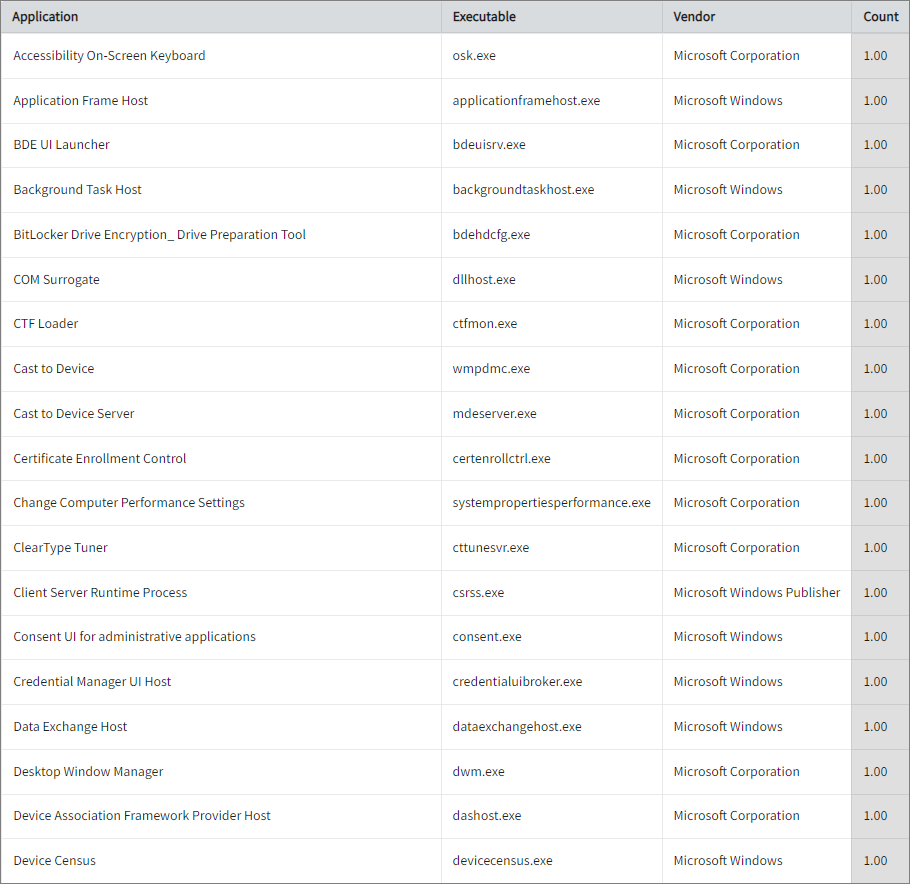We’re upgrading your documentation experience!
A new doc website is live at docs.openit.cloud — a temporary preview during our transition. This website is now in maintenance-only mode (only critical issues will be addressed).
Explore the new website and send us your feedback!
#
Configuring Application Inventory
#
Introduction
Open iT supports configuring application inventory reporting. This will produce the following aggregated data type used for historical reporting:
- (33) Windows Inventory
The following sections will guide you on the necessary configurations for the relevant files to enable comprehensive application inventory reports.
Follow the verifications shown in the Open iT client.
#
Requirements
- An Open iT Client connected to an Open iT Server or a coexistent Open iT setup
- Activated SystemAnalyzer and inventory scan
#
Verifying Application Inventory Configuration
Once all the requirements have been met, no further configurations should be necessary. However, you can also check this specific configuration file to make sure everything is set up correctly. This additional verification offers assurance that your application inventory data will be collected and reported.
Go to the scheduler directory, which is by default in
C:\Program Files\OpeniT\Core\Configuration\scheduler, and opencollect_system_inventory-win.oconf.Locate and make sure that the value of root.scheduler.jobs.collect_inventory-win.general.active is set to true to activate the inventory scan.
If this is not yet set to true, check the SystemAnalyzer and inventory scan again and make sure they are set to true.
#
Verifying Data Collection
Open a command prompt with Administrator level privileges.
Go to the bin directory, which is by default in
C:\Program Files\OpeniT\Core\bin, run the command:Command Syntaxcd $BIN_DIRExamplecd C:\Program Files\OpeniT\Core\binRun the command:
Command Syntaxopenit_inventoryscanVerify that the temp directory, which is by default in
C:ProgramData\OpeniT\Data\temp, contains anInventorydirectory containing.datafiles.
#
Sample Historical Report