We’re upgrading your documentation experience!
A new doc website is live at docs.openit.cloud — a temporary preview during our transition. This website is now in maintenance-only mode (only critical issues will be addressed).
Explore the new website and send us your feedback!
#
Server Uninstallation
#
Uninstalling through the Control Panel
Open the Control Panel.
Under Programs, click Uninstall a program.
Right-click on Open iT CLIMS Server, then click Uninstall.
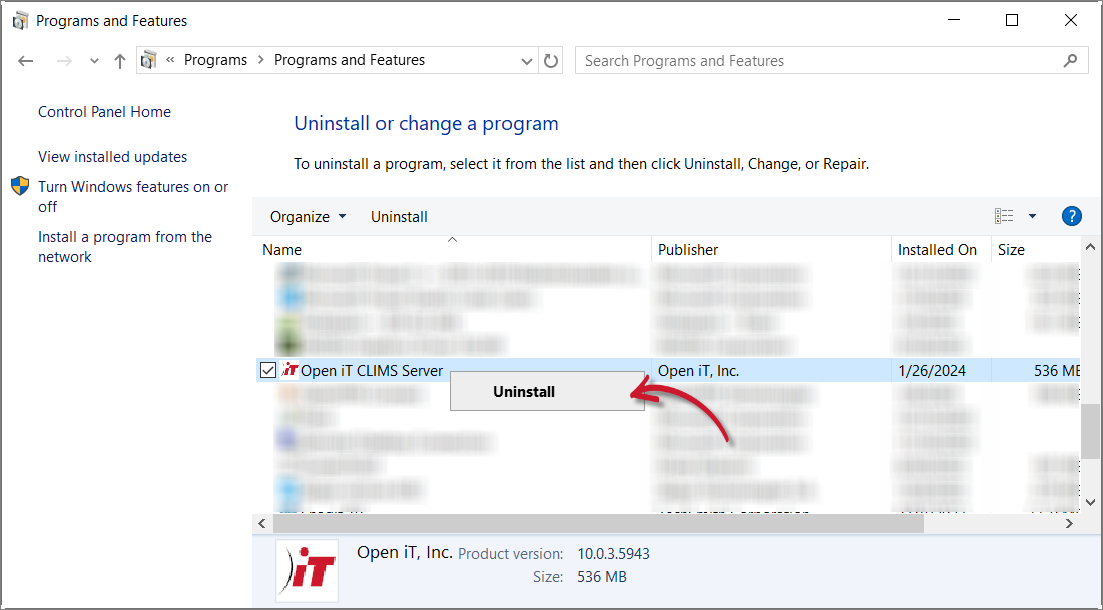 Control Panel: Uninstall Option 1
Control Panel: Uninstall Option 1
Alternatively, click on Open iT CLIMS Server, then click Uninstall from the header.
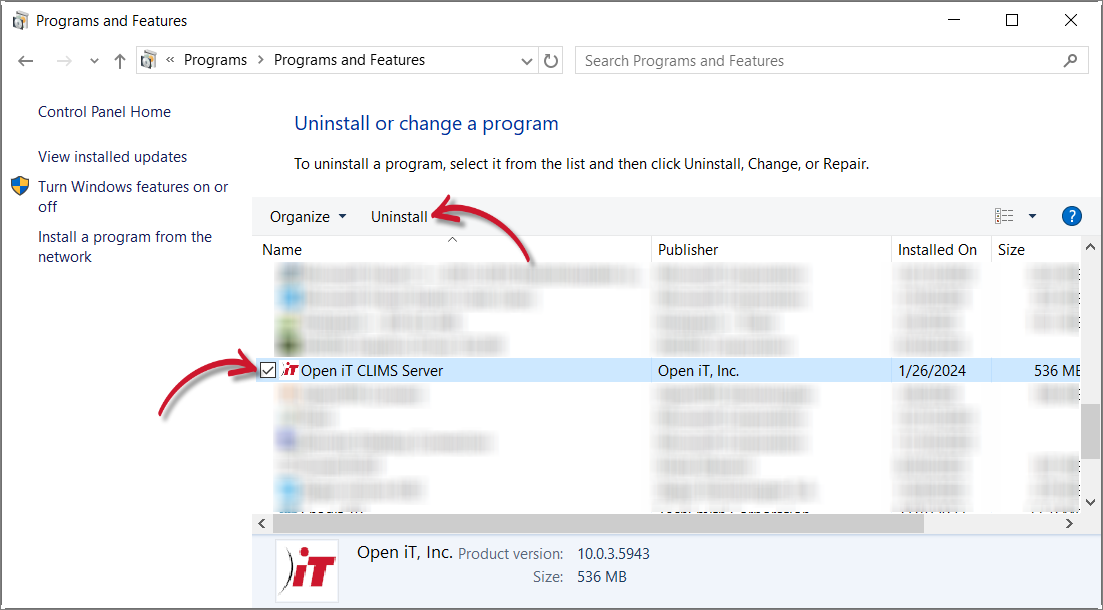 Control Panel: Uninstall Option 2
Control Panel: Uninstall Option 2
Click Yes to proceed.
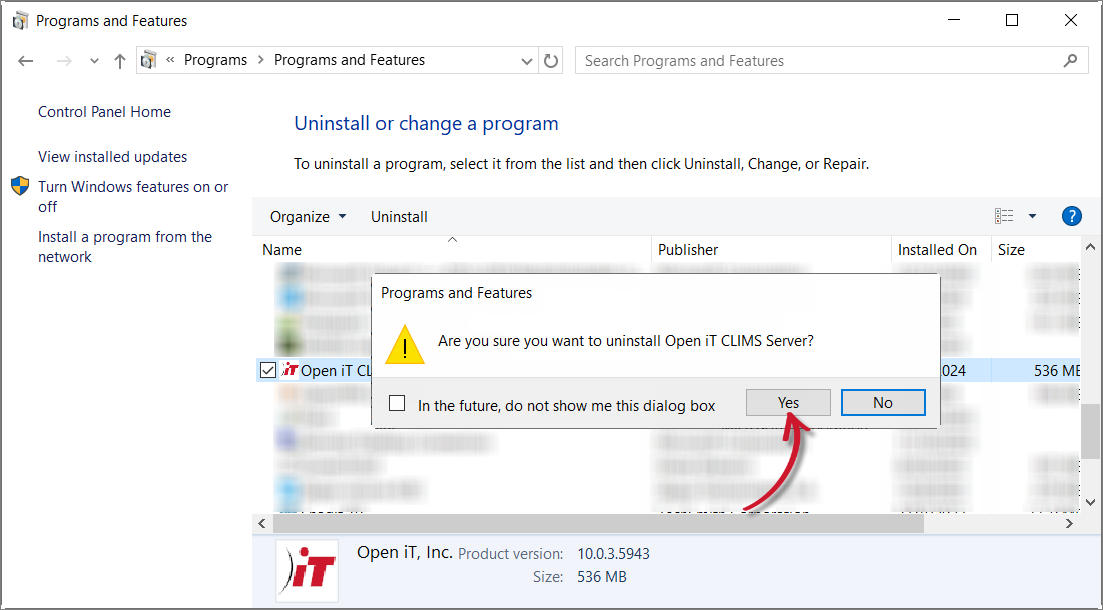 Control Panel: Confirm Uninstallation
Control Panel: Confirm Uninstallation
#
Uninstalling through the Windows Installer Interface
Double-click the installer file used to set up the software.
In the setup wizard, click Next.
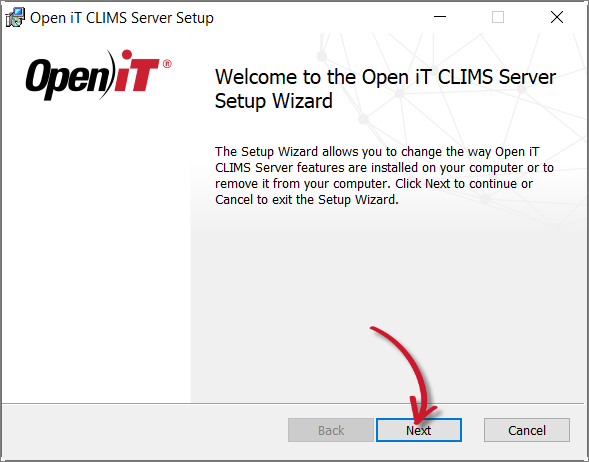 Welcome Screen
Welcome Screen
Click Remove.
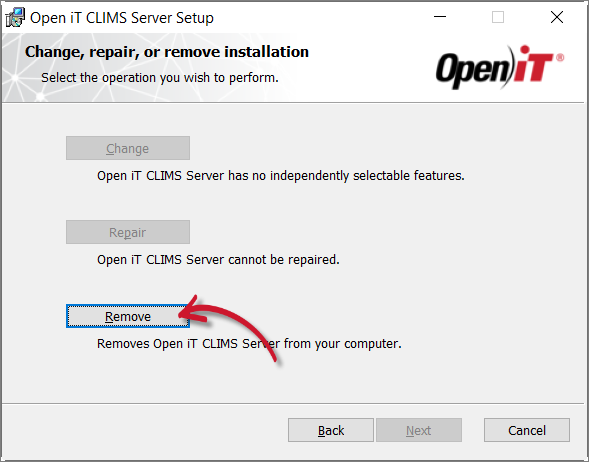 Operation Selection
Operation Selection
Click Remove to proceed.
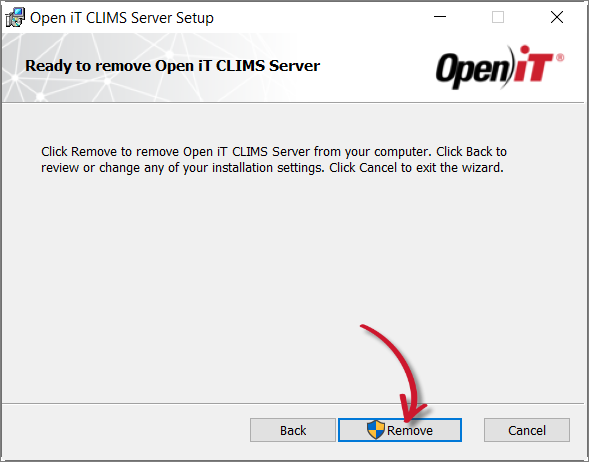 Ready to Remove
Ready to Remove
Click Finish.
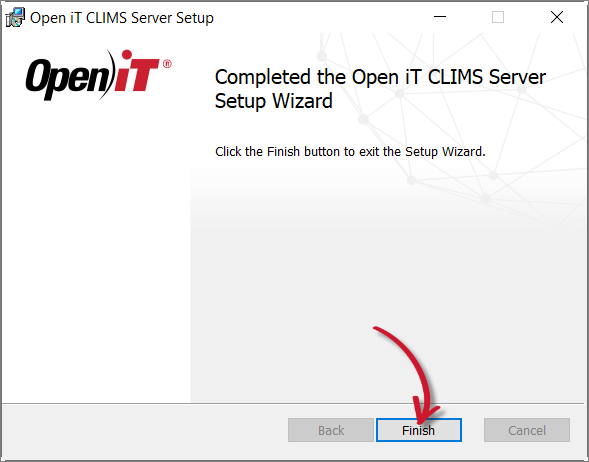 Complete Uninstallation
Complete Uninstallation
#
Uninstalling through the Command Line
Open a command prompt with Administrator level privileges.
Run the following command:
Command Syntaxmsiexec /x <path_to_installer> /l*v <path_to_logfile> [/quiet] [/passive]Command Parameters
The installer will use the Windows Installer Interface if the process mode (
/quietor/passive) is unspecified.
#
Example
To uninstall openit_9_18_150_clims_server_x64.msi, located at C:\Installers, in unattended mode with all logging information stored in an output log file at C:\uninstall.log:
msiexec /x "C:\Installers\openit_9_18_150_clims_server_x64.msi" /l*v "C:\uninstall.log" /passiveWhen using the passive mode, wait until the process bar dialog disappears.
When using the quiet mode, verify that the uninstallation is complete by opening the Task Manager and checking in the Details tab if the msiexec process is still running.

