We’re upgrading your documentation experience!
A new doc website is live at docs.openit.cloud — a temporary preview during our transition. This website is now in maintenance-only mode (only critical issues will be addressed).
Explore the new website and send us your feedback!
#
Data Connections
#
Creating a Tableau Connection
Connecting Tableau to the Analysis Server allows for the creation of highly customized reports. This guide is designed to assist you in the process.
Open the Tableau application.
In the right pane, under the To a Server connection, click More... then select Microsoft SQL Server Analysis Services.
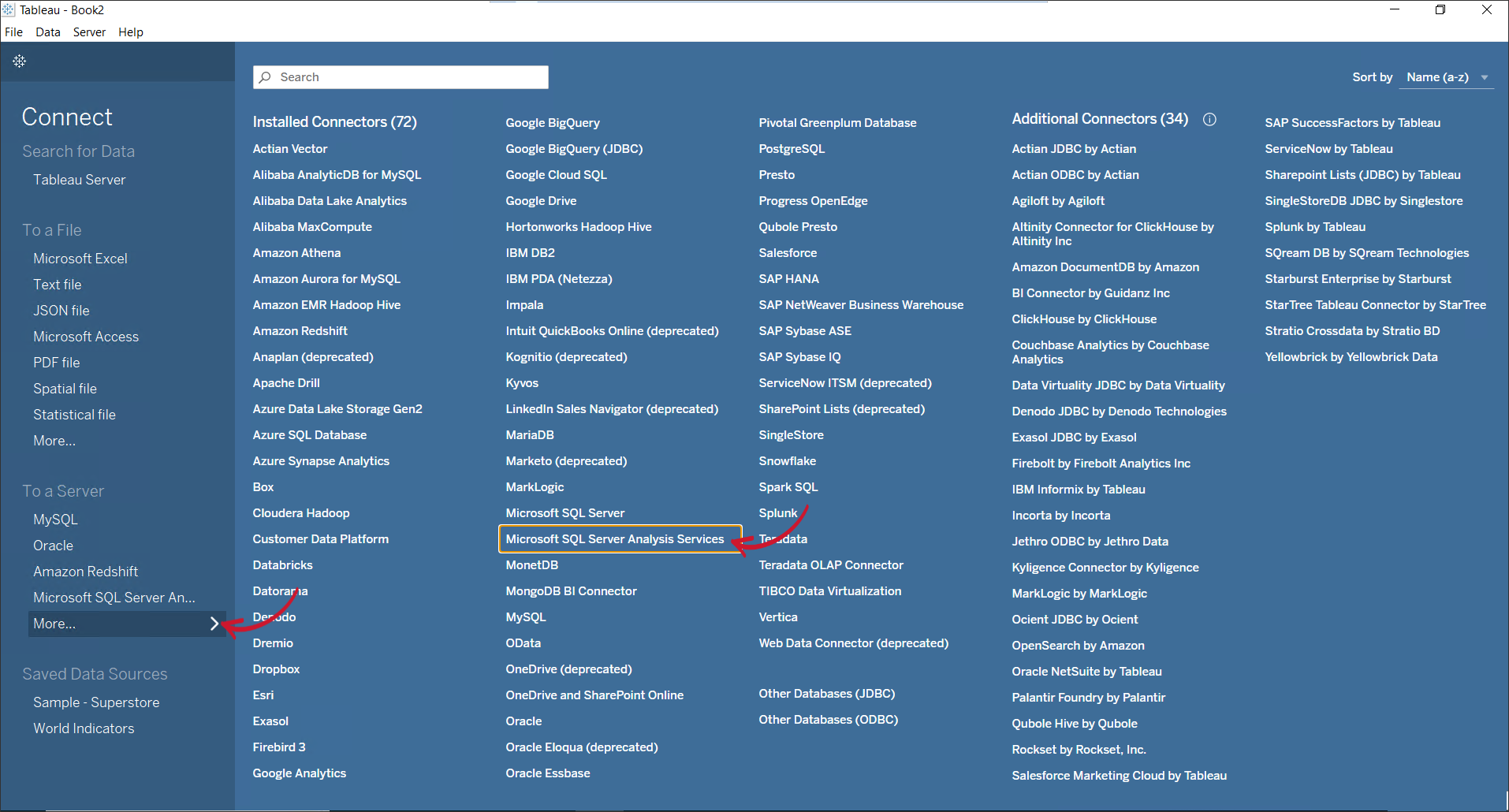 Tableau: Getting Data from Analysis Services
Tableau: Getting Data from Analysis Services
Fill in the Server field, then click Sign In.
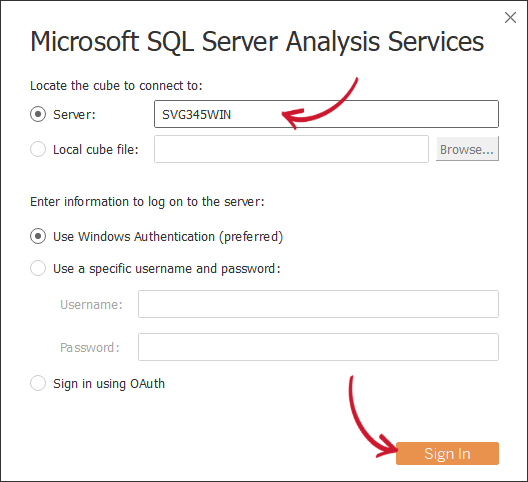 Tableau: Specifying Server to connect to
Tableau: Specifying Server to connect to
Choose the database and cube to use. Click Go to Worksheet.
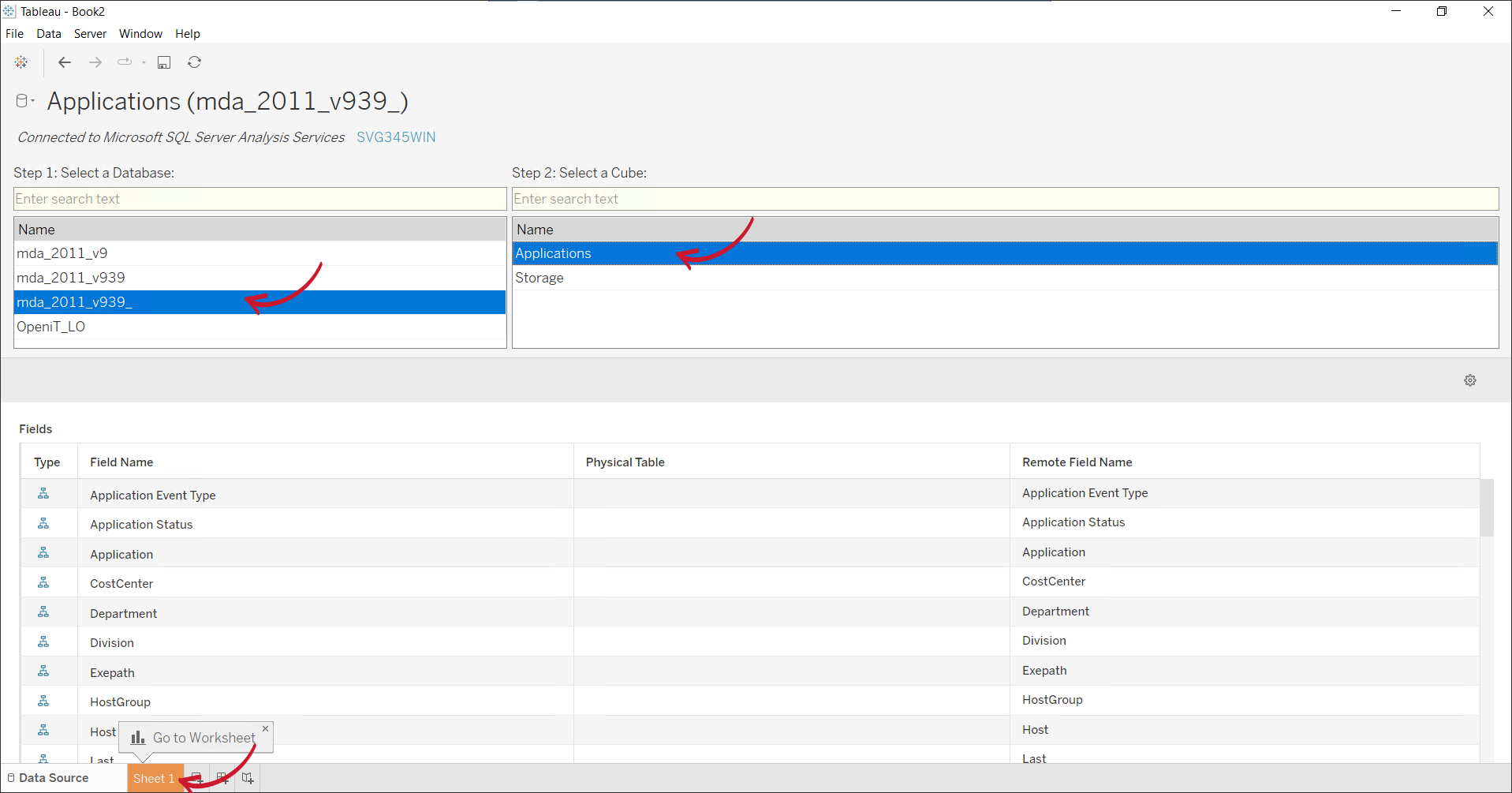 Tableau: Specifying the Database and Cube
Tableau: Specifying the Database and Cube
A worksheet will be ready for report creation.
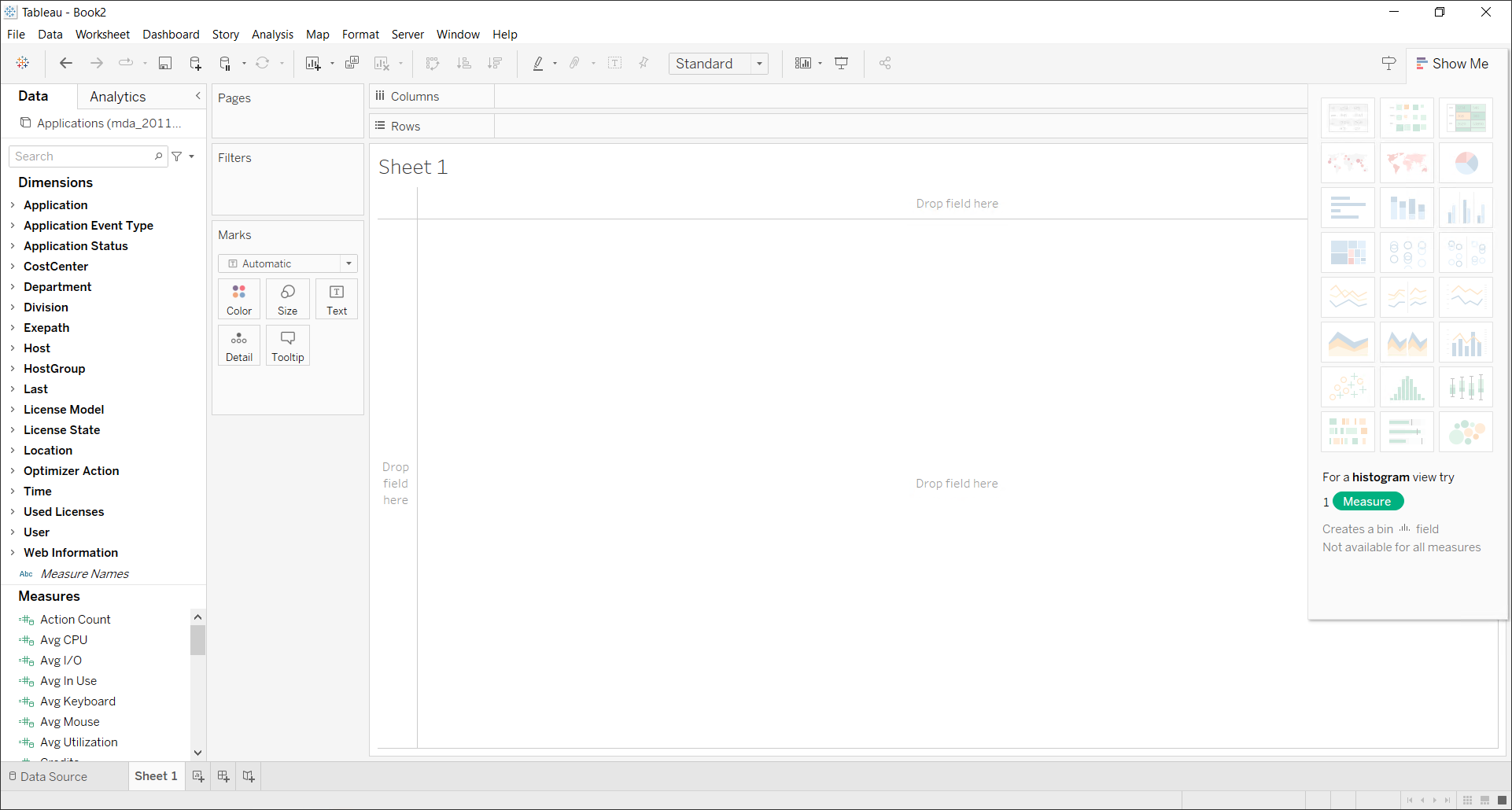 Tableau: Empty Worksheet
Tableau: Empty Worksheet
#
Modifying the Data Connection
In the Data tab, select New Data Source.
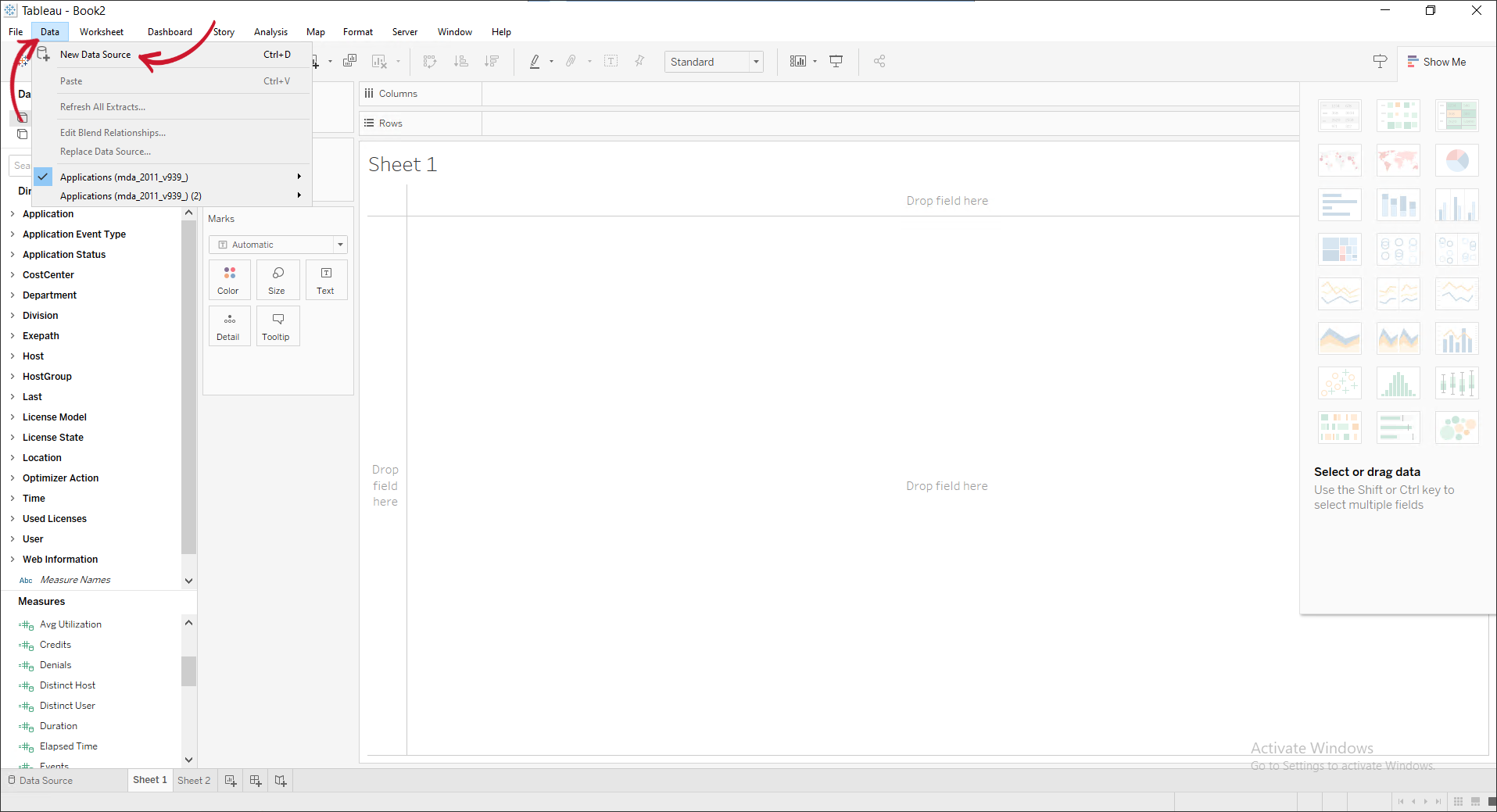 Tableau: New Data Source
Tableau: New Data Source
In the To Connect window, under the To a Server connection, click More... then select Microsoft SQL Server Analysis Services.
 Tableau: Getting Data from Analysis Services
Tableau: Getting Data from Analysis Services
Fill in the Server field, then click Sign In.
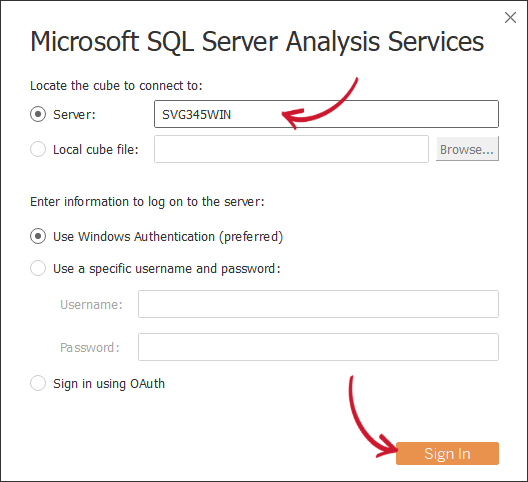 Tableau: Specifying Server to connect to
Tableau: Specifying Server to connect to
Choose the database and cube to use. Click Go to Worksheet.
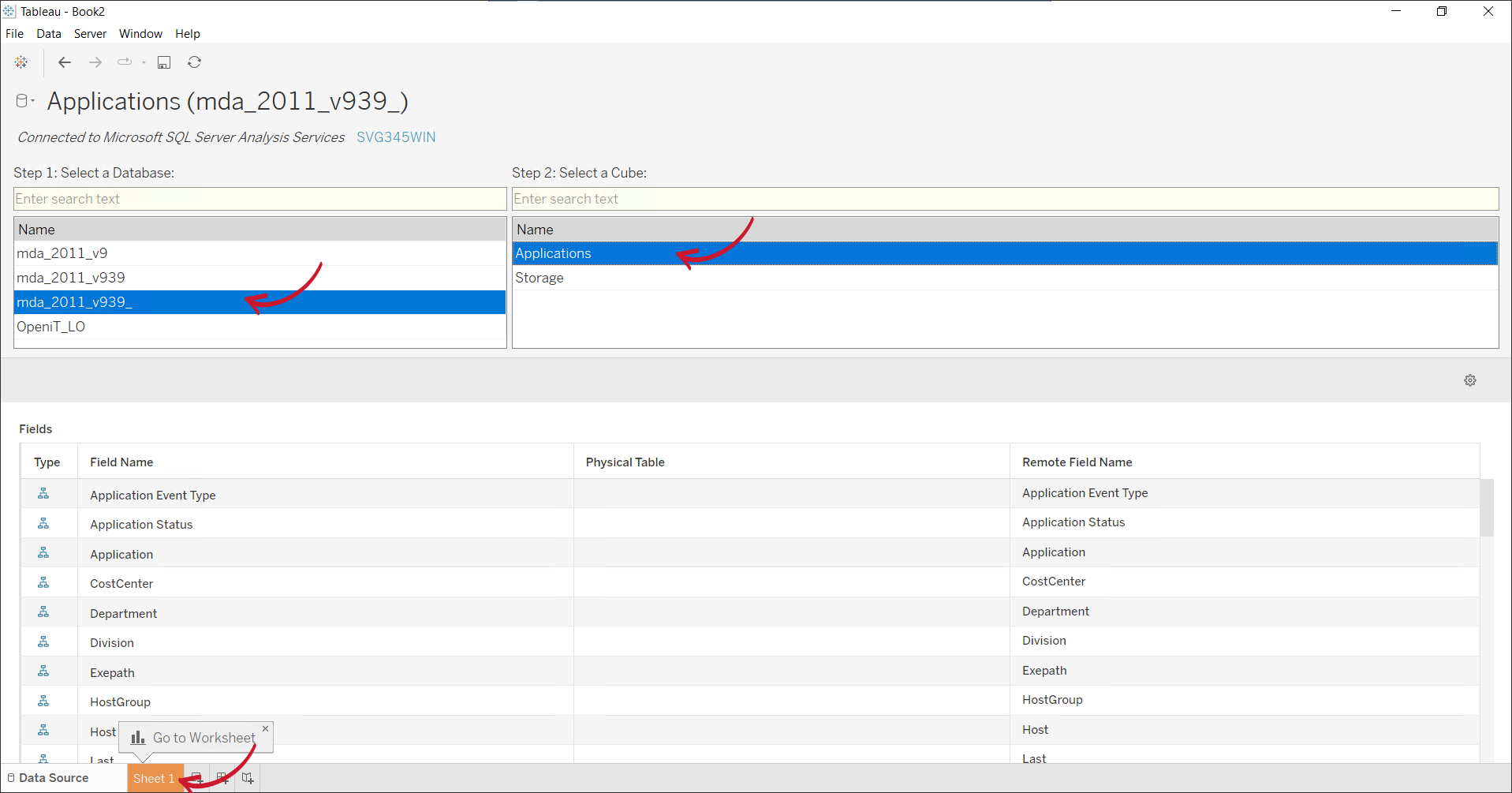 Tableau: Specifying the Database and Cube
Tableau: Specifying the Database and Cube
A worksheet will be ready for report creation.
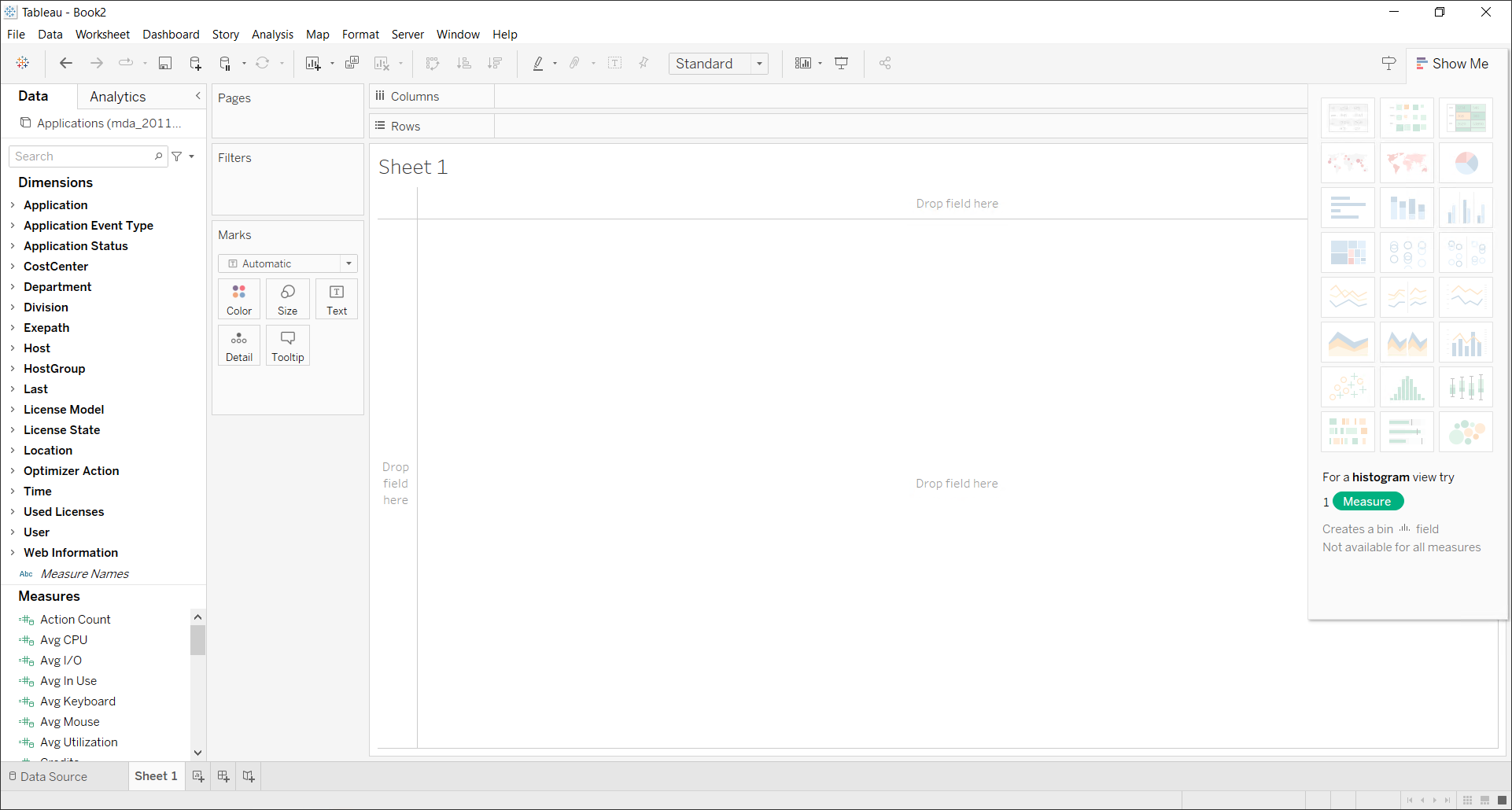 Tableau: Empty Worksheet
Tableau: Empty Worksheet
Refer to the official Tableau documentation for a more comprehensive Tableau data connection guide.

