We’re upgrading your documentation experience!
A new doc website is live at docs.openit.cloud — a temporary preview during our transition. This website is now in maintenance-only mode (only critical issues will be addressed).
Explore the new website and send us your feedback!
#
Software Uninstallation
#
Uninstalling through the Windows Installer Interface
Right-click the installer used to install the ServiceNow Adapter for Open iT Integration,
Open iT ServiceNow Adapter x64.msi, then click Run as Administrator.A setup wizard will be displayed. Click Next.
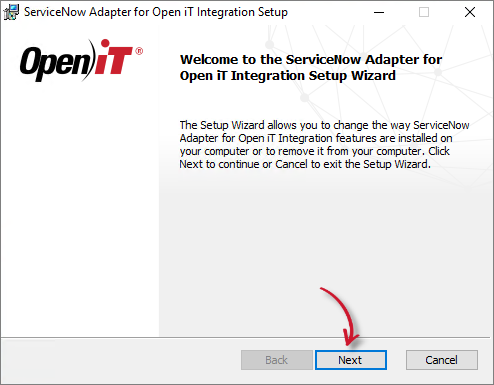 ServiceNow Integration: Uninstallation Wizard
ServiceNow Integration: Uninstallation Wizard
Click Remove to remove the ServiceNow Adapter for Open iT Integration from the computer.
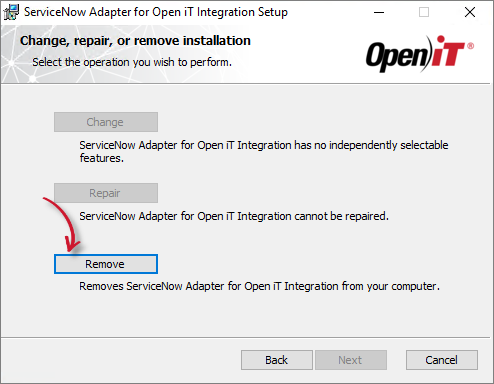 ServiceNow Integration: Uninstallation Selection
ServiceNow Integration: Uninstallation Selection
Click Remove to uninstall the software.
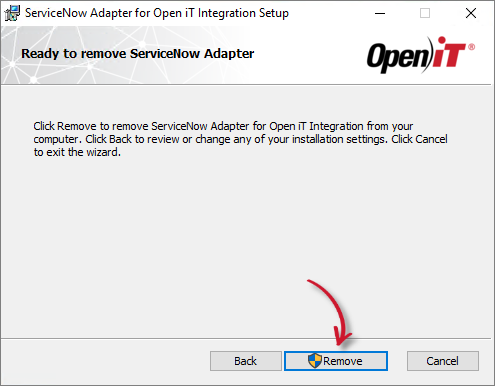 ServiceNow Integration: Ready to Uninstall
ServiceNow Integration: Ready to Uninstall
Click Finish to complete the uninstallation process.
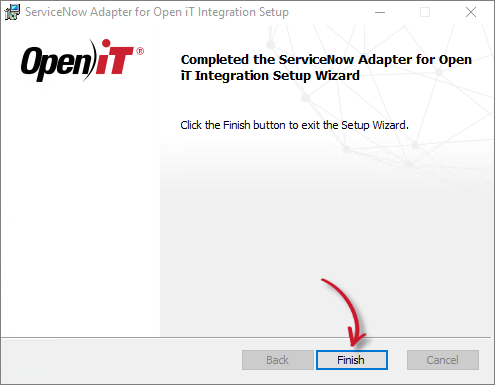 ServiceNow Integration: Uninstallation Complete
ServiceNow Integration: Uninstallation Complete
#
Uninstalling through the Control Panel
Go to the Control Panel.
Under Programs, click Uninstall a program.
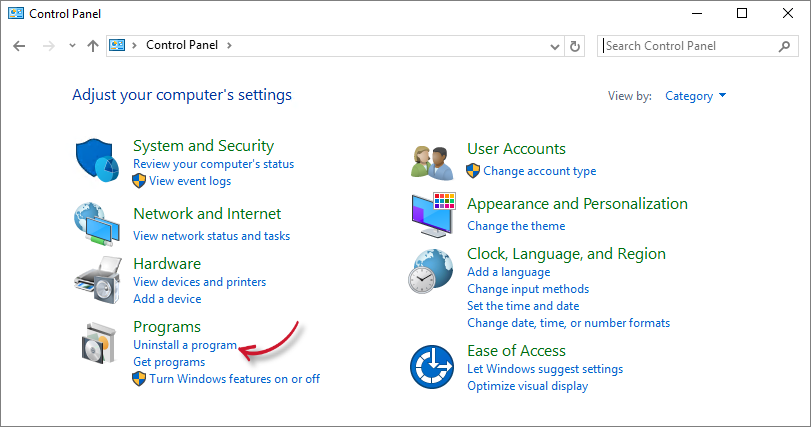 ServiceNow Integration: Uninstall a program
ServiceNow Integration: Uninstall a program
From the list of programs, select ServiceNow Adapter for Open iT Integration and click Uninstall.
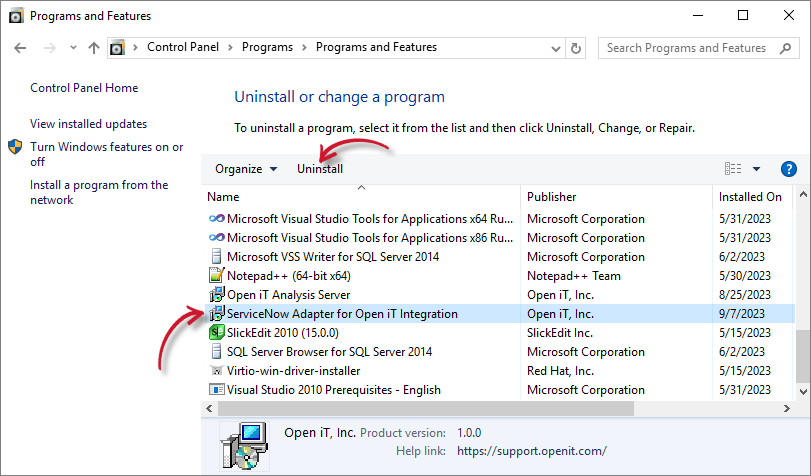 ServiceNow Integration: Uninstallation - Control Panel
ServiceNow Integration: Uninstallation - Control Panel
A setup wizard will be displayed. Click Next.
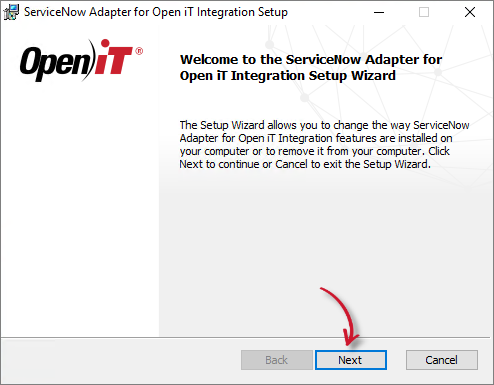 ServiceNow Integration: Uninstallation Wizard
ServiceNow Integration: Uninstallation Wizard
Click Remove to remove the ServiceNow Adapter for Open iT Integration from the computer.
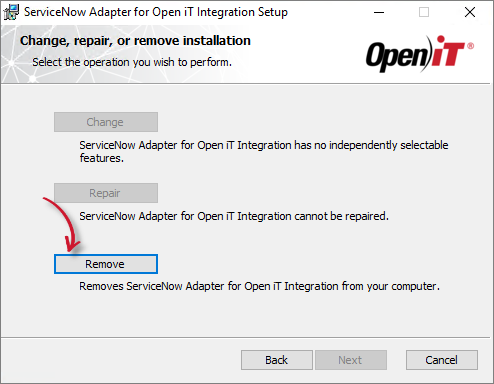 ServiceNow Integration: Uninstallation Selection
ServiceNow Integration: Uninstallation Selection
Click Remove to uninstall the software.
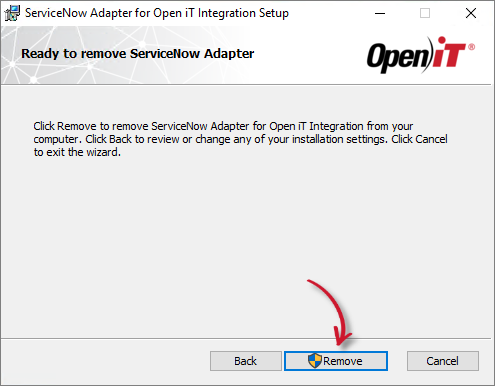 ServiceNow Integration: Ready to Uninstall
ServiceNow Integration: Ready to Uninstall
Click Finish to complete the uninstallation process.
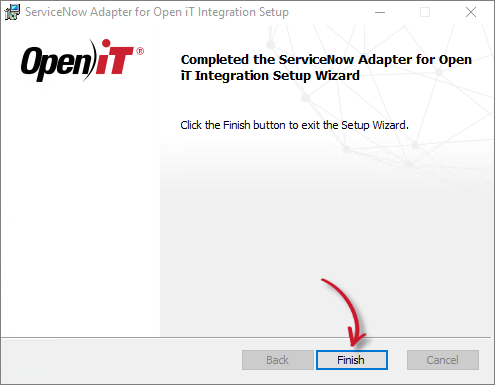 ServiceNow Integration: Uninstallation Complete
ServiceNow Integration: Uninstallation Complete
#
Uninstalling through the Command Line
Open a command prompt with Administrator level privileges.
Execute the following command:
Command Syntaxmsiexec /x [msi_file] /l*v [log_file] [options]Required Parameters:
Uninstalling through the Command Line: Required Parameters
Optional Parameters:
Uninstalling through the Command Line: Optional Parameters
When an uninstallation option is not specified, the Windows Interface process will be used.
When using the passive mode, wait until the process bar dialog disappears. When using the quiet mode, verify if the uninstallation is complete by opening the Task Manager and checking the Details tab to see if the msiexec process is no longer there.

