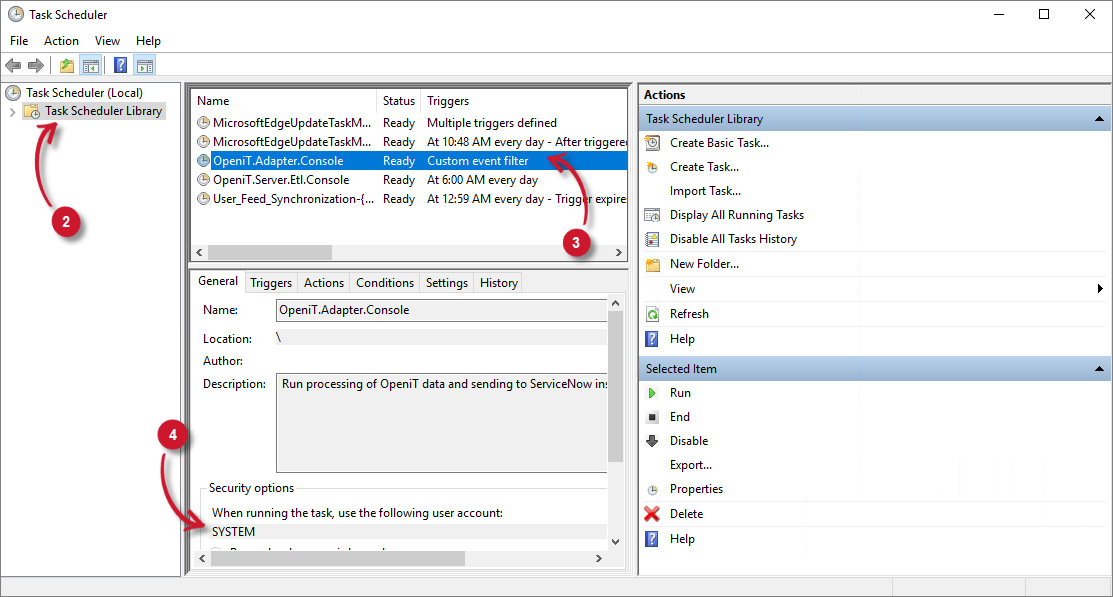We’re upgrading your documentation experience!
A new doc website is live at docs.openit.cloud — a temporary preview during our transition. This website is now in maintenance-only mode (only critical issues will be addressed).
Explore the new website and send us your feedback!
#
Installation Verification
You can determine whether the installation of the ServiceNow Adapter was successful by following the procedures outlined in this section.
#
Verifying Created Directories and Files
Go to the installation directory, which is by default in C:\Program Files\OpeniT\ServiceNow Adapter, and verify that the following directories and files exist:
- bin - contains binary files
- Configuration - contains ServiceNow Adapter configuration files
- adapterSettings.config - contains the ServiceNow settings (e.g., Instance URI and credentials)
- appSettings.config - a symbolic link to Analysis Server's
appSettings.config - ConnectionStrings.config - a symbolic link to Analysis Server's
ConnectionStrings.config
- Log - contains web interface and data processing log files
- OpeniT.Adapter.Console.exe - the executable application of the ServiceNow Adapter
- OpeniT.Adapter.Console.exe.config - the ServiceNow Adapter application configuration file
#
Verifying Scheduled Task
Upon installation, a scheduled task is created to execute the daily processing of the ServiceNow Adapter extracted data.
To verify:
Open the Task Scheduler in the machine where the ServiceNow Adapter is installed.
In the left pane, click Task Scheduler Library.
In the list of tasks, verify that OpeniT.Adapter.Console is present and ready.
Under the Security Options of the task, SYSTEM should be indicated in When running the task, use the following user account.