We’re upgrading your documentation experience!
A new doc website is live at docs.openit.cloud — a temporary preview during our transition. This website is now in maintenance-only mode (only critical issues will be addressed).
Explore the new website and send us your feedback!
#
Post-Installation Configuration
This section provides instructions you should follow after a successful installation.
#
Setting the System Property - Peak Usage Period
The ServiceNow dashboard only reports 30 days of data by default. Since the ServiceNow Adapter (Analysis Server plug-in) sends 90 days worth of data, it is recommended to set the Peak Usage Period to 90 Days so that all sent data can be reported.
To set the Peak Usage Period, follow these instructions:
Log in to the ServiceNow instance with an Administrator account.
In the upper-left corner of the page, click All.
In the filter option, type in the System Definition. This will filter the displayed items.
Navigate through System Definition > Tables. This will redirect you to the list of all system-defined tables.
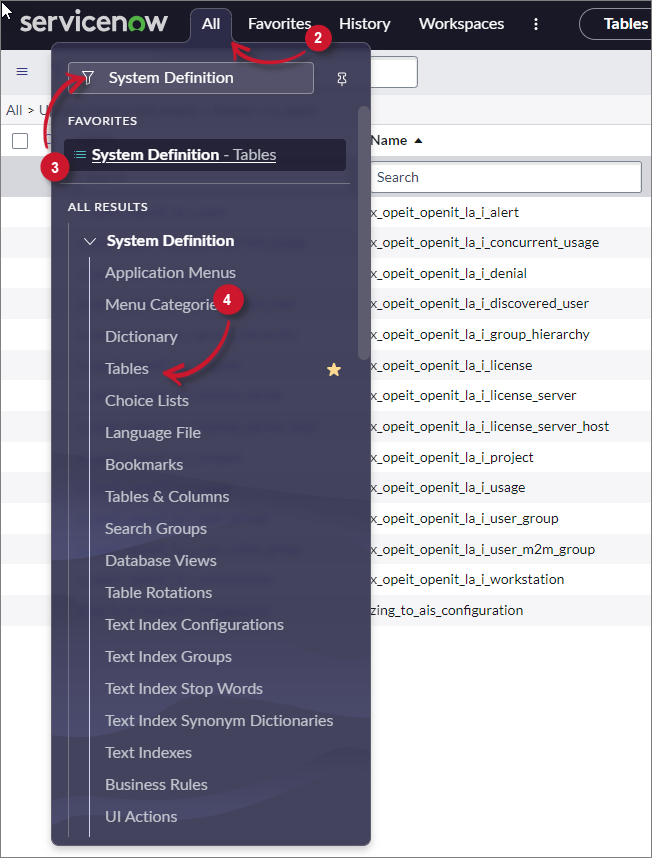 ServiceNow Integration: Open iT LicenseAnalyzer Post Installation Configuration - Menu
ServiceNow Integration: Open iT LicenseAnalyzer Post Installation Configuration - Menu
Filter the column Label for System Property.
Click System Property in the list. This will redirect you to the selected table definitions and configuration.
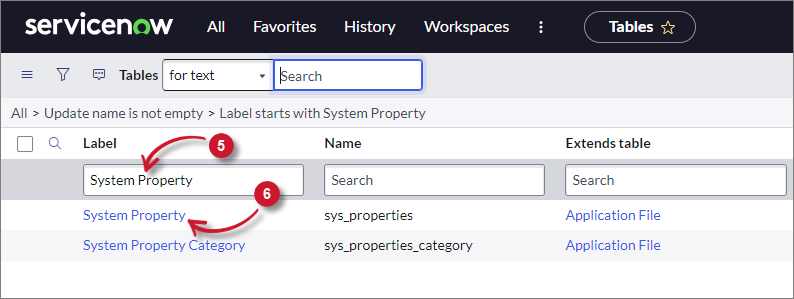 ServiceNow Integration: Open iT LicenseAnalyzer Post-Installation Configuration - System Property
ServiceNow Integration: Open iT LicenseAnalyzer Post-Installation Configuration - System Property
Scroll down, then click Show List to view the contents of the table. This will redirect you to the table's data view.
Filter the column Name for
com.snc.samp.eng_app.peak_usage_period. Press Enter.Click the item and it will redirect you to the information page of the selected property. Notice that all the fields are disabled and there is a message displayed.
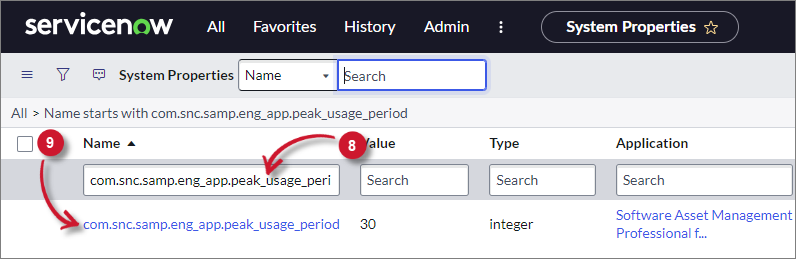 ServiceNow Integration: Open iT LicenseAnalyzer Post-Installation Configuration - System Property Filter
ServiceNow Integration: Open iT LicenseAnalyzer Post-Installation Configuration - System Property Filter
Click the link here to edit the record. Wait until the page is refreshed and the fields are enabled.
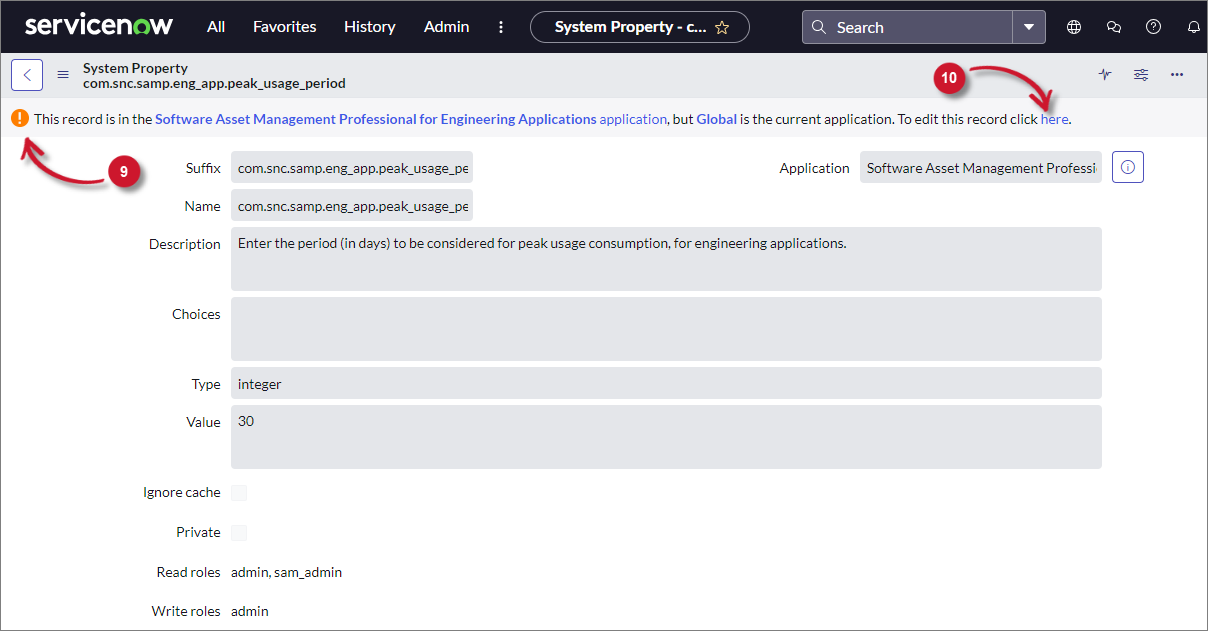 ServiceNow Integration: Open iT LicenseAnalyzer Post-Installation Configuration - System Property Link
ServiceNow Integration: Open iT LicenseAnalyzer Post-Installation Configuration - System Property Link
Change the Value field to 90.
Click Update. It will redirect you to the System Properties data view. Notice that the Value column is updated.
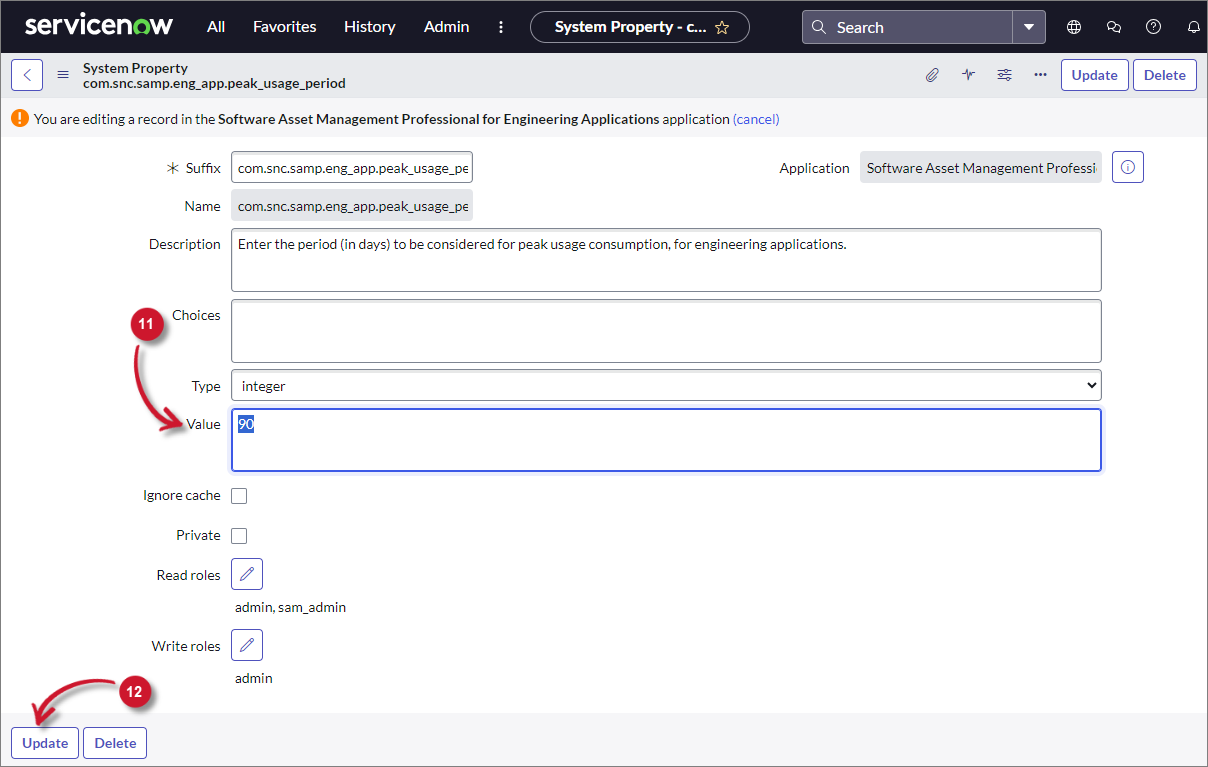 ServiceNow Integration: Open iT LicenseAnalyzer Post-Installation Configuration - System Property Period
ServiceNow Integration: Open iT LicenseAnalyzer Post-Installation Configuration - System Property Period

