We’re upgrading your documentation experience!
A new doc website is live at docs.openit.cloud — a temporary preview during our transition. This website is now in maintenance-only mode (only critical issues will be addressed).
Explore the new website and send us your feedback!
#
Installation
#
Installing Open iT LicenseAnalyzer through ServiceNow Instance
ServiceNow offers an easy way to install applications from the ServiceNow Store via the ServiceNow instance. To install the Open iT LicenseAnalyzer, follow these instructions:
Log in to the ServiceNow instance with an Administrator account.
In the upper-left corner of the page, click All.
In the filter option, type in System Applications. This will filter the displayed items.
Navigate through System Applications > All Available Applications > All. This will redirect you to the ServiceNow All Applications page.
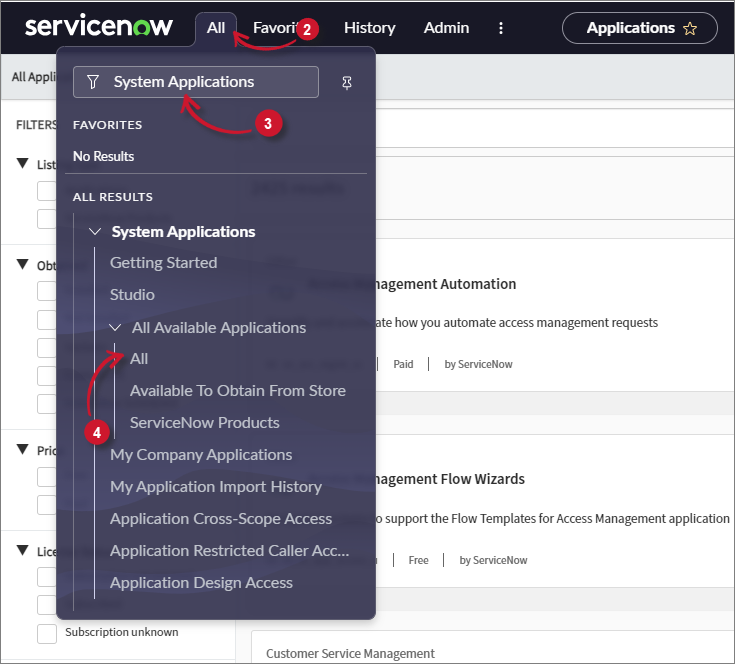 ServiceNow Integration: Open iT LicenseAnalyzer - Instance Menu
ServiceNow Integration: Open iT LicenseAnalyzer - Instance Menu
In the top-right tab, click on Open Store button. Alternatively, if you are using the Classic Application Manager, click on the Find in Store button.
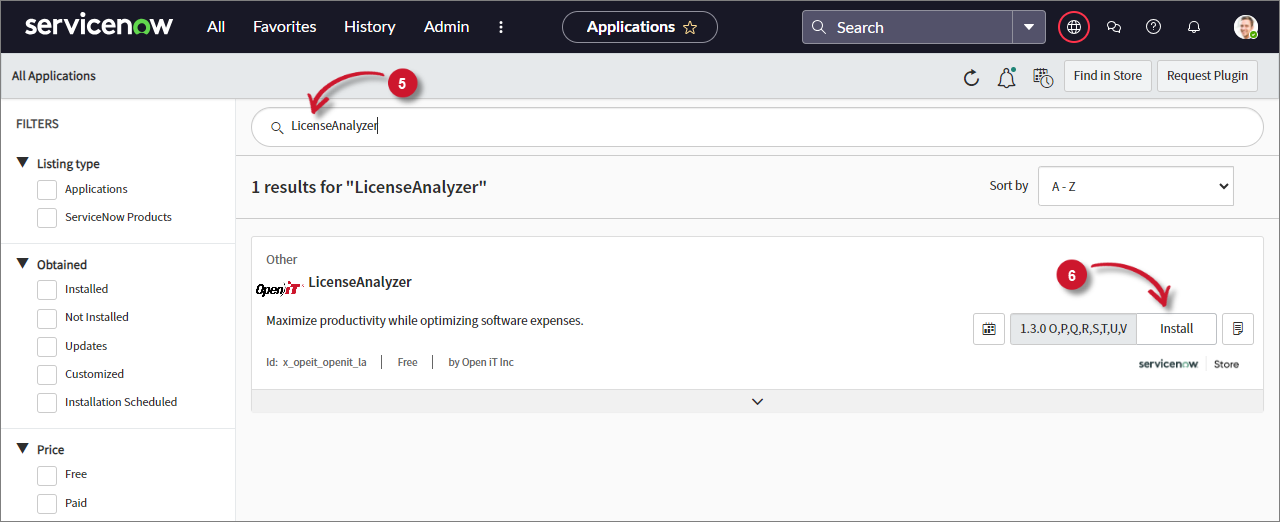 ServiceNow Integration: Open iT LicenseAnalyzer - Store Application
ServiceNow Integration: Open iT LicenseAnalyzer - Store Application
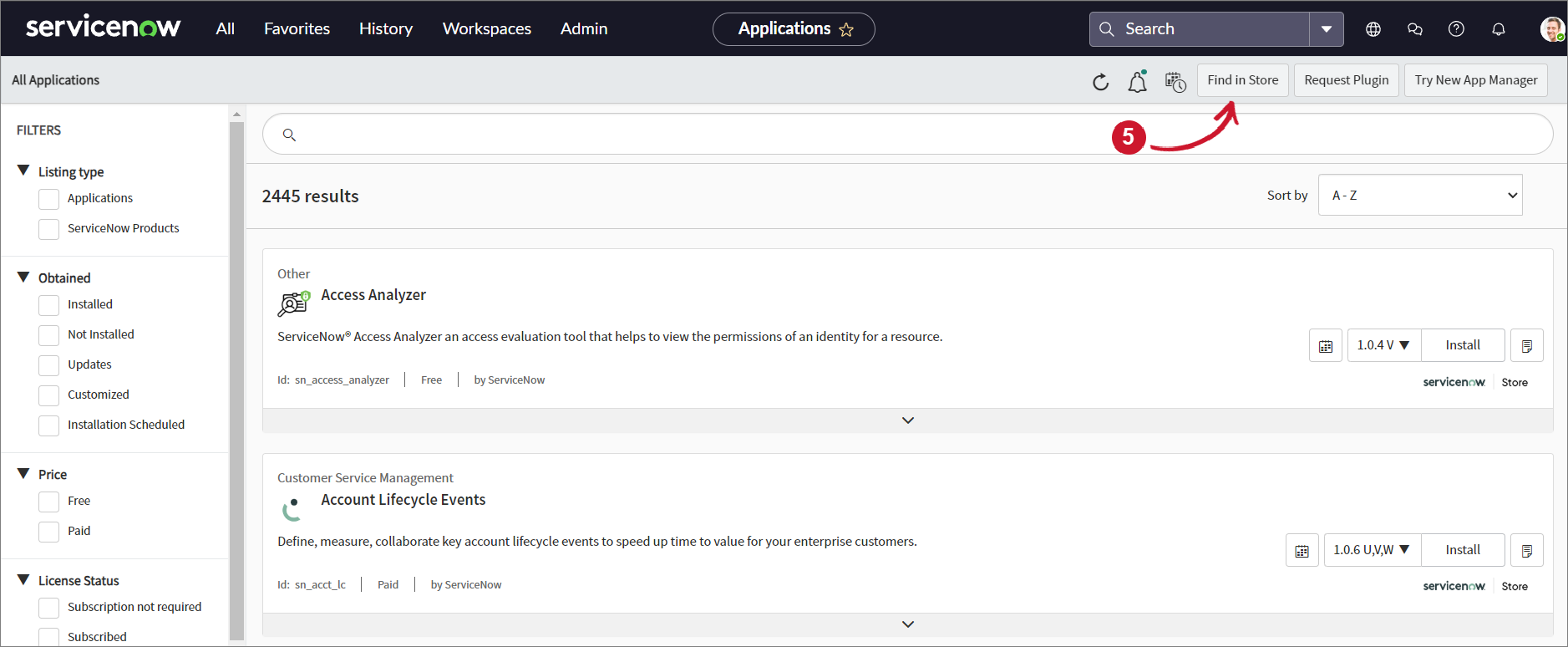 ServiceNow Integration: Open iT LicenseAnalyzer - Classic Store Application
ServiceNow Integration: Open iT LicenseAnalyzer - Classic Store Application
This will redirect you to the ServiceNow Store. In the search bar, search for LicenseAnalyzer. This will filter the displayed items and will display the Open iT LicenseAnalyzer application.
Select OpeniT LicenseAnalyzer
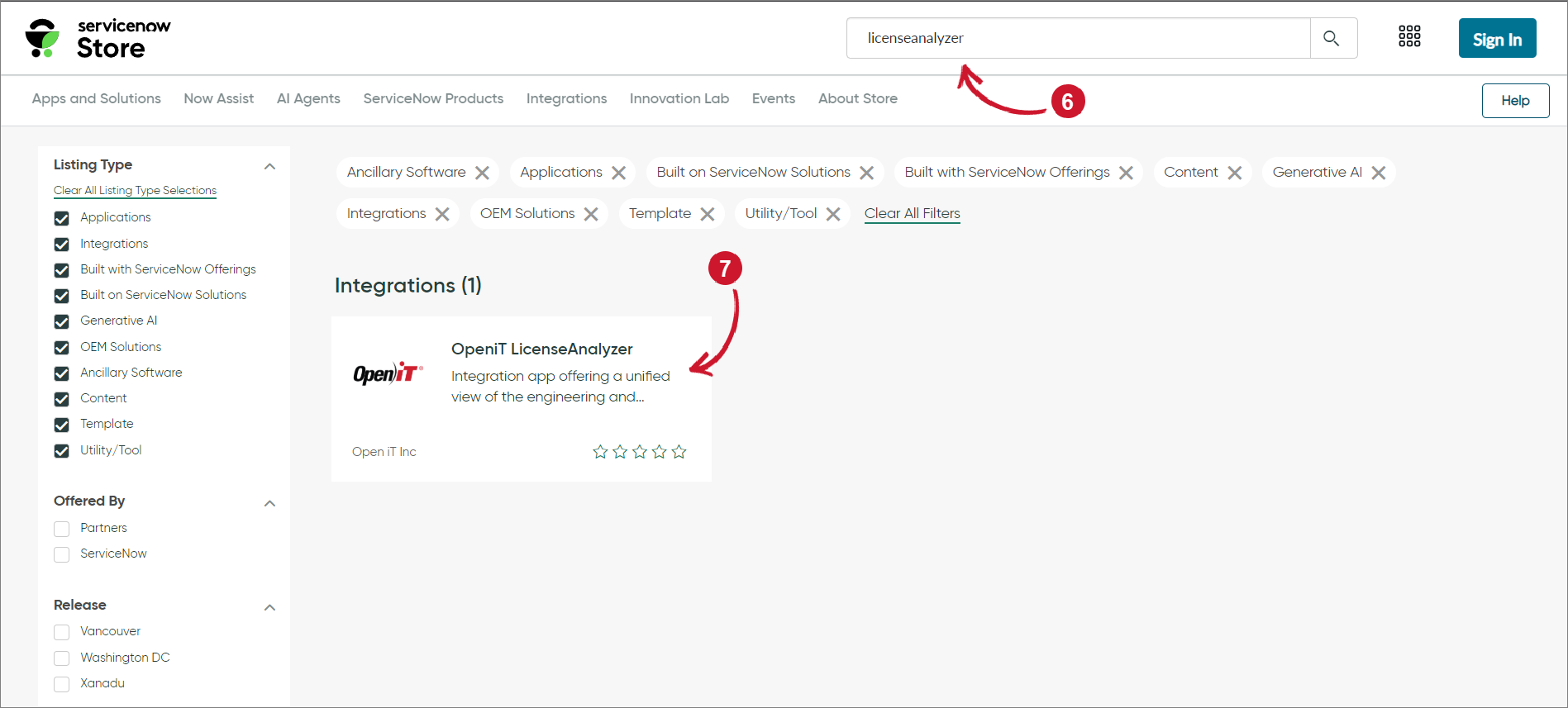 ServiceNow Store: Open iT LicenseAnalyzer - Search
ServiceNow Store: Open iT LicenseAnalyzer - Search
Click Get.
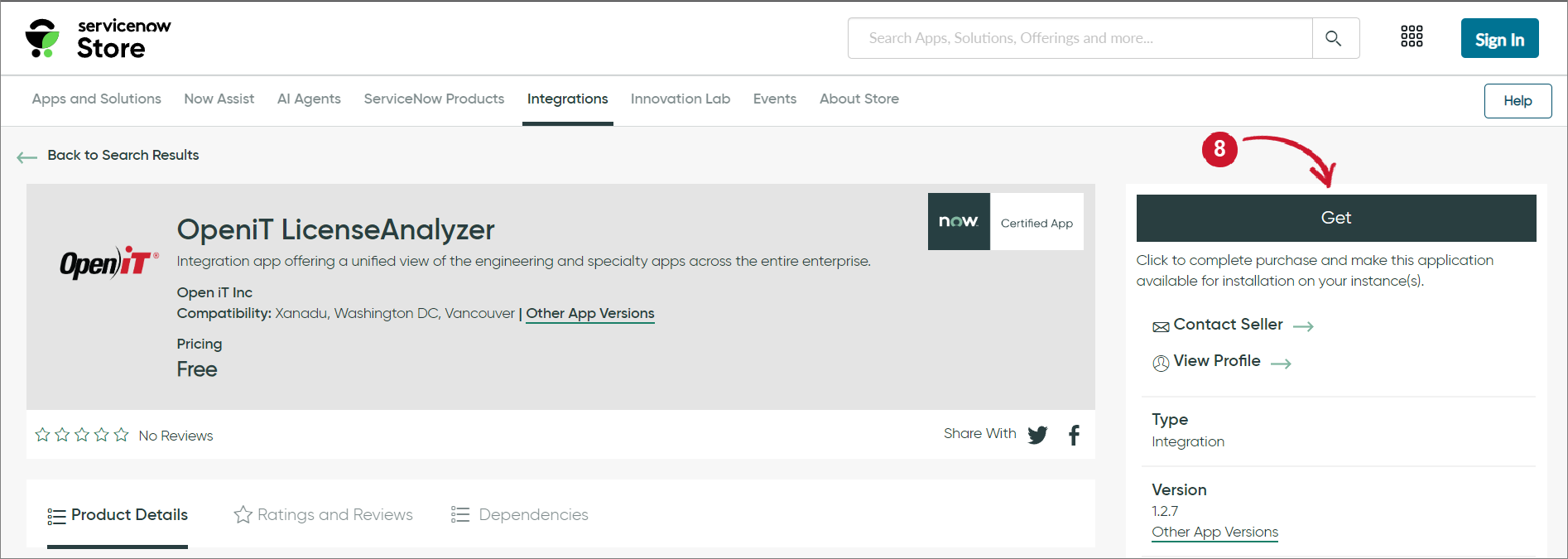 ServiceNow Store: Open iT LicenseAnalyzer - Get Application
ServiceNow Store: Open iT LicenseAnalyzer - Get Application

