We’re upgrading your documentation experience!
A new doc website is live at docs.openit.cloud — a temporary preview during our transition. This website is now in maintenance-only mode (only critical issues will be addressed).
Explore the new website and send us your feedback!
#
Open iT LicenseAnalyzer (ServiceNow Store Application)
Use the following guides to verify that the Open iT LicenseAnalyzer application is working and deployed successfully.
#
Checking Successful Data Receipt
To verify if all the sent data was successfully received and loaded to the Import Set Tables, follow these instructions:
Log in to the ServiceNow instance with an Administrator account.
In the upper-left corner of the page, click All.
In the filter option, type in System Definition. This will filter the displayed items.
Navigate through System Definition > Tables. This will redirect you to a page displaying a list of all system-defined tables.
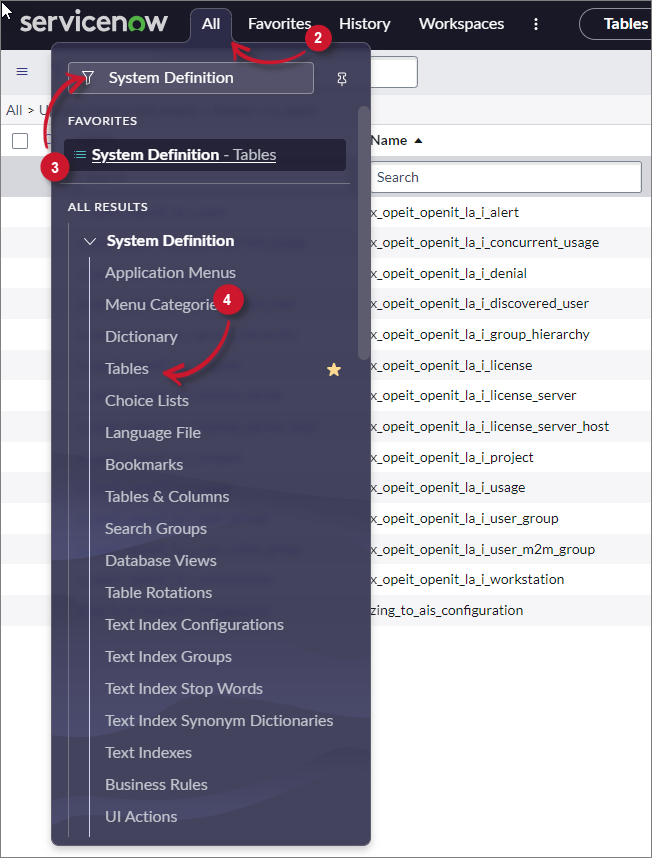 ServiceNow Integration: Open iT LicenseAnalyzer Deployment Verification - Menu
ServiceNow Integration: Open iT LicenseAnalyzer Deployment Verification - Menu
In the search bar, choose Name as the criteria and type x_opeit. Press Enter.
Click the table name to check. The page will be redirected to the selected table definitions and configuration.
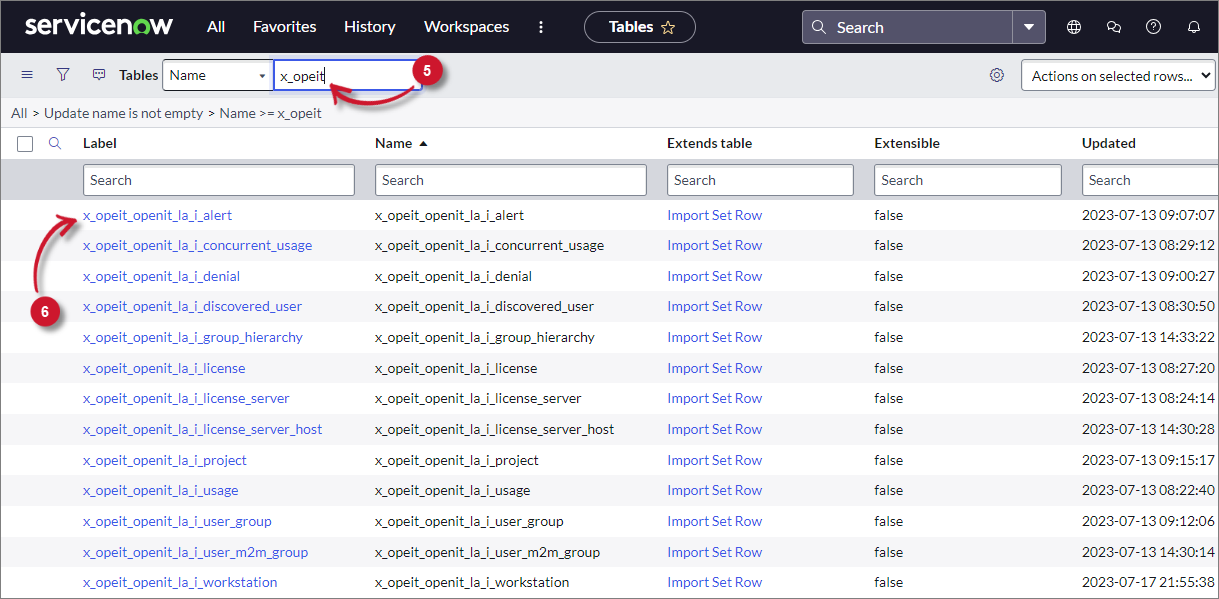 ServiceNow Integration: Open iT LicenseAnalyzer Deployment Verification - Data Receipt
ServiceNow Integration: Open iT LicenseAnalyzer Deployment Verification - Data Receipt
Scroll down to Related Links and click Show List to view the contents of the table. It will redirect you to the table's data view.
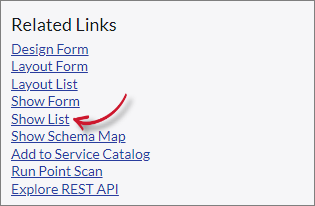 ServiceNow Integration: Open iT LicenseAnalyzer Deployment Verification - Show List
ServiceNow Integration: Open iT LicenseAnalyzer Deployment Verification - Show List
Verify that the sent data is already loaded.
#
Checking Data Receipt Logs
To check the status of all data receipt transactions, follow these instructions:
Log in to the ServiceNow instance with an Administrator account.
In the upper-left corner of the page, click All.
In the filter option, type in Import Sets. This will filter the displayed items.
Navigate through Advanced > Import Sets. This will be redirected to the sys_import_set table view.
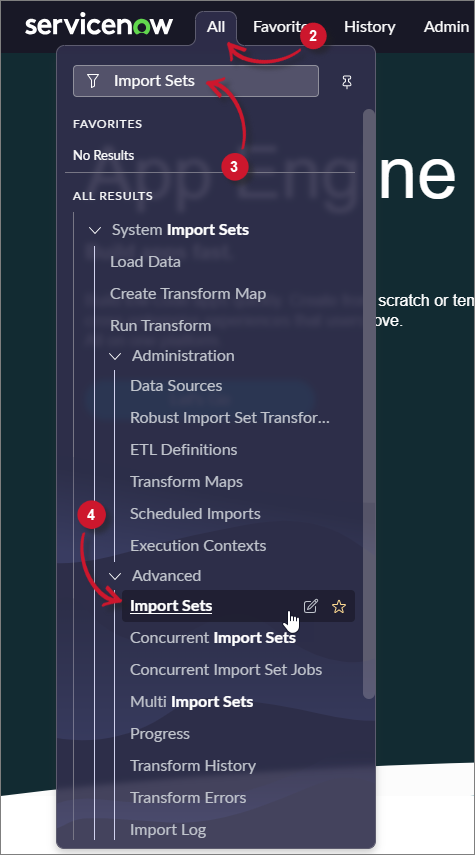 ServiceNow Integration: Open iT LicenseAnalyzer Deployment Verification - Menu
ServiceNow Integration: Open iT LicenseAnalyzer Deployment Verification - Menu
Take note of the State column to monitor the status of the data receipt:
- Loading - data is being loaded
- Processed - data is successfully loaded
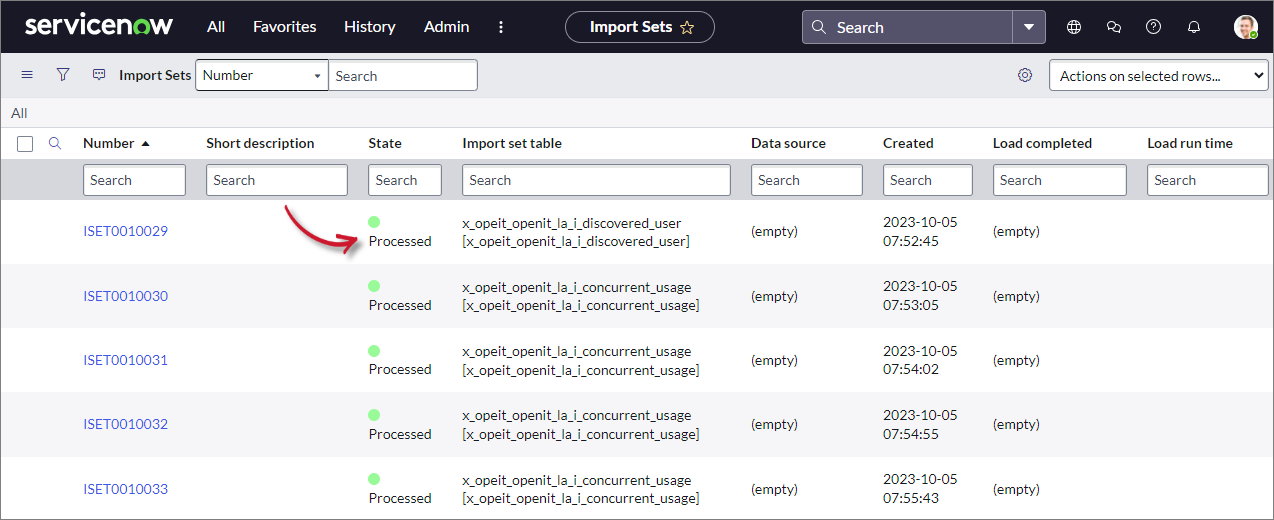 ServiceNow Integration: Open iT LicenseAnalyzer Deployment Verification - Data Receiving Logs
ServiceNow Integration: Open iT LicenseAnalyzer Deployment Verification - Data Receiving Logs
#
Checking Successful Data Transformation
To check if all the data is successfully transformed and loaded to the SAM tables, follow these instructions:
Log in to the ServiceNow instance with an Administrator account.
In the upper-left corner of the page, click All.
In the filter option, type in System Definition. This will filter the displayed items.
Navigate through System Definition > Tables. This will redirect you to the list of all system-defined tables.
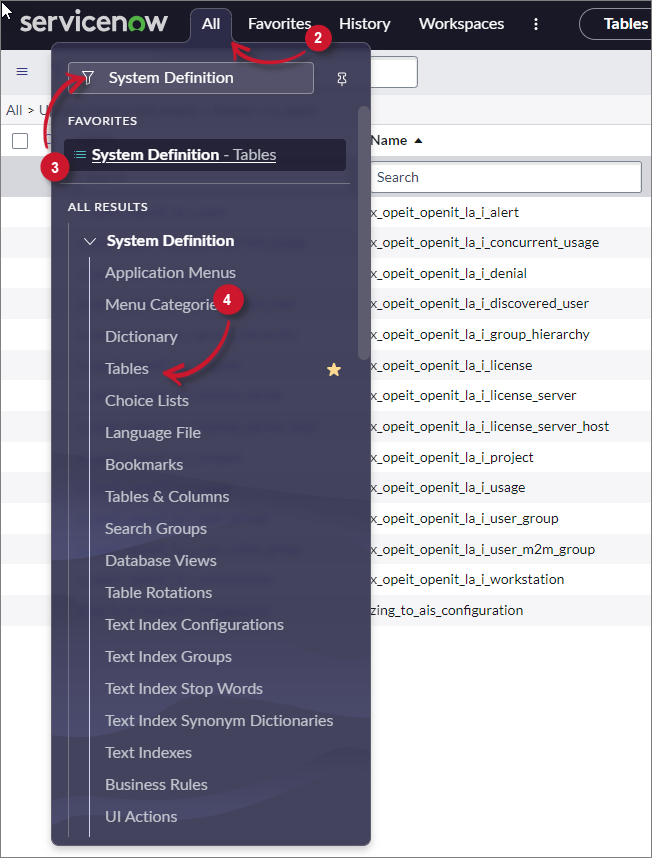 ServiceNow Integration: Open iT LicenseAnalyzer Deployment Verification - Menu
ServiceNow Integration: Open iT LicenseAnalyzer Deployment Verification - Menu
In the search bar, choose Name as the criteria and type samp_eng. Press Enter.
Click the table Label to check. The page will be redirected to the selected table definitions and configurations.
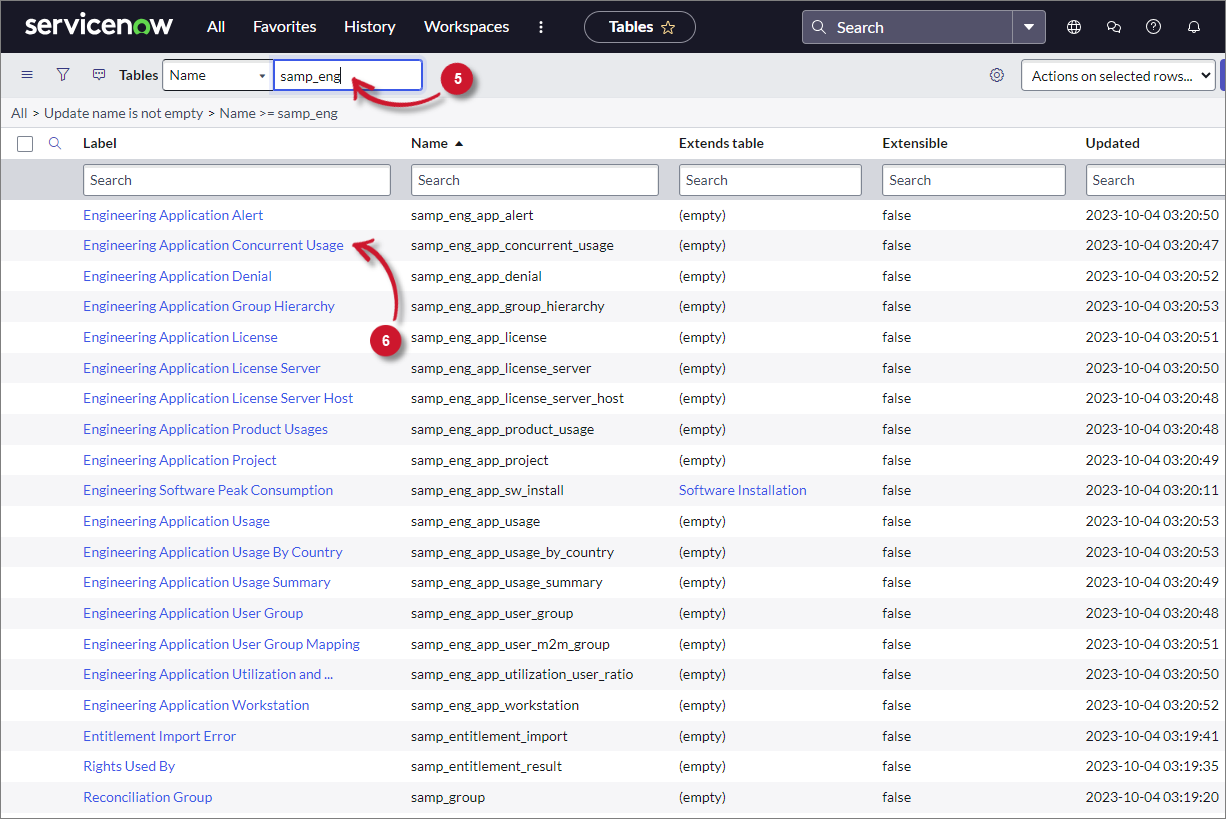 ServiceNow Integration: Open iT LicenseAnalyzer Deployment Verification - Data Transform
ServiceNow Integration: Open iT LicenseAnalyzer Deployment Verification - Data Transform
Scroll down, then click Show List to view the contents of the table. This will redirect you to the table's data view.
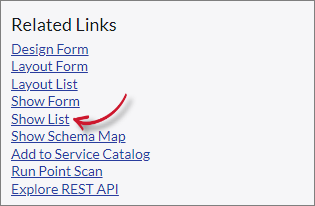 ServiceNow Integration: Open iT LicenseAnalyzer Deployment Verification - Show List
ServiceNow Integration: Open iT LicenseAnalyzer Deployment Verification - Show List
Verify that the transformed data is already loaded.
#
Checking Data Transformation Logs
To check the status of all the data transformation, follow these instructions:
Log in to the ServiceNow instance with an Administrator account.
In the upper-left corner of the page, click All.
In the filter option, type in Job Results. This will filter the displayed items.
Navigate through Software Asset > Administration > Job Results. This will redirect you to the samp_job_log table view.
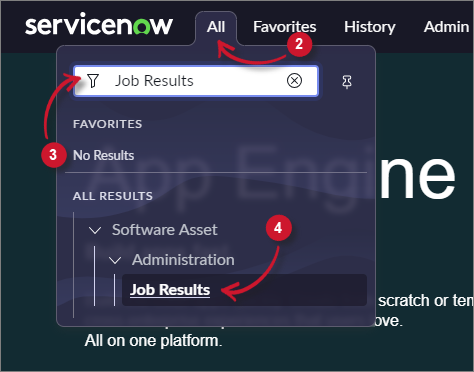 ServiceNow Integration: Open iT LicenseAnalyzer Deployment Verification - Menu
ServiceNow Integration: Open iT LicenseAnalyzer Deployment Verification - Menu
Filter the column Name for OpeniT - Transform.
Take note of the Status column to monitor the status of the data transformation:
- Completed - data transformation is completed
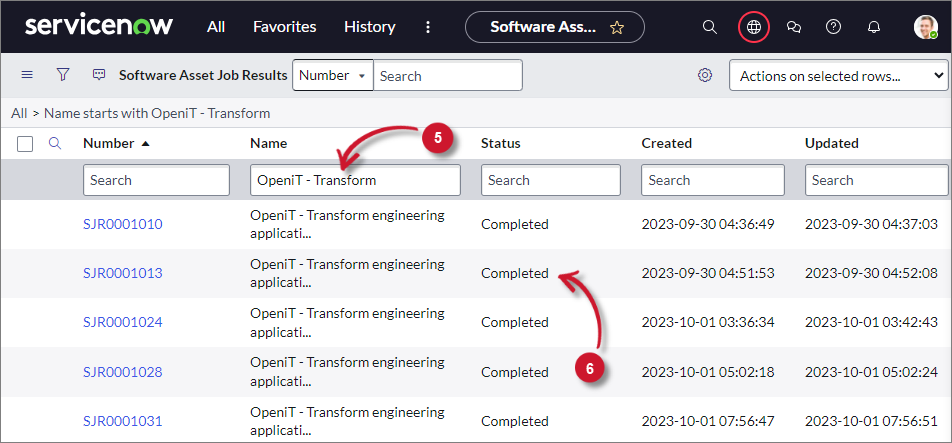 ServiceNow Integration: Open iT LicenseAnalyzer Deployment Verification - Data Transformation Logs
ServiceNow Integration: Open iT LicenseAnalyzer Deployment Verification - Data Transformation Logs
- Completed - data transformation is completed
#
Checking Data Normalization
ServiceNow expects a clean and normalized data from its data source. If the sent product is not recognized as part of the normalized software list maintained by ServiceNow, the product will not be included in the dashboard for reporting.
To check if there are products that are not normalized, follow these instructions:
Log in to the ServiceNow instance with an Administrator account.
In the upper-left corner of the page, click All.
In the filter option, type in System Definition. This will filter the displayed items.
Navigate through System Definition > Tables.
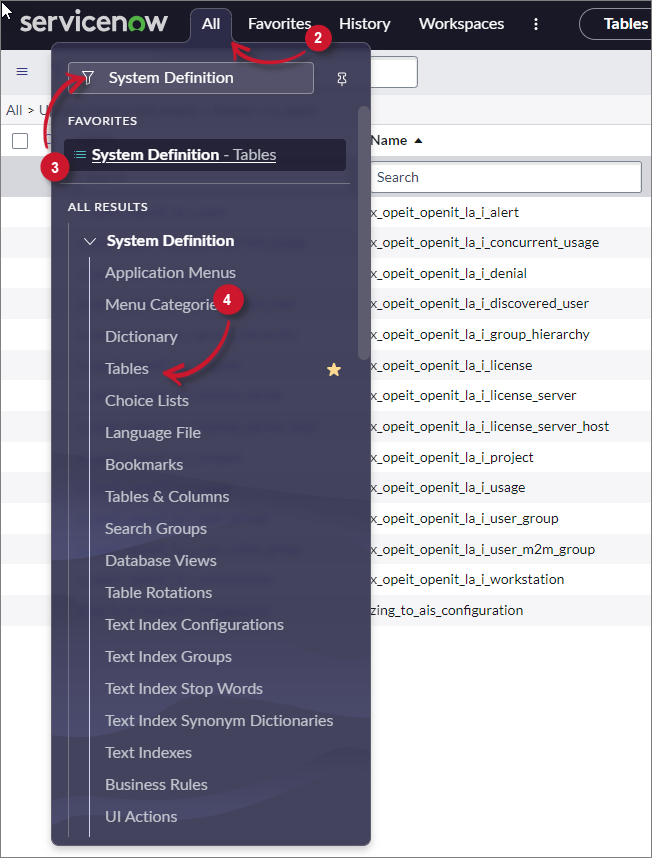 ServiceNow Integration: Open iT LicenseAnalyzer Deployment Verification - Menu
ServiceNow Integration: Open iT LicenseAnalyzer Deployment Verification - Menu
In the Label column, type Software Discovery Model in the search bar. Press Enter.
Click Software Discovery Model. This will redirect you to the selected table definitions and configuration.
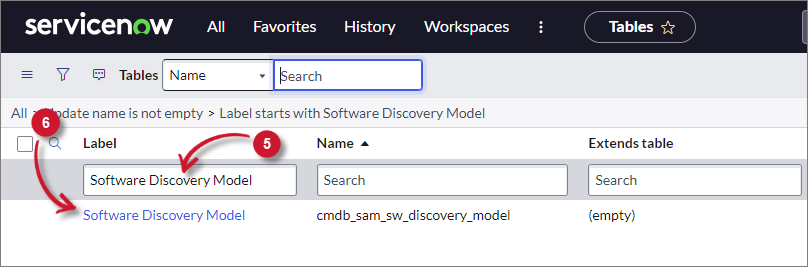 ServiceNow Integration: Open iT LicenseAnalyzer Deployment Verification - Software Discovery Model
ServiceNow Integration: Open iT LicenseAnalyzer Deployment Verification - Software Discovery Model
Scroll down, then click Show List to view the contents of the table. This will redirect you to the table's data view.
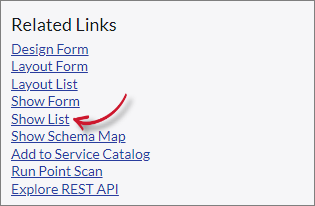 ServiceNow Integration: Open iT LicenseAnalyzer Deployment Verification - Show List
ServiceNow Integration: Open iT LicenseAnalyzer Deployment Verification - Show List
Verify the list of products and take note of all the products with Normalization status as Match Not Found.
To manually normalize the product, click the Display name. This will redirect you to the product information page.
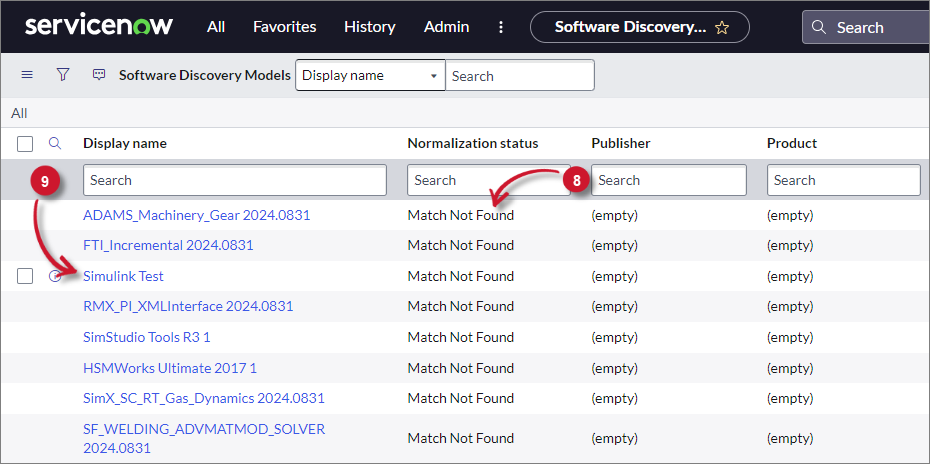 ServiceNow Integration: Open iT LicenseAnalyzer Deployment Verification - Normalization Status
ServiceNow Integration: Open iT LicenseAnalyzer Deployment Verification - Normalization Status
In the Product column, search the product. Press Enter.
Click the product name if it exists. This will automatically close the window and set the value to the Publisher and Product field.
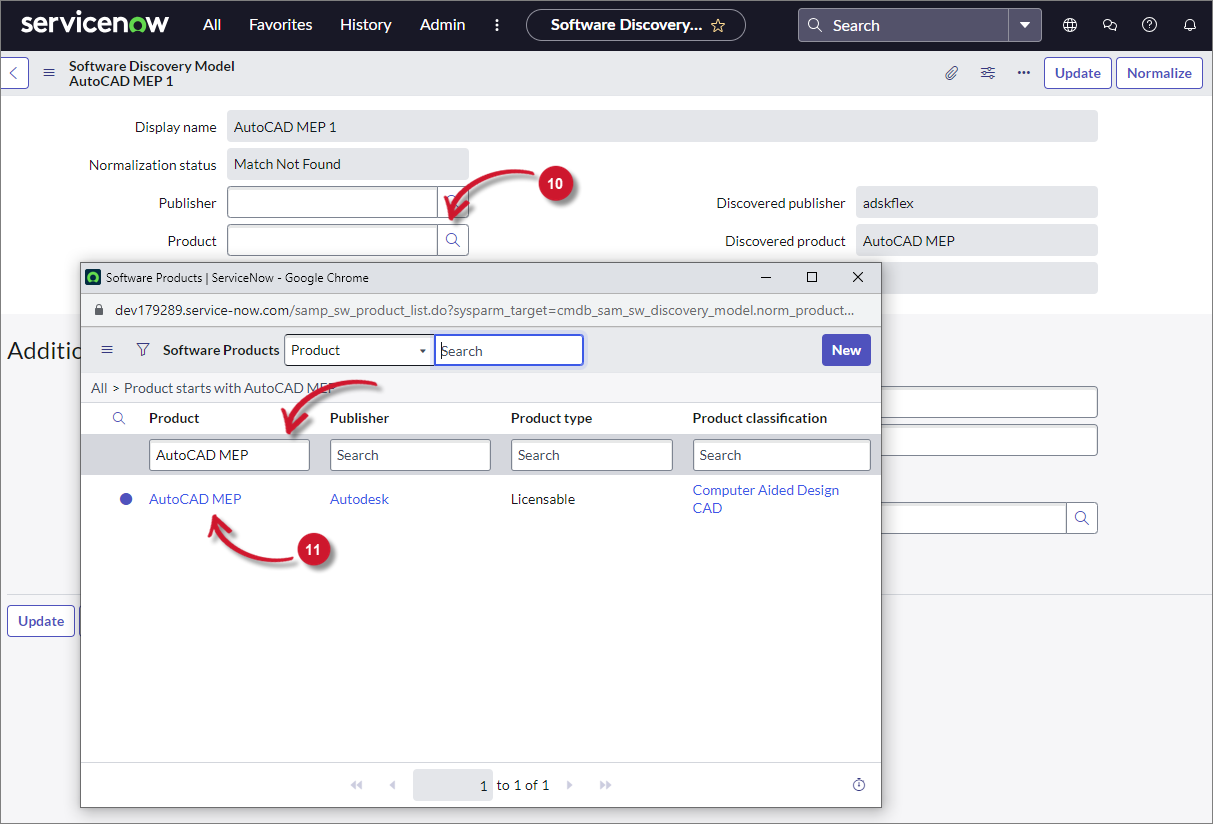 ServiceNow Integration: Open iT LicenseAnalyzer Deployment Verification - Product Normalization
ServiceNow Integration: Open iT LicenseAnalyzer Deployment Verification - Product Normalization
Click Normalize. Wait until the process is finished. It will display a confirmation message about the normalization.
The Normalization status should be set to Manually Normalized.
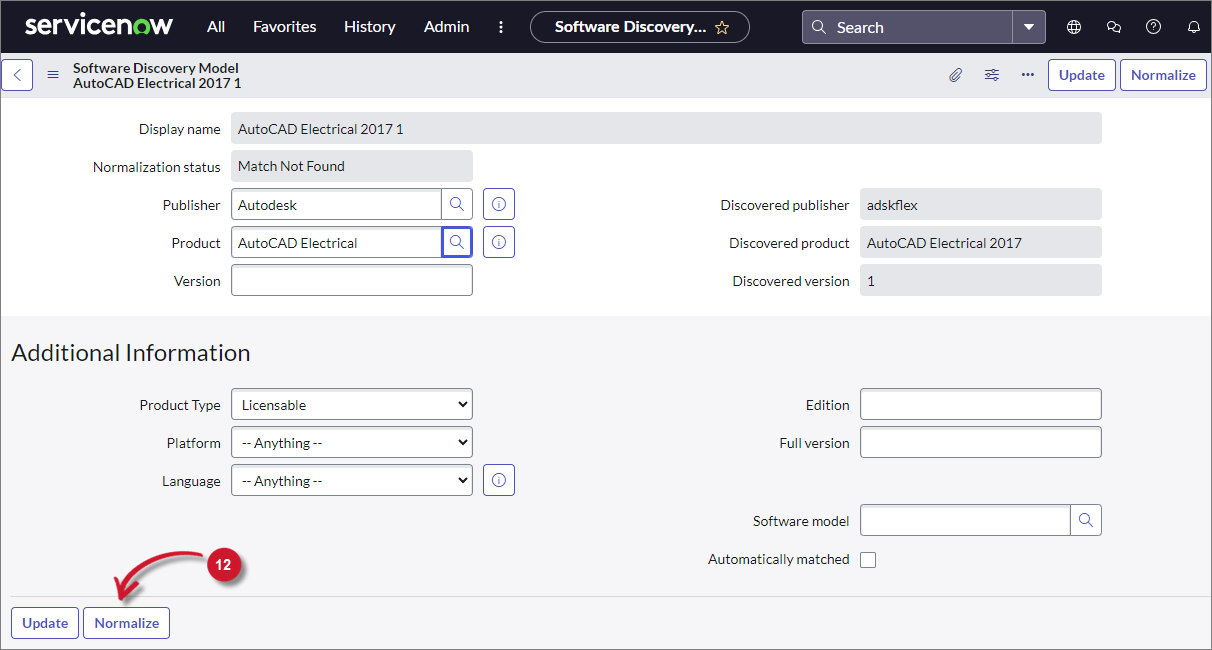 ServiceNow Integration: Open iT LicenseAnalyzer Deployment Verification - Normalized Product
ServiceNow Integration: Open iT LicenseAnalyzer Deployment Verification - Normalized Product
Click Update.
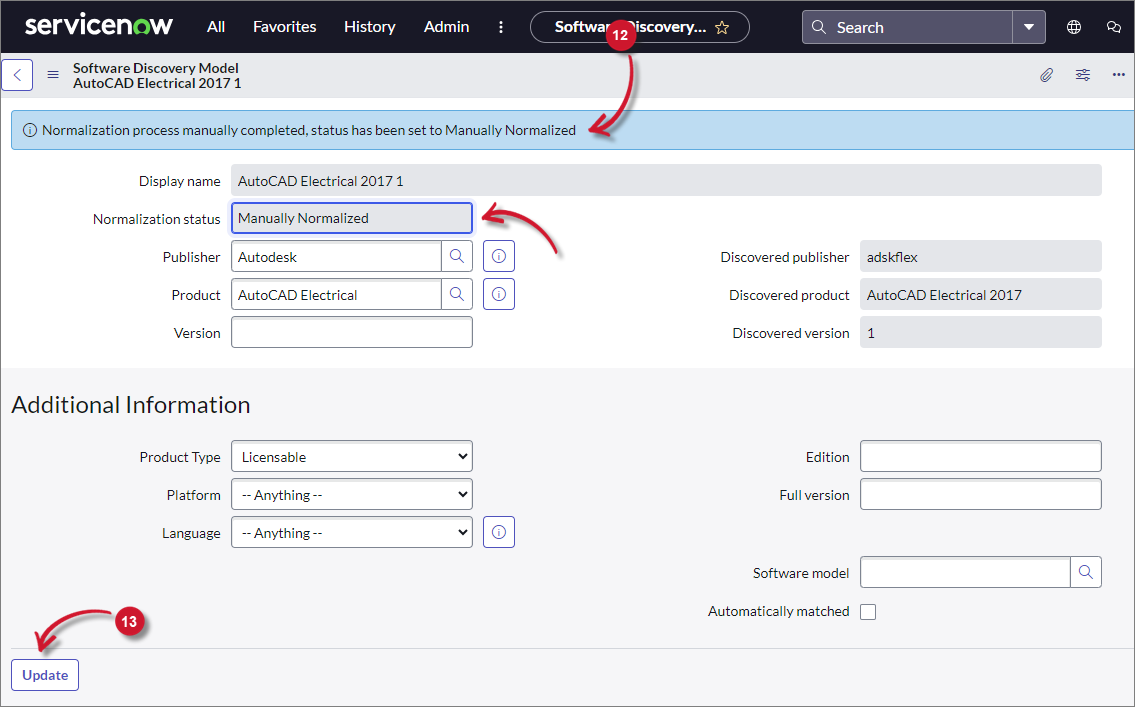 ServiceNow Integration: Open iT LicenseAnalyzer Deployment Verification - Update Normalized Product
ServiceNow Integration: Open iT LicenseAnalyzer Deployment Verification - Update Normalized Product
If the Product is not listed in the Normalized Software Products list, follow these instructions:
Click the search (magnifying glass) icon beside the Publisher field. This will open a new browser window containing the list of Normalized Software Publishers.
In the Name column, search for the Publisher. Press Enter.
Click the publisher name if it exists. This will automatically close the window and set the value to the Publisher field.
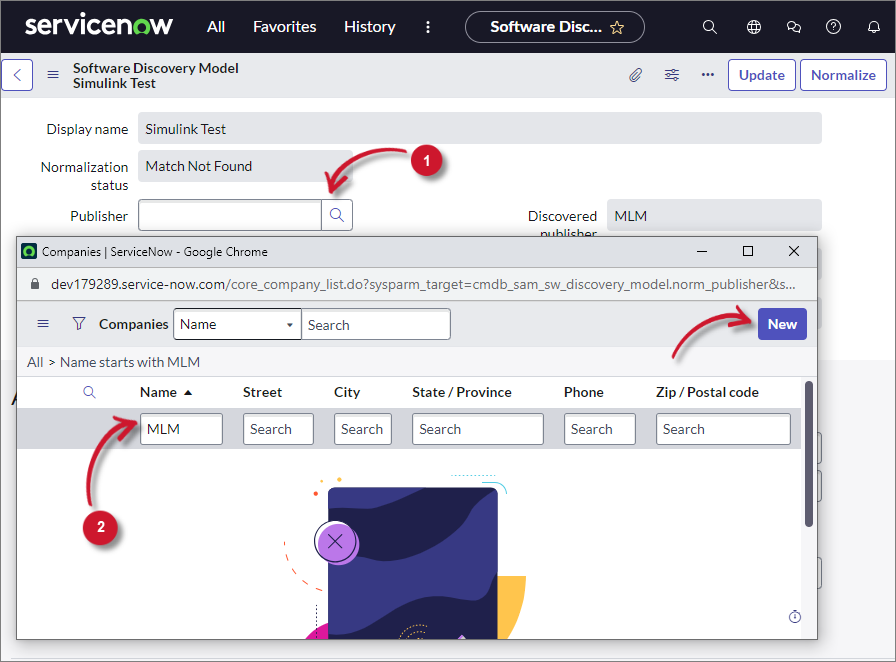 ServiceNow Integration: Open iT LicenseAnalyzer Deployment Verification - Publisher Normalization
ServiceNow Integration: Open iT LicenseAnalyzer Deployment Verification - Publisher Normalization
If the publisher does not exist, click New, located at the upper-right corner of the window. Create the publisher by providing the fields for a New Company Record. Click Submit.
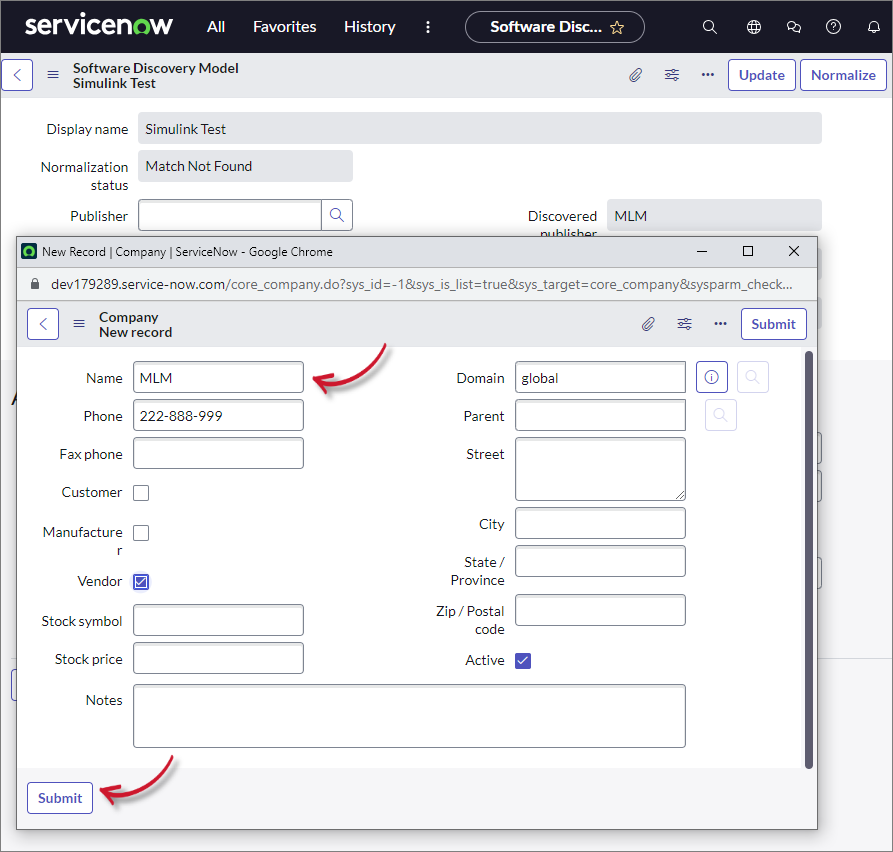 ServiceNow Integration: Open iT LicenseAnalyzer Deployment Verification - Normalized Publisher
ServiceNow Integration: Open iT LicenseAnalyzer Deployment Verification - Normalized Publisher
The window will close and automatically set the value of the created publisher in the Publisher field.
Click the search (magnifying glass) icon beside the Product field. While in the Normalized Software Products list, click New on the upper-right corner of the window.
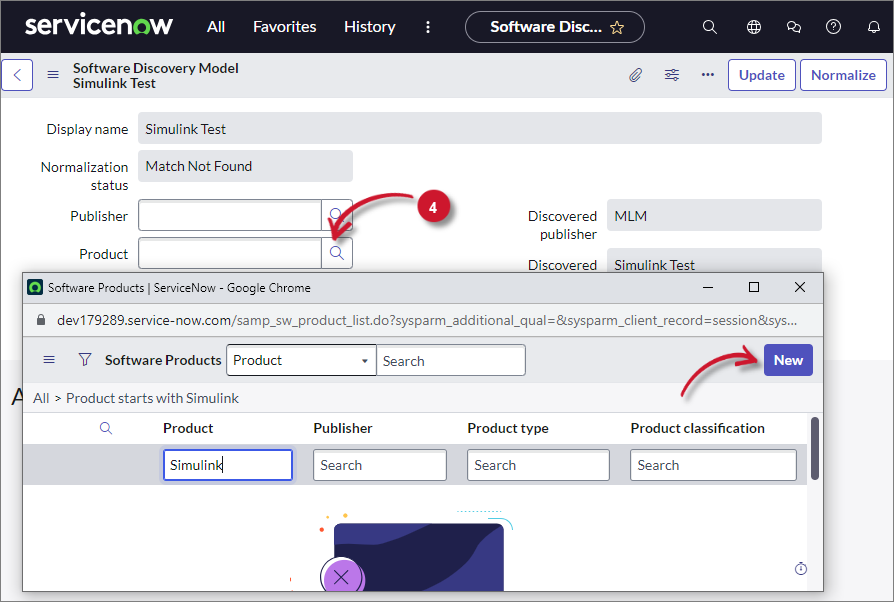 ServiceNow Integration: Open iT LicenseAnalyzer Deployment Verification - New Product Normalization
ServiceNow Integration: Open iT LicenseAnalyzer Deployment Verification - New Product Normalization
This will redirect you to the Custom Software Product - New Record form. Provide the required fields (Publisher and Product) and other additional details.
Click Submit. This will close the window and set the value to Product and Publisher.
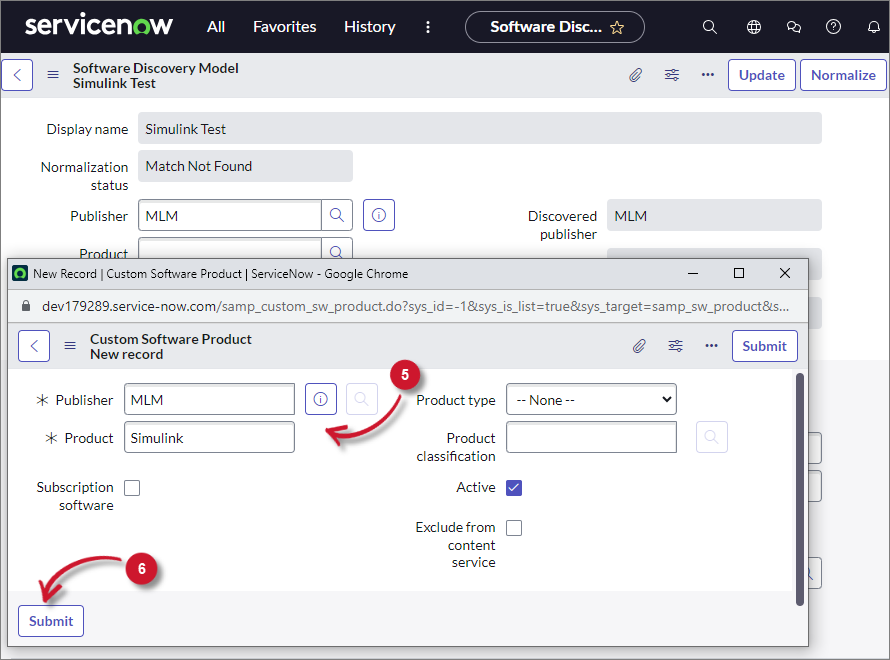 ServiceNow Integration: Open iT LicenseAnalyzer Deployment Verification - New Product Normalization Form
ServiceNow Integration: Open iT LicenseAnalyzer Deployment Verification - New Product Normalization Form
Click Normalize. Wait until the process is finished. It will display a confirmation message about the normalization.
The Normalization status should be set to Manually Normalized.
Click Update.

