We’re upgrading your documentation experience!
A new doc website is live at docs.openit.cloud — a temporary preview during our transition. This website is now in maintenance-only mode (only critical issues will be addressed).
Explore the new website and send us your feedback!
#
Using Custom Software Information for Data Normalization
#
Overview
Recommended reading: Shared Software Assets Directory (SSAD)
By default, the Core Server downloads featureset.map files from the Shared Software Assets Directory (SSAD) in the Customer Portal for data normalization.
The featureset.map files from SSAD are saved in the Catalog folder within the Core Server's Configuration directory. The files follow the directory structure: $CONFIG_DIR/Catalog/<License Manager>/<Vendor Daemon>/featureset.map.
For example, the mapping file for Flex license from MathWorks will be saved to:
C:\Program Files\OpeniT\Core\Configuration\Catalog\Flex\mlm\featureset.mapin Windows/var/opt/openit/etc/Catalog/Flex/mlm/featureset.mapin Unix
Not all license managers have vendor daemons. In this case, the directory structure will also use the license manager name in place of the vendor daemon (e.g., C:\Program Files\OpeniT\Core\Configuration\Catalog\MathLM\mathlm\featureset.map)
Starting version 10.1.140, Open iT supports maintaining customized featureset.map files based on your specific software information.
Customizing your featureset.map files instead of using the default mapping files from SSAD may require you to do manual data normalization in ServiceNow.
Contact the Open iT Support team at support@openit.com for assistance.
Apply the configurations shown in the Open iT Core Server.
#
Disabling Download of Mapping Files from the Open iT SSAD
You need to create a corresponding lock file for each featureset.map file you want to customize. The lock file is the bookmark indicating that the Core Server will not download the respective featureset.map file from SSAD. This ensures that your custom featureset.map file will not be overridden.
Go to the target
$CONFIG_DIR/Catalog/<License Manager>/<Vendor Daemon>/directory, which is by defaultC:\Program Files\OpeniT\Core\Configuration\Catalog\<License Manager>\<Vendor Daemon>\.Create the directory if it does not exist yet.
The Catalog directory and its subdirectories are automatically created only when you set up a connection to SSAD during Core Server installation, and
featureset.mapfiles are already downloaded from SSAD.Create a
featureset.map.lockfile in the same directory.This can be an empty file or copied then renamed from the original map file.
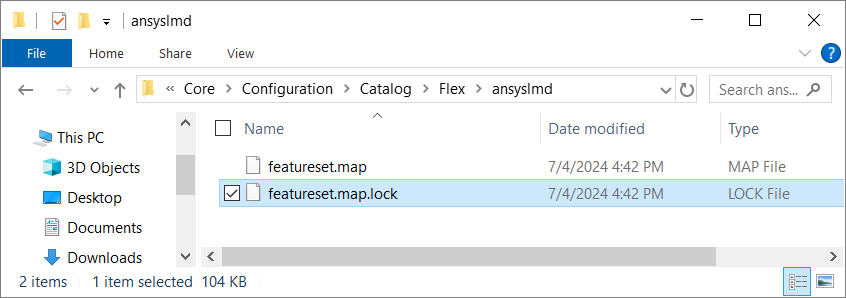 Sample Lock File
Sample Lock File
Go to the target
$CONFIG_DIR/Catalog/<License Manager>/<Vendor Daemon>/directory, which is by default/var/opt/openit/etc/Catalog/<License Manager>/<Vendor Daemon>/.Create the directory if it does not exist yet.
The Catalog directory and its subdirectories are automatically created only when you set up a connection to SSAD during Core Server installation, and
featureset.mapfiles are already downloaded from SSAD.Create a
featureset.map.lockfile in the same directory.This can be an empty file or copied then renamed from the original map file.
#
Feature Set Configuration for ServiceNow
The feature set configuration consists of two main parts: the DEFAULT and GROUP blocks.
DEFAULT
rules:
ignore used_licenses < 1
count used_licenses
general:
used_licenses=%count%
licenses=%totalcount%
GROUP "ANSYS BladeModeler"
@count=99999
@cost=1
general:
product_id="2734"
featureset="ANSYS BladeModeler"
elements:
feature="acfx_bldmdlr" feature_version="all"
feature="agppi" feature_version="all"
feature="rdpara" feature_version="all"
#
DEFAULT
Use the DEFAULT block to set common attributes, rules, and general assignments. There should only be one DEFAULT block in a featureset.map file, and it should be identical to all such files:
DEFAULT
rules:
ignore used_licenses < 1
count used_licenses
general:
used_licenses=%count%
licenses=%totalcount%As you noticed, the DEFAULT block consists of two sections: rules and general.
Specify the rules as methods with additional details.
rules:
ignore used_licenses < 1
count used_licensesThe general sub-block lists a set of assignments of values to record fields. There should only be one assignment of value per line, and it should follow the format <name>=<value>
general:
used_licenses=%count%
licenses=%totalcount%The record fields are indexed by the following names:
A value can either be a fixed value or a variable. Variable names must be enclosed in %.
#
GROUP
GROUP blocks are the definition of each feature set.
GROUP "ANSYS BladeModeler"
@count=99999
@cost=1
general:
product_id="2734"
featureset="ANSYS BladeModeler"
elements:
feature="acfx_bldmdlr" feature_version="all"
feature="agppi" feature_version="all"
feature="rdpara" feature_version="all"This is where you define the specific count and cost of the feature set; general details, such as the product ID and featureset name; and the elements which lists the individual features.
- 143 - Normalized License Total Concurrency
- 144 - Normalized License User Host Concurrency
- 145 - Normalized License Maxed Out
Values defined in the DEFAULT block can be overridden by those specified in individual GROUPs.
#
Updating an Existing Mapping File
A featureset.map file should already exist in its respective $CONFIG_DIR/Catalog/<License Manager>/<Vendor Daemon>/ directory if you set up a connection to SSAD during Core Server installation.
Make sure that a
Open the target mapping file you want to customize.
Modify the configuration as needed. You can directly change values of an existing GROUP or add a new GROUP block.
Sample featureset.mapDEFAULT rules: ignore used_licenses < 1 count used_licenses general: used_licenses=%count% licenses=%totalcount% GROUP "ANSYS BladeModeler" @count=99999 @cost=6 general: product_id="2734" featureset="ANSYS BladeModeler" elements: feature="acfx_bldmdlr" feature_version="all" feature="agppi" feature_version="all" feature="rdpara" feature_version="all" GROUP "ANSYS Mechanical Pro" @count=99999 @cost=6 general: product_id="2846" featureset="ANSYS Mechanical Pro" elements: feature="advanced_meshing" feature_version="all" feature="dsdxm" feature_version="all" feature="mech_1" feature_version="all" GROUP "Custom ANSYS Mechanical Premium" @count=99999 @cost=5 general: product_id="1234" featureset="ANSYS Mechanical Premium" elements: feature="advanced_meshing" feature_version="all" feature="dsdxm" feature_version="all" feature="ice_translator" feature_version="all"In a GROUP, the
product_idandfeaturesetdefined under general shows as the Software ID and Software Title in the Open iT reports, respectively. These details are initially from the SSAD catalog, so when adding a new GROUP, you may set theproduct_idto any random number and thefeaturesetto your preferred software title.All individual elements should have a corresponding
feature_versionin addition to thefeaturename.Set the value of
feature_versionto all if no specific feature version is required.Also, if a software vendor uses packages, add
packageto match lines for that, even if it has to be set to empty ("").package="" feature="acfx_bldmdlr" feature_version="all"Empty lines are allowed — any line beginning with
#as the first non-white character is considered a comment.Save the changes.
#
Creating a New Feature Set Mapping File
Start by creating the Catalog directories and subdirectories where you'll save the featureset.map files. Follow the directory format, $CONFIG_DIR/Catalog/<License Manager>/<Vendor Daemon>/.
Make sure that a
Create an empty
featureset.mapfile in the respective directory.Follow the sample format. Learn more about feature set mapping
here .Sample featureset.mapDEFAULT rules: ignore used_licenses < 1 count used_licenses general: used_licenses=%count% licenses=%totalcount% GROUP "ANSYS BladeModeler" @count=99999 @cost=6 general: product_id="123" featureset="ANSYS BladeModeler" elements: feature="acfx_bldmdlr" feature_version="all" feature="agppi" feature_version="all" feature="rdpara" feature_version="all"In a GROUP, the
product_idandfeaturesetdefined under general shows as the Software ID and Software Title in the Open iT reports, respectively. These details are initially from the SSAD catalog, so when adding a new GROUP, you may set theproduct_idto any random number and thefeaturesetto your preferred software title.All individual elements should have a corresponding
feature_versionin addition to thefeaturename.Set the value of
feature_versionto all if no specific feature version is required.Also, if a software vendor uses packages, add
packageto match lines for that, even if it has to be set to empty ("").package="" feature="acfx_bldmdlr" feature_version="all"Empty lines are allowed — any line beginning with
#as the first non-white character is considered a comment.Save the changes.
#
Next Steps?
Proceed with data regeneration after configuring the necessary mapping files to apply the changes in the historical reports.
After this, run the RunEtl subcommand using the Analysis Server Console Application to load and process data from the Core Server.
You also need to run the RunAdapter command using the ServiceNow Adapter Console Application to process and send data to the ServiceNow instance.

