We’re upgrading your documentation experience!
A new doc website is live at docs.openit.cloud — a temporary preview during our transition. This website is now in maintenance-only mode (only critical issues will be addressed).
Explore the new website and send us your feedback!
#
Invoice Reporting
The Open iT Invoice template is a standard report in Analysis Server primarily used for pay-per-use agreements and chargeback/showback.
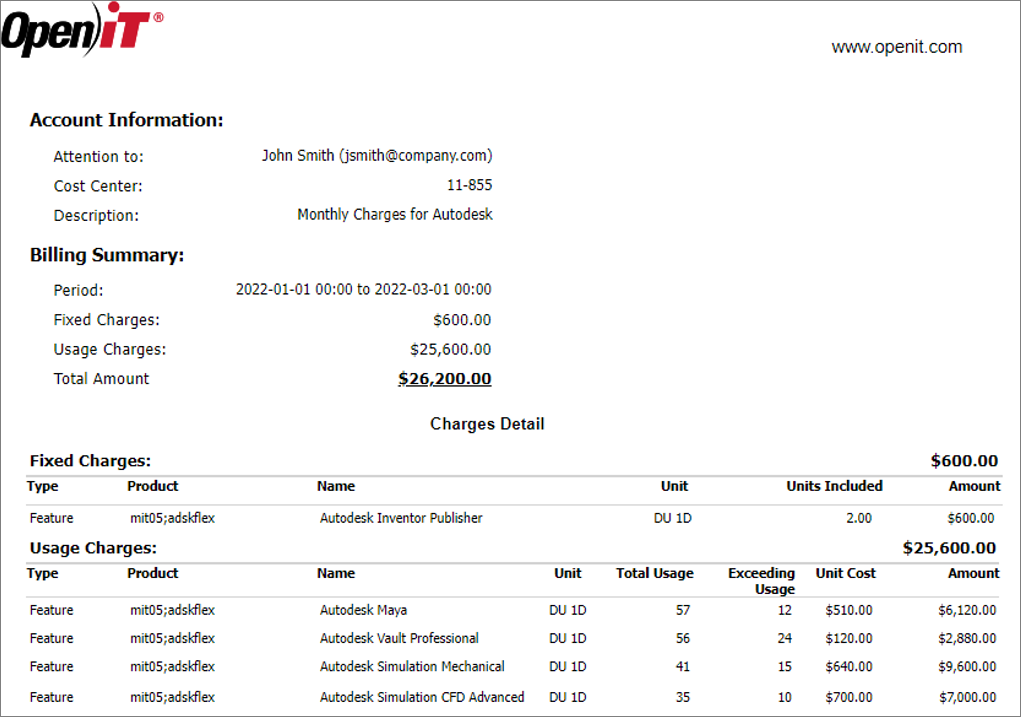
Here are the definition of each terms in the invoice template.
The following sections will guide you on the required steps to set up an invoice report once the LicensePlanner configurations are done.
#
Setting Necessary Permissions to Manage Linked Server
The minimum permission required to create or delete a linked server are:
- ALTER ANY LINKED SERVER
- ALTER ANY LOGIN
To add these permissions:
Connect to the SQL Database Server using the SQL Server Management Studio (SSMS).
Go to Security > Logins folder.
Right-click the Open iT service account and select Properties.
Click the Securable page.
Look for Alter any linked server and Alter any login, then tick the checkbox in the Grant column.
#
Configuring Invoice Reporting
Before proceeding, make sure that you have the
Run the ConfigureInvoicing command using the Analysis Server Console Application to create a linked server and enable processing of the Application Cost Catalog.
Run the ProcessSQL command using the Analysis Server Console Application to immediately apply the updates. You may also wait for the next daily processing.
#
Creating an Invoice Report
Go to the Analysis Server's Reporting tab.
If the Reporting tab is missing, run the ConfigureAll command using the Open iT Reporting Services Console.
Under View and Manage Reports, select Click here to open.
In the Open iT Reporting Services portal, go to LicenseAnalyzer Level 1 > Advanced folder.
Click on Invoice.
Specify all necessary parameters for the report.
Click View Report.
Once the report is generated, you can click on the Save icon to export the report in any of the supported formats.

