We’re upgrading your documentation experience!
A new doc website is live at docs.openit.cloud — a temporary preview during our transition. This website is now in maintenance-only mode (only critical issues will be addressed).
Explore the new website and send us your feedback!
#
Activating Projects
This is applicable when the launching of applications is disabled in the server (i.e., the Enable Launch option is off).
This functionality ensures that the user using the specific application in the client machine is categorized as part of a specific project.
Make sure that the Application Launcher Client is installed before launching applications.
To activate projects, follow these instructions:
In the machine where the Application Launcher Client is installed, open a web browser and go to http(s)://<app_launcher_server_hostname>:<port_number> when using Windows authentication.
- <app_launcher_server_hostname> - hostname of the machine where Application Launcher Server is installed
- <port_number> - port number used by the web service, which is 80 by default; this is specified upon Application Launcher Server installation
Alternatively, go to the URL created for the application in Okta when using SAML2 authentication.
For Windows authentication, provide a valid domain username and password. Click Sign in.
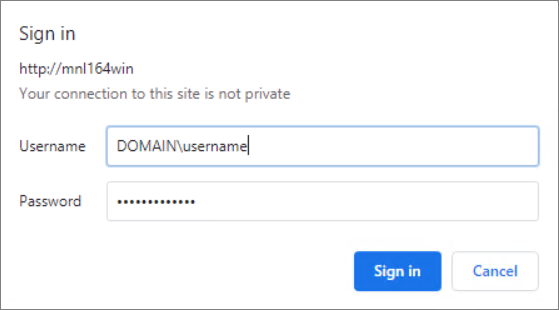 Sign in using Windows Authentication
Sign in using Windows Authentication
For SAML2 authentication, the page will redirect to Okta Login Page. Sign in using a valid credential.
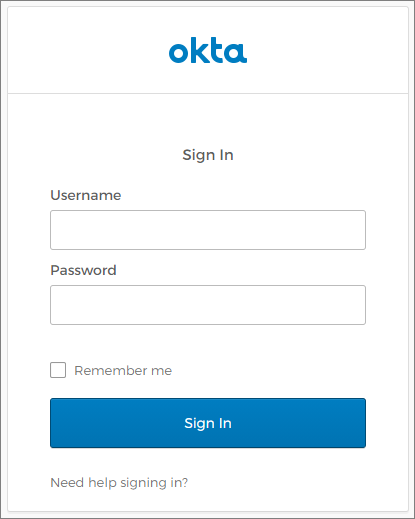 Sign in using SAML2 Authentication
Sign in using SAML2 Authentication
The page will redirect to the home page.
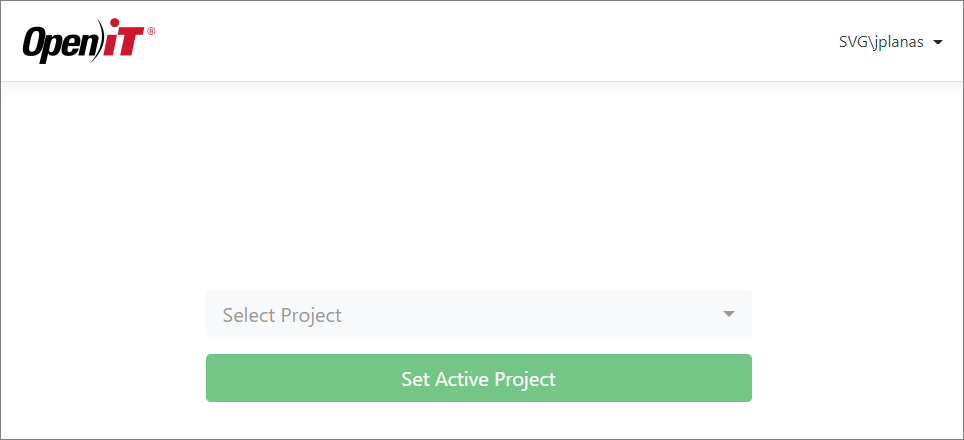 Home Page
Home Page
Select the Project and click Set Active Project.
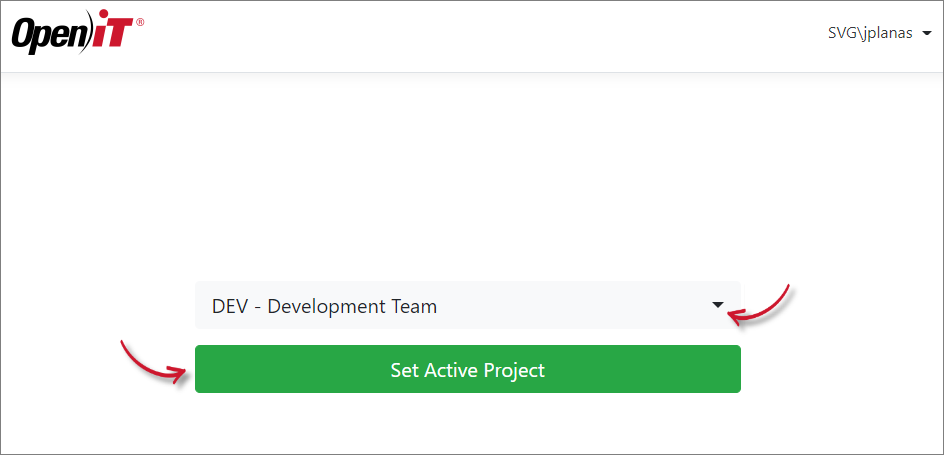 Activate Project
Activate Project
If project description is provided, it is appended to the project name with the
Project Name - Descriptionformat; otherwise, only the project name is displayed.

