We’re upgrading your documentation experience!
A new doc website is live at docs.openit.cloud — a temporary preview during our transition. This website is now in maintenance-only mode (only critical issues will be addressed).
Explore the new website and send us your feedback!
#
Managing Configurations
Administrators can configure various functionalities such as automated exporting and importing of data and home page view settings.
#
Configuring Export Session Job
To configure the schedule and other details of exporting the data:
Click the drop-down beside the username, then select Configurations.
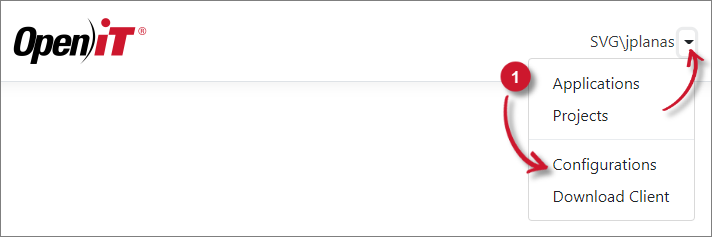 Configurations Menu
Configurations Menu
Set the Export Session Cron or use the default value,
0 0 * * *, as is. This will run once a day at midnight.Check the
Cron Expression Examples table for reference.Select File or SQLite as Export Method.
Export Methods
Provide the following path in Export Session Path based on the Export Method.
UNC (
\\path_to_file) path is accepted.Export Method Path
Click Save.
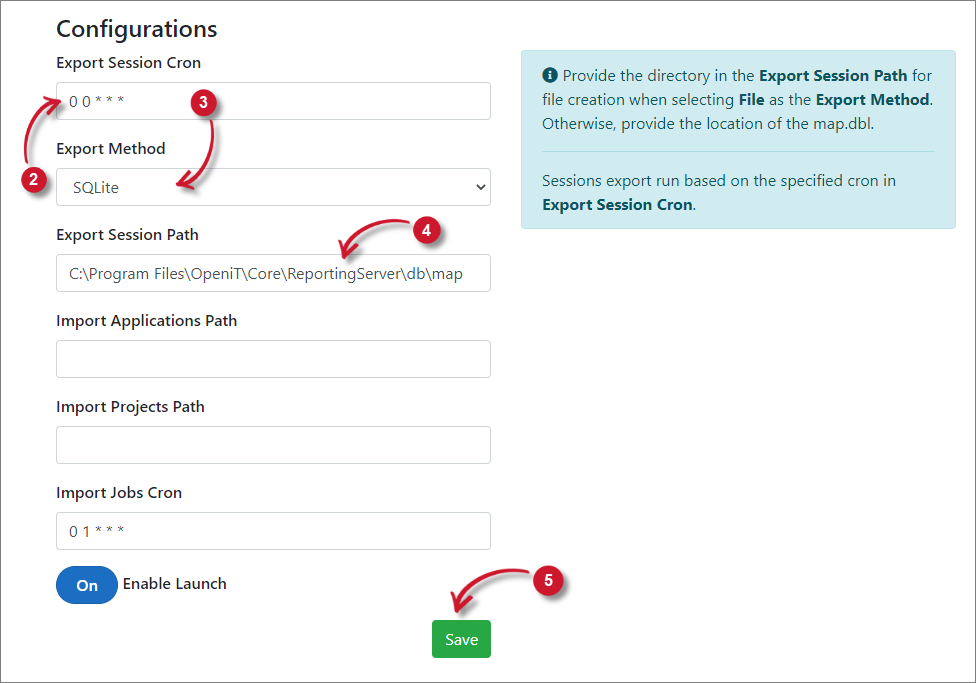 Configuring Export Session Job
Configuring Export Session Job
You can Manually Trigger the Recurring Export Job.
When the Export Method is File, navigate to the configured Export Session Path and the created file should follow the filename format, project.data.<timestamp>.
#
Configuring Import Data Job
To configure the schedule and other details of importing data:
Click the drop-down beside the username, then select Configurations.
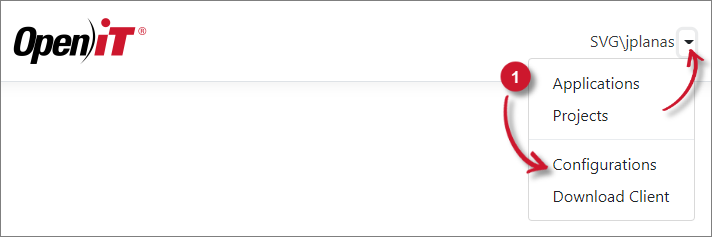 Configurations Menu
Configurations Menu
Set the Import Applications Path to a valid file path of the predefined list of applications.
UNC (
\\path_to_file) path is accepted.The file formats supported are ini and csv.
Set the Import Projects Path to a valid file path of the predefined list of projects.
UNC (
\\path_to_file) path is accepted.The file formats supported are oconf and csv.
Set the Import Jobs Cron or use the default value,
0 1 * * *, as is. This will run once a day at 1 AM.Check the
Cron Expression Examples table for reference.Click Save.
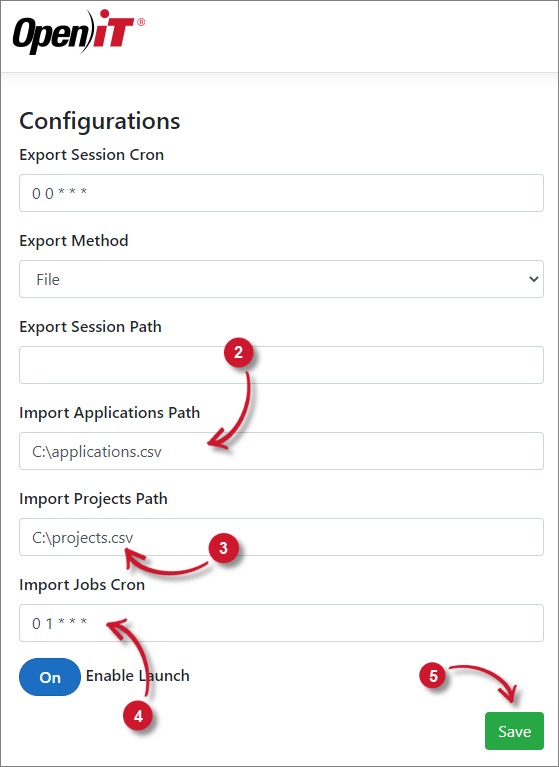 Configuring Import Data Job
Configuring Import Data Job
You can Manually Trigger the Recurring Import Jobs.
After triggering, the imported applications should be visible in the Applications page.
The import will override the currently registered applications.
#
Configuring the Home Page View
Click the drop-down beside the username, then select Configurations.
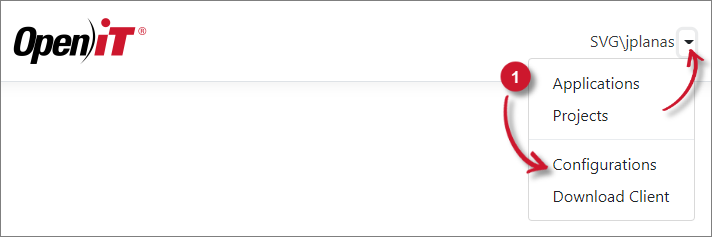 Configurations Menu
Configurations Menu
Switch on or off the Enable Launch option.
On - the home page will have the default options
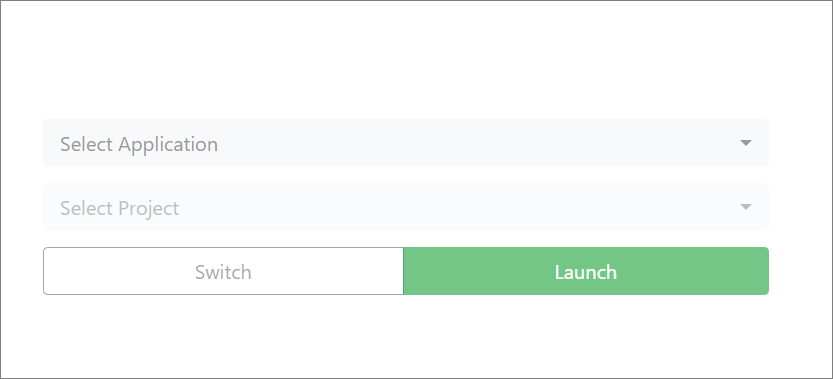 Home Page View Launch Enabled
Home Page View Launch Enabled
Off - the home page will only have the Set Active Project button and the Projects drop-down; this limits the users' capabilities to launch applications and only set the active projects.
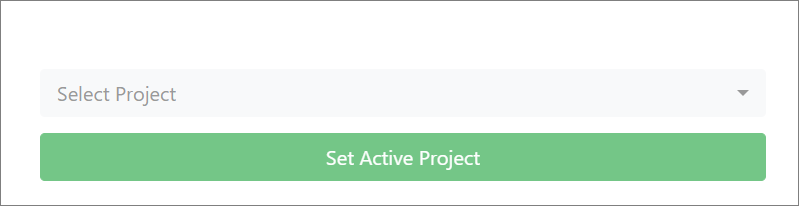 Home Page View Launch Disabled
Home Page View Launch Disabled
Click Save.

