We’re upgrading your documentation experience!
A new doc website is live at docs.openit.cloud — a temporary preview during our transition. This website is now in maintenance-only mode (only critical issues will be addressed).
Explore the new website and send us your feedback!
#
Managing Applications
Administrators must register all applications with their correct executable path and command arguments for the system to launch the applications smoothly.
#
Adding Single Applications
Click the drop-down beside the username, then select Applications.
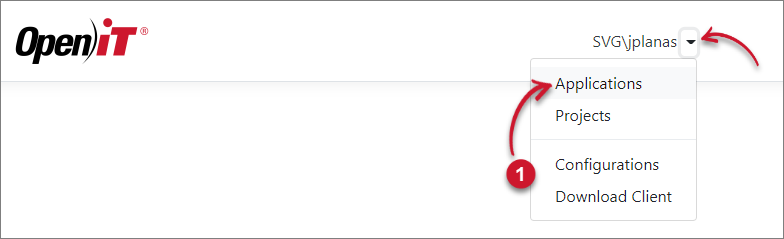 Applications Menu
Applications Menu
Click Add.
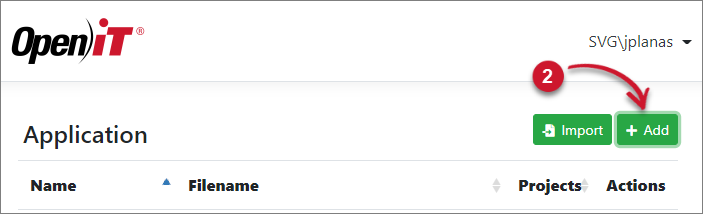 Add Application
Add Application
Under the Single tab, provide the Application Name, Executable Path, Arguments, and Working Directory. Select Projects where the application belongs.
Click Save.
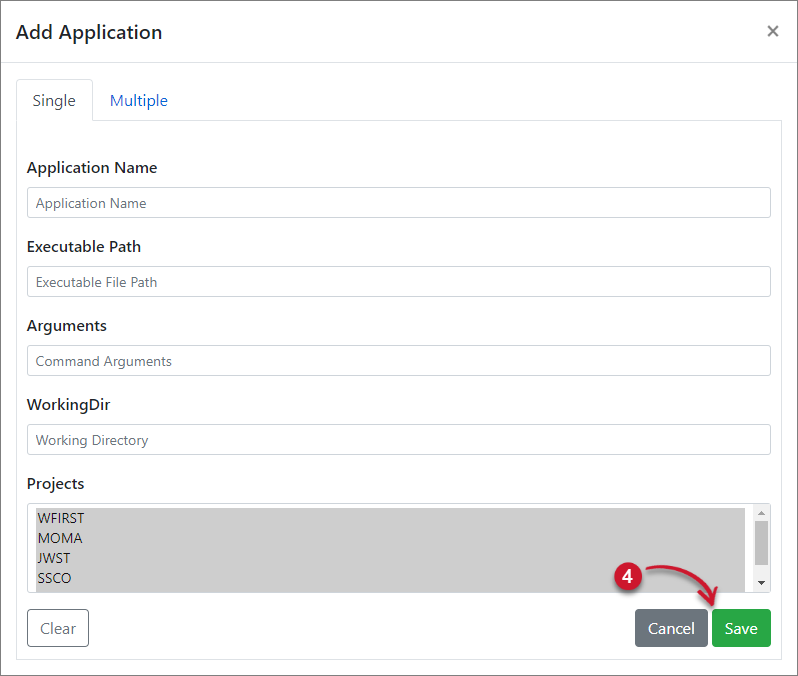 Save Single Application
Save Single Application
#
Adding Multiple Applications
Click the drop-down beside the username, then select Applications.
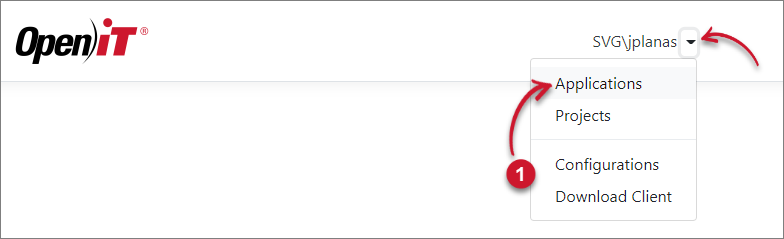 Applications Menu
Applications Menu
Click Add.
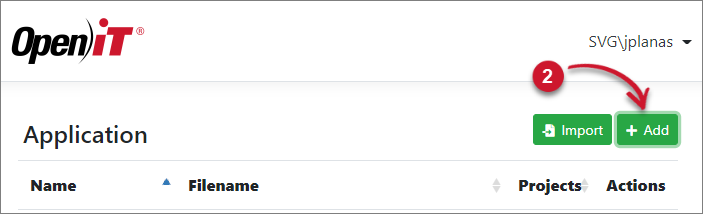 Add Application
Add Application
Under the Multiple tab, provide the Application Name, Executable Path, Arguments, Working Directory, and Projects using | as delimiter. Add a new line for a new application to add.
Click Save.
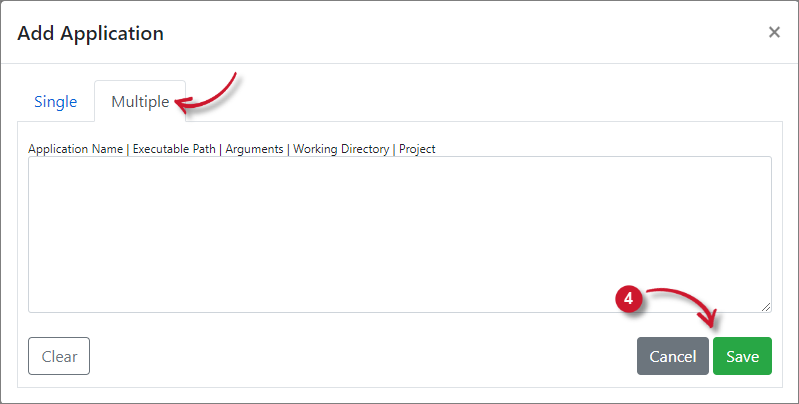 Save Multiple Application
Save Multiple Application
#
Importing Applications
Click the drop-down beside the username, then select Applications.
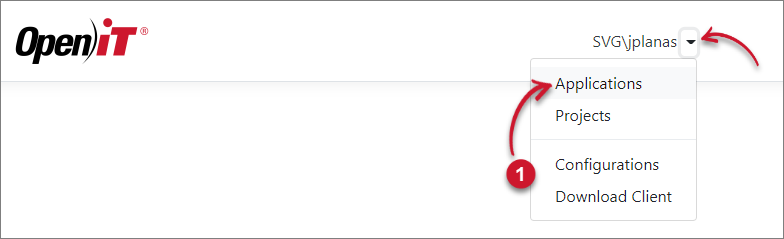 Applications Menu
Applications Menu
Click Import.
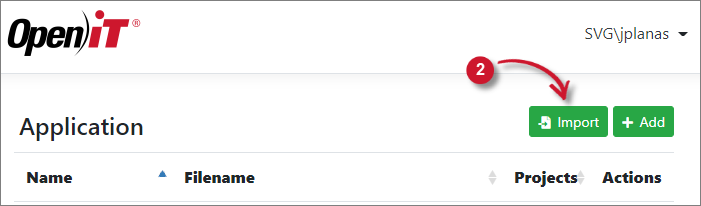 Importing Applications
Importing Applications
Click Choose File to browse for the file, then click Import.
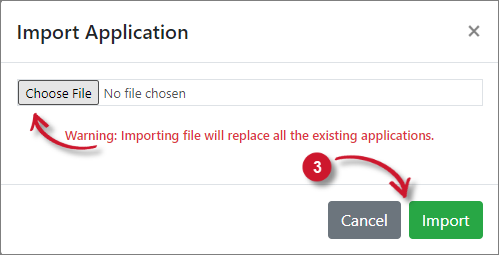 Import Applications
Import Applications
Importing applications only accepts .ini files.
#
Editing Applications
Click the drop-down beside the username, then select Applications.
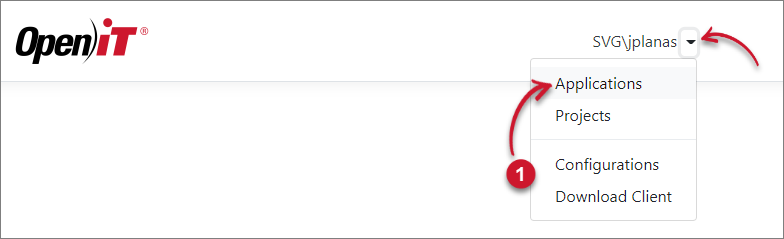 Applications Menu
Applications Menu
Click the Edit icon of the target application.
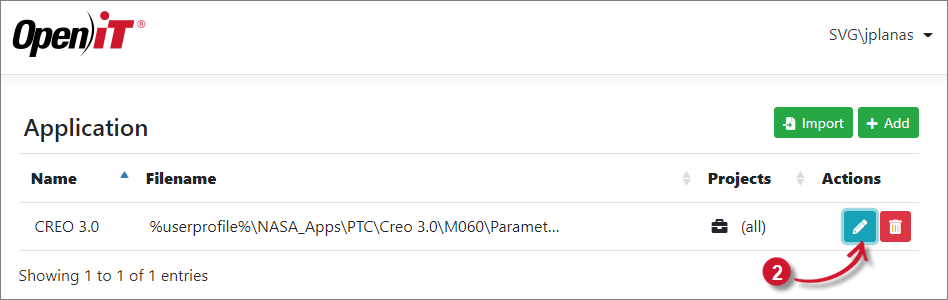 Editing Applications
Editing Applications
In Edit Application, update the necessary entries.
Click Save.
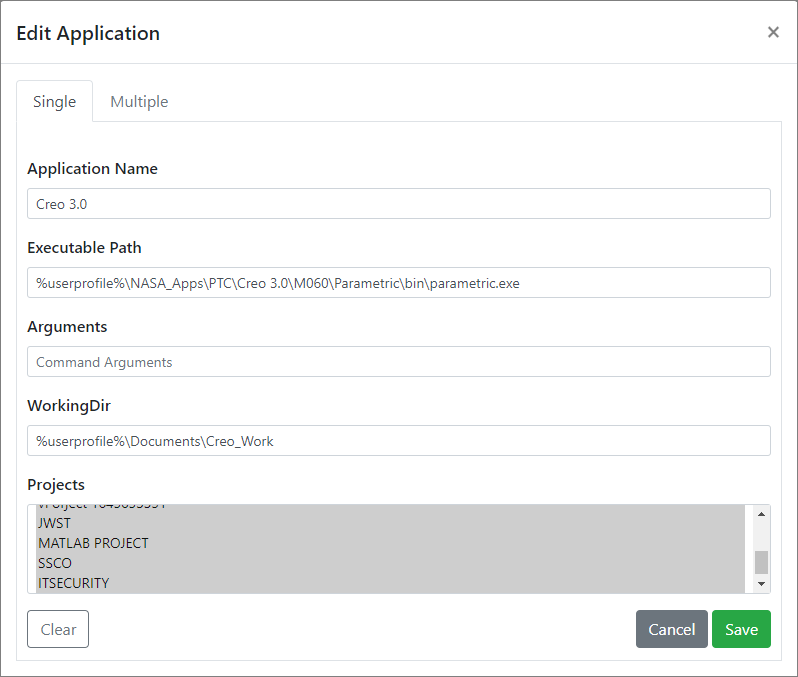 Edit Applications
Edit Applications
#
Deleting Applications
Click the drop-down beside the username, then select Applications.
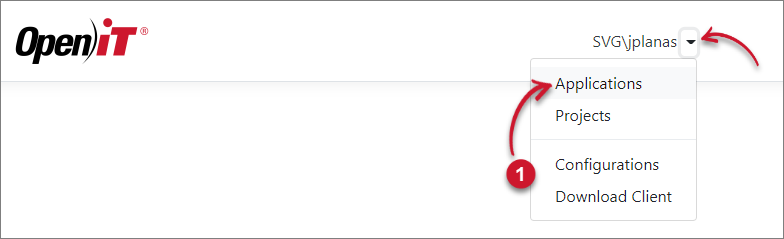 Applications Menu
Applications Menu
Click the Delete icon of the target application.
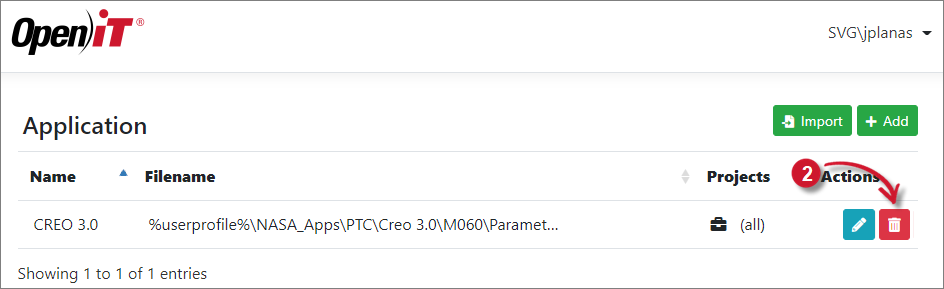 Deleting Applications
Deleting Applications
Click Delete.
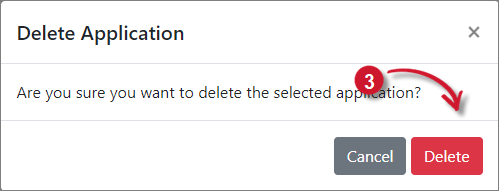 Delete Applications
Delete Applications

