Hello friend!
The beta release of Open iT version 10.1 is now available!
Try it out and help us enhance your Open iT experience. Contact support@openit.com to get started.
#
Setting The Refresh Schedule
Automating the data refresh process in Power BI ensures that your reports and dashboards are always up-to-date with the latest information. This section guides you through the steps to set up a refresh schedule for your Power BI report, enabling timely data updates.
Before you set the Refresh Schedule, make sure that you have a configured Gateway connection.
Open your browser, then go to Power BI Web App.
Once logged in, select the workspace where you have published your Power BI report.
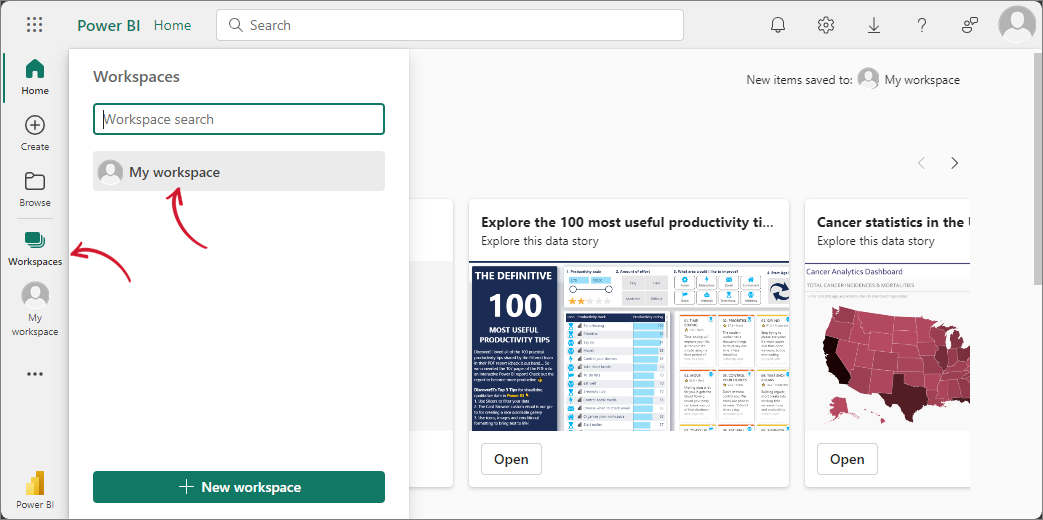 Setting the Refresh Schedule: Selecting Workspace
Setting the Refresh Schedule: Selecting WorkspaceLocate the published report with a Semantic model type. Hover over the report and click on the ellipsis (three dots) to reveal more options. From the dropdown, select Settings.
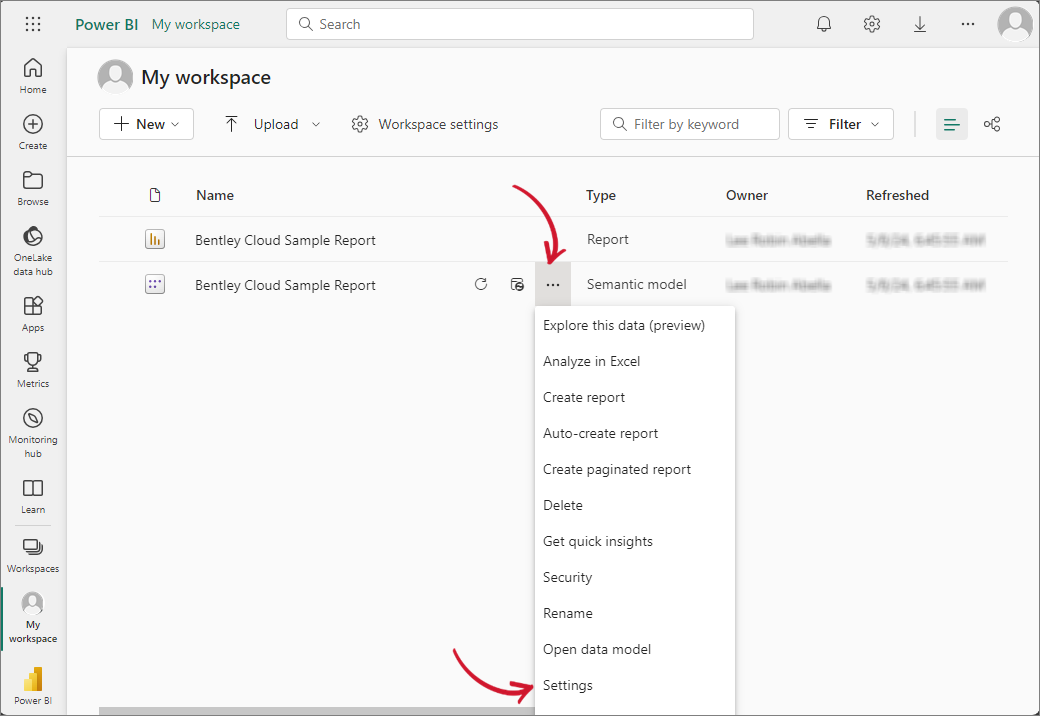 Setting the Refresh Schedule: Navigating to Settings
Setting the Refresh Schedule: Navigating to SettingsLocate and expand the Refresh section. Turn the refresh schedule on by toggling the switch button. Set the Refresh frequency to Daily, then set the time zone to (UTC) Coordinated Universal Time. Click Add another time and set the time to 6:00 AM.
This is the default time when the collected data is ready in the backend.
Once refresh schedule is set, Click the Apply button.
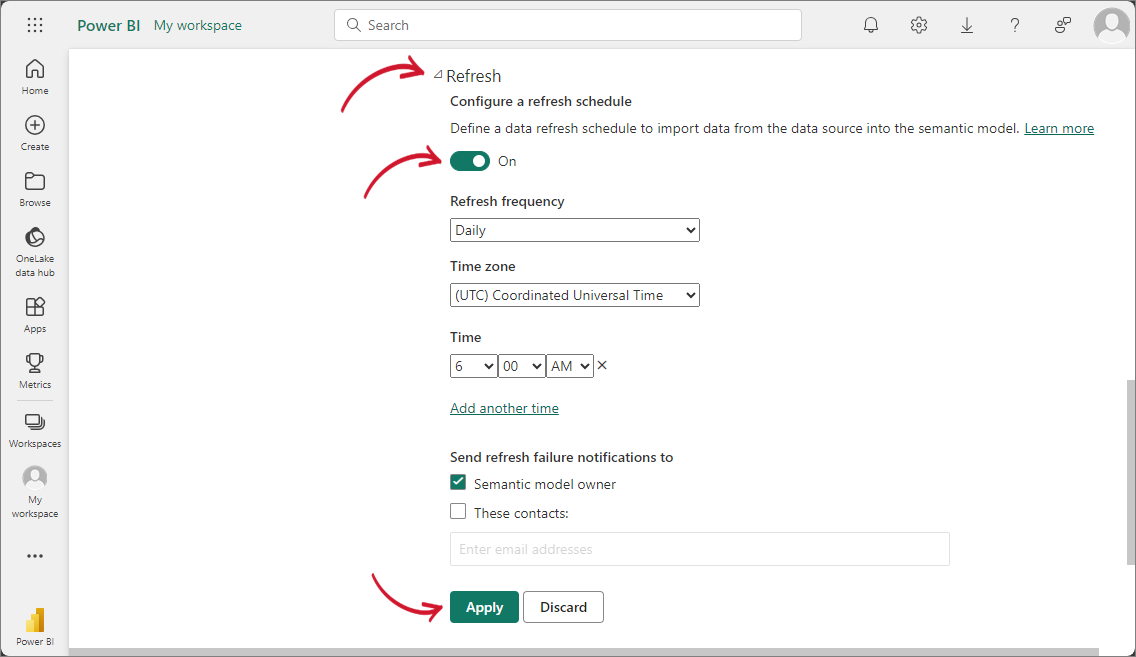 Setting the Refresh Schedule: Configuring Refresh Schedule
Setting the Refresh Schedule: Configuring Refresh Schedule

