Hello friend!
The beta release of Open iT version 10.1 is now available!
Try it out and help us enhance your Open iT experience. Contact support@openit.com to get started.
#
Configuring Gateway Connection
Configuring gateway connection is necessary when working with Power BI reports that require access to on-premises data sources. This section provides instructions in configuring gateway connection within Power BI Web App.
Before configuring the gateway connection, make sure that you publish your Power BI Report.
To configure the gateway connection, follow the instructions below:
Open your browser, then go to Power BI Web App.
Once logged in, select the workspace where you have published your Power BI report.
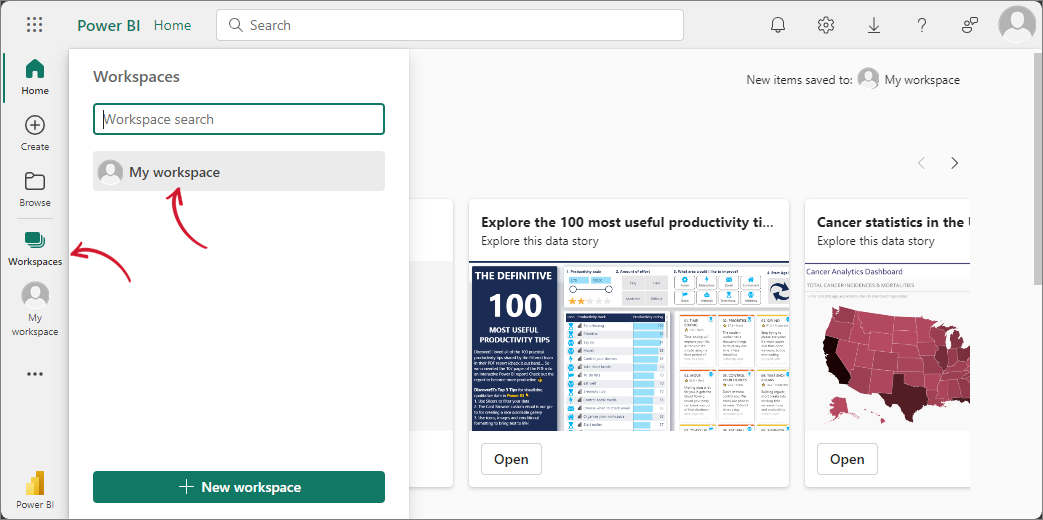 Configuring Gateway Connection: Select Workspace
Configuring Gateway Connection: Select WorkspaceLocate the published report with Semantic model type. Hover over the report and click on the ellipsis (three dots) to reveal more options. From the dropdown, select Settings.
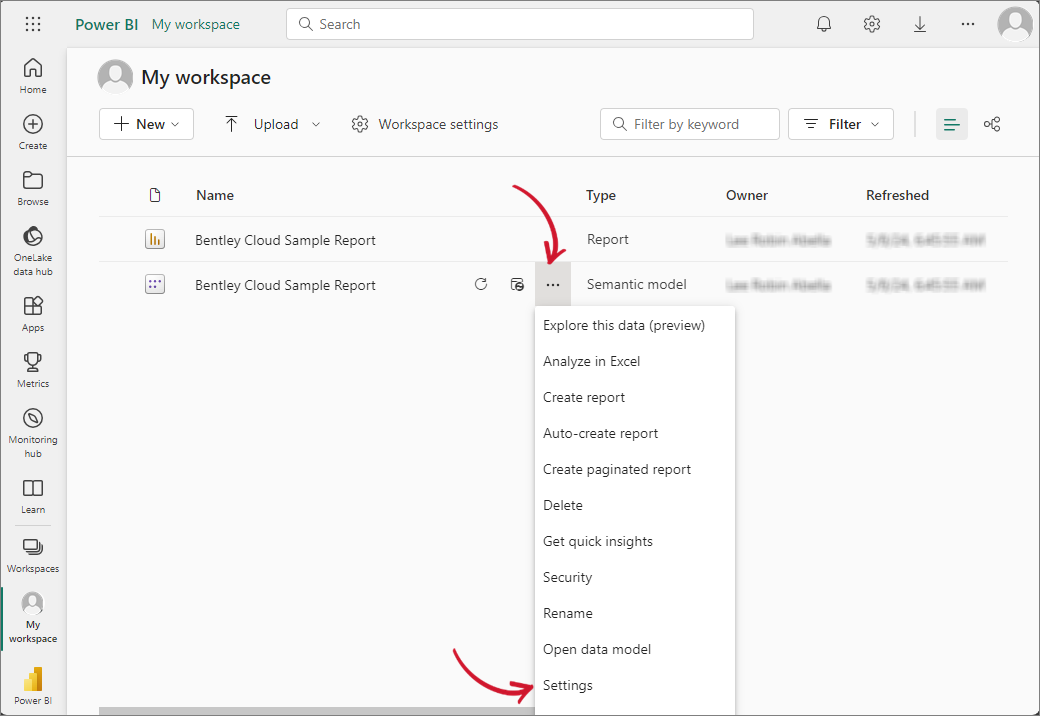 Configuring Gateway Connection: Navigating to Settings
Configuring Gateway Connection: Navigating to SettingsLocate and expand the Gateway and cloud connections section, then select the gateway that you created. Set the Maps to: to the associated data source (e.g., openit.com). Once connection is set, click the Apply button.
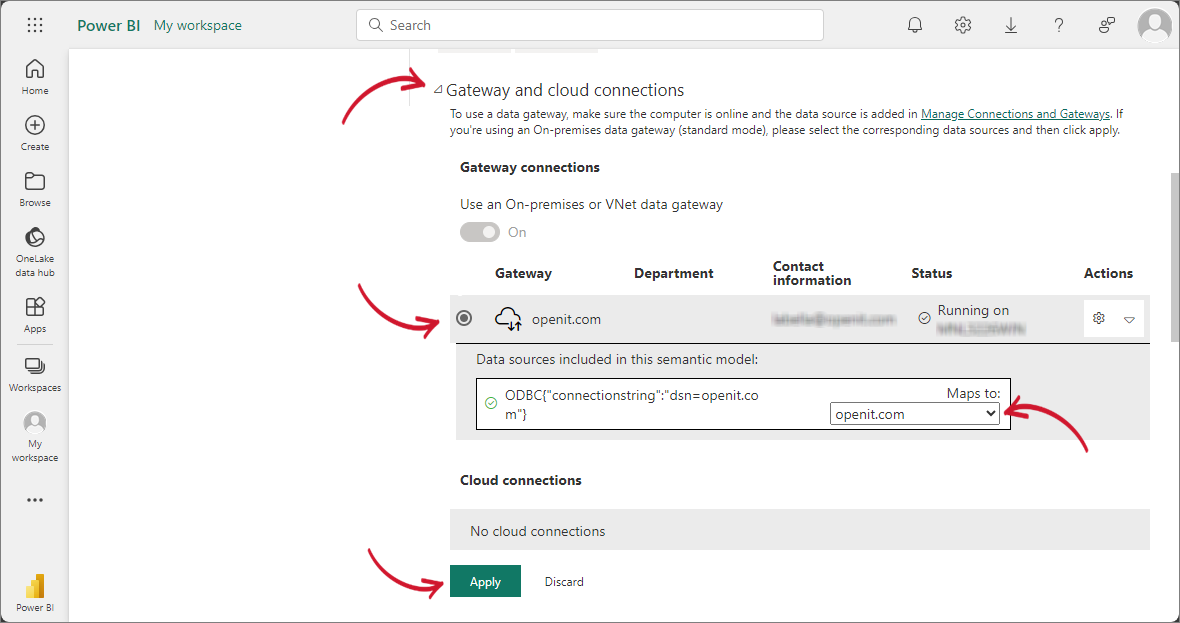 Configuring Gateway Connection: Configuring Gateway and Cloud Connections
Configuring Gateway Connection: Configuring Gateway and Cloud Connections
#
Next Steps?
Once gateway connection is configured, you can proceed with setting the refresh schedule for Power BI Service Integration.

