We’re upgrading your documentation experience!
A new doc website is live at docs.openit.cloud — a temporary preview during our transition. This website is now in maintenance-only mode (only critical issues will be addressed).
Explore the new website and send us your feedback!
#
Sentinel HASP License Manager
#
Introduction
Open iT supports Sentinel HASP usage reporting by polling the license servers at regular intervals to get the current status of its license use and availability.
Apply the configurations shown in the Open iT client.
#
Configuring License Manager Utility Polling
Open iT polls the license servers at regular intervals to get the current status of its license use and availability.
An Open iT client is installed on your license server for this collection. The data collector/preprocessor gathers the current license usage information from the license manager every hour using a 5-minute sample interval, triggering the data collection process. It also processes the gathered license usage. Once the data is preprocessed, it is transmitted to the Core Server, according to the client's timezone, for further storage, completing the license usage data collection and processing.
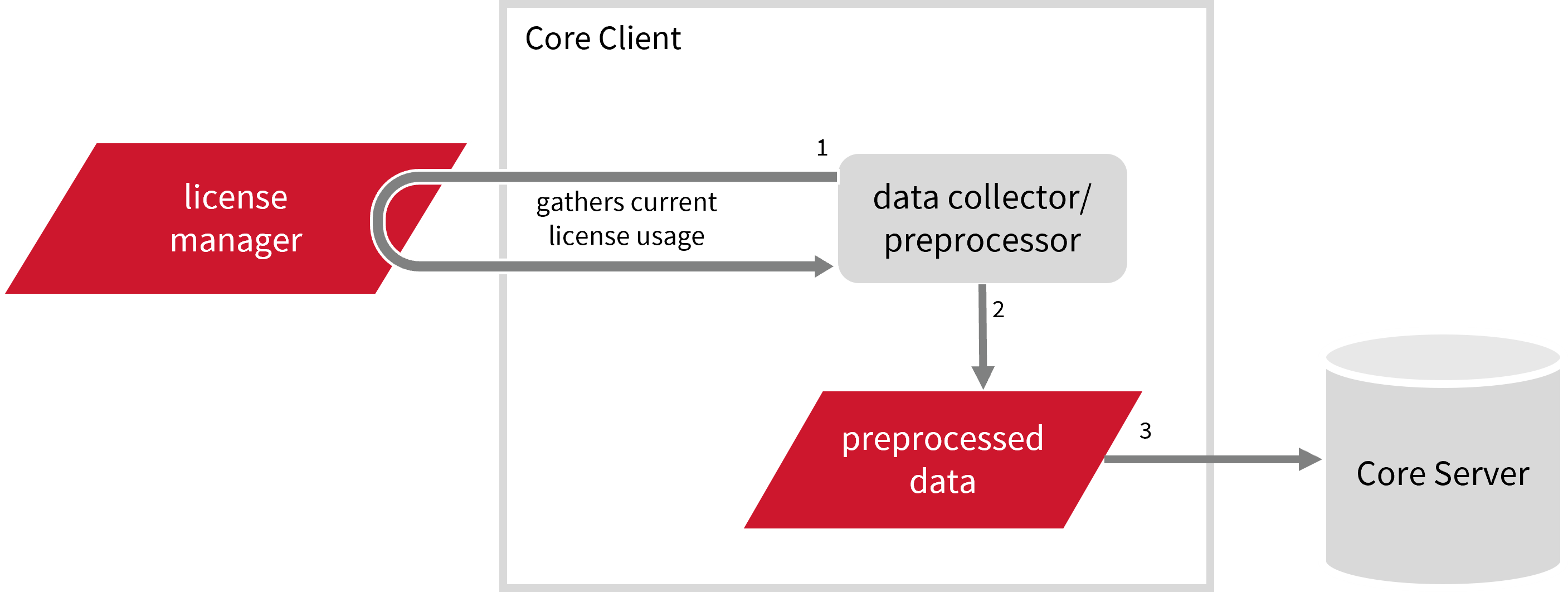
This will produce the following aggregated data types used for historical reporting:
- (49) Host User License Use
- (93) OLAP Raw Hourly
- (94) OLAP User Concurrency
- (95) Usergroup License Use v3.0
- (102) OLAP Total Use
The following sections will guide you in setting up the necessary configuration to collect and send the required data to the server.
#
Requirements
- Configured Sentinel HASP License Server
- Valid URL with the port number of the Sentinel HASP API
- An Open iT Client connected to an Open iT Server or a coexistent Open iT setup
- Activated LicenseAnalyzer collection and license poller
#
Configuring Data Collection
These are the required steps to activate and configure collection of Sentinel HASP usage data.
Go to the Components directory, which is by default in
C:\Program Files\OpeniT\Core\Configuration\Components, and back up thelicpoll.xmlconfiguration file.Open a command prompt with Administrator level privileges.
Go to the bin directory, which is by default in
C:\Program Files\OpeniT\Core\bin, run the command:Command Syntaxcd $BIN_DIRExamplecd C:\Program Files\OpeniT\Core\binOnce in the directory, copy the object node
genericlicense-sampleand rename it to your desired name. In this example, we will usesentinelhasp. Run the command:Command Syntaxopenit_confinit -c "licpoll.license-types.genericlicense-sample=>licpoll.license-types.sentinelhasp"Element names cannot contain parentheses
(or)because they are not valid for XML element names.Activate the collection of Sentinel HASP data, run the command:
Command Syntaxopenit_confinit -c "licpoll.license-types.sentinelhasp.active=true"Set the arguments to the status command, run the command:
Command Syntaxopenit_confinit -c "licpoll.license-types.sentinelhasp.status-command.arguments=SentinelHASP <api_url>"where
<api_url>is the corresponding valid URL with the port number of the Sentinel HASP API.Exampleopenit_confinit -c "licpoll.license-types.sentinelhasp.status-command.arguments=SentinelHASP http://localhost:1947"Update the configuration file, run the command:
Command Syntaxopenit_confbuilder --clientMake sure no errors are encountered.
Refer to the Sentinel HASP Data Collection Configuration table to learn more about Sentinel HASP configuration in licpoll.xml.
#
Verifying Data Collection
After configuration, you can verify that the data is collected by following these steps:
Open a command prompt with Administrator level privileges.
Go to the bin directory, which is by default in
C:\Program Files\OpeniT\Core\bin, run the command:Command Syntaxcd $BIN_DIRExamplecd C:\Program Files\OpeniT\Core\binRun the command:
Command Syntaxopenit_licpoll -# 1Verify that the temp directory, which is by default in
C:\ProgramData\OpeniT\Data\temp, contains aLicPolldirectory containing.dataandstatus-*.logfiles.
#
Configuring Log File Parsing
Open iT collects log files and converts them to Open iT format.
An Open iT client is installed on your license server for this collection. The data collector monitors and gathers the license usage history logs from the license manager every 5 minutes. Once the logs are collected, the data collection process triggers and the logs are passed to the data preprocessor. After the data is preprocessed, it is transferred to the Core Server for further storage, completing the history logs collection and processing.
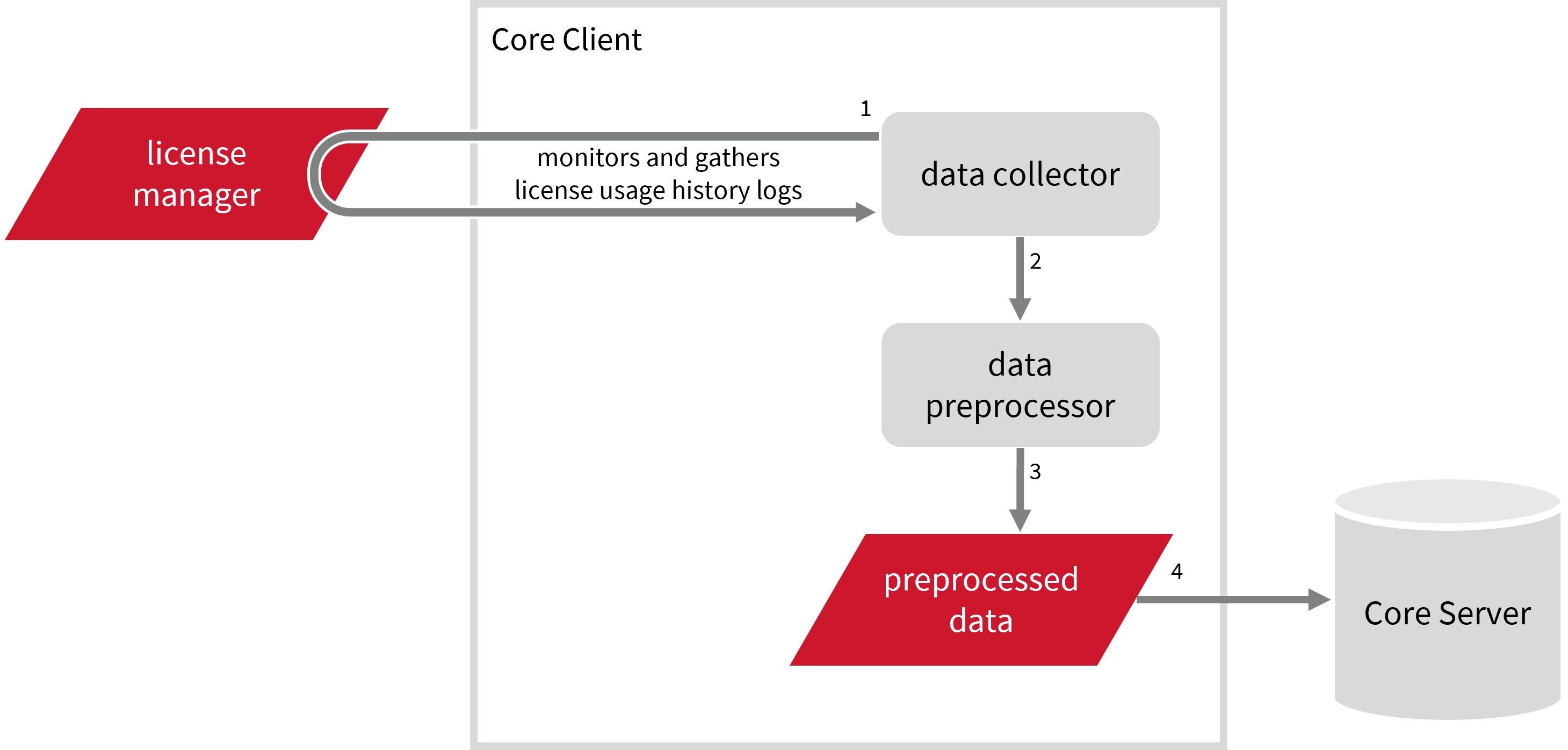
This will produce the following aggregated data types used for historical reporting:
Record Log Data:
- (89) Total License Use Licenseevents
- (90) Individual License Use Licenseevents
- (91) Usergroup License Use Licenseevents
- (108) Host License Use Licenseevents
- (109) Hostgroup License Use Licenseevents
Event Log Data:
The following sections will guide you in setting up the necessary configuration to collect and send the required data to the server.
#
Requirements
- An Open iT Client connected to an Open iT Server or a coexistent Open iT setup
- License server administrative rights
- Full path to the
accesslog files
In Sentinel LDK, the vendor license ID is collected as the vendor license, while the feature ID is collected as the feature by default. Before setting up data collection, it is recommended to follow the instructions in the Configuring product-rename.map and Configuring feature-rename.map sections to change the names as needed.
Additionally, please note that the collected data does not include the number of available licenses. To configure the available licenses for Sentinel LDK features, refer to the instructions in the Configuring available-licenses.map section.
#
Specifying Sentinel HASP Log File Path and Pattern
These are the required steps to specify the path and pattern of the Sentinel HASP log files.
Go to the Components directory, which is by default in
C:\Program Files\OpeniT\Core\Configuration\Components, and openlogfilecollector-sentinelhasp.xml.Locate object node
dirand set its value to the location of the Sentinel HASP log files. The log file is usually stored inC:\Program Files (x86)\Common Files\Aladdin Shared\HASP\log.logfilecollector-sentinelhasp.xml14| <Object> 15| <Name>dir</Name> 16| <Description>Directory containing the log files</Description> 17| <Value type="DirName">%SENTINELHASPLOGDIR%</Value> 18| </Object>Example: logfilecollector-sentinelhasp.xml14| <Object> 15| <Name>dir</Name> 16| <Description>Directory containing the log files</Description> 17| <Value type="DirName">C:\Program Files (x86)\Common Files\Aladdin Shared\logs</Value> 18| </Object>Locate object node
patternand update its value to accommodate other log file patterns.logfilecollector-sentinelhasp.xml19| <Object> 20| <Name>pattern</Name> 21| <Description>Glob identifying log files</Description> 22| <Value type="DirName">access*.log</Value> 23| </Object>If collecting Sentinel LDK data, make sure to use the following log file pattern:
Example: logfilecollector-sentinelhasp.xml19| <Object> 20| <Name>pattern</Name> 21| <Description>Glob identifying log files</Description> 22| <Value type="DirName">*access*.log</Value> 23| </Object>Save the changes.
Open a command prompt with Administrator level privileges.
Go to the bin directory, which is by default in
C:\Program Files\OpeniT\Core\bin, run the command:Command Syntaxcd $BIN_DIRExamplecd C:\Program Files\OpeniT\Core\binUpdate the configuration file, run the command:
Command Syntaxopenit_confbuilder --clientMake sure no errors are encountered.
Refer to the Sentinel HASP Log File Collection Configuration table to learn more about Sentinel HASP configuration in logfilecollector-sentinelhasp.xml.
Go to the Components directory, which is by default in
/var/opt/openit/etc/Components, and openlogfilecollector-sentinelhasp.xml.Locate object node
dirand set its value to the location of the Sentinel HASP log files. The log file is usually stored in/var/hasplm/.logfilecollector-sentinelhasp.xml14| <Object> 15| <Name>dir</Name> 16| <Description>Directory containing the log files</Description> 17| <Value type="DirName">%SENTINELHASPLOGDIR%</Value> 18| </Object>Example: logfilecollector-sentinelhasp.xml14| <Object> 15| <Name>dir</Name> 16| <Description>Directory containing the log files</Description> 17| <Value type="DirName">/var/hasplm/</Value> 18| </Object>Locate object node
patternand update its value to accommodate other log file patterns.logfilecollector-sentinelhasp.xml19| <Object> 20| <Name>pattern</Name> 21| <Description>Glob identifying log files</Description> 22| <Value type="DirName">access*.log</Value> 23| </Object>If collecting Sentinel LDK data, make sure to use the following log file pattern:
Example: logfilecollector-sentinelhasp.xml19| <Object> 20| <Name>pattern</Name> 21| <Description>Glob identifying log files</Description> 22| <Value type="DirName">*access*.log</Value> 23| </Object>Save the changes.
Go to the bin directory, which is by default in
/opt/openit/bin, run the command:Command Syntaxcd $BIN_DIRExamplecd /opt/openit/binUpdate the configuration file, run the command:
Command Syntax./openit_confbuilder --clientMake sure no errors are encountered.
Refer to the Sentinel HASP Log File Collection Configuration table to learn more about Sentinel HASP configuration in logfilecollector-sentinelhasp.xml.
#
Sentinel HASP Events Log File Collection Configuration
#
Activating Event Log Data Collection
These are the required steps to activate collection of the Sentinel HASP log file for events.
Open a command prompt with Administrator level privileges.
Go to the bin directory, which is by default in
C:\Program Files\OpeniT\Core\bin, run the command:Command Syntaxcd $BIN_DIRExamplecd C:\Program Files\OpeniT\Core\binOnce in the directory, activate the collection of Sentinel HASP log events data, run the command:
Command Syntaxopenit_oconfinit -u "collect_license_sentinelhasp_event-logs.root.scheduler.jobs.collect_sentinelhasp_licenselogs-events.general.active=true"
Go to the bin directory, which is by default in
/opt/openit/bin, run the command:Command Syntaxcd $BIN_DIRExamplecd /opt/openit/binOnce in the directory, activate the collection of Sentinel HASP log data, run the command:
Command Syntax./openit_oconfinit -u "collect_license_sentinelhasp_event-logs.root.scheduler.jobs.collect_sentinelhasp_licenselogs-events.general.active=true"
The collection runs every five minutes by default, which triggers the data collection process. To configure the intervals, locate the instances attribute under collect_sentinelhasp_licenselogs-events, preprocess_sentinelhasp_licenselogs-eventsor transfer_sentinelhasp_licenselogs-events in the same file and configure the attributes.
Refer to the Sentinel HASP Log Job Scheduler Instances Configuration table to learn the attributes used to configure Sentinel HASP event data collection and transfer.
#
Verifying Log Data Collection
After configuration, you can verify that the data is collected and sent to the server by following these steps:
Open a command prompt with Administrator level privileges.
Go to the bin directory, which is by default in
C:\Program Files\OpeniT\Core\bin, run the command:Command Syntaxcd $BIN_DIRExamplecd C:\Program Files\OpeniT\Core\binRun the command:
Command Syntaxopenit_executor -r collect_license_sentinelhasp_event-logsVerify that there are
archiver*.infiles created in the server in the archiver directory, which is by default inC:\ProgramData\OpeniT\Data\incoming\archiver.
Go to the bin directory, which is by default in
/opt/openit/bin, run the command:Command Syntaxcd $BIN_DIRExamplecd /opt/openit/binRun the command:
Command Syntax./openit_executor -r collect_license_sentinelhasp_event-logsVerify that there are
archiver*.infiles created in the incoming directory in your defined data_dir($ROOT_DATA_DIR)upon Open iT server installation.
#
Sentinel HASP Records Log File Collection Configuration
#
Activating Record Log Data Collection
These are the required steps to activate collection of the Sentinel HASP log file for records.
Open a command prompt with Administrator level privileges.
Go to the bin directory, which is by default in
C:\Program Files\OpeniT\Core\bin, run the command:Command Syntaxcd $BIN_DIRExamplecd C:\Program Files\OpeniT\Core\binOnce in the directory, activate the collection of Sentinel HASP log record data, run the command:
Command Syntaxopenit_oconfinit -u "collect_license_sentinelhasp_record-logs.root.scheduler.jobs.collect_sentinelhasp_licenselogs-records.general.active=true"
Go to the bin directory, which is by default in
/opt/openit/bin, run the command:Command Syntaxcd $BIN_DIRExamplecd /opt/openit/binOnce in the directory, activate the collection of Sentinel HASP log data, run the command:
Command Syntax./openit_oconfinit -u "collect_license_sentinelhasp_record-logs.root.scheduler.jobs.collect_sentinelhasp_licenselogs-records.general.active=true"
The collection runs every five minutes by default, which triggers the data collection process. To configure the intervals, locate the instances attribute under collect_sentinelhasp_licenselogs-records, preprocess_sentinelhasp_licenselogs-recordsor transfer_sentinelhasp_licenselogs-records in the same file and configure the attributes.
Refer to the Sentinel HASP Log Job Scheduler Instances Configuration table to learn the attributes used to configure Sentinel HASP record data collection and transfer.
#
Verifying Log Data Collection
After configuration, you can verify that the data is collected by following these steps:
Open a command prompt with Administrator level privileges.
Go to the bin directory, which is by default in
C:\Program Files\OpeniT\Core\bin, run the command:Command Syntaxcd $BIN_DIRExamplecd C:\Program Files\OpeniT\Core\binRun the command:
Command Syntaxopenit_executor -r collect_license_sentinelhasp_record-logsVerify that there are
archiver*.infiles created in the server in the archiver directory, which is by default inC:\ProgramData\OpeniT\Data\incoming\archiver.
Go to the bin directory, which is by default in
/opt/openit/bin, run the command:Command Syntaxcd $BIN_DIRExamplecd /opt/openit/binRun the command:
Command Syntax./openit_executor -r collect_license_sentinelhasp_record-logsVerify that there are
archiver*.infiles created in the incoming directory in your defined data_dir($ROOT_DATA_DIR)upon Open iT server installation.
#
Next Steps?
Create and Add Report License Monitor

