We’re upgrading your documentation experience!
A new doc website is live at docs.openit.cloud — a temporary preview during our transition. This website is now in maintenance-only mode (only critical issues will be addressed).
Explore the new website and send us your feedback!
#
Petroleum Experts (PetEx)
#
Introduction
Open iT supports Petroleum Experts (PetEx) usage reporting. The following sections will guide you on the required configuration for
Apply the configurations in the Open iT client.
#
Configuring License Manager Utility Polling
Open iT supports PetEx usage reporting by polling the license servers at regular intervals to get the current status of its license use and availability.
For this collection, the data source is through an API. The data collector/preprocessor initiates the license status utility every hour using a 5-minute sample interval, triggering the data collection process. The license status utility requests the current license usage data from the license manager portal. After the license manager portal provides the requested data, the license status utility passes this information to the data collector/preprocessor. The data collector/preprocessor processes the data, preparing it for transmission. Finally, the preprocessed data is sent to the Core Server every night, according to the client's timezone, for further storage, completing the license usage data collection and processing.

This will produce the following aggregated data types used for historical reporting:
- (49) Host User License Use
- (93) OLAP Raw Hourly
- (94) OLAP User Concurrency
- (95) Usergroup License Use v3.0
- (102) OLAP Total Use
The following sections will guide you in setting up the necessary configuration to collect and send the required data to the server.
#
Requirements
- Configured PetEx License Server
- Host name of the valid IP Address of the PetEx License Server
- An Open iT Client connected to an Open iT Server or a coexistent Open iT setup
- Activated LicenseAnalyzer collection and license poller
#
Configuring Data Collection
These are the required steps to activate and configure collection of PetEx usage data.
Go to the Components directory, which is by default in
C:\Program Files\OpeniT\Core\Configuration\Components, and back up thelicpoll.xmlconfiguration file.Open a command prompt with Administrator level privileges.
Go to the bin directory, which is by default in
C:\Program Files\OpeniT\Core\bin, run the command:Command Syntaxcd $BIN_DIRExamplecd C:\Program Files\OpeniT\Core\binOnce in the directory, copy the object node
genericlicense-sampleand rename it to your desired name. In this example, we will usepetex. Run the command:Command Syntaxopenit_confinit -c "licpoll.license-types.genericlicense-sample=>licpoll.license-types.petex"Element names cannot contain parentheses
(or)because they are not valid for XML element names.Activate the collection of PetEx data, run the command:
Command Syntaxopenit_confinit -c "licpoll.license-types.petex.active=true"Set the arguments to the status command, run the command:
Command Syntaxopenit_confinit -c "licpoll.license-types.petex.status-command.arguments=PetEx <servername>"where
<servername>is the host name of the valid IP Address of the PetEx license server.Exampleopenit_confinit -c "licpoll.license-types.petex.status-command.arguments=PetEx win-host01"Update the configuration file, run the command:
Command Syntaxopenit_confbuilder --clientMake sure no errors are encountered.
Refer to the PetEx Data Collection Configuration table to learn more about PetEx configuration in licpoll.xml.
#
Verifying Data Collection
After configuration, you can verify that the data is collected by following these steps:
Open a command prompt with Administrator level privileges.
Go to the bin directory, which is by default in
C:\Program Files\OpeniT\Core\bin, run the command:Command Syntaxcd $BIN_DIRExamplecd C:\Program Files\OpeniT\Core\binRun the command:
Command Syntaxopenit_licpoll -# 1Verify that the temp directory, which is by default in
C:\ProgramData\OpeniT\Data\temp, contains aLicPolldirectory containing.dataandstatus-*.logfiles.
Continue reading if you need to configure log file parsing. If not, here are some
#
Configuring Log File Parsing
Open iT supports PetEx usage reporting by collecting log files and converting them to Open iT format.
An Open iT client is installed on your license server for this collection. The data collector monitors and gathers the license usage history logs from the license manager every 3 hours. Once the logs are collected, the data collection process triggers and the logs are passed to the data preprocessor. After the data is preprocessed, it is transferred to the Core Server for further storage, completing the history logs collection and processing.
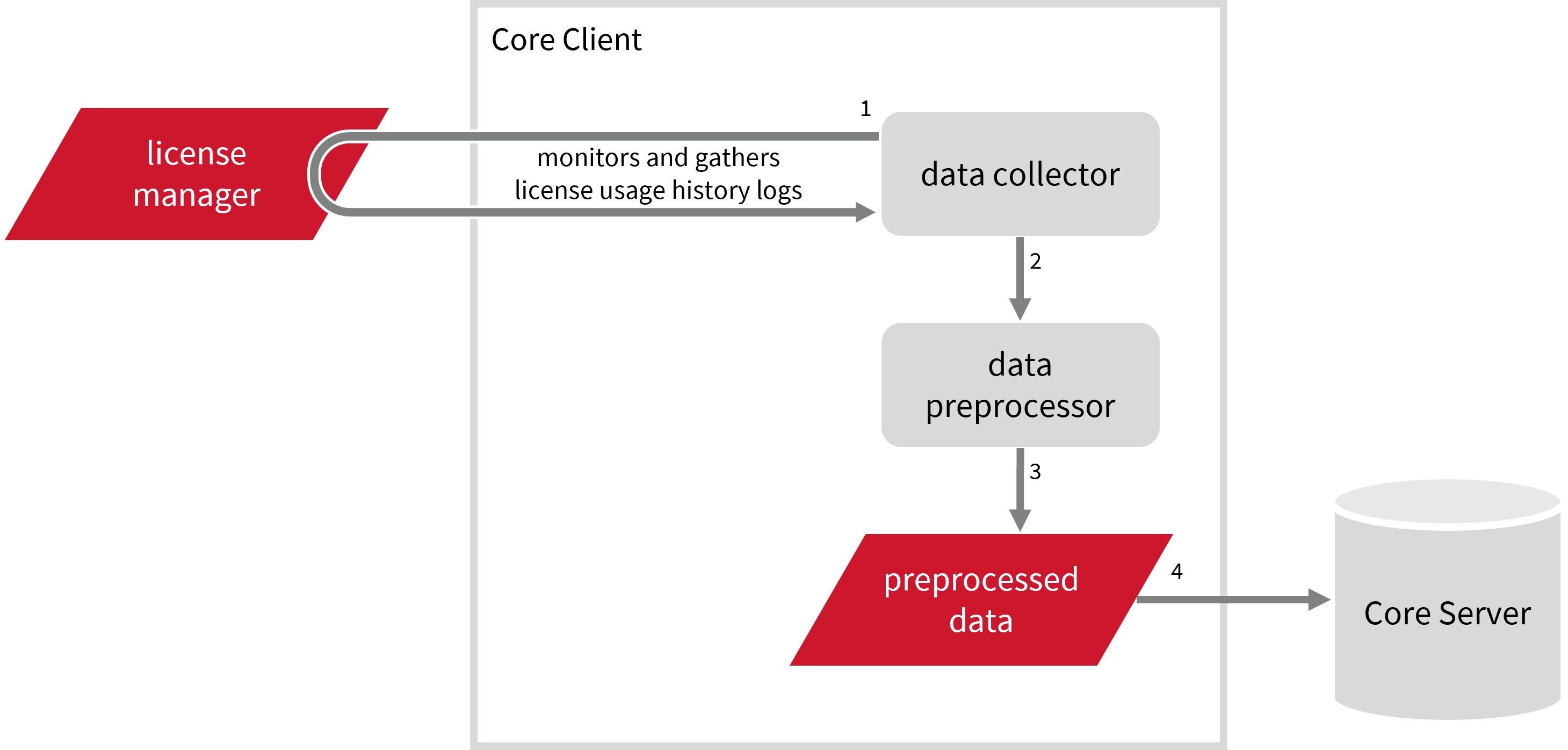
This will produce the following aggregated data types used for historical reporting:
- (89) Total License Use Licenseevents
- (90) Individual License Use Licenseevents
- (91) Usergroup License Use Licenseevents
- (108) Host License Use Licenseevents
- (109) Hostgroup License Use Licenseevents
#
Requirements
- An Open iT Client connected to an Open iT Server or a coexistent Open iT setup
- License server administrative rights
- Full path to the debug log file
#
Configuring Log File Collection
These are the required steps to configure collection of PetEx log files.
Go to the Components directory, which is by default in
C:\Program Files\OpeniT\Core\Configuration\Components, and back up thelogfilecollector-hasp2.xmlfile.Open a command prompt with Administrator level privileges.
Go to the bin directory, which is by default in
C:\Program Files\OpeniT\Core\bin, run the command:Command Syntaxcd $BIN_DIRExamplecd C:\Program Files\OpeniT\Core\binOnce in the directory, set the location of the PetEx log files, run the command:
Command Syntaxopenit_confinit -c "logfilecollector-hasp2.logfilecollector.source.dir=<petex_log_dir>"where
<petex_log_dir>is the location of the PetEx log files.Use semicolons(;) as separators to include multiple log file directories.
Exampleopenit_confinit -c "logfilecollector-hasp2.logfilecollector.source.dir=C:\Users\user1\Petex\home\logs;C:\Users\user1\Petex\logs"Update the configuration file, run the command:
Command Syntaxopenit_confbuilder --clientMake sure no errors are encountered.
Refer to the PetEx Log File Collection Configuration table to learn more about PetEx configuration in logfilecollector-hasp2.xml.
#
Activating Event Log Data Collection
These are the required steps to activate collection of PetEx event log data.
Open a command prompt with Administrator level privileges.
Go to the bin directory, which is by default in
C:\Program Files\OpeniT\Core\bin, run the command:Command Syntaxcd $BIN_DIRExamplecd C:\Program Files\OpeniT\Core\binOnce in the directory, activate the collection of PetEx event log data, run the command:
Command Syntaxopenit_oconfinit -u "collect_license_hasp2_event-logs.root.scheduler.jobs.collect_hasp2_licenselogs_event.general.active=true"
The collection runs every 3 hours by default. To configure the intervals, locate the instances attribute under collect_hasp2_licenselogs_event, preprocess_hasp2_licenselogs-events, or transfer_hasp2_licenselogs-event in the same file and configure the attributes.
Refer to the PetEx Event Log Job Scheduler Instances Configuration table to learn the attributes used to configure PetEx events data collection and transfer.
#
Activating Record Log Data Collection
These are the required steps to activate collection of PetEx record log data.
Open a command prompt with Administrator level privileges.
Go to the bin directory, which is by default in
C:\Program Files\OpeniT\Core\bin, run the command:Command Syntaxcd $BIN_DIRExamplecd C:\Program Files\OpeniT\Core\binOnce in the directory, activate the collection of PetEx log data, run the command:
Command Syntaxopenit_oconfinit -u "collect_license_hasp2_record-logs.root.scheduler.jobs.collect_hasp2_licenselogs_record.general.active=true"
The collection runs every 3 hours by default. To configure the intervals, locate the instances attribute under collect_hasp2_licenselogs_record, preprocess_hasp2_licenselogs-records, transfer_hasp2_licenselogs-record, or transfer_hasp2_licenselogs-raw in the same file and configure the attributes.
Refer to the PetEx Record Log Job Scheduler Instances Configuration table to learn the attributes used to configure PetEx events data collection and transfer.
#
Verifying Log Data Collection
After configuration, you can verify that the data is collected by following these steps:
Open a command prompt with Administrator level privileges.
Go to the bin directory, which is by default in
C:\Program Files\OpeniT\Core\bin, run the command:Command Syntaxcd $BIN_DIRExamplecd C:\Program Files\OpeniT\Core\binRun the command:
Command Syntaxopenit_logfilecollector -c "C:\Program Files\OpeniT\Core\Configuration\logfilecollector-hasp2.conf" --target "C:\Program Files\OpeniT\Core\Log\temp\Raw.Hasp2.Event"Verify that there are
*.datafiles created in the Raw.Hasp2.Event directory, which is by default inC:\Program Files\OpeniT\Core\Log\temp\Raw.Hasp2.Event.
#
Next Steps?
Renaming Vendor License Renaming Features Create and Add Report License Monitor

