We’re upgrading your documentation experience!
A new doc website is live at docs.openit.cloud — a temporary preview during our transition. This website is now in maintenance-only mode (only critical issues will be addressed).
Explore the new website and send us your feedback!
#
Parasoft License Manager
#
Introduction
Open iT supports Parasoft usage reporting by collecting log files and converting them to Open iT format.
An Open iT client is installed on your license server for this collection. The data collector monitors and gathers the license usage history logs from the license manager every 5 minutes. Once the logs are collected, the data collection process triggers and the logs are passed to the data preprocessor. After the data is preprocessed, it is transferred to the Core Server for further storage, completing the history logs collection and processing.
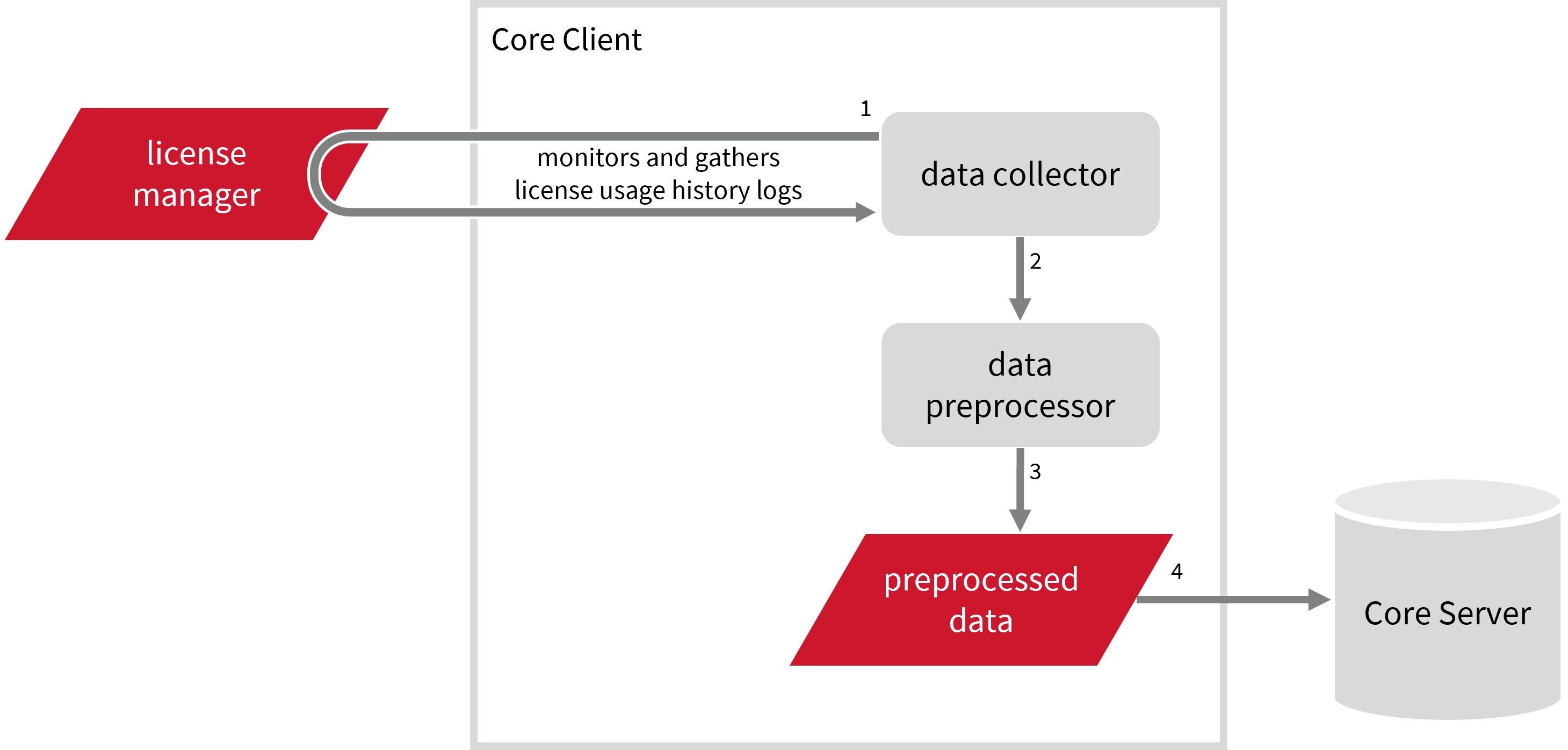
This will produce the following aggregated data types used for historical reporting:
- (89) Total License Use Licenseevents
- (90) Individual License Use Licenseevents
- (91) Usergroup License Use Licenseevents
- (108) Host License Use Licenseevents
- (109) Hostgroup License Use Licenseevents
The following sections will guide you in setting up the necessary configuration to collect and send the required data to the server.
Apply the configurations shown in the Open iT client.
#
Requirements
- An Open iT Client connected to an Open iT Server or a coexistent Open iT setup
- License server administrative rights
- Full path to the debug log file
#
Configuring Log File Collection
These are the required steps to configure collection of Parasoft log files.
Go to the Components directory, which is by default in
C:\Program Files\OpeniT\Core\Configuration\Components, and back up thelogfilecollector-parasoft.xmlfile.Open a command prompt with Administrator level privileges.
Go to the bin directory, which is by default in
C:\Program Files\OpeniT\Core\bin, run the command:Command Syntaxcd $BIN_DIRExamplecd C:\Program Files\OpeniT\Core\binOnce in the directory, set the location of the Parasoft log files, run the command:
Command Syntaxopenit_confinit -c "logfilecollector-parasoft.logfilecollector.source.dir=<parasoft_log_dir>"where
<parasoft_log_dir>is the location of the Parasoft log files.Exampleopenit_confinit -c "logfilecollector-parasoft.logfilecollector.source.dir=C:\ProgramData\Parasoft"Update the configuration file, run the command:
Command Syntaxopenit_confbuilder --clientMake sure no errors are encountered.
Refer to the Parasoft Log File Collection Configuration table to learn more about Parasoft configuration in logfilecollector-parasoft.xml.
These instructions assume your configuration directory is /var/opt/openit/etc.
Go to the Components directory, which is by default in
/var/opt/openit/etc/Components, and back up thelogfilecollector-parasoft.xmlfile.Go to the bin directory, which is by default in
/opt/openit/bin, run the command:Command Syntaxcd $BIN_DIRExamplecd /opt/openit/binOnce in the directory, set the location of the Parasoft log files, run the command:
Command Syntax./openit_confinit -r /var/opt/openit/ -d /var/opt/openit/etc/ -c "logfilecollector-parasoft.logfilecollector.source.dir=<parasoft_log_dir>"where
<parasoft_log_dir>is the location of the Parasoft log files.Example./openit_confinit -r /var/opt/openit/ -d /var/opt/openit/etc/ -c "logfilecollector-parasoft.logfilecollector.source.dir=/root/parasoft/logs"Update the configuration file, run the command:
Command Syntax./openit_confbuilder --clientMake sure no errors are encountered.
Refer to the Parasoft Log File Collection Configuration table to learn more about Parasoft configuration in logfilecollector-parasoft.xml.
#
Activating Log Data Collection
These are the required steps to activate collection of Parasoft log data.
Open a command prompt with Administrator level privileges.
Go to the bin directory, which is by default in
C:\Program Files\OpeniT\Core\bin, run the command:Command Syntaxcd $BIN_DIRExamplecd C:\Program Files\OpeniT\Core\binOnce in the directory, activate the collection of Parasoft log data, run the command:
Command Syntaxopenit_oconfinit -u "collect_license_parasoft-logs.root.scheduler.jobs.collect_parasoft_licenselogs.general.active=true"
Go to the bin directory, which is by default in
/opt/openit/bin, run the command:Command Syntaxcd $BIN_DIRExamplecd /opt/openit/binOnce in the directory, activate the collection of Parasoft log data, run the command:
Command Syntax./openit_oconfinit -u "collect_license_parasoft-logs.root.scheduler.jobs.collect_parasoft_licenselogs.general.active=true"
The collection runs every 5 minutes by default. To configure the intervals, locate the instances attribute under collect_parasoft_licenselogs, preprocess_parasoft_licenselogs-records, or transfer_parasoft_licenselogs in the same file and configure the attributes.
Refer to the Parasoft Log Job Scheduler Instances Configuration table to learn the attributes used to configure Parasoft data collection and transfer.
#
Verifying Log Data Collection
After configuration, you can verify that the data is collected by following these steps:
Open a command prompt with Administrator level privileges.
Go to the bin directory, which is by default in
C:\Program Files\OpeniT\Core\bin, run the command:Command Syntaxcd $BIN_DIRExamplecd C:\Program Files\OpeniT\Core\binRun the command:
Command Syntaxopenit_logfilecollector -c "C:\Program Files\OpeniT\Core\Configuration\logfilecollector-parasoft.conf"Verify that there are
*.datafiles created in the LogFileCollector directory, which is by default inC:\Program Files\OpeniT\Core\Log\temp\LogFileCollector.
Go to the bin directory, which is by default in
/opt/openit/bin, run the command:Command Syntaxcd $BIN_DIRExamplecd /opt/openit/binRun the command:
Command Syntax./openit_logfilecollector -c "/var/opt/openit/etc/logfilecollector-parasoft.conf"Verify that there are
*.datafiles created in the LogFileCollector directory, which is by default inC:\Program Files\OpeniT\Core\Log\temp\LogFileCollector.
#
Next Steps?
Renaming Vendor License Renaming Features Create and Add Report License Monitor

