We’re upgrading your documentation experience!
A new doc website is live at docs.openit.cloud — a temporary preview during our transition. This website is now in maintenance-only mode (only critical issues will be addressed).
Explore the new website and send us your feedback!
#
OLicense Server
#
Introduction
Open iT supports OLicense usage reporting by collecting log files and converting them to Open iT format.
An Open iT client is installed on your license server for this collection. The data collector monitors and gathers the license usage history logs from the license manager every 5 minutes. Once the logs are collected, the data collection process triggers and the logs are passed to the data preprocessor. After the data is preprocessed, it is transferred to the Core Server for further storage, completing the history logs collection and processing.
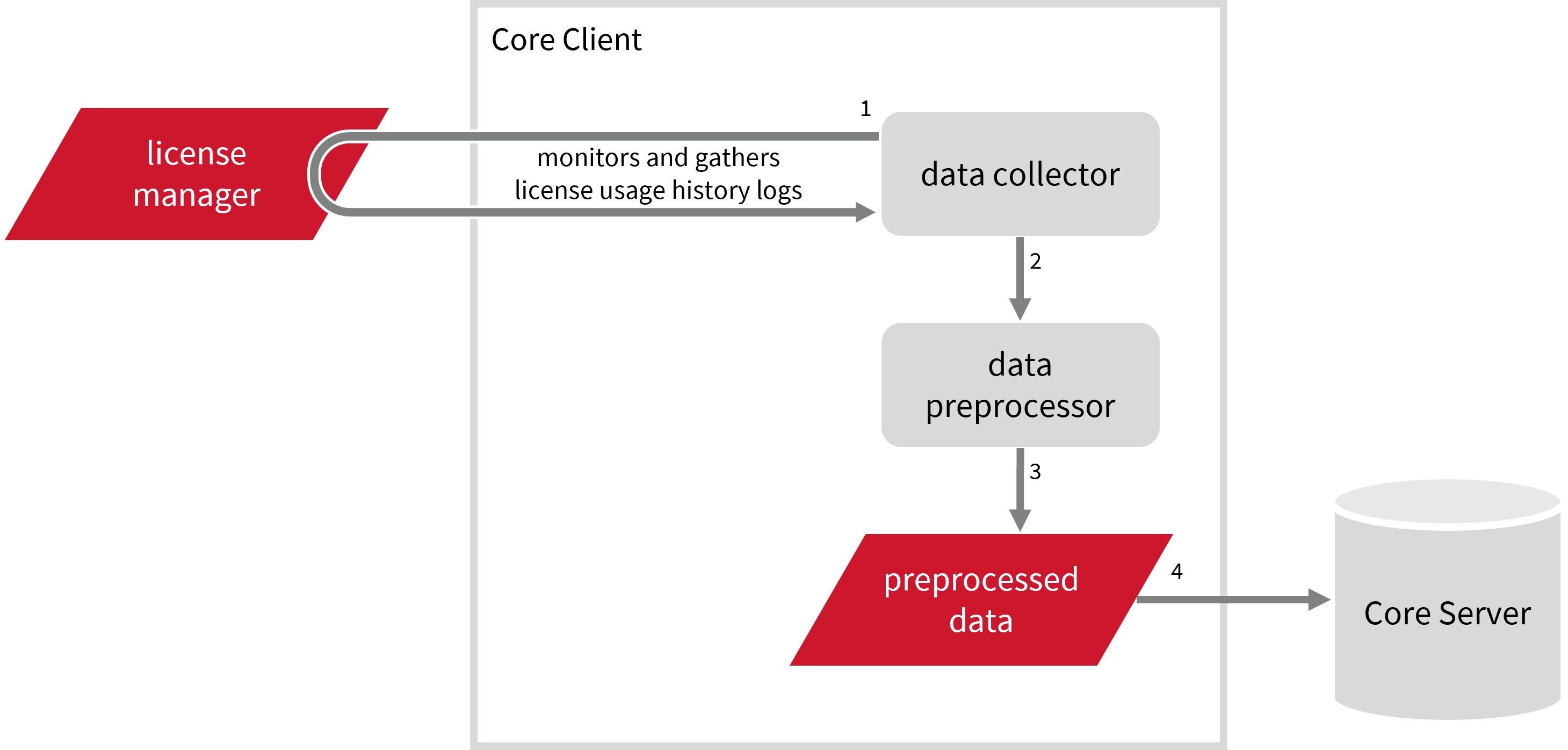
This will produce the following aggregated data types used for historical reporting:
- (89) Total License Use Licenseevents
- (90) Individual License Use Licenseevents
- (91) Usergroup License Use Licenseevents
- (108) Host License Use Licenseevents
- (109) Hostgroup License Use Licenseevents
- (104) License Logfile Events v2.0
- (107) Denied License Use Licenseevents
The following sections will guide you in setting up the necessary configuration to collect and send the required data to the server.
Apply the configurations in the Open iT client.
#
Requirements
- An Open iT Client connected to an Open iT Server or a coexistent Open iT setup
- License server administrative rights
- Full path to the debug log file
#
Specifying Olicense Log File Path
These are the required steps to specify the path to the Olicense log files.
Go to the Components directory, which is by default in
C:\Program Files\OpeniT\Core\Configuration\Components, and back up thelogfilecollector-olicense.xmlfile.Open a command prompt with Administrator level privileges.
Go to the bin directory, which is by default in
C:\Program Files\OpeniT\Core\bin, run the command:Command Syntaxcd $BIN_DIRExamplecd C:\Program Files\OpeniT\Core\binOnce in the directory, set the location of the Olicense log files, run the command:
Command Syntaxopenit_confinit -c "logfilecollector-olicense.logfilecollector.source.dir=<olicense_log_dir>"where
<olicense_log_dir>is the location of the Olicense log files.Exampleopenit_confinit -c "logfilecollector-olicense.logfilecollector.source.dir=C:\Users\Administrator\Desktop\olicense"Update the configuration file, run the command:
Command Syntaxopenit_confbuilder --clientMake sure no errors are encountered.
Refer to the Olicense Log File Collection Configuration table to learn more about Olicense configuration in logfilecollector-olicense.xml.
These instructions assume your configuration directory is /var/opt/openit/etc.
Go to the Components directory, which is by default in
/var/opt/opentit/etc/Components, and back up thelogfilecollector-olicense.xmlfile.Go to the bin directory, which is by default in
/opt/openit/bin, run the command:Command Syntaxcd $BIN_DIRExamplecd /opt/openit/binOnce in the directory, set the location of the Olicense log files, run the command:
Command Syntax./openit_confinit -r /var/opt/openit/ -d /var/opt/openit/etc/ -c "logfilecollector-olicense.logfilecollector.source.dir=<olicense_log_dir>"where
<olicense_log_dir>is the location of the Olicense log files.Example./openit_confinit -r /var/opt/openit/ -d /var/opt/openit/etc/ -c "logfilecollector-olicense.logfilecollector.source.dir=/var/opt/olicense"Update the configuration file, run the command:
Command Syntaxopenit_confbuilder --clientMake sure no errors are encountered.
Refer to the Olicense Log File Collection Configuration table to learn more about Olicense configuration in logfilecollector-olicense.xml.
#
Olicense Events Log File Collection Configuration
#
Activating Event Log Data Collection
These are the required steps to activate collection of the Olicense log file for events.
Open a command prompt with Administrator level privileges.
Go to the bin directory, which is by default in
C:\Program Files\OpeniT\Core\bin, run the command:Command Syntaxcd $BIN_DIRExamplecd C:\Program Files\OpeniT\Core\binOnce in the directory, activate the collection of Olicense events log data, run the command:
Command Syntaxopenit_oconfinit -u "collect_license_olicense-logs.root.scheduler.jobs.collect_olicense_licenselogs.general.active=true"
Go to the bin directory, which is by default in
/opt/openit/bin, run the command:Command Syntaxcd $BIN_DIRExamplecd /opt/openit/binOnce in the directory, activate the collection of Olicense events log data, run the command:
Command Syntax./openit_oconfinit -u "collect_license_olicense-logs.root.scheduler.jobs.collect_olicense_licenselogs.general.active=true"
The collection runs every 5 minutes by default. To configure the intervals, locate the instances attribute under collect_olicense_licenselogs, preprocess_olicense_licenselogs-events, or transfer_olicense_licenselogs in the same file and configure the attributes.
Refer to the Olicense Log Job Scheduler Instances Configuration table to learn the attributes used to configure Olicense data collection and transfer.
#
Verifying Event Log Data Collection
After configuration, you can verify that the data is collected and sent to the server by following these steps:
Open a command prompt with Administrator level privileges.
Go to the bin directory, which is by default in
C:\Program Files\OpeniT\Core\bin, run the command:Command Syntaxcd $BIN_DIRExamplecd C:\Program Files\OpeniT\Core\binRun the command:
Command Syntaxopenit_executor -r collect_license_olicense-logsVerify that there are
archiver*.infiles created in the server in the archiver directory, which is by default inC:\ProgramData\OpeniT\Data\incoming\archiver.
Go to the bin directory, which is by default in
/opt/openit/bin, run the command:Command Syntaxcd $BIN_DIRExamplecd /opt/openit/binRun the command:
Command Syntax./openit_executor -r collect_license_olicense-logsVerify that there are
archiver*.infiles created in the incoming directory in your defined data_dir($ROOT_DATA_DIR)upon Open iT server installation.
#
Olicense Records Log File Collection Configuration
#
Activating Record Log Data Collection
These are the required steps to activate collection of the Olicense log file for records.
Open a command prompt with Administrator level privileges.
Go to the bin directory, which is by default in
C:\Program Files\OpeniT\Core\bin, run the command:Command Syntaxcd $BIN_DIRExamplecd C:\Program Files\OpeniT\Core\binOnce in the directory, activate the collection of Olicense records log data, run the command:
Command Syntaxopenit_oconfinit -u "collect_license_olicense-record-logs.root.scheduler.jobs.collect_olicense_licenselogs-records.general.active=true"
Go to the bin directory, which is by default in
/opt/openit/bin, run the command:Command Syntaxcd $BIN_DIRExamplecd /opt/openit/binOnce in the directory, activate the collection of Olicense events log data, run the command:
Command Syntax./openit_oconfinit -u "collect_license_olicense-record-logs.root.scheduler.jobs.collect_olicense_licenselogs-records.general.active=true"
The collection runs every 5 minutes by default. To configure the intervals, locate the instances attribute under collect_olicense_licenselogs-records, preprocess_olicense_licenselogs-records, or transfer_olicense_licenselogs-records in the same file and configure the attributes.
Refer to the Olicense Log Job Scheduler Instances Configuration table to learn the attributes used to configure Olicense data collection and transfer.
#
Setting Max Available Licenses
The raw log file does not include information on the maximum available licenses. Set this manually by following these steps:
Open a command prompt with Administrator level privileges.
Go to the bin directory, which is by default in
C:\Program Files\OpeniT\Core\bin, run the command:Command Syntaxcd $BIN_DIRExamplecd C:\Program Files\OpeniT\Core\binOnce in the directory, set the number of your maximum available licenses, run the command:
Command Syntaxopenit_oconfinit -u "matchobjects-record-olicense.matchobjects.post-processing.data-process3=<max_avail_licenses>"where
<max_avail_licenses>is the number of your maximum available licenses.Command Exampleopenit_oconfinit -u "matchobjects-record-olicense.matchobjects.post-processing.data-process3=100"
Go to the bin directory, which is by default in
/opt/openit/bin, run the command:Command Syntaxcd $BIN_DIRExamplecd /opt/openit/binOnce in the directory, set the number of your maximum available licenses, run the command:
Command Syntax./openit_oconfinit -u "matchobjects-record-olicense.matchobjects.post-processing.data-process3=<max_avail_licenses>"where
<max_avail_licenses>is the number of your maximum available licenses.Command Example./openit_oconfinit -u "matchobjects-record-olicense.matchobjects.post-processing.data-process3=100"
#
Verifying Record Log Data Collection
After configuration, you can verify that the data is collected and sent to the server by following these steps:
Open a command prompt with Administrator level privileges.
Go to the bin directory, which is by default in
C:\Program Files\OpeniT\Core\bin, run the command:Command Syntaxcd $BIN_DIRExamplecd C:\Program Files\OpeniT\Core\binRun the command:
Command Syntaxopenit_executor -r collect_license_olicense-record-logsVerify that there are
archiver*.infiles created in the server in the archiver directory, which is by default inC:\ProgramData\OpeniT\Data\incoming\archiver.
Go to the bin directory, which is by default in
/opt/openit/bin, run the command:Command Syntaxcd $BIN_DIRExamplecd /opt/openit/binRun the command:
Command Syntax./openit_executor -r collect_license_olicense-record-logsVerify that there are
archiver*.infiles created in the incoming directory in your defined data_dir($ROOT_DATA_DIR)upon Open iT server installation.
#
Sample Reports
#
Historical Reports
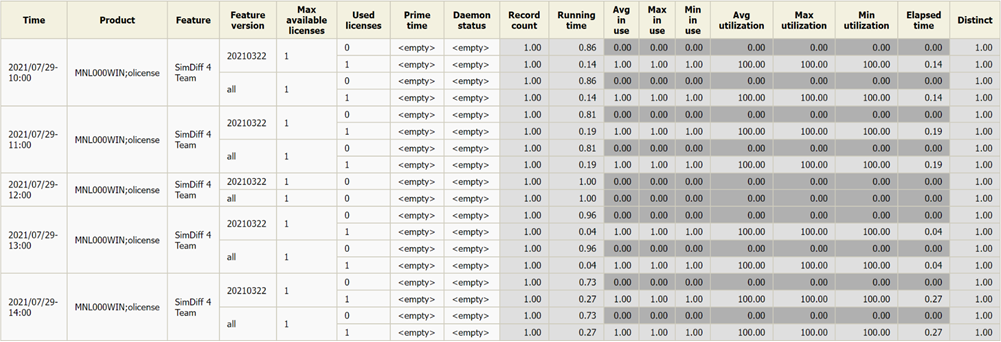
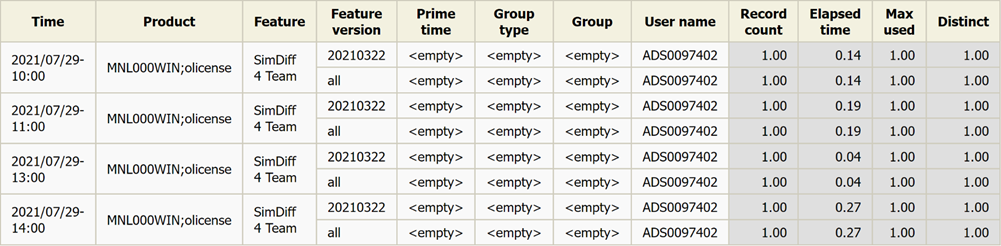
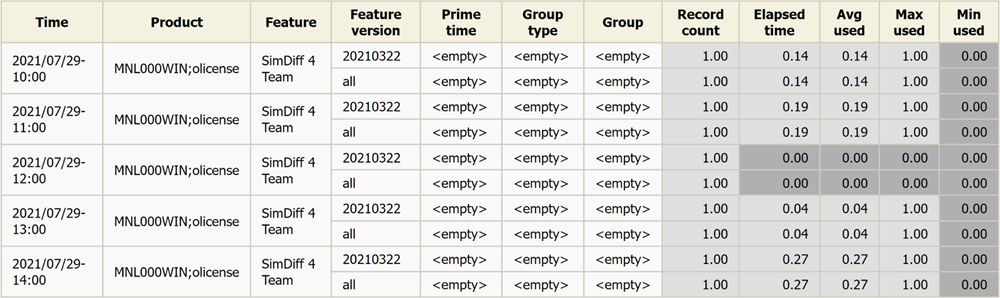
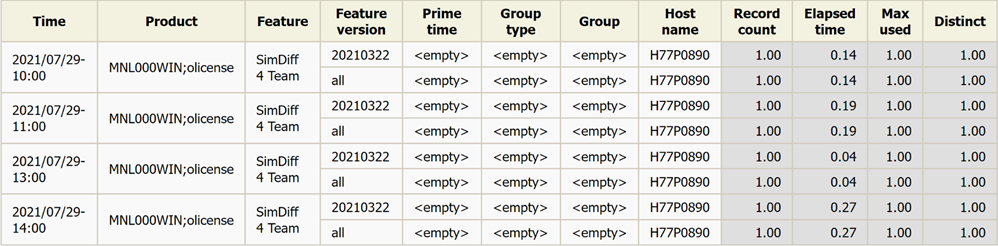
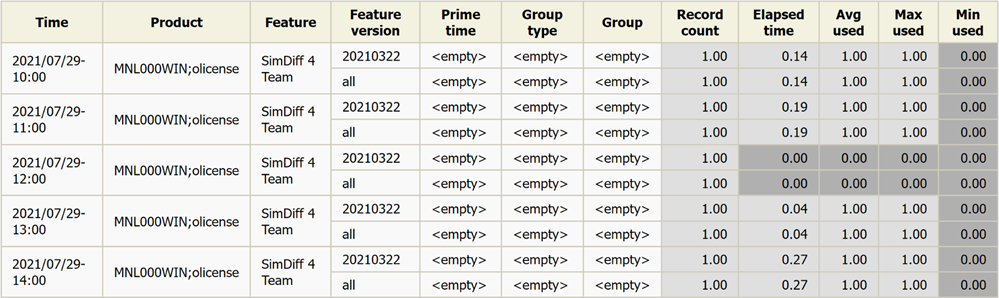
#
Real-time Reports

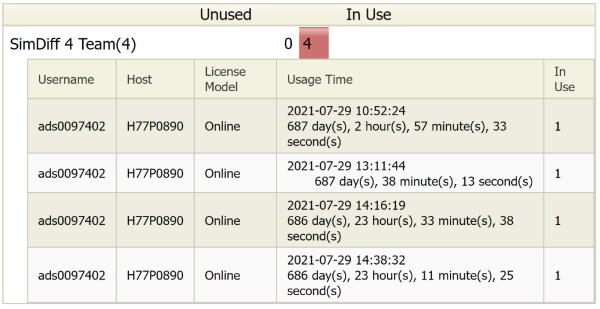
#
Troubleshooting
#
Max in Use is Greater than Max Available Licenses
#
Problem
This issue may be encountered when the license check outs were processed even though there weren't license check ins.
#
Resolution
A new command line option --autooff is added so you can configure the duration before checked out licenses are automatically checked in.
These are the required steps to configure:
- Open
collect_license_olicense-record-logs.oconfin the scheduler directory, which is by default inC:\Program Files\OpeniT\Core\Configuration\scheduler. - Locate the
--autooffargument inroot.scheduler.jobs.preprocess_olicense_licenselogsrecords.operations.argumentsand set its value to the desired duration before automatically checking in checked out licenses.collect_license_olicense-record-logs.oconf151| arguments 152| { 153| type=string 154| value=--srcdir "${OpeniT.directories.temp}/Raw.Olicense.Record" --srcpattern raw-olicense-license-LogFileCollector*.data --srcfilehandling delete --trgdir "${OpeniT.directories.temp}/LogParserOlicense" --module license --datatype record --resolution PT1H --matchobjects "${OpeniT.directories.conf}/matchobjects-record-olicense.oconf" --type record --autooff PT5M 155| } - Save the changes.
- Open
collect_license_olicense-record-logs.oconfin the scheduler directory, which is by default in/var/opt/openit/etc/scheduler. - Locate the
--autooffargument inroot.scheduler.jobs.preprocess_olicense_licenselogsrecords.operations.argumentsand set its value to the desired duration before automatically checking in checked out licenses.collect_license_olicense-record-logs.oconf151| arguments 152| { 153| type=string 154| value=--srcdir "${OpeniT.directories.temp}/Raw.Olicense.Record" --srcpattern raw-olicense-license-LogFileCollector*.data --srcfilehandling delete --trgdir "${OpeniT.directories.temp}/LogParserOlicense" --module license --datatype record --resolution PT1H --matchobjects "${OpeniT.directories.conf}/matchobjects-record-olicense.oconf" --type record --autooff PT5M 155| } - Save the changes.
#
Next Steps?
Renaming Vendor License Renaming Features Create and Add Report License Monitor

