We’re upgrading your documentation experience!
A new doc website is live at docs.openit.cloud — a temporary preview during our transition. This website is now in maintenance-only mode (only critical issues will be addressed).
Explore the new website and send us your feedback!
#
Hexagon
#
Introduction
Open iT supports Hexagon usage reporting by polling the license servers at regular intervals to get the current status of its license use and availability.
For this collection, the data source is through an API. The data collector/preprocessor initiates the license status utility every hour using a 5-minute sample interval, triggering the data collection process. The license status utility requests the current license usage data from the license manager portal. After the license manager portal provides the requested data, the license status utility passes this information to the data collector/preprocessor. The data collector/preprocessor processes the data, preparing it for transmission. Finally, the preprocessed data is sent to the Core Server every night, according to the client's timezone, for further storage, completing the license usage data collection and processing.

This will produce the following aggregated data types used for historical reporting:
- (49) Host User License Use
- (93) OLAP Raw Hourly
- (94) OLAP User Concurrency
- (95) Usergroup License Use v3.0
- (102) OLAP Total Use
The following sections will guide you in setting up the necessary configuration to collect and send the required data to the server.
Apply the configurations in the Open iT client.
#
Requirements
- An Open iT Client connected to an Open iT Server or a coexistent Open iT setup
- Activated LicenseAnalyzer collection and license poller
- Configured Hexagon license server
- License server administrative rights
Generated Client ID and Client Secret from Hexagon
#
Configuring Hexagon with Client ID and Client Secret
#
Generating Client ID and Client Secret
These steps generate a Client ID and Client Secret required to read data from the Integraph Smart Licensing Cloud via its API.
- Go to https://licensing.hexagonppm.com/.
- Log in with your credentials.
- Expand the user menu, then click on API Clients.
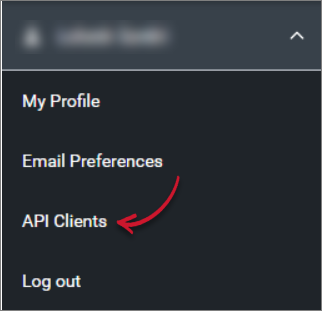 API Clients
API Clients - In the bottom-right corner, click on the blue button to add a new Client ID/Secret pair. A pop-up will appear.
- In the pop-up window, select 90 days in the token duration, then click OK.
- Take note of the Client ID and Secret.
#
Updating Hexagon Configuration to use Generated Client ID and Client Secret
These steps configure Hexagon to use your
Open a command prompt with Administrator level privileges.
Go to the bin directory, which is by default in
C:\Program Files\OpeniT\Core\bin, run the command:Command Syntaxcd $BIN_DIRExamplecd C:\Program Files\OpeniT\Core\binSet the Client ID and Secret, run the command:
Command Syntaxgenlicutil Hexagon /configType in the generated Client ID when prompted,
Example: Entering Client IDEnter ClientId: client_123456a1-7bcd-8e90-e123-4567f890g12hthen press Enter.
Type in the generated Client Secret when prompted,
Example: Entering Client SecretEnter ClientSecret: ab1c2de3-45fg-67h8-i901-234567890j01then press Enter.
Type in your desired company code when prompted,
Example: Entering Company CodeEnter CompanyCode: OpeniTthen press Enter.
Confirm if the entries are correct,
Example: Confirm EntriesClientId: client_123456a1-7bcd-8e90-e123-4567f890g12h ClientSecret: ab1c2de3-45fg-67h8-i901-234567890j01 CompanyCode: OpeniTthen press Enter.
#
Configuring Data Collection
These are the required steps to activate and configure collection of Hexagon usage data.
Go to the Components directory, which is by default in
C:\Program Files\OpeniT\Core\Configuration\Components, and back up thelicpoll.xmlconfiguration file.Open a command prompt with Administrator level privileges.
Go to the bin directory, which is by default in
C:\Program Files\OpeniT\Core\bin, run the command:Command Syntaxcd $BIN_DIRExamplecd C:\Program Files\OpeniT\Core\binOnce in the directory, copy the object node
genericlicense-sampleand rename it to your desired name. In this example, we will usehexagon. Run the command:Command Syntaxopenit_confinit -c "licpoll.license-types.genericlicense-sample=>licpoll.license-types.hexagon"Element names cannot contain parentheses
(or)because they are not valid for XML element names.Activate the collection of Hexagon data, run the command:
Command Syntaxopenit_confinit -c "licpoll.license-types.hexagon.active=true"Set the arguments to the status command, run the command:
Command Syntaxopenit_confinit -c "licpoll.license-types.hexagon.status-command.arguments=hexagon"If you want to separate the usage data per keystore, run the command:
Command Syntaxopenit_confinit -c "licpoll.license-types.hexagon.status-command.arguments=hexagon /divided"This includes the keystore information in the vendor license names (e.g.,
host557;hexagon (keystore_name 1)) in historical and real-time reports.Update the configuration file, run the command:
Command Syntaxopenit_confbuilder --clientMake sure no errors are encountered.
Refer to the Hexagon Data Collection Configuration table to learn more about Hexagon configuration in licpoll.xml.
#
Verifying Data Collection
After configuration, you can verify that the data is collected by following these steps:
Open a command prompt with Administrator level privileges.
Go to the bin directory, which is by default in
C:\Program Files\OpeniT\Core\bin, run the command:Command Syntaxcd $BIN_DIRExamplecd C:\Program Files\OpeniT\Core\binRun the command:
Command Syntaxopenit_licpoll -# 12Verify that the temp directory, which is by default in
C:\ProgramData\OpeniT\Data\temp, contains aLicPolldirectory containing.dataandstatus-*.logfiles.
#
Sample Reports
#
Historical Reports
#
Max Available vs Max in Use
This sample report compares max in-use licenses against max available licenses.
It offers several key benefits:
- Optimized License Allocation – helps ensure you are not over-purchasing licenses you don't need or under-provisioning.
- Cost Savings – identifies opportunities to downgrade or redistribute licenses, reducing unnecessary expenses.
- Usage Trends & Capacity Planning – shows peak usage patterns, allowing better forecasting for future needs.
- Avoiding Service Disruptions – helps prevent situations where users cannot access software due to reaching the license limit.
- Compliance & Audit Readiness – provides a usage record to ensure compliance with vendor agreements and avoid penalties.
- Performance & Productivity Insights – helps assess whether certain teams or departments are under-utilizing or over-utilizing software.
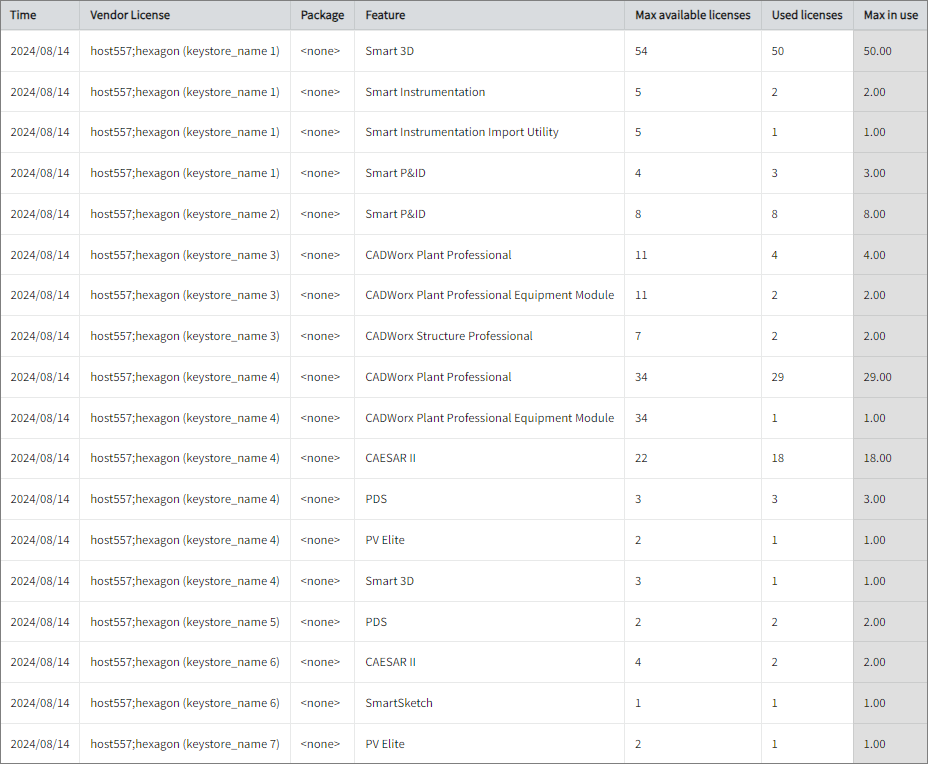
#
Feature Elapsed Time per User
This sample report gives you helpful insights into software use, performance trends, and user behavior.
It offers several key benefits:
- User Efficiency Analysis – tracks how much time users spend on specific features to help assess productivity.
- Identifying Workflow Issues – highlights any delays or inefficiencies in processes that could be improved.
- Usability & UX Insights – points out features that take longer to use, which could indicate design or functionality improvements.
- Training & Support Guidance – helps identify users who might need extra training to use a feature more effectively.
- Compliance Tracking – makes sure users are spending the right amount of time on regulated tasks.
- Resource & License Optimization – finds underused features or areas where too much time is spent, helping with better resource allocation.
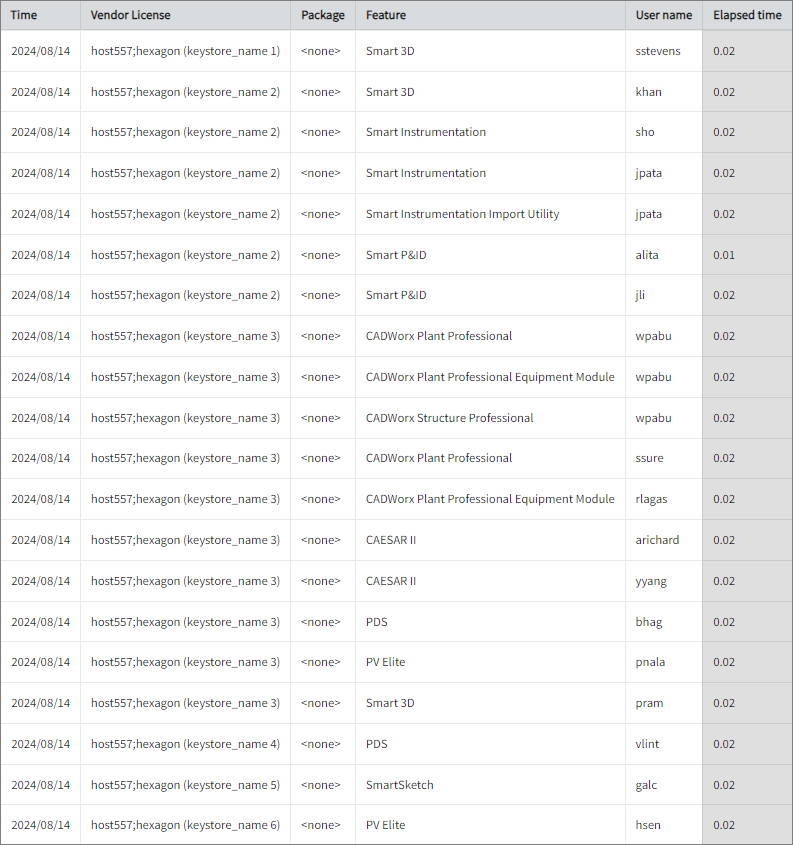
#
Real-time Report
#
Real-time Report
This sample report shows a drilled-down feature view of the online licenses in use and the licenses available.
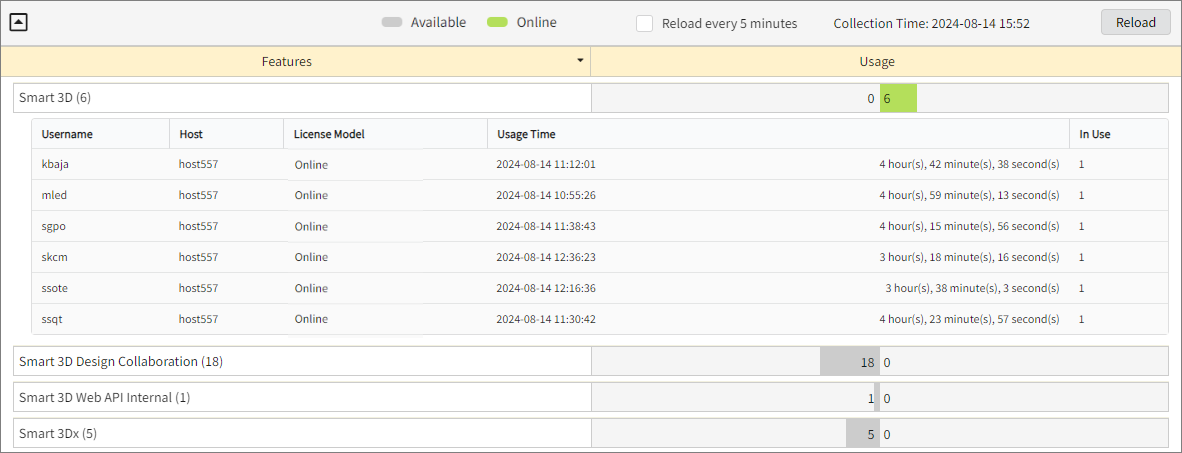
#
Next Steps?
Renaming Vendor License Renaming Features Create and Add Report License Monitor

