We’re upgrading your documentation experience!
A new doc website is live at docs.openit.cloud — a temporary preview during our transition. This website is now in maintenance-only mode (only critical issues will be addressed).
Explore the new website and send us your feedback!
#
EPLAN License Manager
#
Introduction
Open iT supports EPLAN usage reporting by collecting log files and converting them to Open iT format.
An Open iT client is installed on your license server, and the license server does not create license usage history logs for this collection. The data collector initiates the raw data collector to request license usage history logs from the license manager every hour, triggering the data collection process. Once the logs are received, the raw data collector passes them to the data collector. The collected data is then sent to a data preprocessor for processing. After preprocessing, the final preprocessed data is sent and stored in the Core Server.
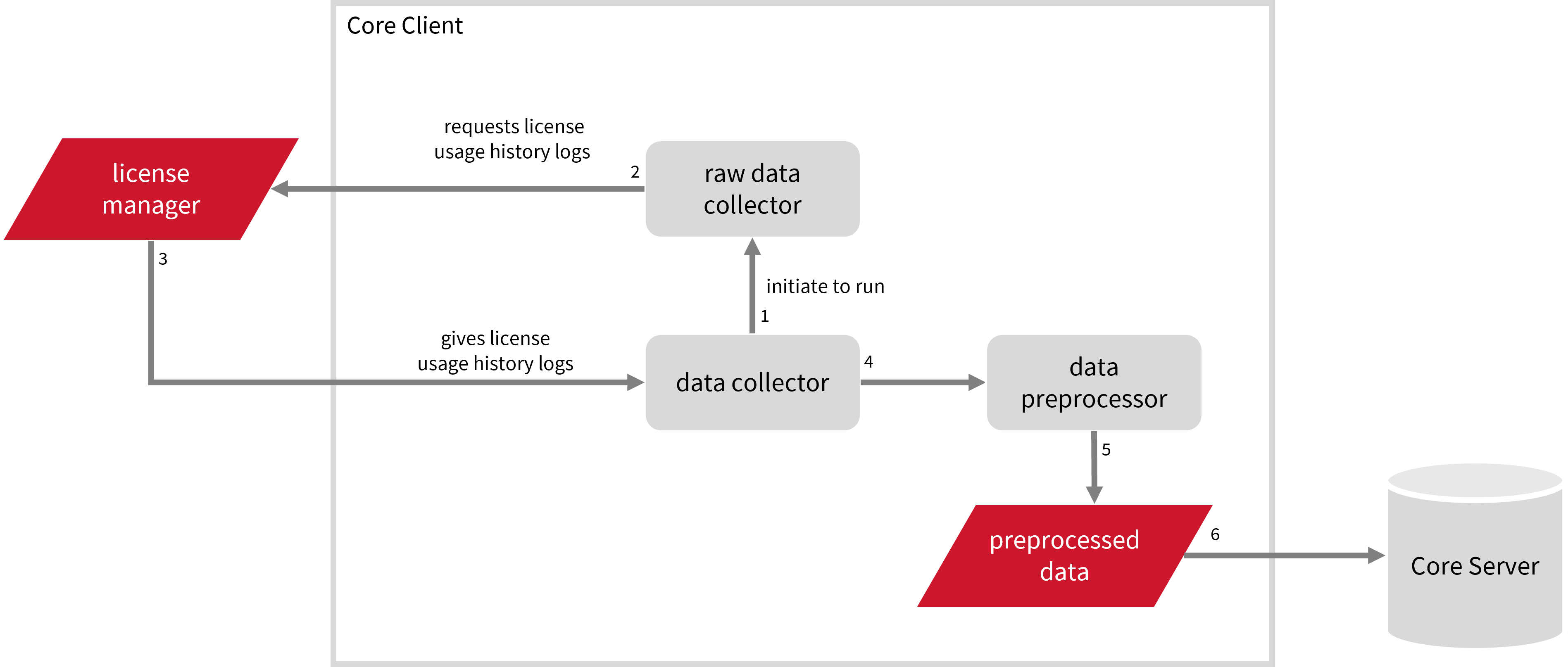
The following sections will guide you in setting up the necessary configuration to collect and send the required data to the server.
Apply the configurations shown in the Open iT client.
#
Requirements
EPLAN License Manager Version 2022.0.3.339
License server name
Full path to the ELM Monitor application,
elmmonitor.exeStarting with EPLAN version 2025, make sure that you have installed the EPLAN license monitor.
Full path to the debug log file
An Open iT Client connected to an Open iT Server or a coexistent Open iT setup
#
Configuring Raw Data Collection
These are the required steps to obtain raw data from the EPLAN license manager.
Open a command prompt with Administrator level privileges.
Go to the bin directory, which is by default in
C:\Program Files\OpeniT\Core\bin, run the command:Command Syntaxcd $BIN_DIRExamplecd C:\Program Files\OpeniT\Core\binOnce in the directory, activate the collection of raw EPLAN data, run the command:
Command Syntaxopenit_oconfinit -u "collect_license_eplan-raw.root.scheduler.jobs.run_elmmonitor.general.active=true"Set the full path to the ELM monitor application and the EPLAN license server name. Run the command:
Command Syntaxopenit_oconfinit -u "collect_license_eplan-raw.root.scheduler.jobs.run_elmmonitor.operations.arguments=--elmmonitor_path \"<elm_monitor_path>\" --servername <server_name> --xmlfile \"${OpeniT.directories.conf}/eplan-report.xml\" --outputdir \"${OpeniT.directories.temp}/Raw.EPLAN.Report\""where:
<elm_monitor_path>- path to the ELM monitor application<server_name>- EPLAN license server name
Exampleopenit_oconfinit -u "collect_license_eplan-raw.root.scheduler.jobs.run_elmmonitor.operations.arguments=--elmmonitor_path \"C:/Program Files/EPLAN/ELM/ElmMonitor.exe\" --servername win-host01 --xmlfile \"${OpeniT.directories.conf}/eplan-report.xml\" --outputdir \"${OpeniT.directories.temp}/Raw.EPLAN.Report\""You can also include the date range of the data you want to collect following the format
--from "DD-MM-YYYY" --to "DD-MM-YYYY"(e.g.,--from "01.01.2023" --to "26.09.2023").Exampleopenit_oconfinit -u "collect_license_eplan-raw.root.scheduler.jobs.run_elmmonitor.operations.arguments=--elmmonitor_path \"C:/Program Files/EPLAN/ELM/ElmMonitor.exe\" --servername win-host01 --xmlfile \"${OpeniT.directories.conf}/eplan-report.xml\" --outputdir \"${OpeniT.directories.temp}/Raw.EPLAN.Report\" --from \"01.01.2023\" --to \"26.09.2023\"
The collection runs hourly by default. To configure, run the command:
openit_oconfinit -u "collect_license_eplan-raw.root.scheduler.jobs.run_elmmonitor.scheduling.start-triggers.trigger#1.period=<time_span>where <time_span> is the ELM monitor application run frequency in the ISO-8601 duration format PnDTnHnMn.nS.
openit_oconfinit -u "collect_license_eplan-raw.root.scheduler.jobs.run_elmmonitor.scheduling.start-triggers.trigger#1.period=P1D
#
EPLAN Events Log File Collection Configuration
This will produce the following aggregated data types used for historical reporting:
#
Activating Event Log Data Collection
These are the required steps to activate event log data collection.
Open a command prompt with Administrator level privileges.
Go to the bin directory, which is by default in
C:\Program Files\OpeniT\Core\bin, run the command:Command Syntaxcd $BIN_DIRExamplecd C:\Program Files\OpeniT\Core\binOnce in the directory, activate the collection of EPLAN event log data, run the command:
Command Syntaxopenit_oconfinit -u "collect_license_eplan-logs.root.scheduler.jobs.collect_eplan_licenselogs.general.active=true"
The elmmonitor run triggers this data collection. To configure the intervals, locate the instances attribute under collect_eplan_licenselogs, preprocess_eplan_licenselogs-events, or transfer_eplan_licenselogs in the same file and configure the attributes.
Refer to the EPLAN Event Log Job Scheduler Instances Configuration table to learn the attributes used to configure EPLAN events data collection and transfer.
#
Modifying Feature Name and Bundle Number Separator for Event Log Data
These are the required steps to modify the feature name and bundle number separator for event log data if you don't want to use the default, ().
The bundle number is required for record type to correctly determine the max available licenses.
Go to the Configuration directory, which is by default in
C:\Program Files\OpeniT\Core\Configuration, and openmatchobjects-event-eplan.oconf.Locate the
data-process11node under thepost-processingnode and change[and].matchobjects-event-eplan.oconf141| data-process11 142| { 143| description=Presentation of feature name. Configurable. Prohibited character:"|" 144| type=string 145| value=feature=(feature!="" && bundle!="") ? feature + "[" + bundle + "]":feature 146| }Sample OutputEPLAN Electric P8. Professional[4]You can use any character except
|.Example: matchobjects-event-eplan.oconf141| data-process11 142| { 143| description=Presentation of feature name. Configurable. Prohibited character:"|" 144| type=string 145| value=feature=(feature!="" && bundle!="") ? feature + "<" + bundle + ">":feature 146| }Sample OutputEPLAN Electric P8. Professional<4>Save the changes.
#
Verifying Event Log Data Collection
After configuration, you can verify that the data is collected and sent to the server by following these steps:
Open a command prompt with Administrator level privileges.
Go to the bin directory, which is by default in
C:\Program Files\OpeniT\Core\bin, run the command:Command Syntaxcd $BIN_DIRExamplecd C:\Program Files\OpeniT\Core\binRun the command:
Command Syntaxopenit_executor -r collect_license_eplan-logsVerify that there are
archiver*.infiles created in the server in the archiver directory, which is by default inC:\ProgramData\OpeniT\Data\incoming\archiver.
#
EPLAN Records Log File Collection Configuration
This will produce the following aggregated data types used for historical reporting:
- (89) Total License Use Licenseevents
- (90) Individual License Use Licenseevents
- (91) Usergroup License Use Licenseevents
- (108) Host License Use Licenseevents
- (109) Hostgroup License Use Licenseevents
#
Activating Record Log Data Collection
These are the required steps to activate record log data collection.
Open a command prompt with Administrator level privileges.
Go to the bin directory, which is by default in
C:\Program Files\OpeniT\Core\bin, run the command:Command Syntaxcd $BIN_DIRExamplecd C:\Program Files\OpeniT\Core\binOnce in the directory, activate the collection of EPLAN record log data, run the command:
Command Syntaxopenit_oconfinit -u "collect_license_eplan-record-logs.root.scheduler.jobs.collect_eplan_licenselogs-records.general.active=true"
The elmmonitor run triggers this data collection. To configure the intervals, locate the instances attribute under collect_eplan_licenselogs-records, preprocess_eplan_licenselogs-records, or transfer_eplan_licenselogs-records in the same file and configure the attributes.
Refer to the EPLAN Record Log Job Scheduler Instances Configuration table to learn the attributes used to configure EPLAN records data collection and transfer.
#
Modifying Feature Name and Bundle Number Separator for Record Log Data
These are the required steps to modify the feature name and bundle number separator for record log data if you don't want to use the default, ().
The bundle number is required for record type to correctly determine the max available licenses.
Go to the Configuration directory, which is by default in
C:\Program Files\OpeniT\Core\Configuration, and openmatchobjects-record-eplan.oconf.Locate the
data-process2node under thepost-processingnode and change[and].matchobjects-record-eplan.oconf134| data-process2 135| { 136| description=Presentation of feature name. Configurable. Prohibited character:"|" 137| type=string 138| value=feature=(feature!="" && bundle!="") ? feature + "[" + bundle + "]":feature 139| }Sample OutputEPLAN Electric P8. Professional[4]You can use any character except
|.Example: matchobjects-record-eplan.oconf134| data-process2 135| { 136| description=Presentation of feature name. Configurable. Prohibited character:"|" 137| type=string 138| value=feature=(feature!="" && bundle!="") ? feature + "<" + bundle + ">":feature 139| }Sample OutputEPLAN Electric P8. Professional <4>Save the changes.
#
Verifying Record Log Data Collection
After configuration, you can verify that the data is collected and sent to the server by following these steps:
Open a command prompt with Administrator level privileges.
Go to the bin directory, which is by default in
C:\Program Files\OpeniT\Core\bin, run the command:Command Syntaxcd $BIN_DIRExamplecd C:\Program Files\OpeniT\Core\binRun the command:
Command Syntaxopenit_executor -r collect_license_eplan-record-logsVerify that there are
archiver*.infiles created in the server in the archiver directory, which is by default inC:\ProgramData\OpeniT\Data\incoming\archiver.
#
Next Steps?
Renaming Vendor License Renaming Features Create and Add Report License Monitor

