We’re upgrading your documentation experience!
A new doc website is live at docs.openit.cloud — a temporary preview during our transition. This website is now in maintenance-only mode (only critical issues will be addressed).
Explore the new website and send us your feedback!
#
Ensoft License Manager
#
Introduction
Open iT supports Ensoft usage reporting by collecting log files and converting them to Open iT format.
An Open iT client is installed on your license server for this collection. The data collector monitors and gathers the license usage history logs from the license manager every midnight. Once the logs are collected, the data collection process triggers and the logs are passed to the data preprocessor. After the data is preprocessed, it is transferred to the Core Server for further storage, completing the history logs collection and processing.
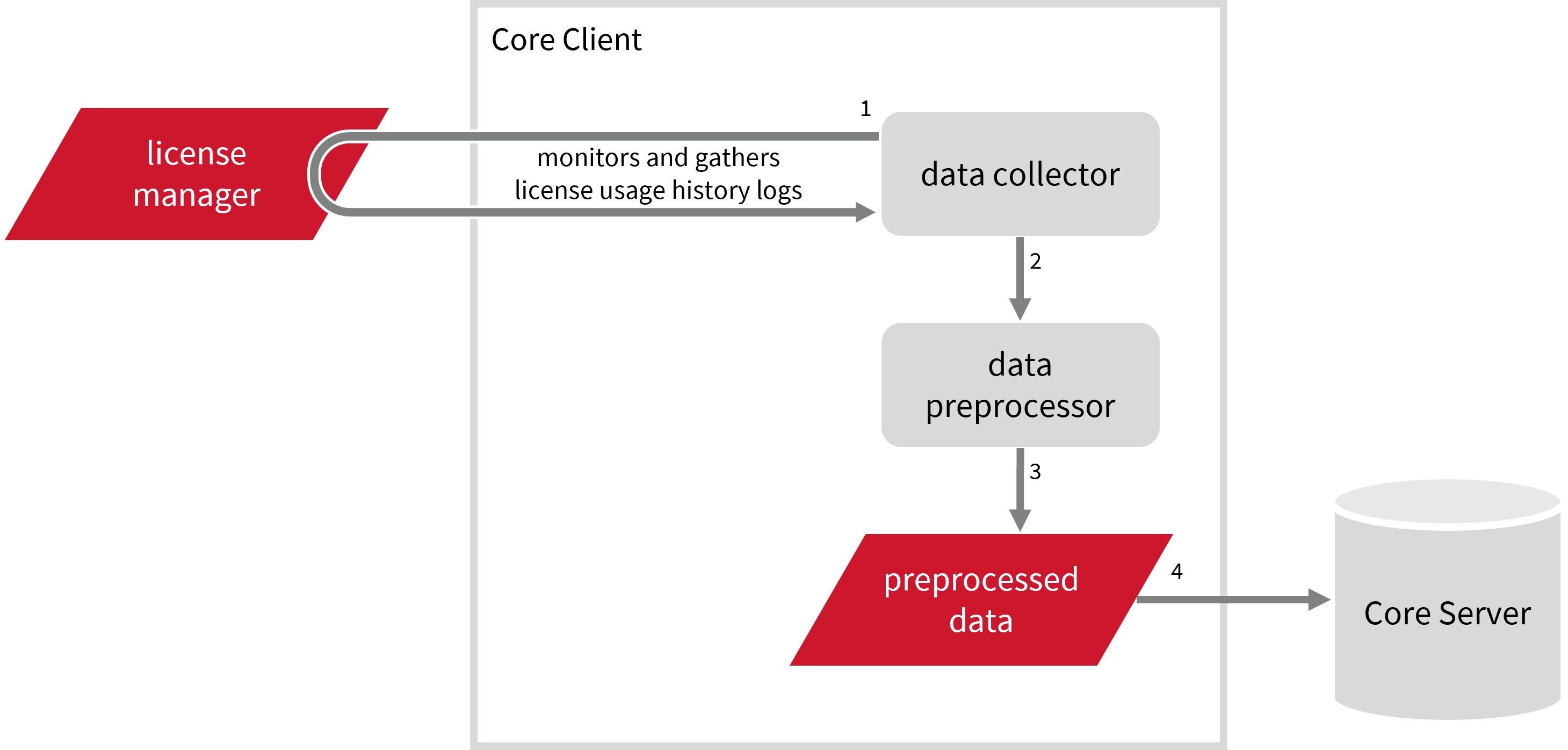
The following sections will guide you in setting up the necessary configuration to collect and send the required data to the server.
Apply the configurations shown in the Open iT client.
#
Requirements
- An Open iT Client connected to an Open iT Server or a coexistent Open iT setup
- License server administrative rights
- Full path to the
NetUniKeyServer.logdebug log file - Optional: Valid UniKey ID
By default, UniKey IDs are used as feature names. To rename the features with their actual UniKey feature names, follow the instructions in the Configuring feature-rename.map section. This information can be obtained from the vendor.
#
Configuring Log File Collection
These are the required steps to configure collection of Ensoft log files.
Go to the Components directory, which is by default in
C:\Program Files\OpeniT\Core\Configuration\Components, and back up thelogfilecollector-ensoft.xmlfile.Open a command prompt with Administrator privileges.
Go to the bin directory, which is by default in
C:\Program Files\OpeniT\Core\bin, run the command:Command Syntaxcd $BIN_DIRExamplecd C:\Program Files\OpeniT\Core\binOnce in the directory, set the location of the Ensoft log files, run the command:
Command Syntaxopenit_confinit -c "logfilecollector-ensoft.xml.logfilecollector.source.dir=<ensoft_log_dir>"where
<ensoft_log_dir>is the location of the Ensoft log files.Exampleopenit_confinit -c "logfilecollector-ensoft.logfilecollector.source.dir=C:\ProgramData\Ensoft"Update the configuration file, run the command:
Command Syntaxopenit_confbuilder --clientMake sure no errors are encountered.
Refer to the Ensoft Log File Collection Configuration table to learn more about Ensoft configuration in logfilecollector-ensoft.xml.
These instructions assume your configuration directory is /var/opt/openit/etc.
Go to the Components directory, which is by default in
/var/opt/openit/etc/Components, and back up thelogfilecollector-ensoft.xmlfile.Go to the bin directory, which is by default in
/opt/openit/bin, run the command:Command Syntaxcd $BIN_DIRExamplecd /opt/openit/binOnce in the directory, set the location of the Ensoft log files, run the command:
Command Syntax./openit_confinit -r /var/opt/openit/ -d /var/opt/openit/etc/ -c "logfilecollector-ensoft.logfilecollector.source.dir=<ensoft_log_dir>"where
<ensoft_log_dir>is the location of the Ensoft log files.Example./openit_confinit -r /var/opt/openit/ -d /var/opt/openit/etc/ -c "logfilecollector-ensoft.logfilecollector.source.dir=/root/ensoft/logs"Update the configuration file, run the command:
Command Syntax./openit_confbuilder --clientMake sure no errors are encountered.
Refer to the Ensoft Log File Collection Configuration table to learn more about Ensoft configuration in logfilecollector-ensoft.xml.
#
Ensoft Events Log File Collection Configuration
This will produce the following aggregated data types used for historical reporting:
In data type 104, the feature in check-in event will be left empty due to insufficient information in the raw log file.
There will be no data type 107 since the denial information is unavailable.
#
Activating Event Log Data Collection
These are the required steps to activate collection of event log data.
Open a command prompt with Administrator level privileges.
Go to the bin directory, which is by default in
C:\Program Files\OpeniT\Core\bin, run the command:Command Syntaxcd $BIN_DIRExamplecd C:\Program Files\OpeniT\Core\binOnce in the directory, activate the collection of Ensoft event log data, run the command:
Command Syntaxopenit_oconfinit -u "collect_license_ensoft_event-logs.root.scheduler.jobs.collect_ensoft_licenselogs-events.general.active=true"
Go to the bin directory, which is by default in
/opt/openit/bin, run the command:Command Syntaxcd $BIN_DIRExamplecd /opt/openit/binOnce in the directory, activate the collection of Ensoft event log data, run the command:
Command Syntax./openit_oconfinit -u "collect_license_ensoft_event-logs.root.scheduler.jobs.collect_ensoft_licenselogs-events.general.active=true"
The collection runs every midnight by default. To configure the intervals, locate the instances attribute under collect_ensoft_licenselogs, preprocess_ensoft_licenselogs-events, preprocess_ensoft_licenselogs-records, or transfer_ensoft_licenselogs in the same file and configure the attributes.
Refer to the Ensoft Log Job Scheduler Instances Configuration table to learn the attributes used to configure Ensoft data collection and transfer.
#
Verifying Event Log Data Collection
After configuration, you can verify that the data is collected and sent to the server by following these steps:
Open a command prompt with Administrator level privileges.
Go to the bin directory, which is by default in
C:\Program Files\OpeniT\Core\bin, run the command:Command Syntaxcd $BIN_DIRExamplecd C:\Program Files\OpeniT\Core\binTo verify the collection of event log data, run the command:
Command Syntaxopenit_executor -r collect_license_ensoft_event-logsVerify that there are
archiver*.infiles created in the server in the archiver directory, which is by default inC:\ProgramData\OpeniT\Data\incoming\archiver.
Go to the bin directory, which is by default in
/opt/openit/bin, run the command:Command Syntaxcd $BIN_DIRExamplecd /opt/openit/binTo verify the collection of event log data, run the command:
Command Syntax./openit_executor -r collect_license_ensoft_event-logsVerify that there are
archiver*.infiles created in the incoming directory in your defined data_dir($ROOT_DATA_DIR)upon Open iT server installation.
#
Ensoft Records Log File Collection Configuration
This will produce the following aggregated data types used for historical reporting:
- (89) Total License Use Licenseevents
- (90) Individual License Use Licenseevents
- (91) Usergroup License Use Licenseevents
- (108) Host License Use Licenseevents
- (109) Hostgroup License Use Licenseevents
In data type 90, the User field will be left empty due to insufficient information in the raw log file.
#
Activating Record Log Data Collection
These are the required steps to activate record log data collection.
Open a command prompt with Administrator level privileges.
Go to the bin directory, which is by default in
C:\Program Files\OpeniT\Core\bin, run the command:Command Syntaxcd $BIN_DIRExamplecd C:\Program Files\OpeniT\Core\binOnce in the directory, activate the collection of record log data, run the command:
Command Syntaxopenit_oconfinit -u "collect_license_ensoft_record-logs.root.scheduler.jobs.collect_ensoft_licenselogs-records.general.active=true"
Go to the bin directory, which is by default in
/opt/openit/bin, run the command:Command Syntaxcd $BIN_DIRExamplecd /opt/openit/binOnce in the directory, activate the collection of record log data, run the command:
Command Syntax./openit_oconfinit -u "collect_license_ensoft_record-logs.root.scheduler.jobs.collect_ensoft_licenselogs-records.general.active=true"
The collection runs every midnight by default. To configure the intervals, locate the instances attribute under collect_ensoft_licenselogs, preprocess_ensoft_licenselogs-events, preprocess_ensoft_licenselogs-records, or transfer_ensoft_licenselogs in the same file and configure the attributes.
Refer to the Ensoft Log Job Scheduler Instances Configuration table to learn the attributes used to configure Ensoft data collection and transfer.
#
Verifying Record Log Data Collection
After configuration, you can verify that the data is collected and sent to the server by following these steps:
Open a command prompt with Administrator level privileges.
Go to the bin directory, which is by default in
C:\Program Files\OpeniT\Core\bin, run the command:Command Syntaxcd $BIN_DIRExamplecd C:\Program Files\OpeniT\Core\binTo verify the collection of record log data, run the command:
Command Syntaxopenit_executor -r collect_license_ensoft_record-logsVerify that there are
archiver*.infiles created in the server in the archiver directory, which is by default inC:\ProgramData\OpeniT\Data\incoming\archiver.
Go to the bin directory, which is by default in
/opt/openit/bin, run the command:Command Syntaxcd $BIN_DIRExamplecd /opt/openit/binTo verify the collection of record log data, run the command:
Command Syntax./openit_executor -r collect_license_ensoft_record-logsVerify that there are
archiver*.infiles created in the incoming directory in your defined data_dir($ROOT_DATA_DIR)upon Open iT server installation.
#
Sample Reports
#
Historical Reports
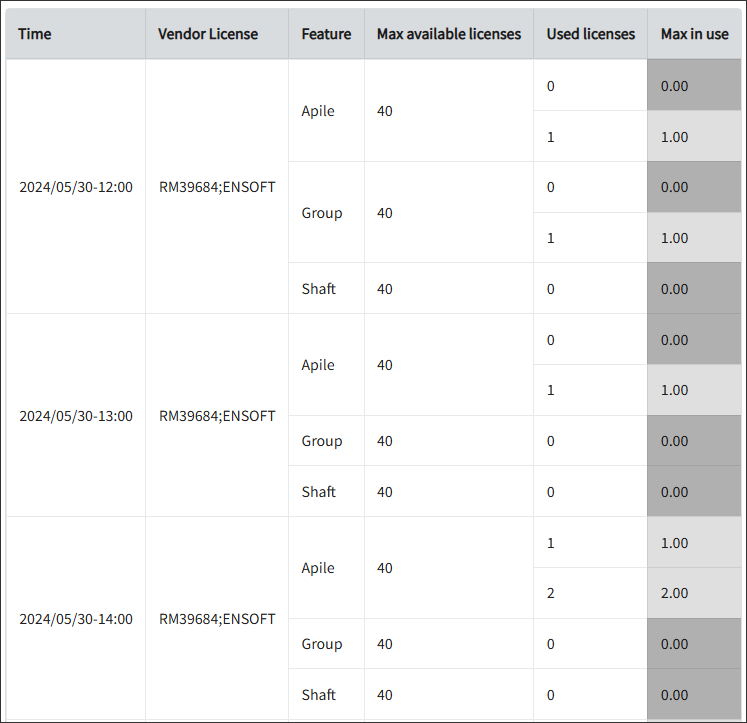
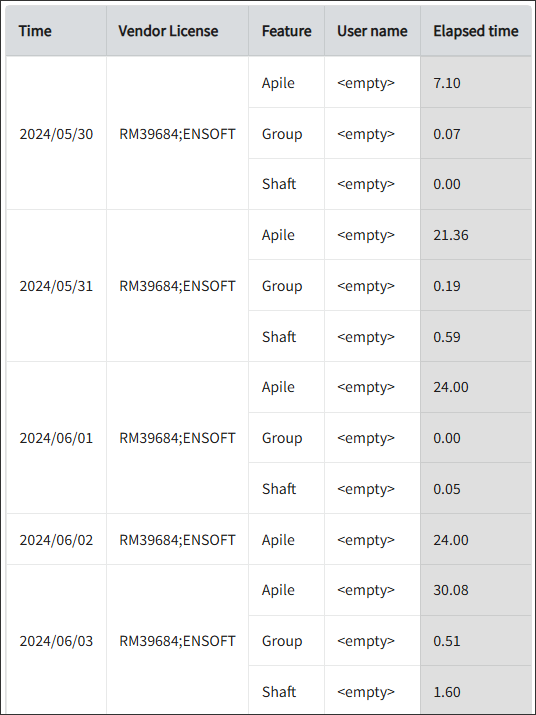
#
Real-Time Reports
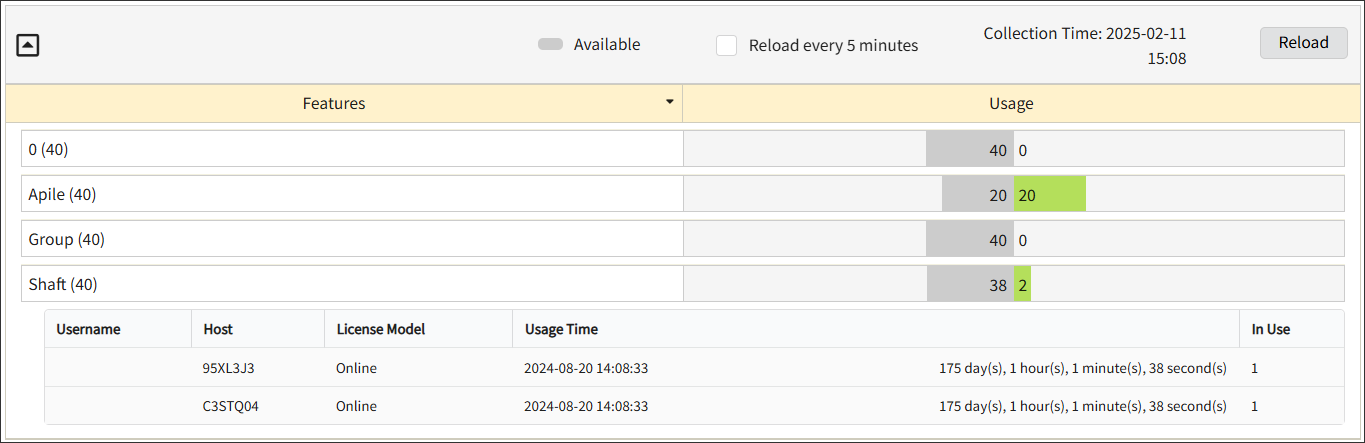
#
Next Steps?
Renaming Vendor License Renaming Features Create and Add Report License Monitor

