We’re upgrading your documentation experience!
A new doc website is live at docs.openit.cloud — a temporary preview during our transition. This website is now in maintenance-only mode (only critical issues will be addressed).
Explore the new website and send us your feedback!
#
Dassault Systemes License Server (DSLS)
#
Introduction
Open iT supports DSLS usage reporting through the autoconfigurator by detecting configurations used to set the license manager data collection automatically. On the other hand, if you need to configure its behavior manually, the following sections will guide you on the required configuration for
Apply the configurations in the Open iT client.
#
Configuring License Manager Utility Polling
Open iT polls the license servers at regular intervals to get the current status of its license use and availability.
An Open iT client is installed on your license server for this collection. The data collector/preprocessor gathers the current license usage information from the license manager every hour using a 5-minute sample interval, triggering the data collection process. It also processes the gathered license usage. Once the data is preprocessed, it is transmitted to the Core Server, according to the client's timezone, for further storage, completing the license usage data collection and processing.
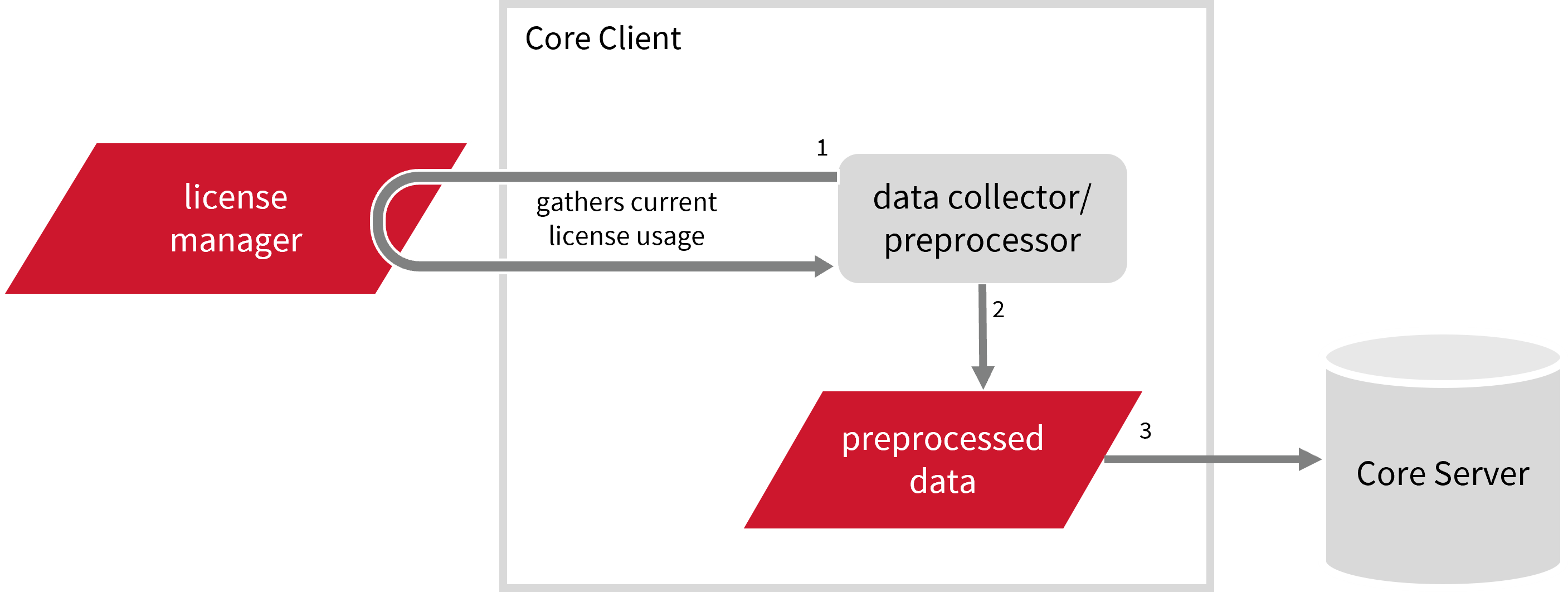
This will produce the following aggregated data types used for historical reporting:
- (49) Host User License Use
- (93) OLAP Raw Hourly
- (94) OLAP User Concurrency
- (95) Usergroup License Use v3.0
- (102) OLAP Total Use
- (124) License Model User Concurrency
- (125) License Model Total Usage
The following sections will guide you in setting up the necessary configuration to collect and send the required data to the server.
#
Requirements
- An Open iT Client connected to an Open iT Server or a coexistent Open iT setup
- Activated LicenseAnalyzer collection and license poller
- License server administrative rights
- Running license manager utility binary and its
location
#
Getting the License Status Utility Binary Location
This configuration requires the path to the license status utility binary, DSLicSrv, to obtain the license status information. Get this by following these steps:
Through the Interface
- Open the Task Manager.
- Go to the Details tab.
- Locate
DSLicSrv. - Right-click and choose Open file location.
The path of the binary will be displayed.
Through the Command Line
Open a command prompt with Administrator level privileges.
Run the following command to locate the binary:
Command Syntaxwhere /r <installation_drive> DSLicSrvwhere
<installation_drive>is the drive where the license manager is installed.Examplewhere /r C:\ DSLicSrvThe path of the binary will be displayed.
After verifying the path of the polling program, make sure that it is running.
Open a command prompt in the directory of the license server executable or the polling program and run the following command:
DSLicSrv -adminMake sure no errors are encountered.
Run the following command to locate the binary:
find . | grep DSLicSrvThe path of the binary will be displayed.
#
Configuring Data Collection
These are required steps to activate and configure collection of DSLS usage data.
Go to the Components directory, which is by default in
C:\Program Files\OpeniT\Core\Configuration\Components, and back up thelicpoll.xmlconfiguration file.Open a command prompt with Administrator level privileges.
Go to the bin directory, which is by default in
C:\Program Files\OpeniT\Core\bin, run the command:Command Syntaxcd $BIN_DIRExamplecd C:\Program Files\OpeniT\Core\binOnce in the directory, activate the collection of DSLS data, run the command:
Command Syntaxopenit_confinit -c "licpoll.license-types.dsls-sample.active=true"Set the license server name and port used by the DSLS License Server, run the command:
Command Syntaxopenit_confinit -c "licpoll.license-types.dsls-sample.license-server=<hostname:portnumber>"Exampleopenit_confinit -c "licpoll.license-types.dsls-sample.license-server=win-host01:27000"Set the path to the binary used by DSLS, run the command:
Command Syntaxopenit_confinit -c "licpoll.license-types.dsls-sample.status-command=<binary_path>"where
<binary_path>is the obtained path inGetting the License Status Utility Binary Path .Exampleopenit_confinit -c "licpoll.license-types.dsls-sample.status-command=C:\dsls\bin\DSLicSrv"Update the configuration file, run the command:
Command Syntaxopenit_confbuilder --clientMake sure no errors are encountered.
These instructions assume your configuration directory is /var/opt/openit/etc.
Go to the Components directory, which is by default in
/var/opt/openit/etc/Components, and back up thelicpoll.xmlconfiguration file.Go to the bin directory, which is by default in
/opt/openit/bin, run the command:Command Syntaxcd $BIN_DIRExamplecd /opt/openit/binOnce in the directory, activate the collection of DSLS data, run the command:
Command Syntax./openit_confinit -r /var/opt/openit/ -d /var/opt/openit/etc/ -c "licpoll.license-types.dsls-sample.active=true"Set the license server name and port used by the DSLS License Server, run the command:
Command Syntax./openit_confinit -r /var/opt/openit/ -d /var/opt/openit/etc/ -c "licpoll.license-types.dsls-sample.license-server=<hostname:portnumber>"Example./openit_confinit -r /var/opt/openit/ -d /var/opt/openit/etc/ -c "licpoll.license-types.dsls-sample.license-server=win-host01:27000"Set the path to the binary used by DSLS, run the command:
Command Syntax./openit_confinit -r /var/opt/openit/ -d /var/opt/openit/etc/ -c "licpoll.license-types.dsls-sample.status-command=<binary_path>"where
<binary_path>is the obtained path inGetting the License Status Utility Binary Path .Example./openit_confinit -r /var/opt/openit/ -d /var/opt/openit/etc/ -c "licpoll.license-types.dsls-sample.status-command=/var/dsls/DSLicSrv"Update the configuration file, run the command:
Command Syntax./openit_confbuilder --clientMake sure no errors are encountered.
Refer to the DSLS Data Collection Configuration table to learn more about DSLS configuration in licpoll.xml.
#
Verifying Data Collection
After configuration, you can verify that the data is collected by following these steps:
Open a command prompt with Administrator level privileges.
Go to the bin directory, which is by default in
C:\Program Files\OpeniT\Core\bin, run the command:Command Syntaxcd $BIN_DIRExamplecd C:\Program Files\OpeniT\Core\binRun the command:
Command Syntaxopenit_licpoll -# 1Verify that the temp directory, which is by default in
C:\ProgramData\OpeniT\Data\temp, contains aLicPolldirectory containing.dataandstatus-*.logfiles.
Go to the bin directory, which is by default in
/opt/openit/bin, run the command:Command Syntaxcd $BIN_DIRExamplecd /opt/openit/binRun the command:
Command Syntax./openit_licpoll -# 1Verify that the temp directory, which is by default in
/var/opt/openit/temp, contains aLicPolldirectory containing.dataandstatus-*.logfiles.
Continue reading if you need to configure log file parsing. If not, here are some
#
Configuring Log File Parsing
Open iT collects log files and converts them to Open iT format.
An Open iT client is installed on your license server for this collection. The data collector monitors and gathers the license usage history logs from the license manager every 5 minutes. Once the logs are collected, the data collection process triggers and the logs are passed to the data preprocessor. After the data is preprocessed, it is transferred to the Core Server for further storage, completing the history logs collection and processing.
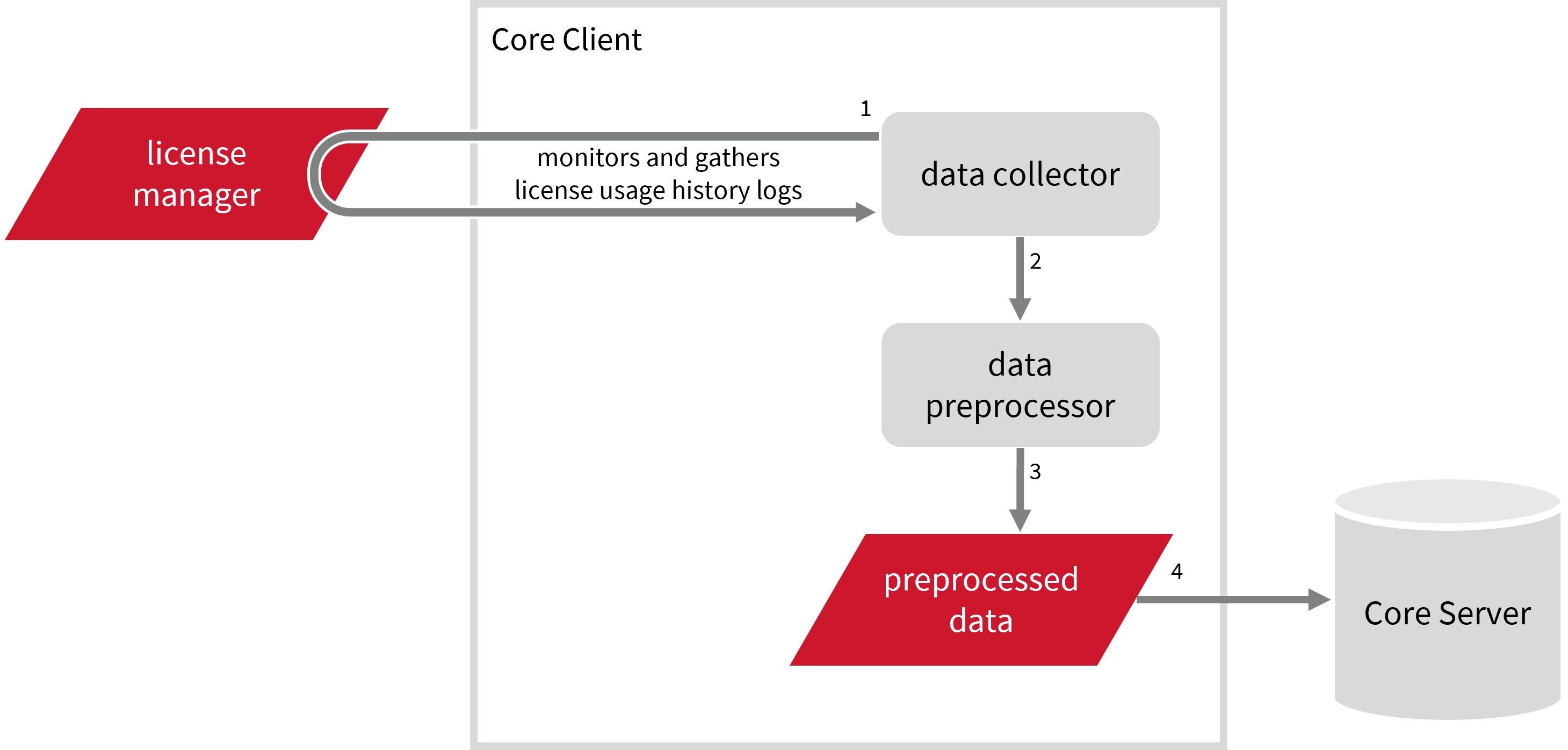
This will produce the following aggregated data types used for historical reporting:
Record Log Data:
- (89) Total License Use Licenseevents
- (90) Individual License Use Licenseevents
- (91) Usergroup License Use Licenseevents
- (108) Host License Use Licenseevents
- (109) Hostgroup License Use Licenseevents
Event Log Data:
The following sections will guide you in setting up the necessary configuration to collect and send the required data to the server.
#
Requirements
- An Open iT Client connected to an Open iT Server or a coexistent Open iT setup
- License server administrative rights
- Full path to the DSLS log files
#
Configuring Log File Collection
These are the required steps to configure the collection of DSLS log files.
Log file collection supports log files in the LicenseServerYYYYMMDDHHMMSS.log and TokenUsageYYYYMMDDHHMMSS.log formats.
Go to the Components directory, which is by default in
C:\Program Files\OpeniT\Core\Configuration\Components, and back up thelogfilecollector-dsls.xmlfile.Open a command prompt with Administrator level privileges.
Go to the bin directory, which is by default in
C:\Program Files\OpeniT\Core\bin, run the command:Command Syntaxcd $BIN_DIRExamplecd C:\Program Files\OpeniT\Core\binOnce in the directory, set the location of the DSLS log files, run the command:
Command Syntaxopenit_confinit -c "logfilecollector-dsls.logfilecollector.source.dir=<dsls_log_dir>"where
<dsls_log_dir>is the location of the DSLS log files.Exampleopenit_confinit -c "logfilecollector-dsls.logfilecollector.source.dir=C:\DSLS\logs"Update the configuration file, run the command:
Command Syntaxopenit_confbuilder --clientMake sure no errors are encountered.
Refer to the DSLS Log File Collection Configuration table to learn more about DSLS configuration in logfilecollector-dsls.xml.
These instructions assume your configuration directory is /var/opt/openit/etc.
Go to the Components directory, which is by default in
/var/opt/openit/etc/Components, and back up thelogfilecollector-dsls.xmlfile.Go to the bin directory, which is by default in
/opt/openit/bin, run the command:Command Syntaxcd $BIN_DIRExamplecd /opt/openit/binOnce in the directory, set the location of the DSLS log files, run the command:
Command Syntax./openit_confinit -r /var/opt/openit/ -d /var/opt/openit/etc/ -c "logfilecollector-dsls.logfilecollector.source.dir=<dsls_log_dir>"where
<dsls_log_dir>is the location of the DSLS log files.Example./openit_confinit -r /var/opt/openit/ -d /var/opt/openit/etc/ -c "logfilecollector-dsls.logfilecollector.source.dir=/root/user1/DSLS/logs"Update the configuration file, run the command:
Command Syntax./openit_confbuilder --clientMake sure no errors are encountered.
Refer to the DSLS Log File Collection Configuration table to learn more about DSLS configuration in logfilecollector-dsls.xml.
#
Activating Log Data Collection
These are the required steps to activate the collection of DSLS log data.
Open a command prompt with Administrator level privileges.
Go to the bin directory, which is by default in
C:\Program Files\OpeniT\Core\bin, run the command:Command Syntaxcd $BIN_DIRExamplecd C:\Program Files\OpeniT\Core\binOnce in the directory, activate the collection of DSLS log data, run the command:
Command Syntaxopenit_oconfinit -u "collect_license_dsls-logs.root.scheduler.jobs.collect_dsls_licenselogs.general.active=true"
Go to the bin directory, which is by default in
/opt/openit/bin, run the command:Command Syntaxcd $BIN_DIRExamplecd /opt/openit/binOnce in the directory, activate the collection of DSLS log data, run the command:
Command Syntax./openit_oconfinit -u "collect_license_dsls-logs.root.scheduler.jobs.collect_dsls_licenselogs.general.active=true"
The collection runs every 5 minutes by default, which triggers the data collection process. To configure the intervals, locate the instances attribute under collect_dsls_licenselogs, preprocess_dsls_licenselogs-events, preprocess_dsls_licenselogs-records, or transfer_dsls_licenselogs and configure the attributes.
Refer to the DSLS Log Job Scheduler Instances Configuration table to learn the attributes used to configure DSLS data collection and transfer.
#
Deactivating Record Log Data Collection
Turning on log data collection automatically aggregates record and event log data. If you want to collect event log data only, follow these steps.
Open a command prompt with Administrator level privileges.
Go to the bin directory, which is by default in
C:\Program Files\OpeniT\Core\bin, run the command:Command Syntaxcd $BIN_DIRExamplecd C:\Program Files\OpeniT\Core\binOnce in the directory, deactivate the collection of record log data, run the command:
Command Syntaxopenit_oconfinit -u "collect_license_dsls-logs.root.scheduler.jobs.preprocess_dsls_licenselogs-records.general.active=false"Change the handling of event logs, run the command:
Command Syntaxopenit_oconfinit -u "collect_license_dsls-logs.root.scheduler.jobs.preprocess_dsls_licenselogs-events.operations.arguments=--srcdir \"${OpeniT.directories.temp}/LogFileCollector\" --srcpattern raw-dslsevents-license-LogFileCollector*.data --srcfilehandling rename --trgdir \"${OpeniT.directories.temp}/LogParserDSLS\" --module license --datatype event --resolution PT1H --matchobjects \"${OpeniT.directories.conf}/matchobjects-event-dsls.oconf\" --type event"Change the data transfer schedule, run the command:
Command Syntaxopenit_oconfinit -u "collect_license_dsls-logs.root.scheduler.jobs.transfer_dsls_licenselogs.scheduling.start-triggers.trigger#1.job-name=preprocess_dsls_licenselogs-events"
Go to the bin directory, which is by default in
/opt/openit/bin, run the command:Command Syntaxcd $BIN_DIRExamplecd /opt/openit/binOnce in the directory, deactivate the collection of record log data, run the command:
Command Syntax./openit_oconfinit -u "collect_license_dsls-logs.root.scheduler.jobs.preprocess_dsls_licenselogs-records.general.active=false"Change the handling of event logs, run the command:
Command Syntax./openit_oconfinit -u "collect_license_dsls-logs.root.scheduler.jobs.preprocess_dsls_licenselogs-events.operations.arguments=--srcdir \"${OpeniT.directories.temp}/LogFileCollector\" --srcpattern raw-dslsevents-license-LogFileCollector*.data --srcfilehandling rename --trgdir \"${OpeniT.directories.temp}/LogParserDSLS\" --module license --datatype event --resolution PT1H --matchobjects \"${OpeniT.directories.conf}/matchobjects-event-dsls.oconf\" --type event"Change the data transfer schedule, run the command:
Command Syntax./openit_oconfinit -u "collect_license_dsls-logs.root.scheduler.jobs.transfer_dsls_licenselogs.scheduling.start-triggers.trigger#1.job-name=preprocess_dsls_licenselogs-events"
#
Verifying Log Data Collection
After configuration, you can verify that the data is collected by following these steps:
Open a command prompt with Administrator level privileges.
Go to the bin directory, which is by default in
C:\Program Files\OpeniT\Core\bin, run the command:Command Syntaxcd $BIN_DIRExamplecd C:\Program Files\OpeniT\Core\binRun the command:
Command Syntaxopenit_logfilecollector -c "C:\Program Files\OpeniT\Core\Configuration\logfilecollector-dsls.conf"Verify that there are
*.datafiles created in the LogFileCollector directory, which is by default inC:\Program Files\OpeniT\Core\Log\temp\LogFileCollector.
Go to the bin directory, which is by default in
/opt/openit/bin, run the command:Command Syntaxcd $BIN_DIRExamplecd /opt/openit/binRun the command:
Command Syntax./openit_logfilecollector -c "/var/opt/openit/etc/logfilecollector-dsls.conf"Verify that there are
*.datafiles created in the LogFileCollector directory, which is by default inC:\Program Files\OpeniT\Core\Log\temp\LogFileCollector.
#
Troubleshooting
#
API Controller Cannot Upload Parsed Log Data
#
Problem
This issue may be encountered when the total size of parsed DSLS data per sending is greater than 2 GB. The large parsed DSLS data cannot to be sent to the server, showing the error, ApiController: : postUploadData Failed to upload x files in the debug logs.
#
Resolution
Compress object nodes for the upload_dsls_logs tasks is added so you can enable compression of the target data before sending them to the server.
Make sure that the receiving Open iT server is version 9.16.190 or later to properly receive the uploaded data and avoid data processing error and data loss.
These are the required steps to activate compression of parsed DSLS data before uploading them to the server.
Apply the configurations shown in the Open iT client.
Go to the Components directory, which is by default in
C:\Program Files\OpeniT\Core\Configuration\Components, and openapicontroller.xml.Locate the object node
compressunder the object nodeupload_dsls_logsand set its value totrue.apicontroller.xml937| <Object> 938| <Name>compress</Name> 939| <Description>Compress upload files before upload</Description> 940| <Value type="Bool">true</Value> 941| </Object>Save the changes.
Open a command prompt with Administrator level privileges.
Go to the bin directory, which is by default in
C:\Program Files\OpeniT\Core\bin, run the command:Command Syntaxcd $BIN_DIRExamplecd C:\Program Files\OpeniT\Core\binUpdate the configuration file, run the command:
Command Syntaxopenit_confbuilder --clientMake sure no errors are encountered.
Go to the Components directory, which is by default in
/var/opt/openit/etc/Components, and openapicontroller.xml.Locate the object node
compressunder the object nodeupload_dsls_logsand set its value totrue.apicontroller.xml937| <Object> 938| <Name>compress</Name> 939| <Description>Compress upload files before upload</Description> 940| <Value type="Bool">true</Value> 941| </Object>Save the changes.
In the terminal, go to the bin directory, which is by default in
/opt/openit/bin, run the command:Command Syntaxcd $BIN_DIRExamplecd /opt/openit/binUpdate the configuration file, run the command:
Command Syntax./openit_confbuilder --clientMake sure no errors are encountered.
#
Next Steps?
Renaming Vendor License Renaming Features Create and Add Report License Monitor

