Hello friend!
The beta release of Open iT version 10.1 is now available!
Try it out and help us enhance your Open iT experience. Contact support@openit.com to get started.
#
Machine Level Dashboard
The Machine Level Dashboard provides a comprehensive overview of machine-level usage details. This dashboard helps users analyze and track the usage patterns of different machines within the Bentley Cloud Environment.
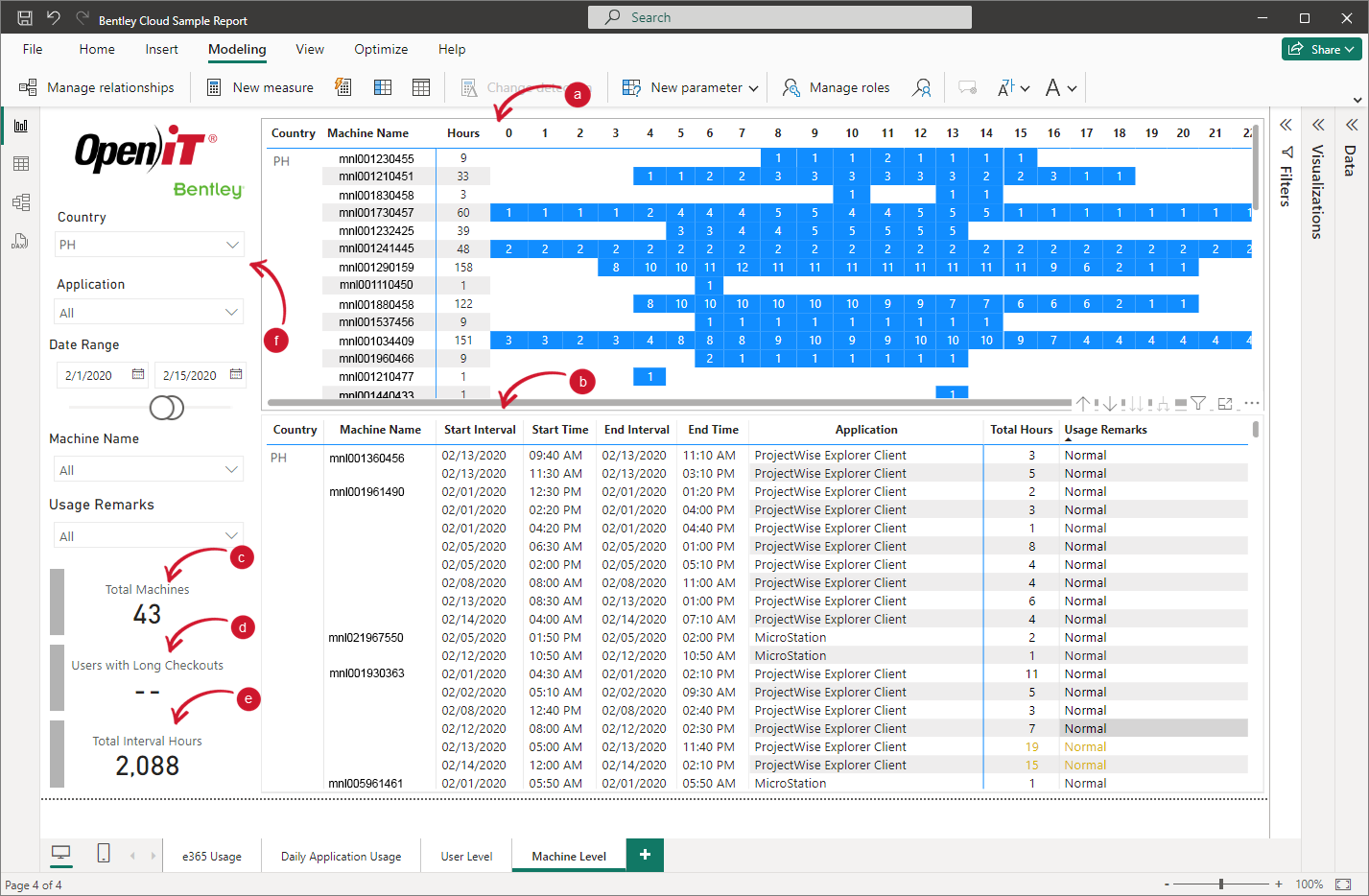
This dashboard is composed of the following:
Machine Usage Heat Map
This displays the usage hours of various machines throughout the day. Each row represents a machine, and each column represents an hour of the day. This heatmap is used to visualize the distribution of machine usage across different times of the day to determine peak usage hours.Machine Usage Table
This table presents information about machine usage. This table has the following data:
Total Machines
This displays the total number of machines being monitored.Users with Long Checkouts
This shows the number of users with long checkout times. This helps the user to identify potential issues with users utilizing the license longer than necessary.Total Interval Hours
Indicates the total number of hours across all usage intervals for all machines.Filter Panel
This enables users to customize the dashboard view according to specific criteria.
User can visualize the dashboard data through the following criteria:
#
Next Steps?
For your organization to efficiently visualize your Bentley Cloud data using Power BI'S intuitive interface, you can proceed with configuring Power BI Gateway:

