We’re upgrading your documentation experience!
A new doc website is live at docs.openit.cloud — a temporary preview during our transition. This website is now in maintenance-only mode (only critical issues will be addressed).
Explore the new website and send us your feedback!
#
Software Uninstallation
#
Uninstalling through the Control Panel
Open the Control Panel.
Under Programs, click Uninstall a program.
Right-click on Open iT Ingress, then click Uninstall.
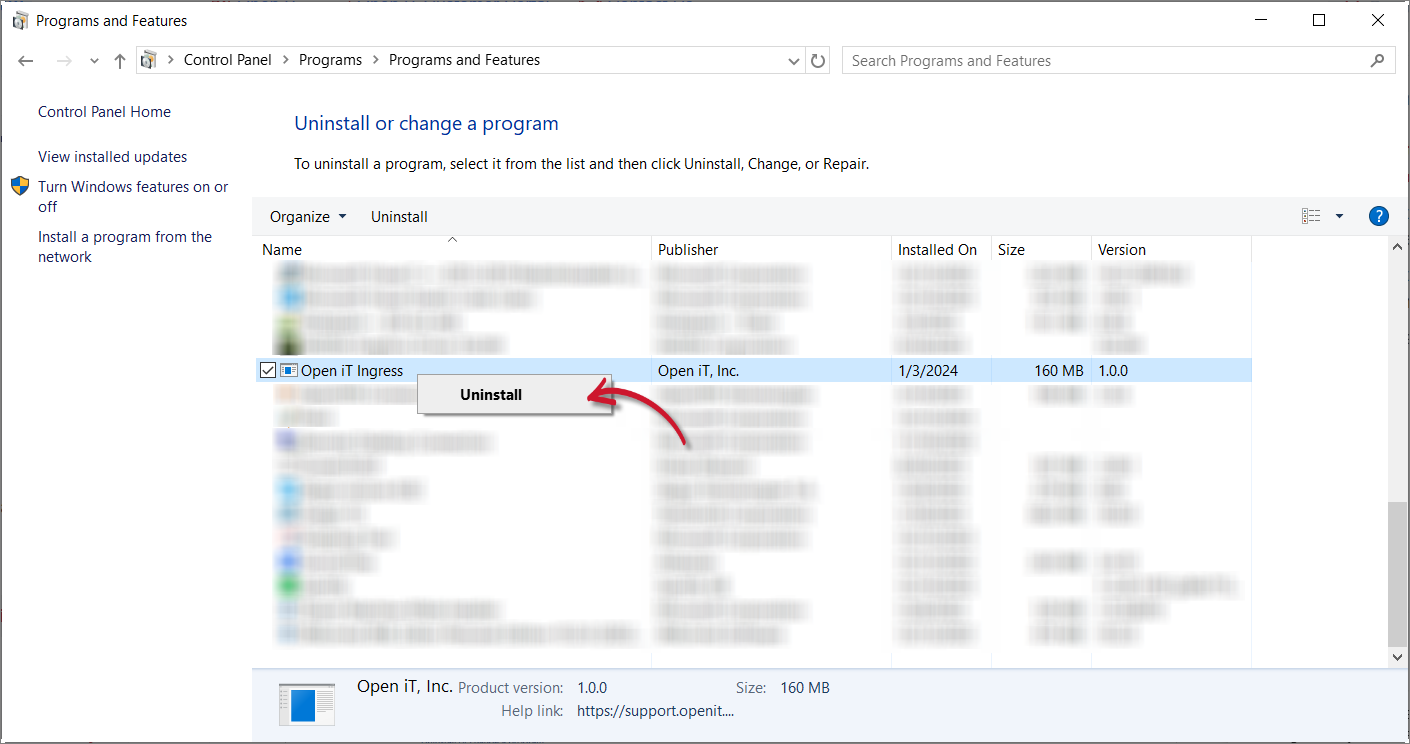 Control Panel: Uninstall Option 1
Control Panel: Uninstall Option 1
Alternatively, click on Open iT Ingress, then click Uninstall from the header.
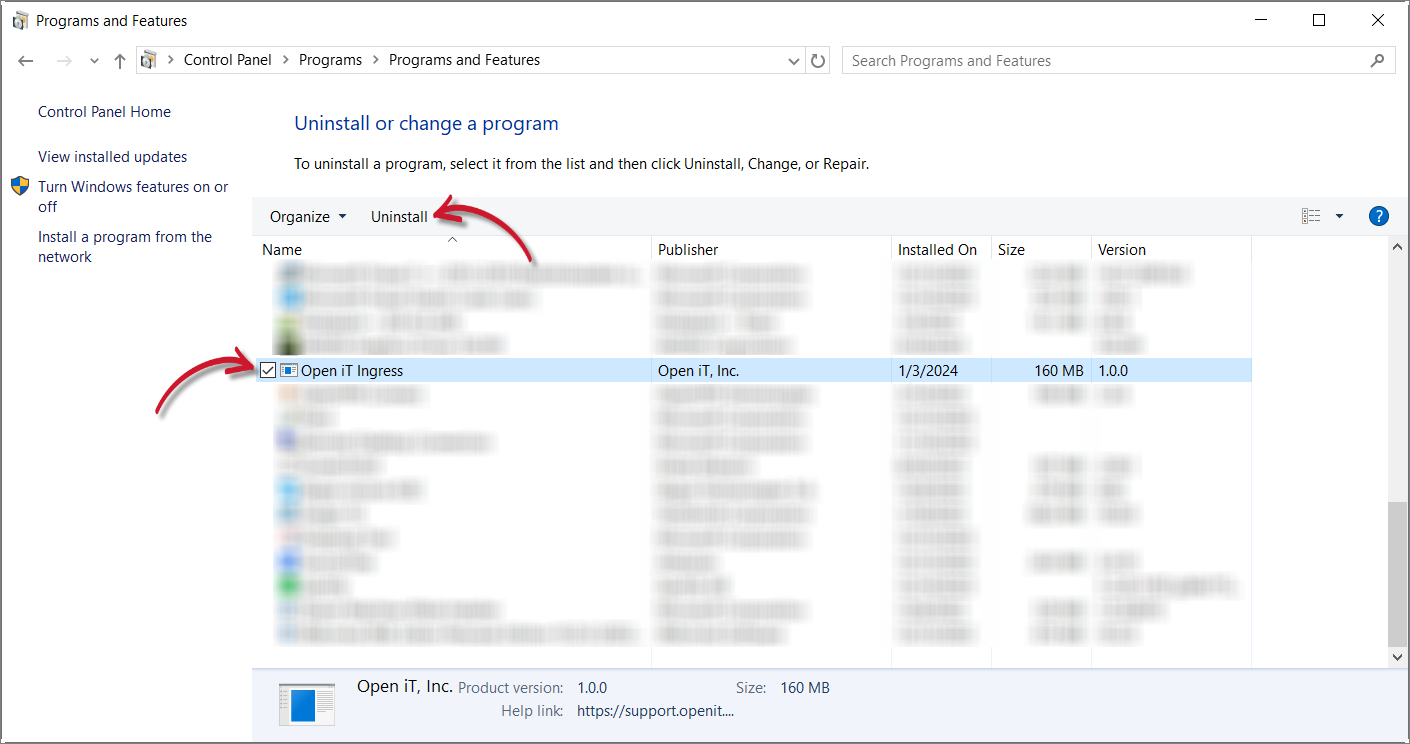 Control Panel: Uninstall Option 2
Control Panel: Uninstall Option 2
Click Yes to proceed.
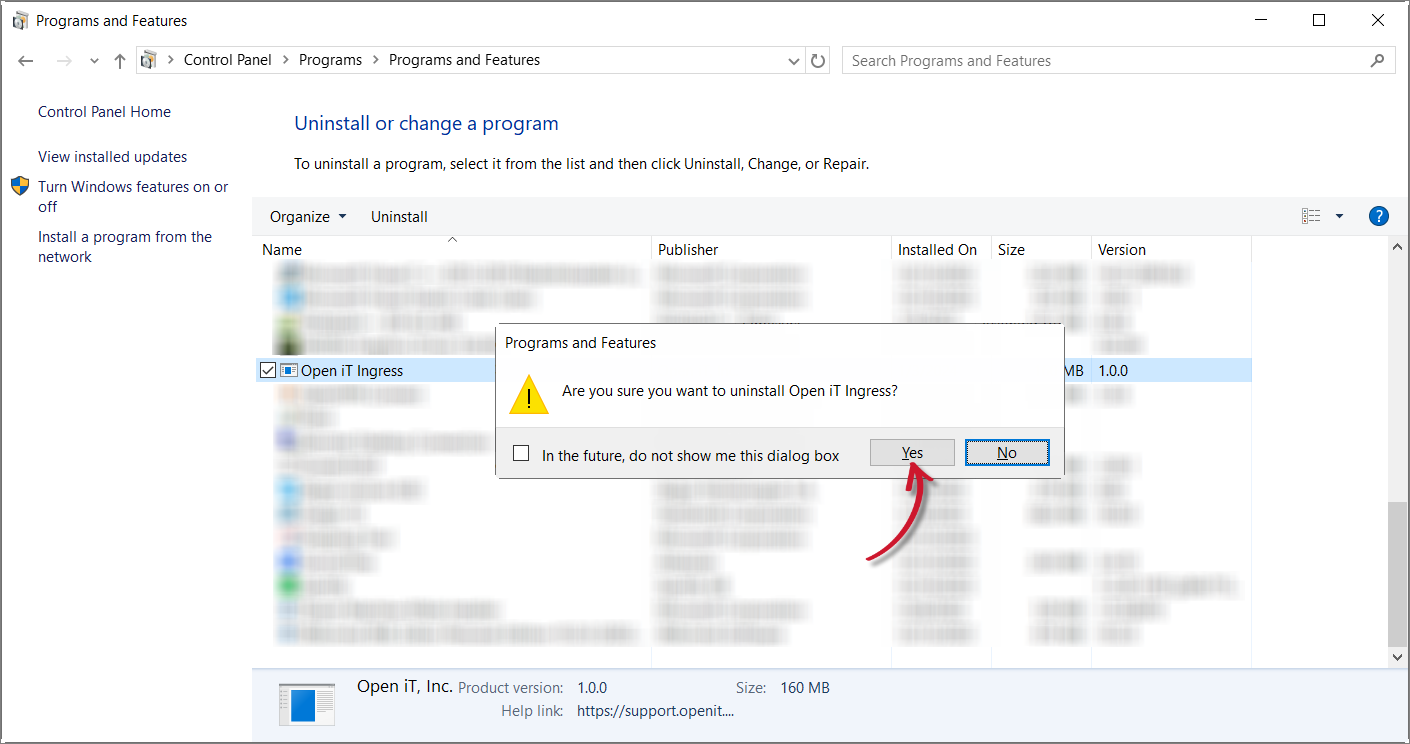 Control Panel: Confirm Uninstallation
Control Panel: Confirm Uninstallation
Wait for Windows to configure the Open iT Ingress. Uninstallation should be done once the prompt closes.
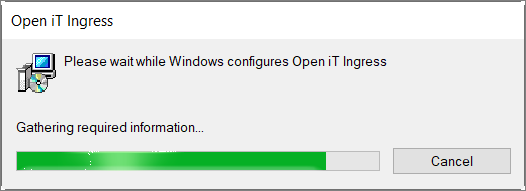 Control Panel: Configure Prompt
Control Panel: Configure Prompt
#
Uninstalling through the Windows Installer Interface
Double-click the installer file used to set up the software.
In the setup wizard, click Next.
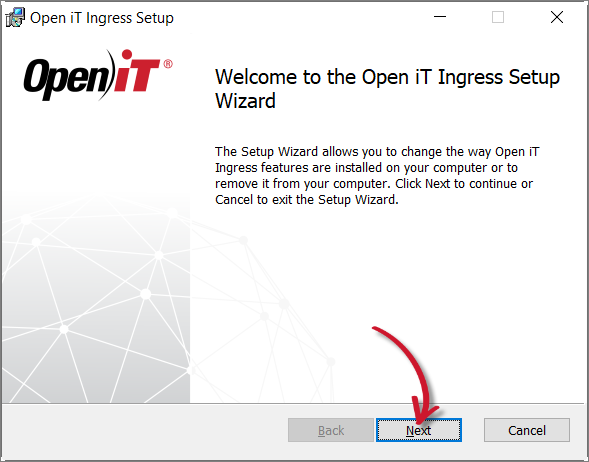 Welcome Screen
Welcome Screen
Click Remove.
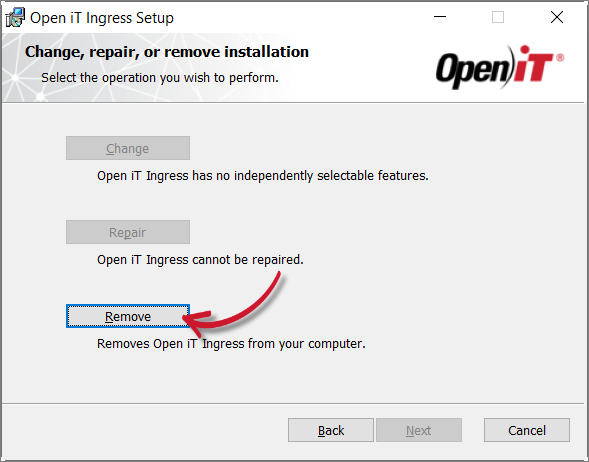 Operation Selection
Operation Selection
Click Remove to proceed.
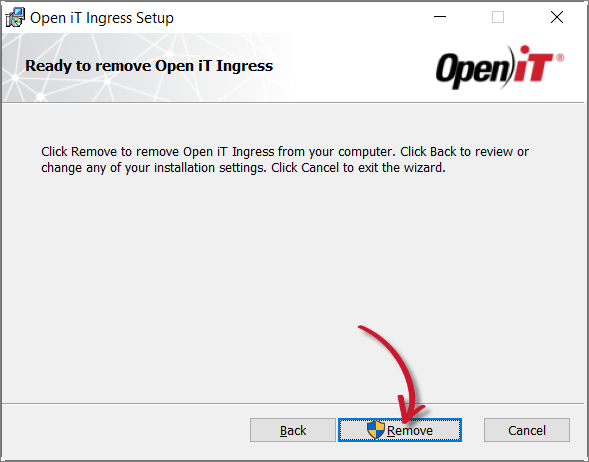 Ready to Remove
Ready to Remove
Click Finish.
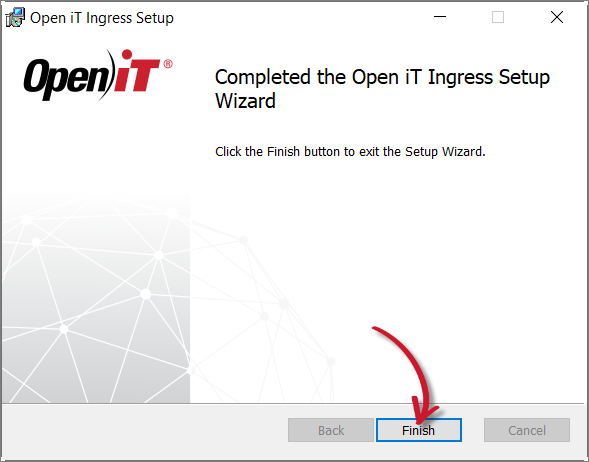 Complete Uninstallation
Complete Uninstallation
#
Uninstalling through the Command Line
Open a command prompt with Administrator level privileges.
Run the following command:
Command Syntaxmsiexec /x [msi_file] /l*v [log_file] [/quiet] [/passive]Required:
Uninstalling through the Command Line: Required Parameters
Optional:
Uninstalling through the Command Line: Optional Parameters
The installer will use the Windows Installer Interface if the process mode (
/quietor/passive) is unspecified.# ExampleTo uninstall
openit_ingress_1_x64.msi, located atC:\Installers, in unattended mode with all logging information stored in an output log file atC:\uninstall.log:Examplemsiexec /x "C:\Installers\openit_ingress_1_x64.msi" /l*v "C:\uninstall.log" /passiveWhen using the passive mode, wait until the process bar dialog disappears.
When using the quiet mode, verify that the uninstallation is complete by opening the Task Manager and checking in the Details tab if the msiexec process is still running.
#
Uninstalling through the Terminal
Open a terminal with root user privileges and run the following command:
rpm -ev openit-ingress
