#
Software Uninstallation
#
Uninstalling through the Windows Installer Interface
Run the
openit_[version]_identity_server.msiinstaller file used to install the software.A setup wizard will be displayed. Click Next.
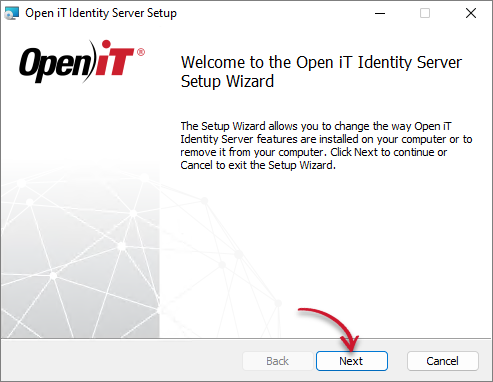 Identity Server Uninstallation: Welcome Screen
Identity Server Uninstallation: Welcome Screen
Click Remove to remove the Open iT Identity Server from the computer.
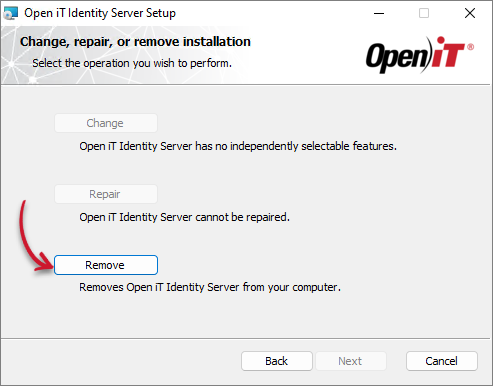 Identity Server Uninstallation: Selection
Identity Server Uninstallation: Selection
Click Remove to uninstall the software.
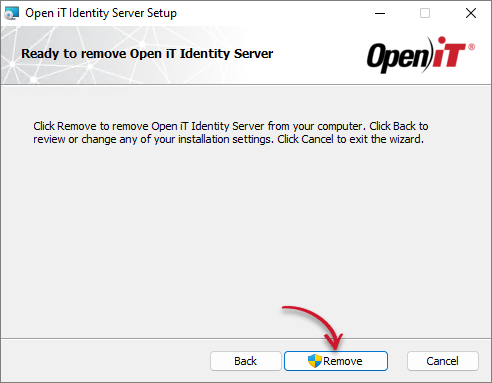 Identity Server Uninstallation: Remove
Identity Server Uninstallation: Remove
Click Finish to complete the uninstallation process.
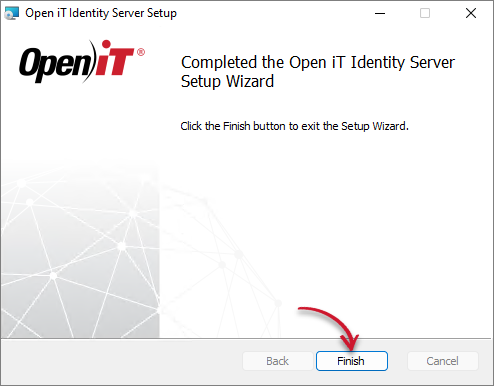 Identity Server Uninstallation: Complete
Identity Server Uninstallation: Complete
#
Uninstalling through the Command Line
Open a command prompt with Administrator level privileges.
Run the following command:
Command Syntaxmsiexec /x [msi_file] /l*v [log_file] [/quiet] [/passive]Required:
Uninstalling through the Command Line: Required Parameters
Optional:
Uninstalling through the Command Line: Optional Parameters
The installer will use the Windows Installer Interface if the process mode (
/quietor/passive) is unspecified.# ExampleTo uninstall
openit_10_0_210_identity_server.msi, located atC:\Installers, in unattended mode with all logging information stored in an output log file atC:\uninstall.log:Examplemsiexec /x "C:\Installers\openit_10_0_210_identity_server.msi" /l*v "C:\uninstall.log" /passiveWhen using the passive mode, wait until the process bar dialog disappears.
When using the quiet mode, verify that the uninstallation is complete by opening the Task Manager and checking in the Details tab if the msiexec process is still running.
#
Uninstalling through the Control Panel
Go to the Control Panel.
Under Programs, click Uninstall a program.
In the list of programs, select Open iT Identity Server and click Uninstall.
A setup wizard will be displayed. Click Next.
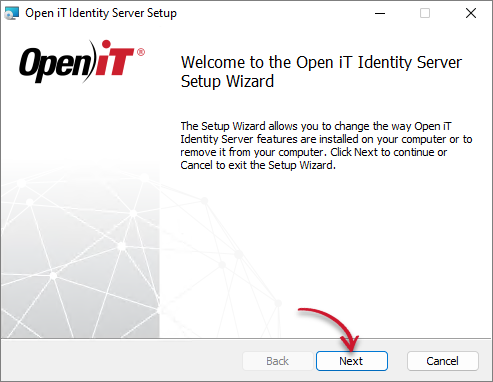 Identity Server Uninstallation: Welcome Screen
Identity Server Uninstallation: Welcome Screen
Click Remove to remove the Open iT Identity Server from the computer.
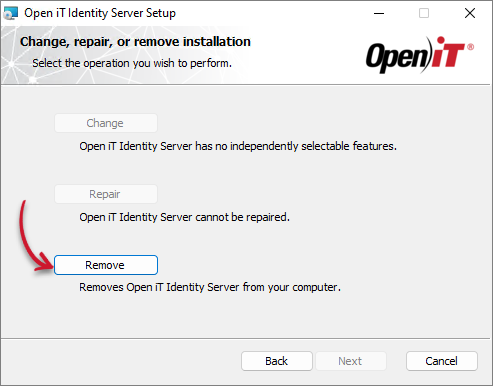 Identity Server Uninstallation: Selection
Identity Server Uninstallation: Selection
Click Remove to uninstall the software.
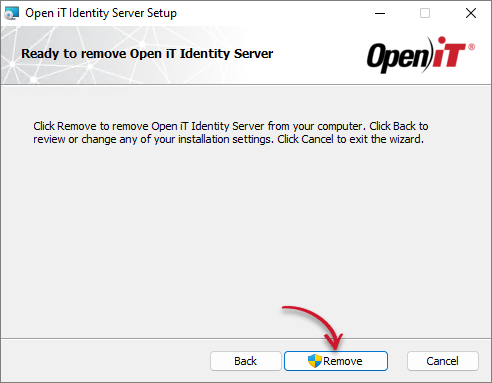 Identity Server Uninstallation: Remove
Identity Server Uninstallation: Remove
Click Finish to complete the uninstallation process.
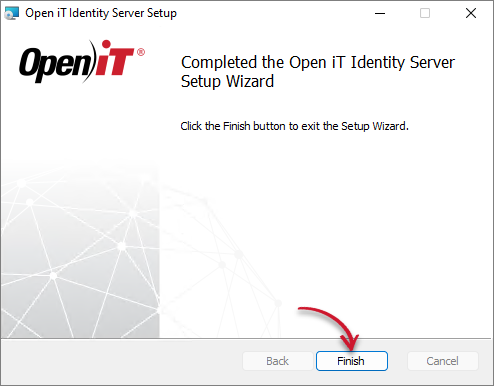 Identity Server Uninstallation: Complete
Identity Server Uninstallation: Complete

