We’re upgrading your documentation experience!
A new doc website is live at docs.openit.cloud — a temporary preview during our transition. This website is now in maintenance-only mode (only critical issues will be addressed).
Explore the new website and send us your feedback!
#
Feature Expiry
Recommended reading: Activating Feature Expiry Tab
#
Parts of the Feature Expiry Tab
This page shows details regarding vendor licenses, features, feature versions, the total number of licenses, the number of days left before the license expires, and the license expiration date. The details on any one of the titles may be sorted in ascending or descending order.
Distinguish the status of the vendor license in the Expiry column by color. These are:
Green - active license
Yellow - vendor license expires in three (3) weeks
Orange - vendor license expires in one (1) week
Red - expired license
The license status maximum expiration date is set to 2147483641 (i.e., GMT: Tuesday, January 19, 2038, 3:14:07 AM) by default. If your license expiration date is later then the default, it will show permanent.
You can configure this in the openit.cfg file in the Configuration directory, which is by default in C:\Program Files\OpeniT\Core\Configuration in Windows and /var/opt/openit/etc in Unix. Locate the LICENSE_STATUS_MAX_EXPIRY directive and set it to your desired value.
...
34| LICENSE_STATUS_MAX_EXPIRY 1690855349
...This example sets the license status maximum expiration date to GMT: Friday, January 1, 2500, 12:00:00 AM.
#
Filtering the Feature Expiry List
Select one of the items from the Filter drop-down list. The user can filter the list by Vendor License Name, Feature Name, Feature Version, Total Licenses, or Expiry.
Aside from numerical values, the Total Licenses column may have Unlimited value.
Type in a pattern in the text box.
Filter the list based on license expiration. Choose among All, Expired, or Valid and specify the duration of the warning threshold in days.
The user can also show/hide the license expiration time alongside the date in the Expiry column.
Click Apply to filter the list.
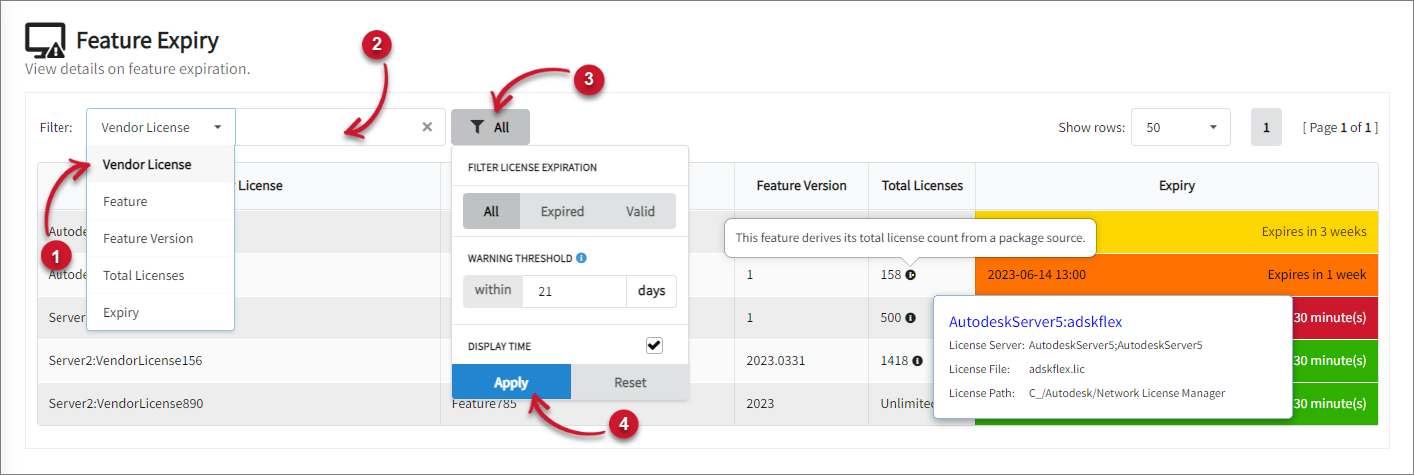 Filtering the Feature Expiry Details
Filtering the Feature Expiry Details
There is an icon beside the Total Licenses value if the feature obtains its total license count from a package or token source. When hovered, the tooltip also shows the license server, license file, and the license path.

