We’re upgrading your documentation experience!
A new doc website is live at docs.openit.cloud — a temporary preview during our transition. This website is now in maintenance-only mode (only critical issues will be addressed).
Explore the new website and send us your feedback!
#
Generated Reports
The Generated Reports tab contains a list of generated reports. By default, it lists all the reports. Selecting a folder lists reports within that folder.
Notice that unread periodic reports are in bold.
#
Parts of the Generated Reports Tab
The Generated Reports presents a list of reports made from Template Selection, Complete Selection, and Periodic Jobs.
Generation Date - the date and time the report was created
Title - the title of the report
Folders - the folders where the reports are saved
Actions - actions that you can do to the generated reports
You can sort the reports list by Generation Date or Title by clicking the corresponding header name.
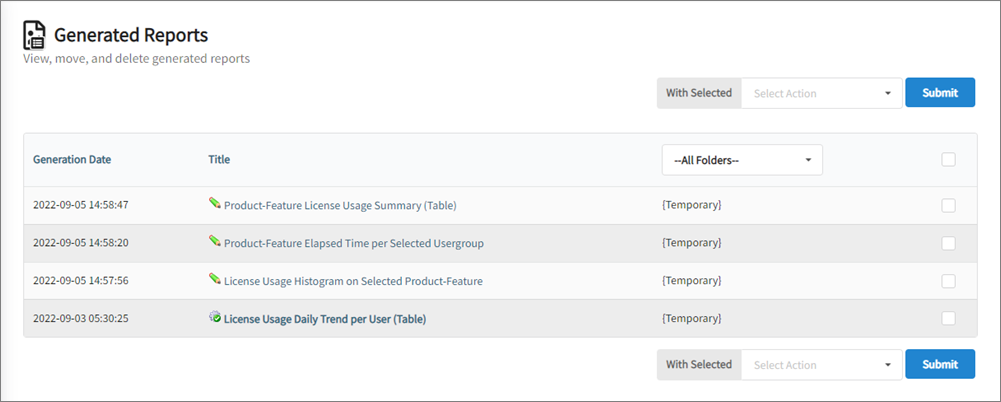
#
Renaming Generated Reports
Click the pencil icon beside the report title.
Make the necessary changes to the report title.
Click Rename; if unsure, click the Cancel button.
Periodic Reports will display a gear icon and cannot be renamed under this tab.
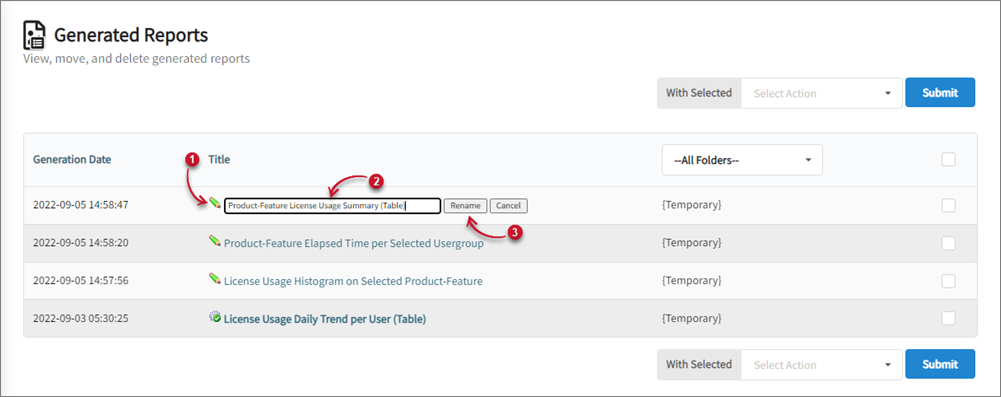
#
Moving Generated Reports to Other Folder
Tick the checkbox corresponding the report(s) to move.
On the top or bottom part of the table view, click the Select Action drop-down then choose Move to folder.
On the new drop-down, select the folder where to move the report.
Click Submit.
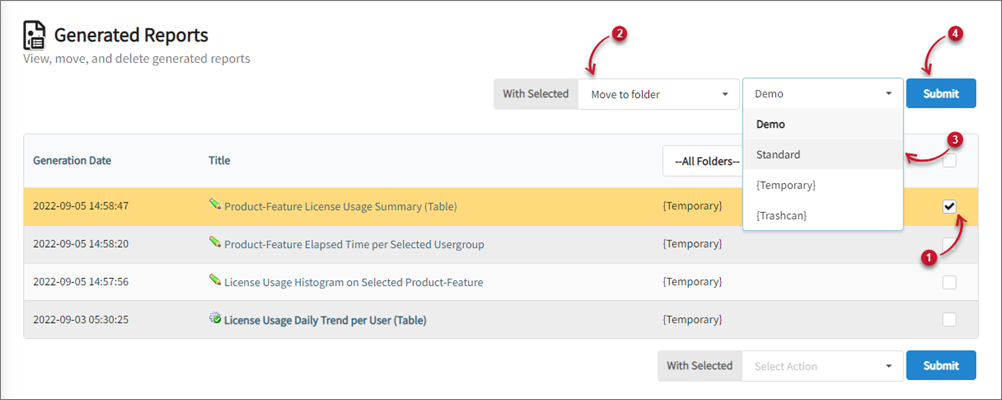 Moving Generated Reports
Moving Generated Reports
#
Deleting Generated Report
Tick the checkbox corresponding the report(s) to delete.
On the top or bottom part of the table view, click the Select Action drop-down, then choose Delete.
Click Submit.
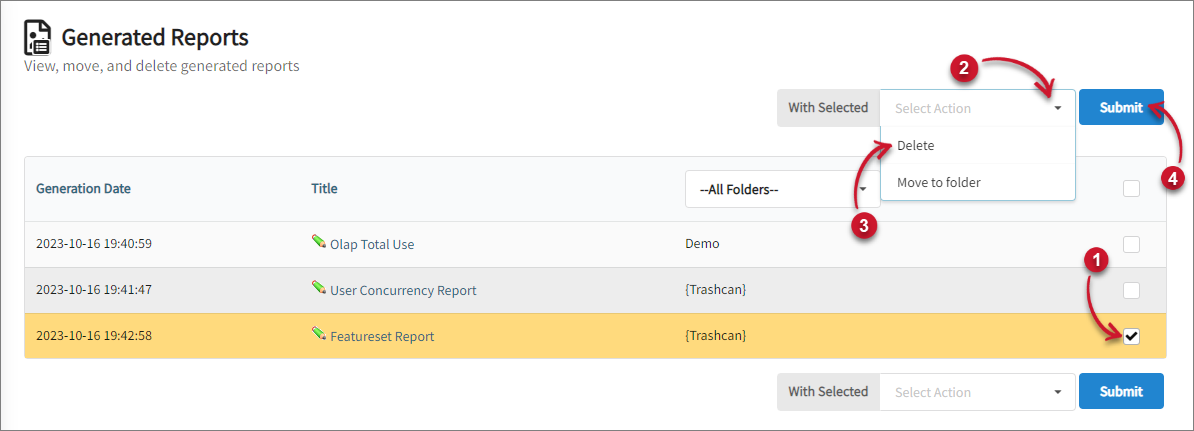 Deleting Generated Report
Deleting Generated Report
You cannot restore a deleted report but a similar report may be generated. If a periodic report is deleted, only that instance of the report is removed; the Periodic Job scheduling is not removed, and a new instance of the report will be displayed as soon as the report is regenerated according to the schedule.
#
Redoing a Tabular Report
Click a report to open.
On the bottom part of the report, click Redo This Report.
Make the necessary updates to the report.

