#
Setting up Authentication via Reverse Proxy using Open iT Identity Server
Recommended reading: Open iT Identity Server
In the Open iT Identity Server installation directory, open
appsettings.json. This is by default inC:\Program Files\OpeniT\IdentityServerCheck that the RedirectUris, PostLogoutRedirectUris, and BaseUri fields have correct values.
appsettings.json18|"IdentityServer": { 19| "Clients": [ 20| { 21| "Enabled": true, 22| "ClientId": "135b2ada-a586-4274-9806-9a3ade3feb63", 23| "ClientSecrets": [ { "Value": "fi+ieKPT/oUwUbL8viLk7IbJ0yRf+tkqnVxAFSQ00nM=" } ], 24| "ClientName": "Caddy Authentication Client", 25| "AlwaysIncludeUserClaimsInIdToken": true, 26| "AllowAccessTokensViaBrowser": true, 27| "AllowOfflineAccess": true, 28| "AllowedGrantTypes": [ "authorization_code" ], 29| "AllowedScopes": [ "openid", "profile", "email", "roles", "offline_access" ], 30| "RedirectUris": [ "http://<core_server_uri>:<core_server_port>/auth/oauth2/generic/authorization-code-callback" ], 31| "PostLogoutRedirectUris": [ "http://<core_server_uri>:<core_server_port>/auth/logout" ], 32| "BaseUri": "http://<core_server_uri>:<core_server_port>", 33| "RequirePkce": false, 34| "AllowPlainTextPkce": false, 35| "Icon": "adminportal.svg" 36| } 37| ] 38|},Make sure the <core_server_uri> and <core_server_port> are properly replaced. This is usually provided out of the box.
For Example:
appsettings.json18|"IdentityServer": { 19| "Clients": [ 20| { 21| "Enabled": true, 22| "ClientId": "135b2ada-a586-4274-9806-9a3ade3feb63", 23| "ClientSecrets": [ { "Value": "fi+ieKPT/oUwUbL8viLk7IbJ0yRf+tkqnVxAFSQ00nM=" } ], 24| "ClientName": "Caddy Authentication Client", 25| "AlwaysIncludeUserClaimsInIdToken": true, 26| "AllowAccessTokensViaBrowser": true, 27| "AllowOfflineAccess": true, 28| "AllowedGrantTypes": [ "authorization_code" ], 29| "AllowedScopes": [ "openid", "profile", "email", "roles", "offline_access" ], 30| "RedirectUris": [ "http://MNL3174WIN:8080/auth/oauth2/generic/authorization-code-callback" ], 31| "PostLogoutRedirectUris": [ "http://MNL3174WIN:8080/auth/logout" ], 32| "BaseUri": "http://MNL3174WIN:8080", 33| "RequirePkce": false, 34| "AllowPlainTextPkce": false, 35| "Icon": "adminportal.svg" 36| } 37| ] 38|},Update the Authentications section properly, and remove the double slashes (//) at the beginning of the lines under Connections.
appsettings.json39|"Authentications": { 40| "LDAP": { 41| "IncludeLdapGroups": true, 42| "Connections": [ 43| { 44| "FriendlyName": "MyLdap", 45| "Url": "10.0.0.1", 46| "Ssl": false, 47| "Port": 389, 48| "BindDn": "CN=<demo>,CN=<demo>,DC=<demo>,DC=<demo>,DC=<demo>", 49| "BindCredentials": "Pass123!", 50| "SearchBase": "CN=Users,DC=<demo>,DC=<demo>,DC=<demo>", 51| "SearchFilter": "(&(objectClass=User)(objectClass=Person)(uid={0}))" 52| } 53| ] 54| } 55|},- FriendlyName - unique name of the LDAP connection
- Url - Active Directory domain
- Ssl - status of the SSL (whether enabled or disabled). The default value is false.
- Port - port for LDAP. The default is 389.
- BindDn - contains the credentials to be bound inside the LDAP
- BindCredentials - password of the specified username in BindDn
- SearchBase - specified where the search starts in the Active Directory structure for user account entries. Usually has the same value as the last four entries in BindDn.
For example:
appsettings.json39|"Authentications": { 40| "LDAP": { 41| "IncludeLdapGroups": true, 42| "Connections": [ 43| { 44| "FriendlyName": "Open iT LDAP", 45| "Url": "svg101win.svg.openit.local", 46| "Ssl": false, 47| "Port": 389, 48| "BindDn": "CN=Bob The Builder,CN=Users,DC=svg,DC=openit,DC=local", 49| "BindCredentials": "Pass123!", 50| "SearchBase": "CN=Users,DC=svg,DC=openit,DC=local", 51| "SearchFilter": "(&(objectClass=User)(objectClass=Person)(uid={0}))" 52| } 53| ] 54| } 55|},Open the Task Manager, go to the Services tab, then restart the OpeniTIdentityServer service.
On a browser, go to http(s)://<core_server_uri>:<core_server_port>.
- <core_server_uri> - hostname of the machine with Core Server installation
- <core_server_port> - port number used by the Apache web service; this is specified upon installation
On the login page, provide valid credentials, then click Login.
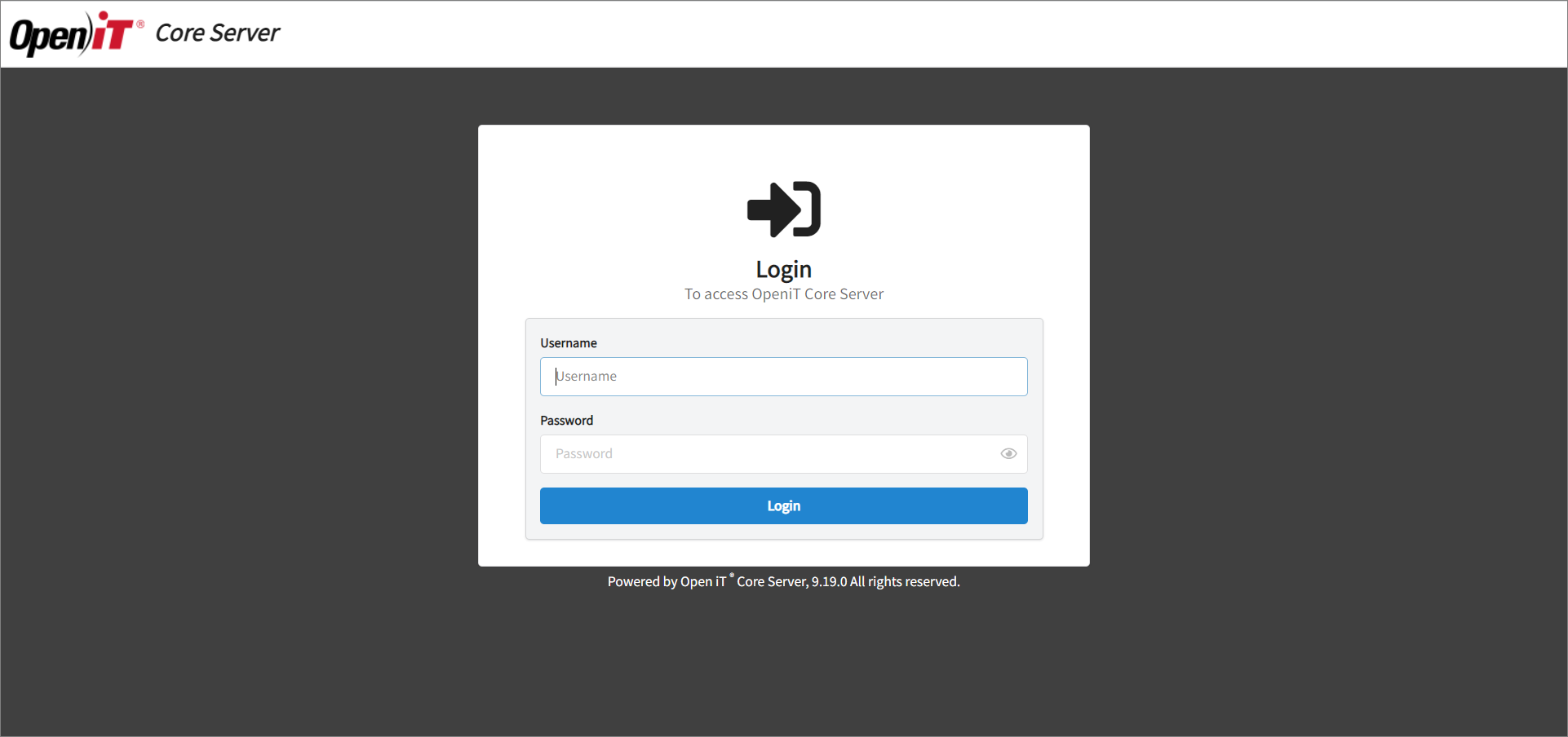 Core Server Login
Core Server Login
Change the password if you are logging in for the first time.
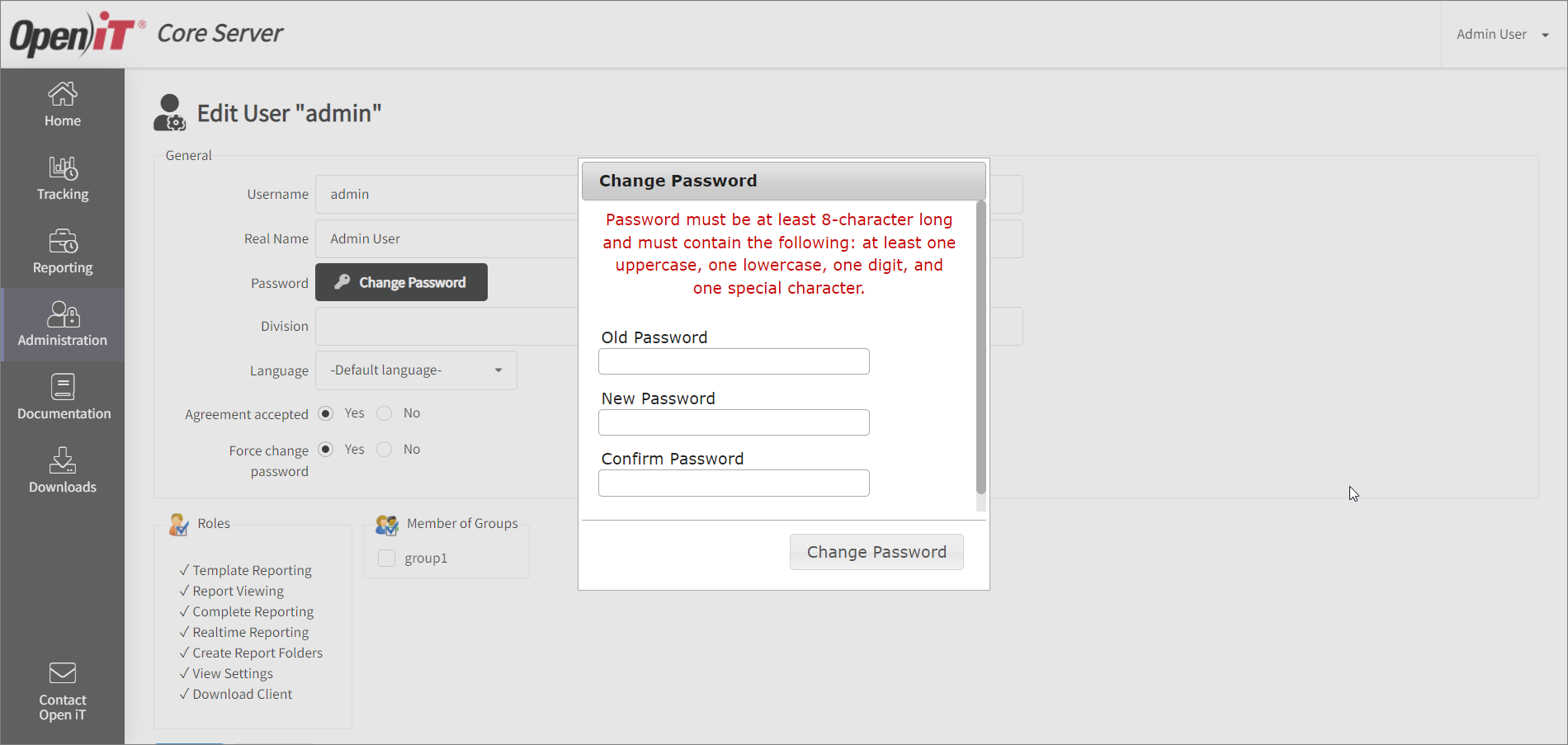 Core Server Change Password
Core Server Change Password
On the Core Server web interface, go to Administration > Settings, then scroll down to the Authentication Settings.
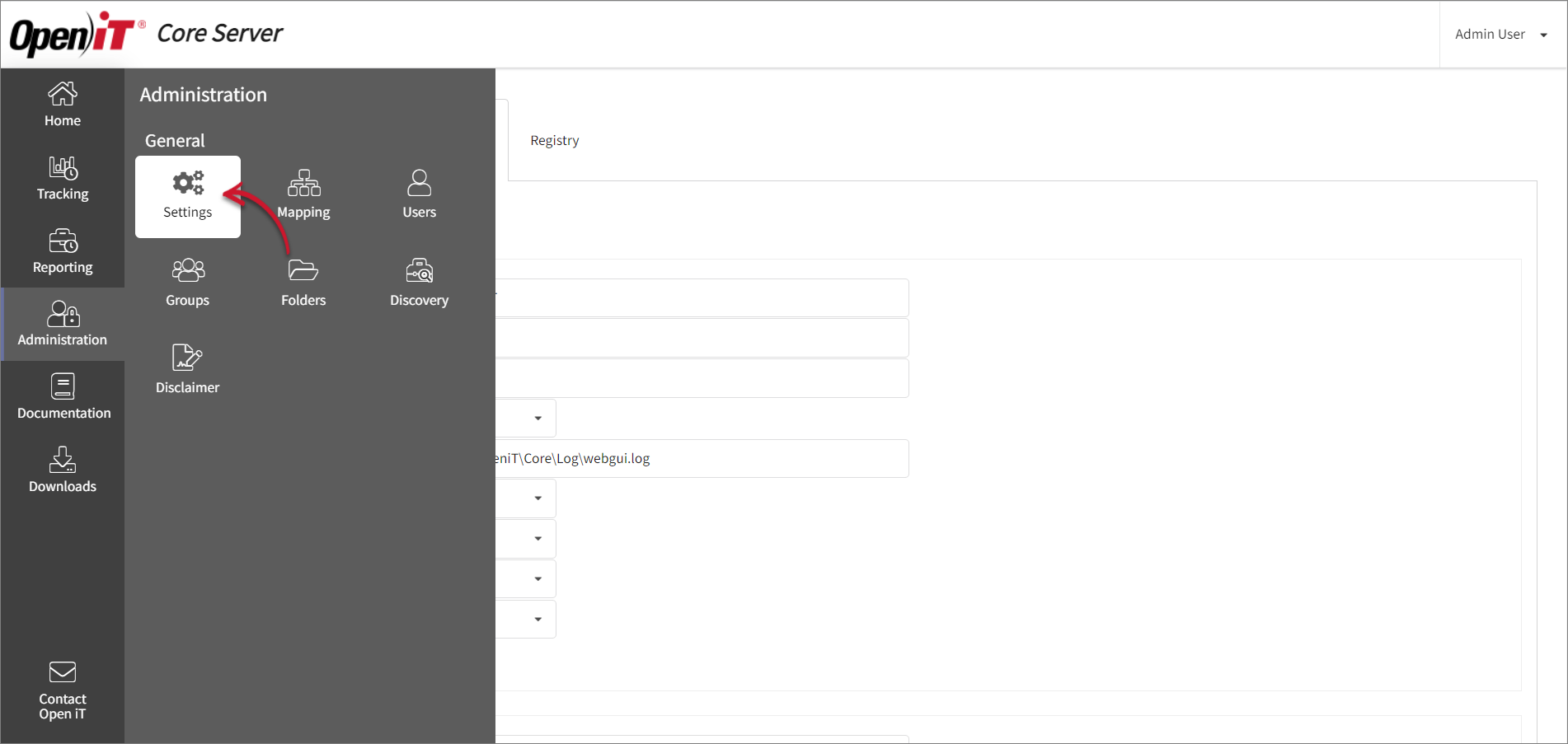 Core Server Administration Settings
Core Server Administration Settings
Change the Authentication Type value to Authentication via Reverse Proxy, then click Save.
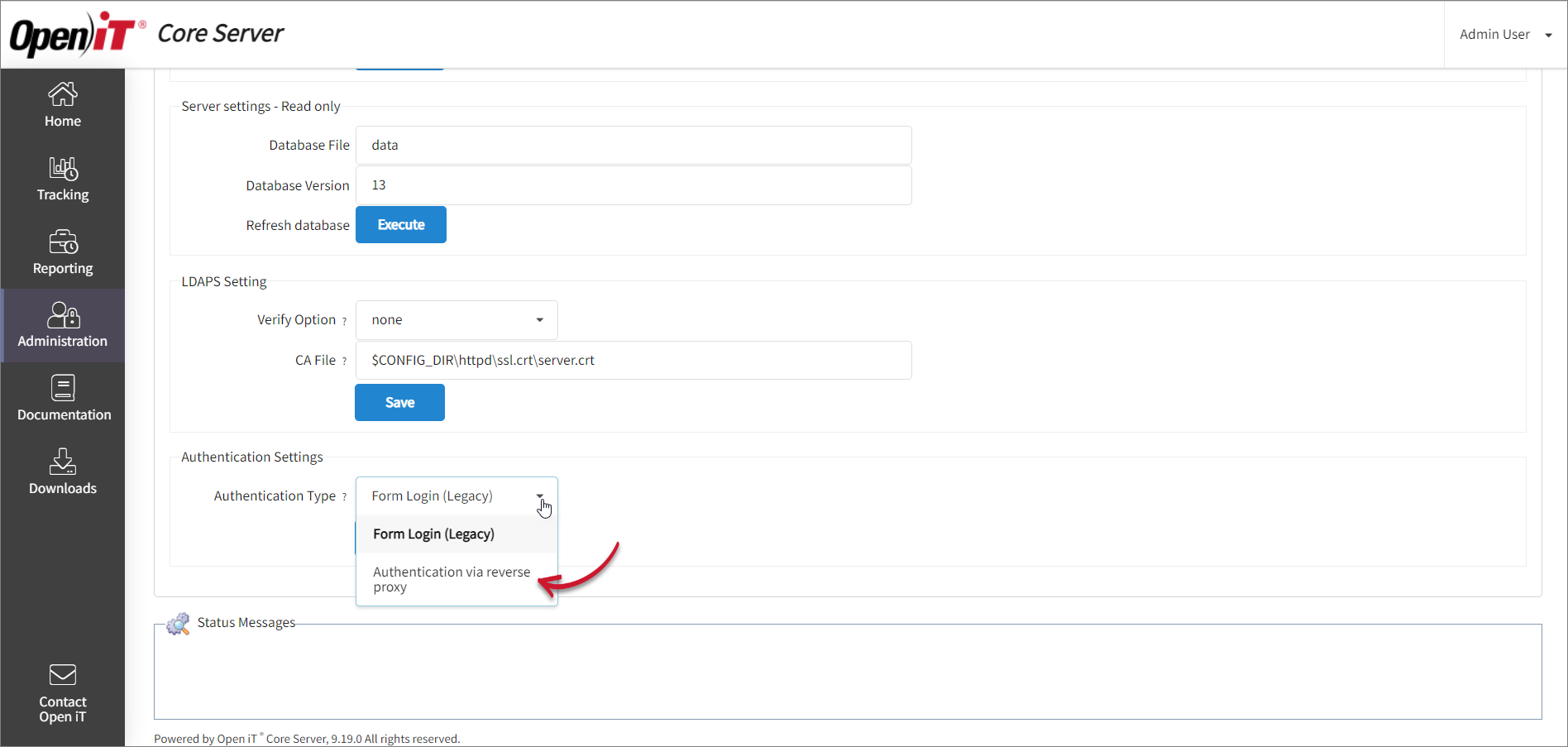 Core Server Change Authentication Type
Core Server Change Authentication Type
Wait for the page to redirect to the login page while the Caddy server restarts.
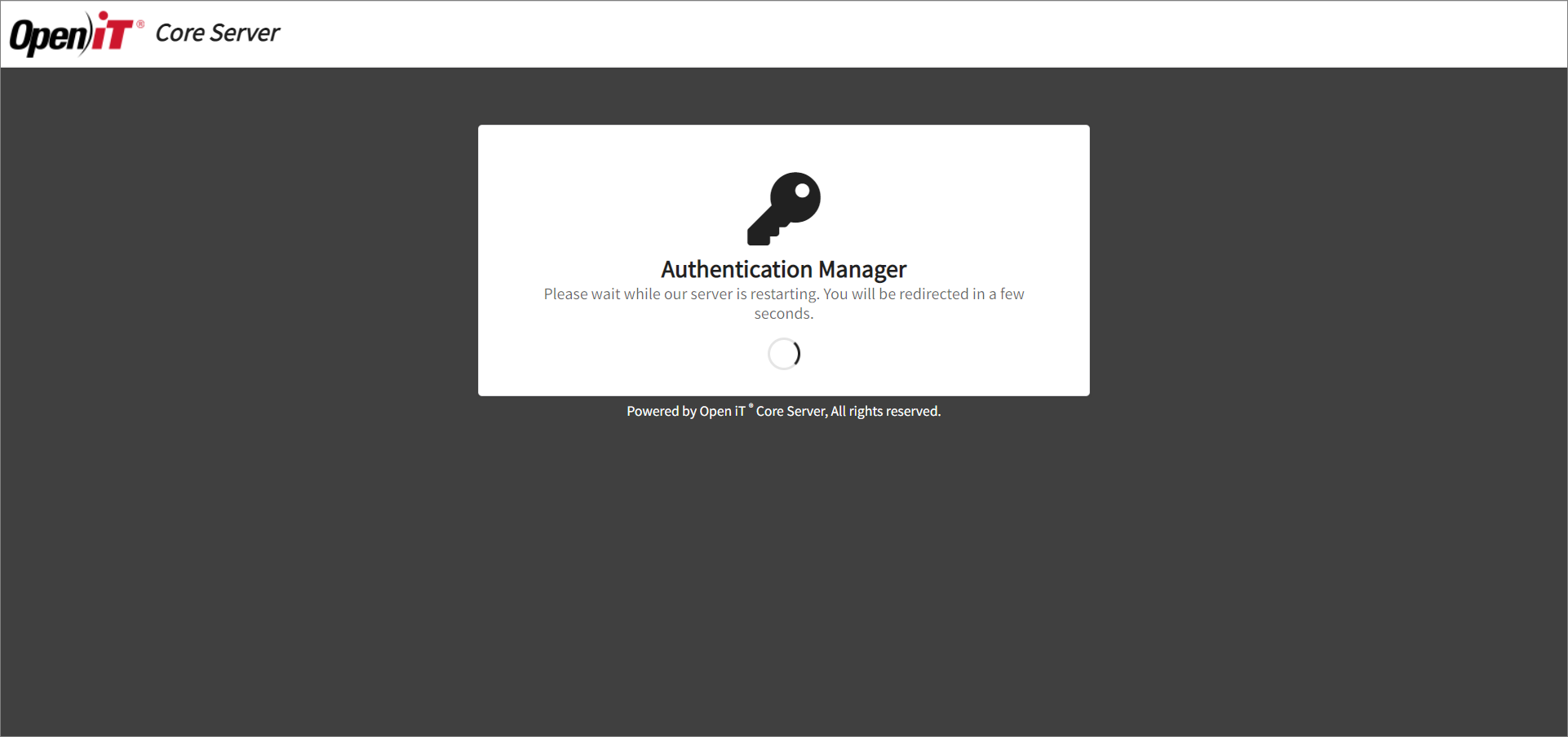 Core Server Change Authentication Manager
Core Server Change Authentication Manager

