We’re upgrading your documentation experience!
A new doc website is live at docs.openit.cloud — a temporary preview during our transition. This website is now in maintenance-only mode (only critical issues will be addressed).
Explore the new website and send us your feedback!
#
Management Console
Manage connected version 6 clients through the Management Console.
Before proceeding, make sure the Management Console page is activated.
#
Connecting to Version 6 Clients
Go to Administration > Management Console.
On the right side, under Connections section, automatically connect to the client host by selecting the client hostname from the drop-down list of recent connections. This is only applicable if a connection to the client machine was already made.
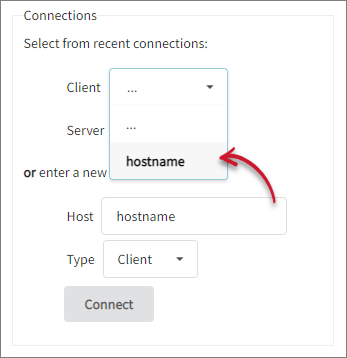 Connecting to Existing v6 Client
Connecting to Existing v6 Client
Or type in the hostname of the client machine, set the type to Client, then click Connect.
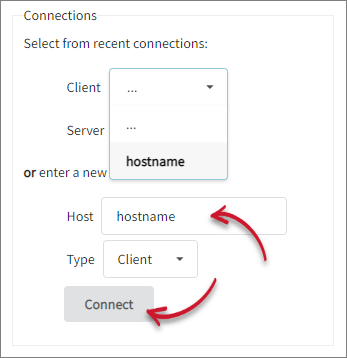 Connecting to New v6 Client
Connecting to New v6 Client
A notification for successful connection will appear.
#
Showing Version 6 Clients License Status
Ensure that the server is successfully connected to the client host before proceeding.
On the right side, under Actions for <client_hostname> section, click License Status to view the license status of the version 6 client.
License status displays a list of licenses for Open iT showing their expiration date.
Distinguish each license status by colors. These are:
Green - healthy license
Yellow - a license that is about to expire
Red - expired license
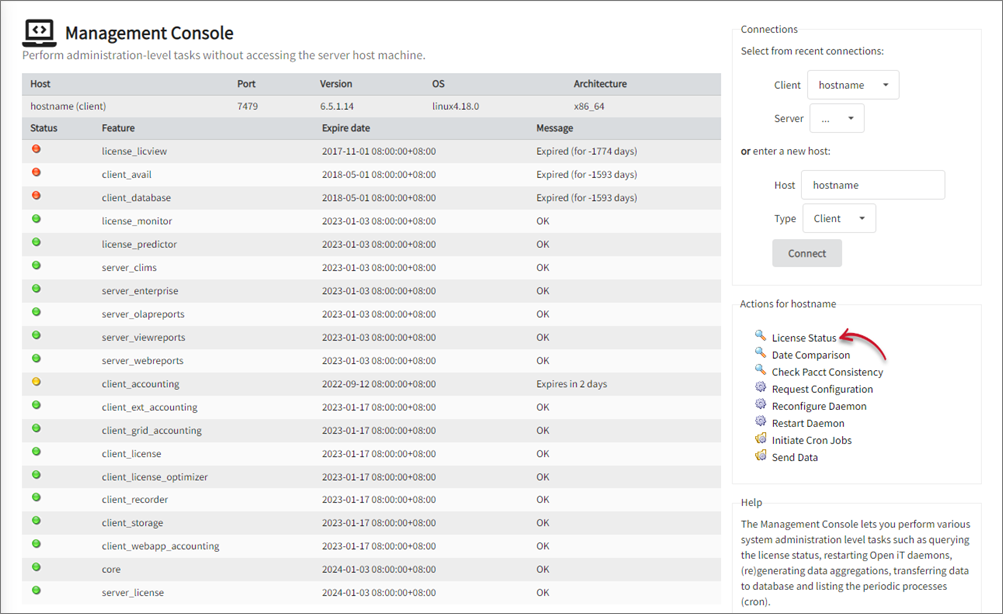 v6 Client License Status Output
v6 Client License Status Output
#
Showing Version 6 Clients Date Comparison
Ensure that the server is successfully connected to the client host before proceeding.
On the right side, under Actions for <client_hostname> section, click Date Comparison to show the date and time of the host.
The page will show the date and time of the host connected to the server.
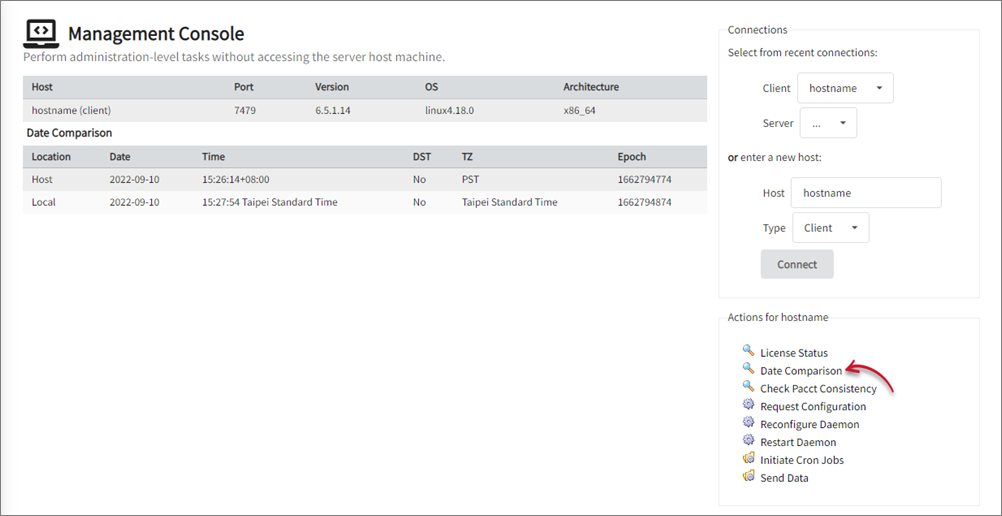
#
Checking Version 6 Client Pacct Consistency
Ensure that the server is successfully connected to the client host before proceeding.
On the right side, under Actions for <client_hostname> section, click Check Pacct Consistency to check the pacct consistency of records of the version 6 client.
The page shows that the request is in progress. This action shows information to check the consistency of Pacct records on an Open iT Client.
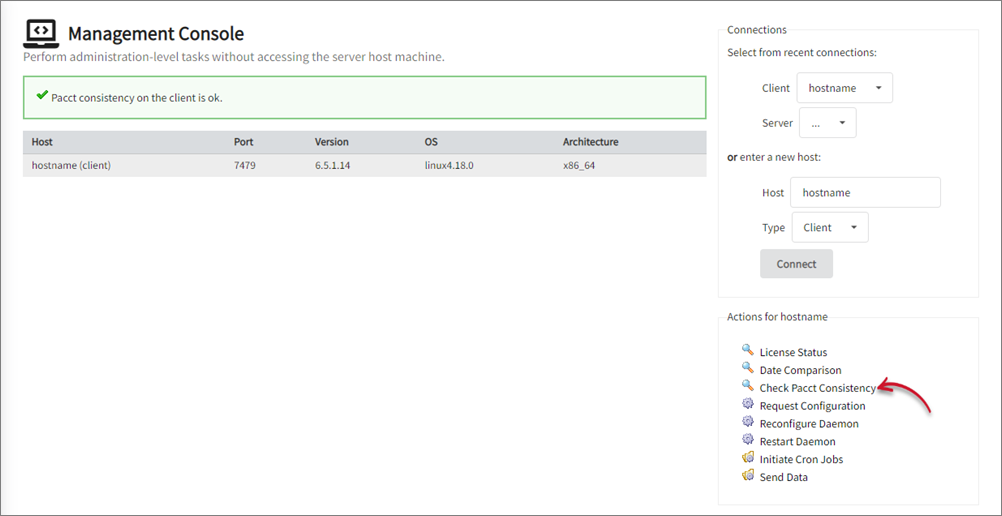
#
Requesting Version 6 Clients Configuration
Ensure that the server is successfully connected to the client host before proceeding.
On the right side, under Actions for <client_hostname> section, click Request Configuration to prompt the version 6 client(s) to request for configuration.
The page shows that the request is in progress. This action prompts the Open iT client(s) to request for a new configuration distribution from the server.
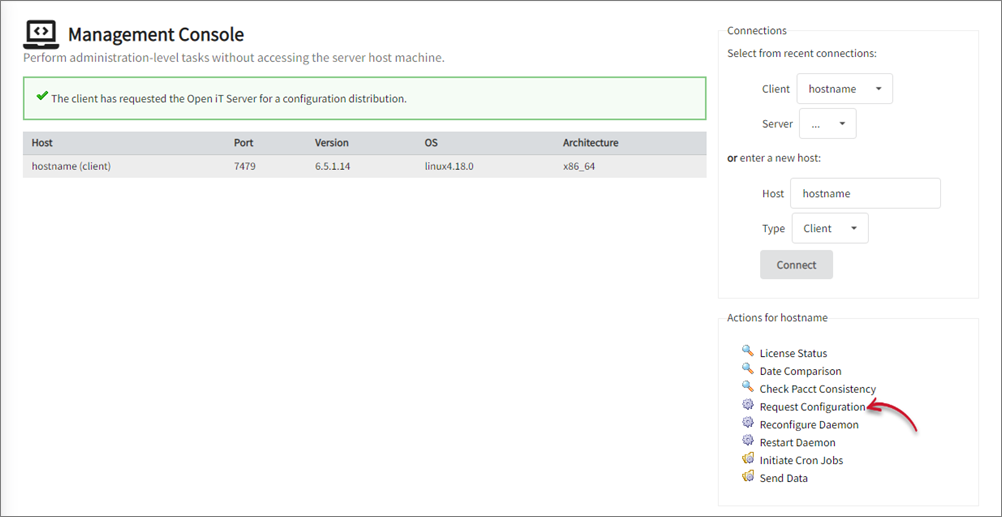
#
Reconfiguring Version 6 Clients Daemon
Ensure that the server is successfully connected to the client host before proceeding.
On the right side, under Actions for <client_hostname> section, click Reconfigure Daemon to reconfigure the configuration of the version 6 client.
The page shows that the reconfiguration is in progress. This action forces the host to reread its configurations.
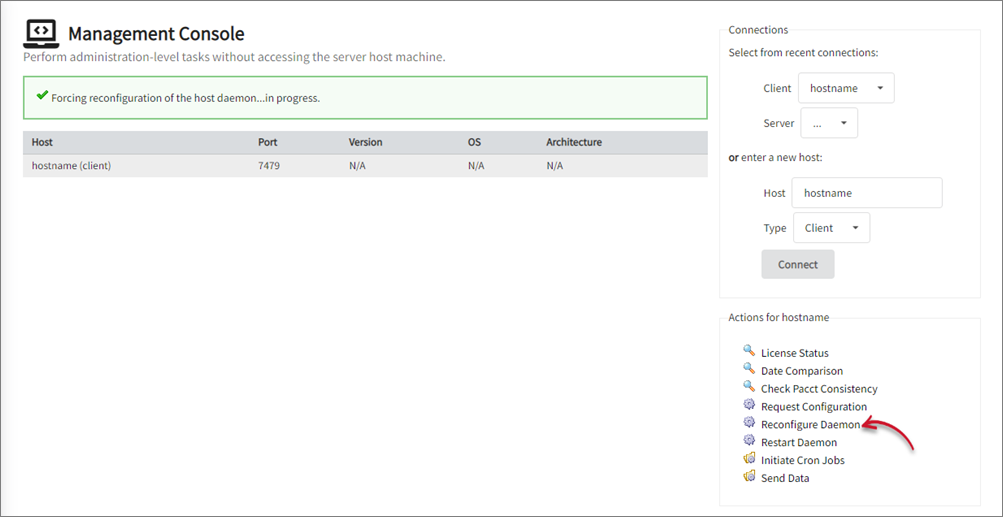
#
Restarting Version 6 Client Daemon
Ensure that the server is successfully connected to the client host before proceeding.
On the right side, under Actions for <client_hostname> section, click Restart Daemon to restart the daemon of the version 6 client.
The page shows that the restart is in progress. This action forces the host to shut down and restart the daemon.
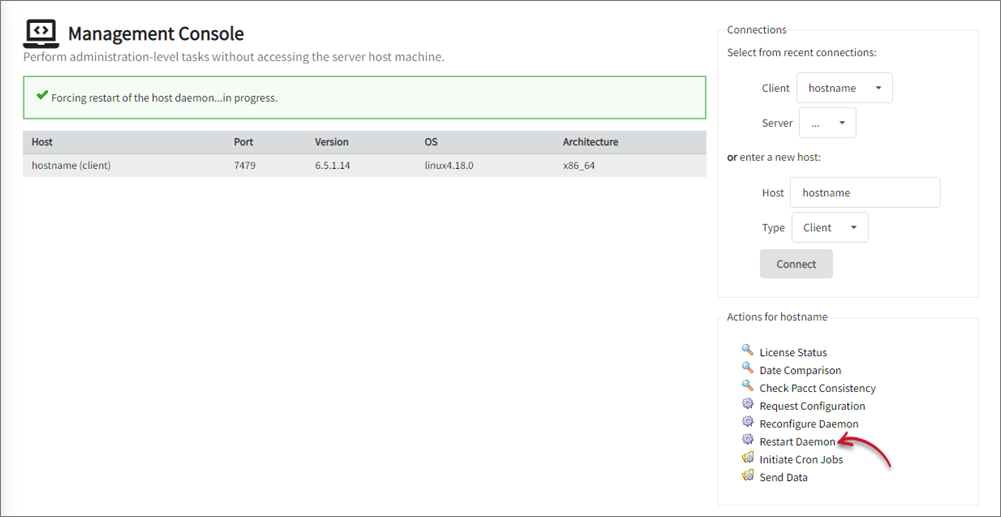
#
Initiating Version 6 Client Cron Jobs
Ensure that the server is successfully connected to the client host before proceeding.
- Under Actions for <client_hostname> section, click Initiate Cron Jobs.
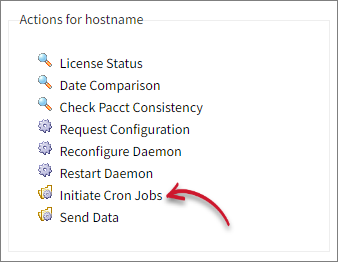
Click the job to run.
There are different sets of cron jobs for Windows and Unix clients. The cron jobs listed on the web interface depend on the configured modules on the client.
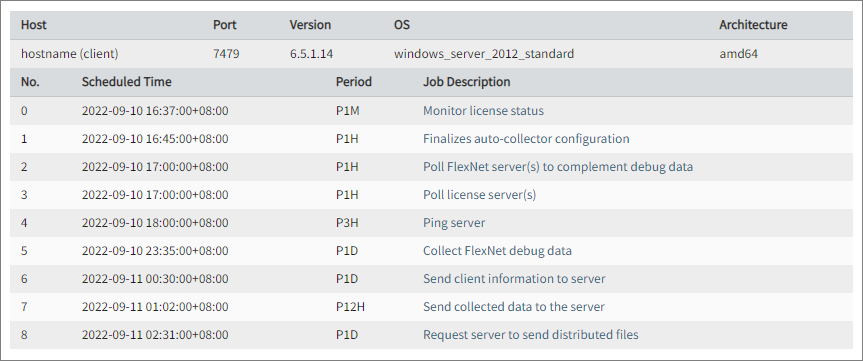 Sample of Cron Jobs on Windows Client
Sample of Cron Jobs on Windows Client
List of Windows Cron Jobs
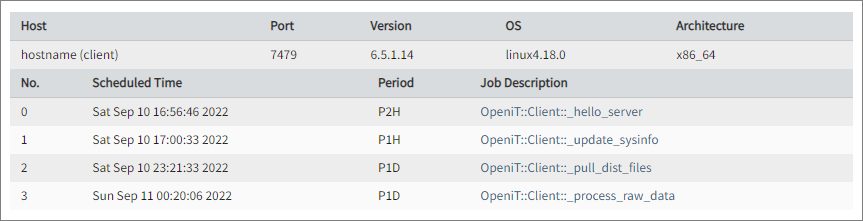 Sample of Cron Jobs on Unix Client
Sample of Cron Jobs on Unix Client
List of Unix Cron Jobs
#
Sending Version 6 Client Data to the Server
Ensure that the server is successfully connected to the client host before proceeding.
Under Actions for <client_hostname> section, click Send Data.
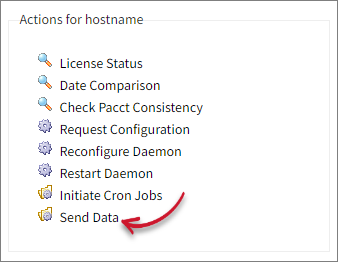 Sending Data from v6 Client to Server
Sending Data from v6 Client to Server
Tick on the check box corresponding to the data types to send.
Click Send.
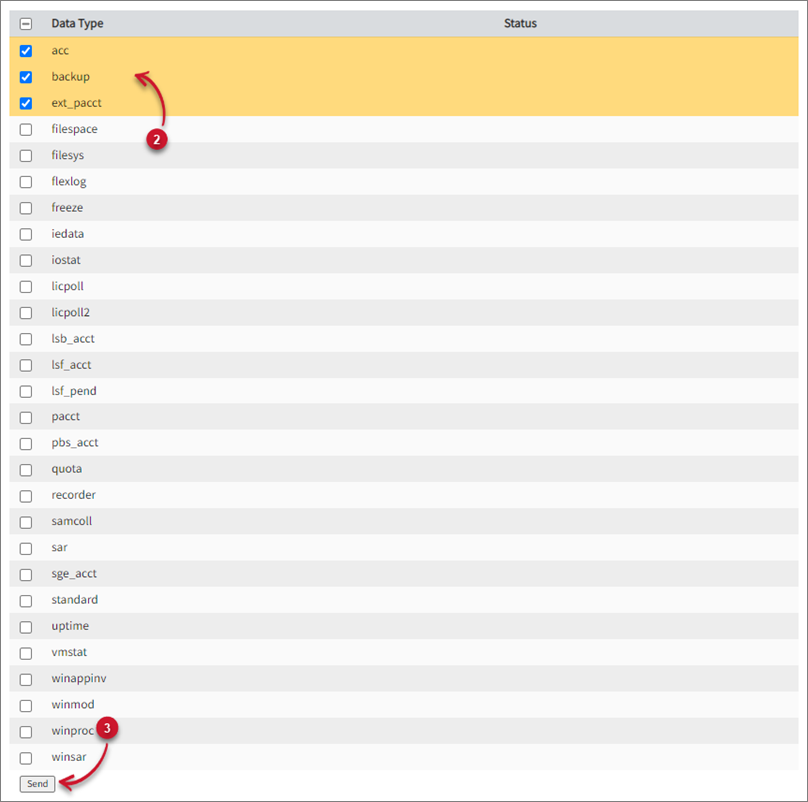 Sending Data
Sending Data
The page shows that the sending of the selected Data Type(s) is already done.
 Successful Sending of Data
Successful Sending of Data

