We’re upgrading your documentation experience!
A new doc website is live at docs.openit.cloud — a temporary preview during our transition. This website is now in maintenance-only mode (only critical issues will be addressed).
Explore the new website and send us your feedback!
#
Folders
#
Creating a Folder
Go to Administration > Folders.
Click New Folder on the upper-right corner of the page.
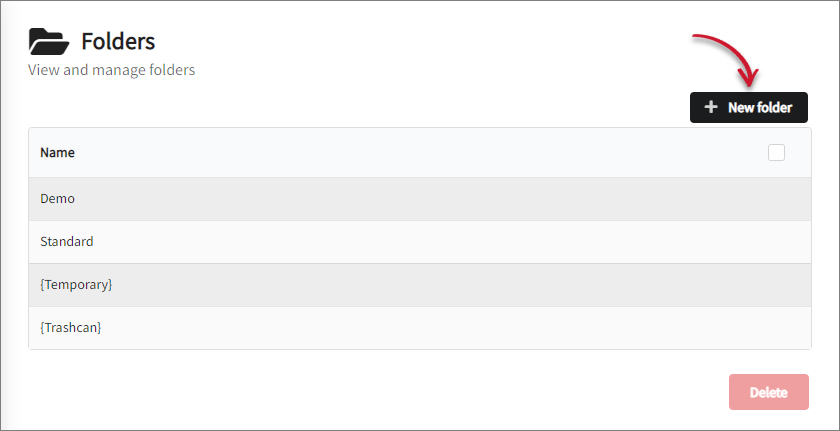
Provide the name of the folder.
Ensure that the folder name is between 1 and 64 characters long and only contains letters (lowercase and uppercase), numbers (0-9), periods (.), underscores (_) and dashes (-). No whitespace is allowed.
Click Add new folder.
Click OK on the pop-up.
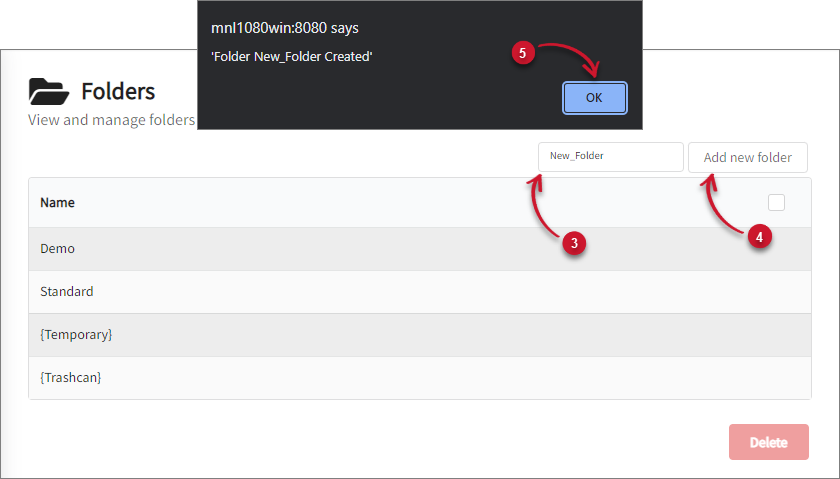
#
Removing Folders
Go to Administration > Folders.
Tick the checkbox corresponding the folder(s) to remove or tick the checkbox on the top row to select all.
The default folders cannot be deleted.
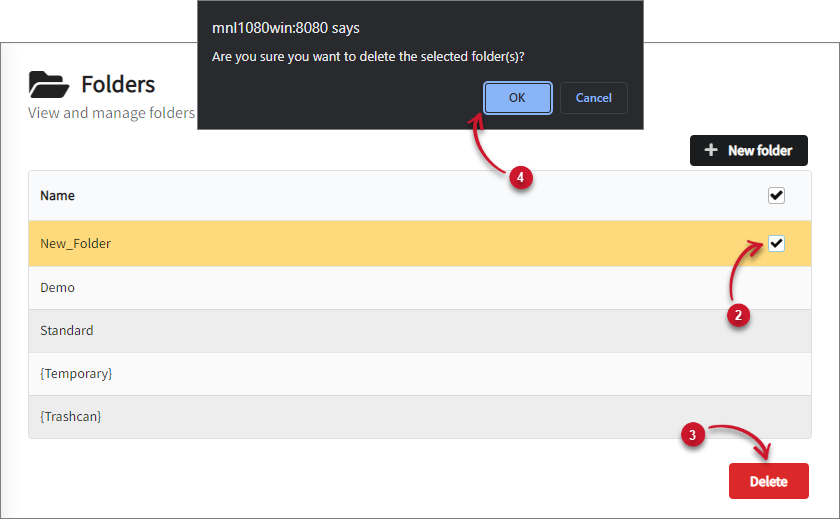
- Click Delete, then click OK on the pop-up.

