We’re upgrading your documentation experience!
A new doc website is live at docs.openit.cloud — a temporary preview during our transition. This website is now in maintenance-only mode (only critical issues will be addressed).
Explore the new website and send us your feedback!
#
Data Generation
This section describes the instant data generation, periodic data generation, and raw data generation configuration. This option helps regenerate archive data instantly, and for any specific period.
Possible reasons to regenerate data:
Lost or removed data
New Open iT binaries/filters/upgrades for more accurate data
To filter out data
To group data
Before proceeding, make sure the Data Generation page is activated.
#
Regeneration of Data
Go to Administration > Data Generation.
Tick the checkbox(es) beside the data type(s) to regenerate or click Pick Defaults on the group of data types. For easy access, use the Search bar above the list of data types. To view all of the data types, click the Expand All button beside the Search.
For this example, the Dongle data are selected.
Set the date range of the data to regenerate. The date selection can be found both at the top and bottom of the page.
If the date range is selected before clicking Pick Defaults, the selected date range will be reset to the latest date.
Click Regenerate.
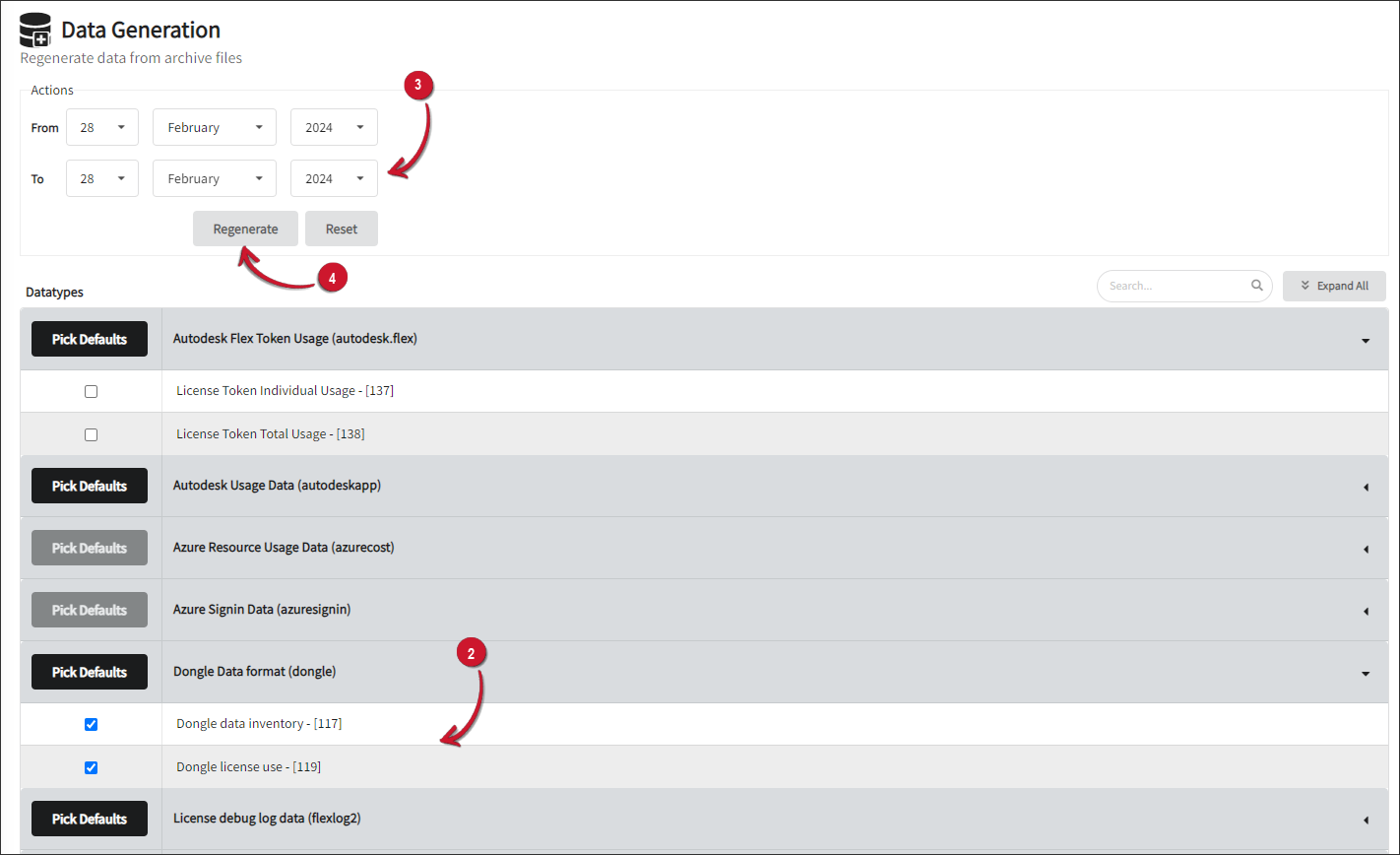 Regeneration of Data
Regeneration of Data
The page displays an expanded list of the available data types for data generation. On a freshly installed Core Server, no expanded list will be displayed.
Ensure successful data regeneration by checking if there are .in files created in the incoming directory. On Windows Core Server this is by default in
C:\ProgramData\OpeniT\Data\incomingand /[database_directory]/incomingon Unix Core Server.The
[database_directory]is a placeholder for the designated database directory specified during the installation of the Unix Core Server.
#
Configuring Periodically Regenerated Data
Go to Administration > Data Generation.
On the right side of the screen, click Automatic Generation Config.
Select which data types to include in the periodic automatic data processing.
Click Save Config.
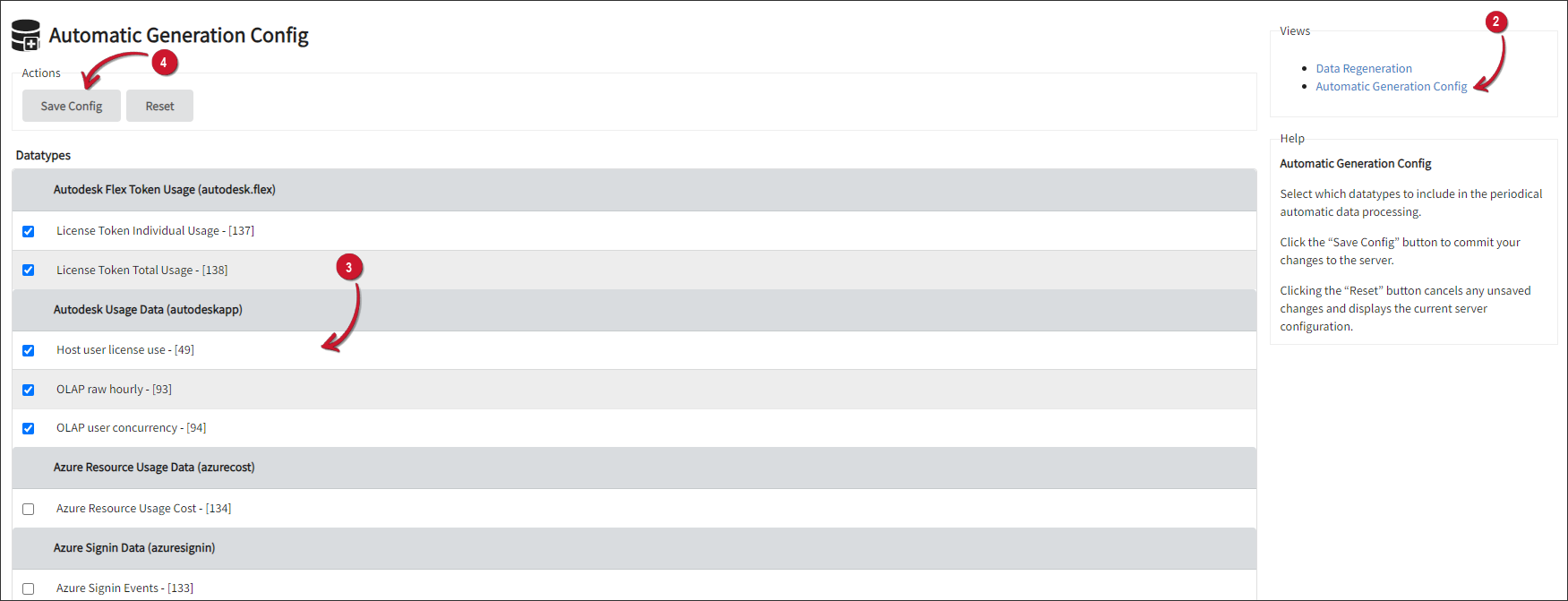 Periodically Regenerated Data
Periodically Regenerated Data

