We’re upgrading your documentation experience!
A new doc website is live at docs.openit.cloud — a temporary preview during our transition. This website is now in maintenance-only mode (only critical issues will be addressed).
Explore the new website and send us your feedback!
#
Admin Assistant
Open iT® Admin Assistant is an extension tool of the Core Server designed to configure the clients' logparsers and trigger client tasks, like data collection and sending data to the server, remotely using a web interface. It acts as a hub that allows users to enable, disable, and change the scheduling of log file collection on clients connected to the server.
It utilizes Websocket (WS) technology for server-client interaction and REST API for client-server.
Access the Admin Assistant web interface through http(s)://<servername>:<port_number>/admin_assistant.
<servername> - hostname of the machine with Core Server installation
<port_number> - port number used by the Apache web service; this is specified upon Core Server installation
Log into the the Core Server web interface before navigating to the specified link.
#
Clients
The sidebar of the interface contains a list of clients connected to the server. Beside each client hostname is a status indicator, i.e., active (green) or inactive (gray). Use the search and filter functionality to find the necessary hostname easily. The administrator can also select multiple clients for triggering client tasks.
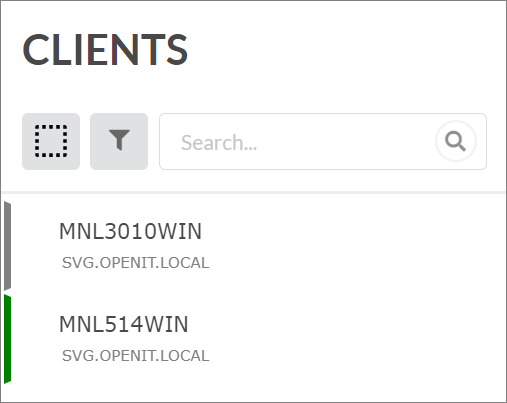
#
Core Server
This part of the interface shows the Core Server version, the server URI, the total number of connected clients, and the users logged in.
Additional information regarding the Core Server shown are:
Hostname
OS Kernel
IP Address

#
Client Information
Show Client Info or the client information page is the default view. This part shows the hostname, version, IP address, and OS kernel of the client.
There is an arrow beside the client hostname to go back to the Core Server view. Click a row of client to show the Data Sources, Tasks, and Logs tabs.
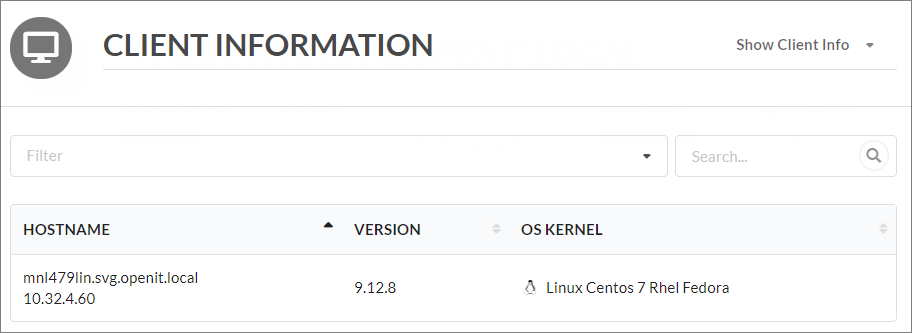
#
Data Sources
The Data Sources tab shows all supported vendors configurable in a specific client. Configured vendors are highlighted and the number of configured vendor(s) per license manager is also indicated. Click the gear icon on the upper-right corner of the tab to configure the listed data sources.
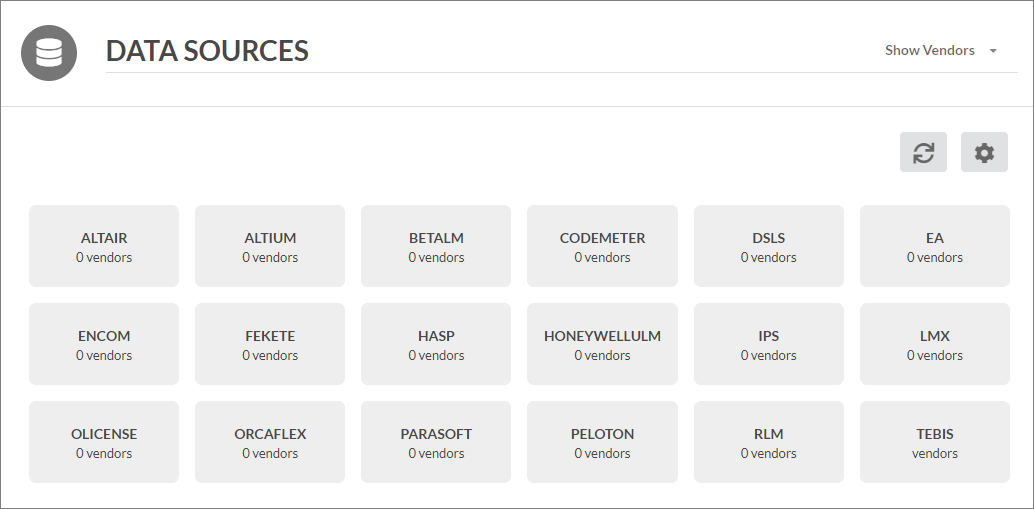
Here are the available license managers for configuration:
Altair
Altium
BetaLM
Codemeter
DSLS
EA
Encom
Fekete
Hasp
HoneywellULM
IPS
LMX
Olicense
Orcaflex
Parasoft
Peloton
RLM
Tebis
Clicking on a license manager allows the administrator to do basic and advanced vendor configuration.
#
Tasks
The Tasks tab shows the tasks that can run on a client remotely. The tasks are grouped into three categories: General Tasks, License Manager Tasks, and Applications Tasks.
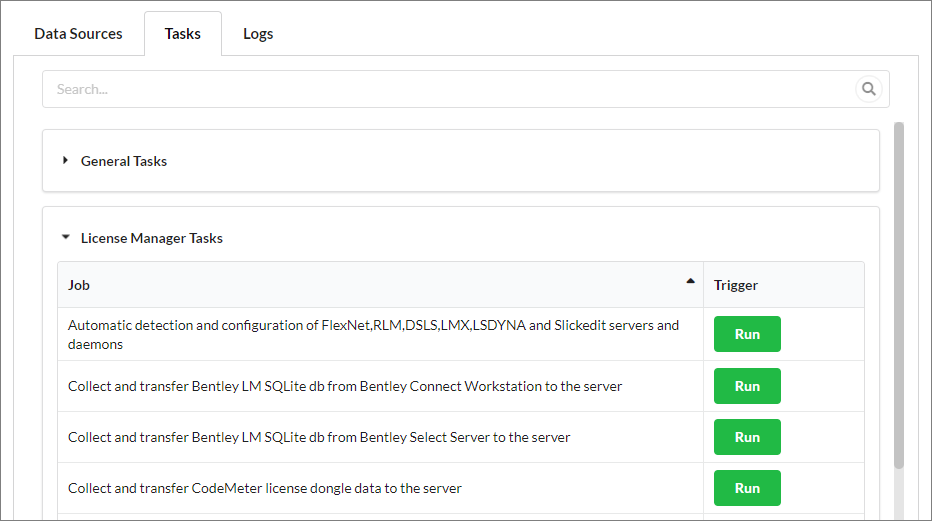
Here are the available client tasks:
General Tasks
Collect and transfer LDAP data to the server
Get default server configuration
Restart Open iT services
Run module activation
Send client information to server
Transfer Logfilecollector parsed data to the server
License Manager Tasks
Automatic detection and configuration of FlexNet,RLM,DSLS,LMX,LSDYNA and Slickedit servers and daemons
Collect and transfer Bentley LM SQLite db from Bentley Connect Workstation to the server
Collect and transfer Bentley LM SQLite db from Bentley Select Server to the server
Collect and transfer CodeMeter license dongle data to the server
Collect and transfer FlexNet license poll and log data to the server
Collect and transfer Hasp license log data to the server
Collect Bentley Select historical data
Collect denial license log events
Collect Xpandion license data
Collect, parse and transfer Altair license log data to the server
Collect, parse and transfer Altium license log data to the server
Collect, parse and transfer BETA LM license log data to the server
Collect, parse and transfer CodeMeter license log data to the server
Collect, parse and transfer DSLS license log data to the server
Collect, parse and transfer EA license log data to the server
Collect, parse and transfer Encom license log data to the server
Collect, parse and transfer Fekete license log data to the server
Collect, parse and transfer Hasp2 license event log data to the server
Collect, parse and transfer Hasp2 license records log data to the server
Collect, parse and transfer Honeywell ULM license log data to the server
Collect, parse and transfer IBM LUM license poll data to the server
Collect, parse and transfer IPS license log data to the server
Collect, parse and transfer LMX license log data to the server
Collect, parse and transfer Olicense license log data to the server
Collect, parse and transfer Orcaflex license log data to the server
Collect, parse and transfer Parasoft license log data to the server
Collect, parse and transfer Peloton license log data to the server
Collect, parse and transfer Proxy license log data to the server
Collect, parse and transfer RLM license log data to the server
Collect, parse and transfer Sentinel license log data to the server
Collect, parse and transfer Tebis license log data to the server
Collect, parse and transfer V-Ray license poll data to the server
Collect, parse and transfer Vector license dongle data to the server
Collect, parse and transfer WibuKey license dongle data to the server
Poll and send license server status to the server; collect and transfer LicPollComplete input logs to the server
Poll various license servers for data about use and availability
Transfer Logfilecollector parsed data to the server
Application Tasks
Collect and convert Unix pacct and Process Accounting data to Open iT format
Collect and convert Unix System Activity data to Open iT format
Collect and parse Open iT browser plugin data
Collect and transfer LSB batch data to the server
Collect and transfer mac usage data to the server
Collect and transfer PBS batch data to the server
Collect and transfer SGE batch data to the server
Collect and transfer usage data to the server
Collect, parse and transfer 32-bit AutoDesk Registry data
Collect, parse and transfer 64-bit AutoDesk Registry data
Collect, parse and transfer Catia system log file data to the server
Collect, parse and transfer Petrel system log data to the server
Collect, parse and transfer raw and parsed mac browser log data to the server
Collect, summarize and transfer application usage and performance data to the server
Collect, summarize and transfer file space data to the server
Collect, summarize and transfer file system data to the server
Collect, summarize and transfer mac application performance data to the server
Collect, summarize and transfer software inventory data to the server
Collect, summarize and transfer System Activity data to the server
Optimize and transfer license usage to the server
Transfer Extended PACCT Unix data
Transfer PACCT Unix data
Transfer Process Accounting Unix data
Transfer Unix Filespace data
Transfer Unix Filesystem data
Only a limited number of collectors are available for macOS, hence, the limited number of macOS client tasks.
#
Logs
This part shows the logs of the executed tasks on the client. Click the delete icon on the upper-right corner of the pane to delete all the logs.
#
Configuring Schedule for Collection
On the client editor, click the Advanced tab.
Select which sub-object to configure:
collect_<data_source>_* - specifies when the log data collection will take place
preprocess_<data_source>_* - specifies when the processing of collected data to Open iT format will take place
transfer_<data_source>_* - specifies when the transfer of processed data from the client to the server will take place
Configure the following on the selected sub-object:
Active - toggle whether this step in the collection will be done
Jumpstart - toggle whether this step will be run immediately after restarting the Open iT client
Operation - specifies the binary that will execute the sub-object
Arguments - specifies the arguments that will be used by the binary
Triggers - specifies special triggers that will run the sub-object; this could either be a period, which will run the sub-object on a set interval, or an end-event, which will ensure that the sub-object will run after another event
#
License Manager Configuration
#
Configuring Event-based Collection
The Admin Assistant allows modification of the license manager configuration files without the need for manual editing. These configuration files are in the Components directory.
Follow these steps to configure a client for log data collection:
Select the client to configure.
Click a data source on the client dashboard.
On the client editor, click the plus (+) button on the vendor pane to the right to add a new vendor.
On the configuration pane:
Toggle Active.
Input the vendor name.
Specify the directory where the log files are kept.
Specify the file name and format of the log files to collect. Use globbing to specify multiple files.
Click Submit to finish the configuration.
A list of configured vendors is available in the vendor pane. Click the reload icon to refresh the list. Quickly switch to a different data source by clicking the header.
#
Configuring Schedule for Collection
On the client editor, click the Advanced tab.
Select which sub-object to configure:
collect_<data_source>_* - specifies when the log data collection will take place
preprocess_<data_source>_* - specifies when the processing of collected data to Open iT format will take place
transfer_<data_source>_* - specifies when the transfer of processed data from the client to the server will take place
Configure the following on the selected sub-object:
Active - toggle whether this step in the collection will be done
Jumpstart - toggle whether this step will be run immediately after restarting the Open iT client
Operation - specifies the binary that will execute the sub-object
Arguments - specifies the arguments that will be used by the binary
Triggers - specifies special triggers that will run the sub-object; this could either be a period, which will run the sub-object on a set interval, or an end-event, which will ensure that the sub-object will run after another event
#
Trigger Client Tasks
#
Triggering Client Tasks on a Client
Navigate to the Admin Assistant interface.
Select the client from the side bar or the client information table.
Go to the Tasks tab and find the task(s) to run. Utilize the search bar to easily find the task.
Click the Run button beside the task.
#
Triggering Tasks on Multiple Clients
Navigate to the Admin Assistant interface.
Click the empty box icon beside the filter icon from the list of clients. Tick the clients where to run the task(s). Click the shaded box to Select None or Select All.
It is not allowed to select macOS clients with Windows and Unix clients due to its limited tasks.
After selecting multiple clients, click the Submit button on the bottom part of the side bar.
Go to the Tasks tab and find the task to run. Use the search bar to easily search for the task.
Click the Run button beside the task.

