We’re upgrading your documentation experience!
A new doc website is live at docs.openit.cloud — a temporary preview during our transition. This website is now in maintenance-only mode (only critical issues will be addressed).
Explore the new website and send us your feedback!
#
Installation
The Identity Server is a tool that enables secure and streamlined authentication for the Core Server. It allows the Core Server to authenticate users via trusted external identity providers. This integration enhances security by centralizing authentication management and enabling Single Sign-On (SSO) capabilities, providing users with a seamless and efficient login experience.
Install the Identity Server on the same or different machine with Core Server.
Installing the Identity Server assumes you already have the Ingress and Core Server installed.
#
Installing through the Windows Installer Interface
Double-click the
openit_[version]_identity_server.msiinstaller file.In the setup wizard, click Next.
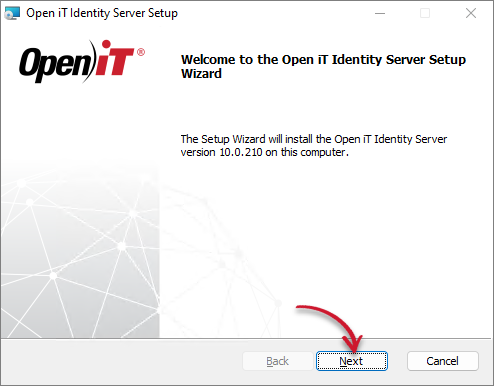 Identity Server Installation: Welcome Screen
Identity Server Installation: Welcome Screen
Read the License Agreement before accepting the terms. Click Next.
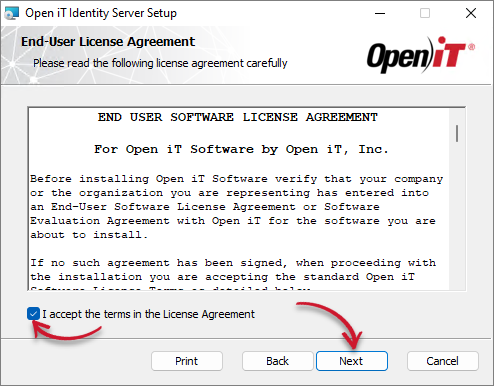 Identity Server Installation: End-User License Agreement
Identity Server Installation: End-User License Agreement
Specify the installation directory. Click Change... to specify a different directory, then click OK. Clicking Next without doing any changes will use the default installation path.
Tick the Configure LDAP for Authentication check box to set up the LDAP Authentication Configuration during installation.
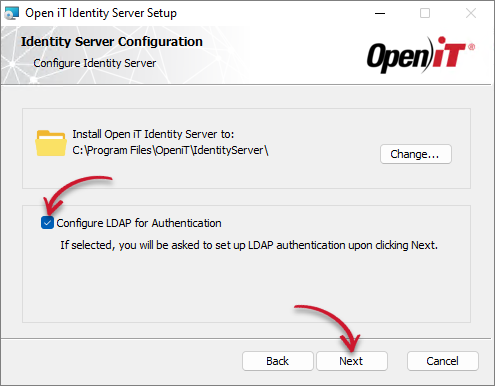 Identity Server Installation: Identity Server Configuration
Identity Server Installation: Identity Server Configuration
If Ingress is not installed on the same machine, an additional field for the Open iT Ingress URI will be displayed.
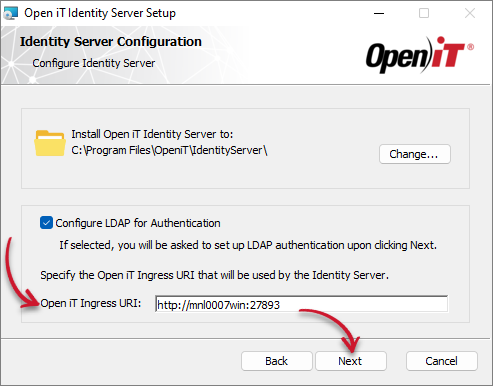 Identity Server Installation: Identity Server Configuration (Remote Ingress)
Identity Server Installation: Identity Server Configuration (Remote Ingress)
Provide the Open iT Ingress URI then click Next.
If you tick the Configure LDAP for Authentication, provide the LDAP authentication settings details. Make sure to provide the correct details. Click Next.
LDAP Authentication Configuration
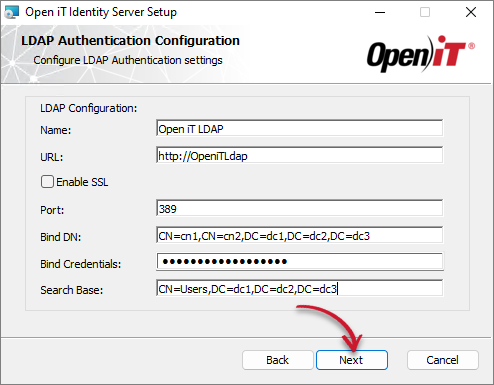 Identity Server Installation: LDAP Authentication Configuration
Identity Server Installation: LDAP Authentication Configuration
Click Install to start the installation process. If a review of the entries is needed, click Back.
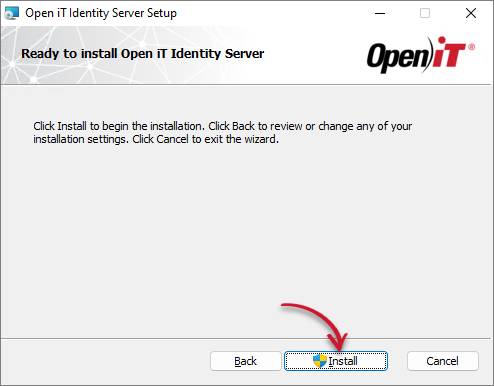 Identity Server Installation: Ready to Install
Identity Server Installation: Ready to Install
The installer will set up all necessary files on the computer. Click Finish to complete the installation.
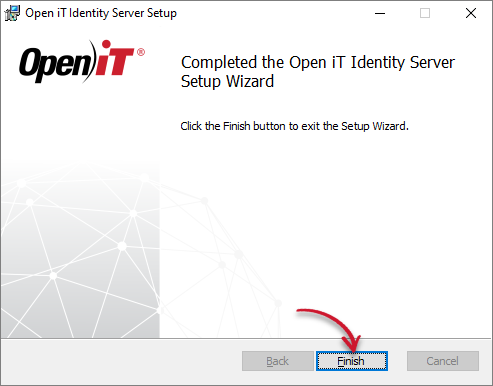 Identity Server Installation: Finish
Identity Server Installation: Finish
#
Installing through the Command Line
Open a command prompt with Administrator privilege.
Execute the following command:
msiexec /i openit_[version]_identity_server.msi /l*v install.log INGRESSURI=http(s)://<ingress_hostname>:<ingress_port_number> ENABLELDAP=1 LDAPNAME="SampleLDAP_Name" LDAPURL="http://<LDAPServer>:<PortNumber>" LDAPENABLESSL=0 LDAPPORT=<PortNumber> LDAPBINDDN="CN=cn1,CN=cn2,DC=dc1,DC=dc2,DC=dc3" LDAPBINDCREDENTIALS="password" LDAPSEARCHBASE="CN=Users,DC=dc1,DC=dc2,DC=dc3"REQUIRED:
Required Key-Value Pairs for Identity Server Installation
OPTIONS:
Options for Identity Server Installation
The installer will use the Windows Installer Interface process when the installation option is not specified.
Identity Server Properties
Examplemsiexec /i openit_10_2_480_identity_server.msi /l*v install.log INGRESSURI=http://win-host01:8080 ENABLELDAP=1 LDAPNAME="Open iT LDAP" LDAPURL="http://win-host01:8080" LDAPENABLESSL=0 LDAPPORT=389 LDAPBINDDN="CN=john doe,CN=Users,DC=svg,DC=example,DC=local" LDAPBINDCREDENTIALS="password" LDAPSEARCHBASE="CN=Users,DC=svg,DC=example,DC=local"When using passive mode, wait until the process dialog disappears. When using quiet mode, verify that the installation is complete by opening the Task Manager and checking the Details tab if the msiexec process is still running.

