We’re upgrading your documentation experience!
A new doc website is live at docs.openit.cloud — a temporary preview during our transition. This website is now in maintenance-only mode (only critical issues will be addressed).
Explore the new website and send us your feedback!
#
Software Upgrade
Upgrade to Core Server version 10.2 before updating the clients to ensure proper Windows Inventory data processing for the updated data type 33.
Before upgrading the Open iT Core Client, export and create a backup of the HKEY_LOCAL_MACHINE\Software\OpeniT registry key. However, take note that HKEY_LOCAL_MACHINE\Software\OpeniT\Installation and HKEY_LOCAL_MACHINE\Software\OpeniT\Resources should be excluded from the backup file.
This chapter provides steps on upgrading the Open iT Client installation.
#
Upgrading through the Windows Installer Interface
Double click the new installer to begin.
The installer will notify that there is an older version already installed on the machine. Click Yes to continue or No to cancel.
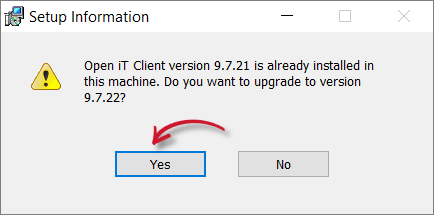 Upgrade: Confirm Upgrade
Upgrade: Confirm Upgrade
The setup wizard will appear. Click Next.
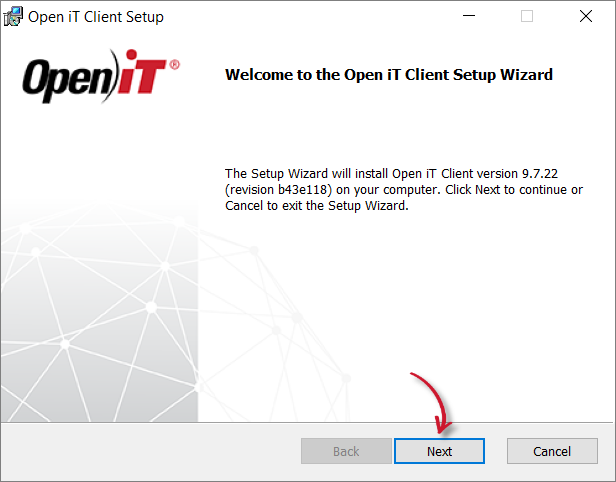 Upgrade: Confirm Upgrade
Upgrade: Confirm Upgrade
Read the License Agreement carefully before accepting the terms. Click Next.
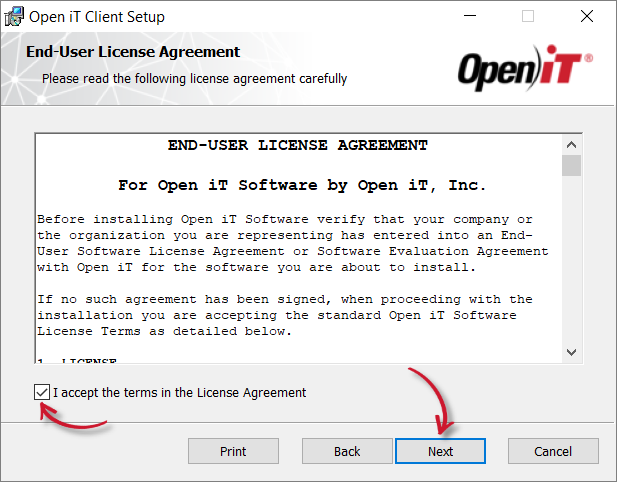 Upgrade: License Agreement
Upgrade: License Agreement
Select Use settings from previous installation setup if needed. If this option is not selected, supply the configurations needed for installation.
Click Next.
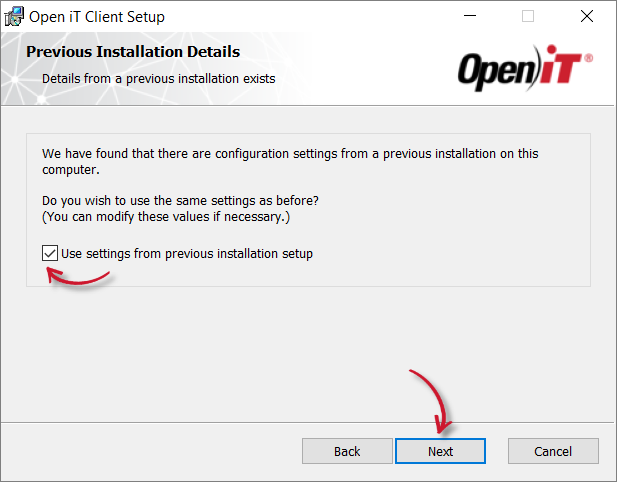 Upgrade: Installation Details
Upgrade: Installation Details
Specify where the Open iT software will be installed. Click Change to specify a different directory and click Next.
Clicking Next without doing any changes will use the default installation path.
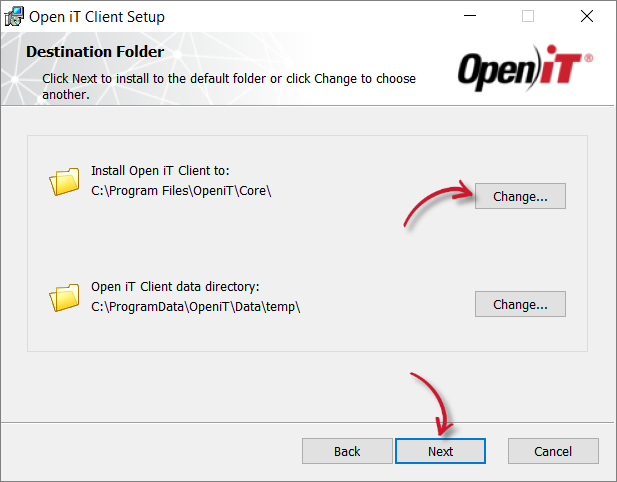 Upgrade: Destination Folder
Upgrade: Destination Folder
Specify the Uniform Resource Identifier (URI) of the Open iT server. By default, the configured SRV (service) record in the Domain Name System is displayed.
The installer will automatically retrieve the server name and Open iT ports from the URI supplied, assuring that all of the clients are in sync with the same ports and server name used.
Click Next.
A trusted server certificate is needed to establish a secure connection between the Open iT client and server.
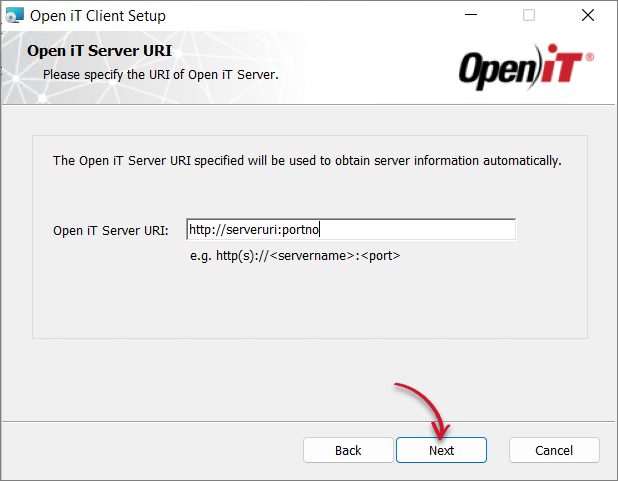 Upgrade: Server URI
Upgrade: Server URIIf the provided server URI is not available or accessible, a prompt will be displayed. Select Yes to continue, or No to go back to the server URI dialog.
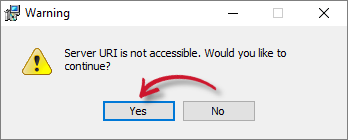 Upgrade: Inaccessible Server URI
Upgrade: Inaccessible Server URI
If there are no servers available, provide a server URI and choose to continue with the installation if prompted - the process will continue even if the server URI alias used is not available.
Leaving the Server URI text box blank will result in an error.
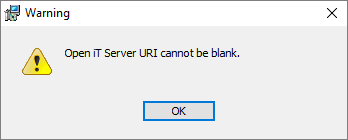 Upgrade: Blank Server URI Warning
Upgrade: Blank Server URI Warning
Select Start Open iT Client Service as needed. If a review of the entries is needed, click Back.
Click Install to begin the installation.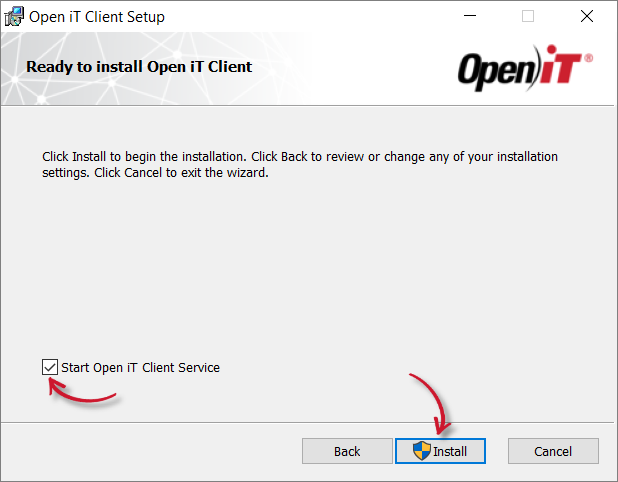 Upgrade: Ready to Install
Upgrade: Ready to Install
Personal firewalls (such as ZoneAlarm) may cause problems during startup, and the Open iT service may log additional errors; this may not be critical, but it must be checked to ensure that there are no further errors logged.
Click Finish to complete the installation.
A backup of configuration files that were modified on the previous Open iT version will be created at
C:\ProgramData\OpeniT\Configuration.backupafter the upgrade.
#
Upgrading through the Command Line
Open a command prompt with Administrator level privilege.
Execute the following command:
msiexec /i [msi_file] /l*v [log_file] [options] INSTALLDIR=$ROOT_DIR APACHE_SERVERPORT=[portnumber]REQUIRED:
Required Key-Value Pairs for Core Client Installation
OPTIONS:
Options for Core Client Installation
The installer will use the Windows Installer Interface process when the installation option is not specified.
Properties:
Core Client Installation Properties
When using the passive mode, wait until the process bar dialog disappears. When using the quiet mode, verify if the installation is complete by opening the Task Manager and checking in the Details tab if the msiexec process is still running.
Create a directory for the new installer file.
Extract the archive contents of the installer using the following command:
tar -xvpf openit_[version]_client_[platform]_[architecture].tarAfter extracting the archive, the directory dist will appear in the current directory. Go to the dist directory.
Execute the install script. Upgrading does not require any parameter and will keep the settings from the existing installation but accepts a new server-uri value.
./install.shThe install script will notify that there is an existing server on the machine and will ask to allow an upgrade.
Type
yand pressEnter.Version: 10.2.500 Platform: x86_64-unknown-linux Package directory: /root/new/dist Host type: Client Open iT Client (9.19.500) is already installed. Do you want to upgrade to Open iT Client (10.2.500) [Y/N]: YAfter allowing the upgrade, the install script will display the following:
Creating a backup of the current installation. Copying /var/opt/openit/etc to /var/opt/openit_persistent. Please wait... Backup created. Uninstalling Open iT Client. Open iT Client uninstalled. Proceeding with the upgrade. This upgrade will use the new server-uri value supplied, if any. Other existing configuration values will be retained. Service Account Name: openit Service Account Group: openit Installation Directory: /opt/openit Root Temporary Directory: /var/opt/openit Verifying the directories that will be used by Open iT... Installing Open iT Client files... Installing crontab jobs, startup scripts, and boot runlevel links... Creating an archive of backup files... Archive created. This archive can be found in /var/opt/openit/inst. Upgrading Open iT from 9.19.500 to 10.2.500... Upgrade complete. Setting the service account as the owner of the installation files... Installation successful.Supplying a new server-uri value displays this additional message before confirming successful installation:
Running update of server-uri to http(s)://NewServer-Uri ...A backup of configuration files that were modified on the previous Open iT version will be created at
/var/opt/openit_persistent/etc.backupafter the upgrade. An archive of the previous installation is located at/var/opt/openit/inst.
The following versions of the Open iT Client can be upgraded to version 9.19.x:
- 9.6.22
- 9.16.11
- 9.16.13
- 9.17.420
- 9.17.430
#
Upgrading through the Installer Interface
Double-click the
openit_[version]_client_mac.pkgfile. A pop-up will appear.Click OK to proceed with the installation.
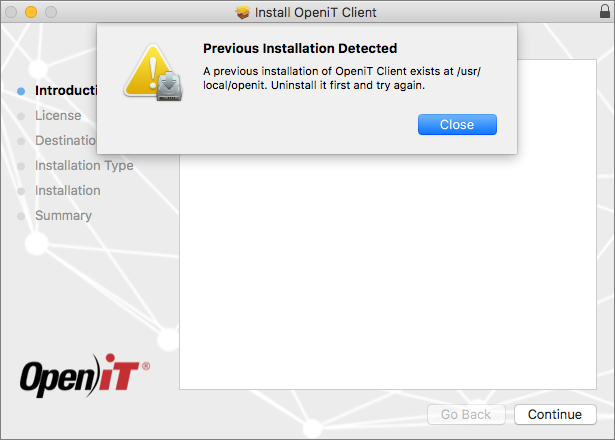 Installation: Warning
Installation: Warning
Click Continue to proceed with the installation.
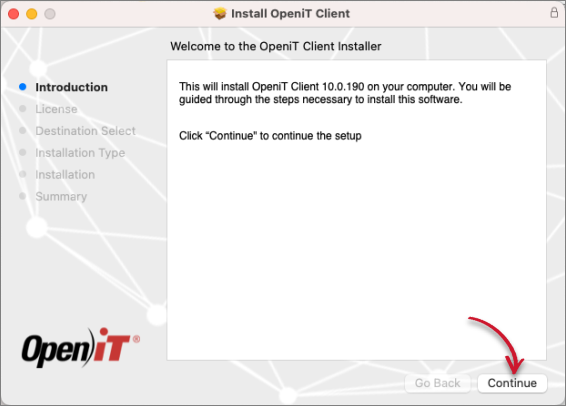 Installation: Welcome Screen
Installation: Welcome Screen
Read the License Agreement carefully. Choose to either Print, Save, Go Back, or Continue.
Click Continue to resume the installation.
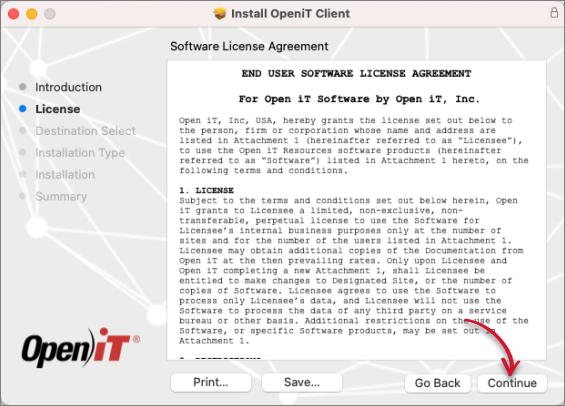 Installation: End-user License Agreement
Installation: End-user License Agreement
A pop-up will appear.
Agree to the terms of the software license agreement by clicking Agree.
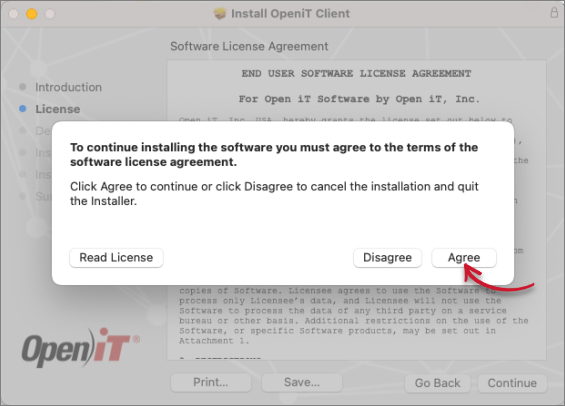 Installation: Agree End-user License Agreement
Installation: Agree End-user License Agreement
Click Install.
Open iT can only be installed in the root directory.
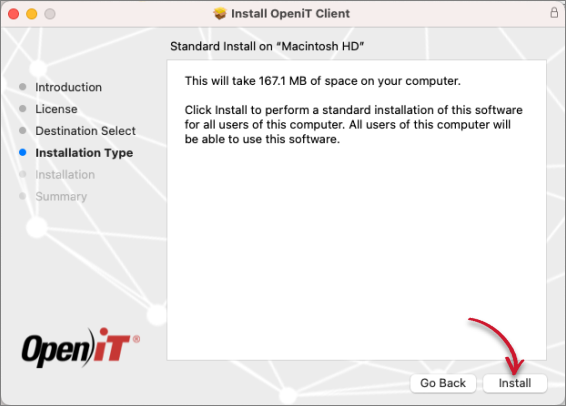 Installation: Installation Type
Installation: Installation Type
A pop-up will appear.
Key in the User Name and Password, then click Install Software.
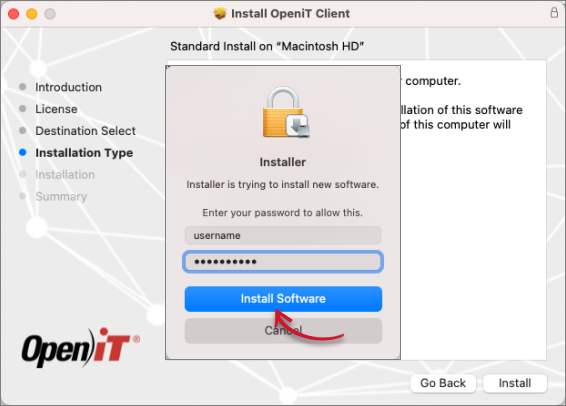 Installation: Install Software
Installation: Install Software
The installer sets up all necessary files on the computer. Click Close after completing the installation.
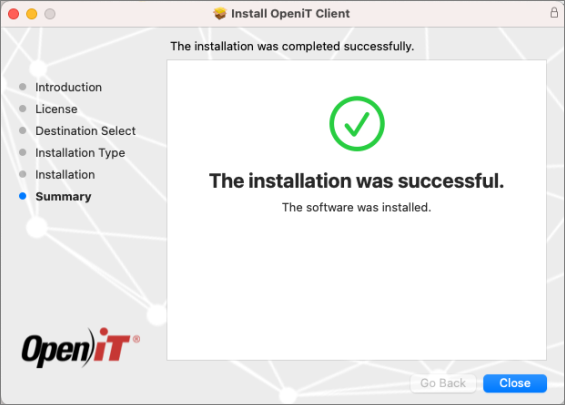 Installation: Installation Complete
Installation: Installation Complete
#
Upgrading through the Terminal
Open a terminal.
Execute the following command:
sudo installer -pkg <pkg_file> -target <tgt_vol>REQUIRED:
Required Key-Value Pairs for Core Client Installation
Open iT can only be installed in the root (/) directory.
EXAMPLE:
sudo installer -pkg openit_10_2_500_client_mac_x64.pkg -target /Once started, it will display the following:
installer: Warning - A previous installation of OpeniT Client exists at /usr/local/openit. Installer version will be upgraded to 10.0.190. installer: Package name is OpeniT Client installer: Upgrading at base path / installer: The upgrade was successful.

