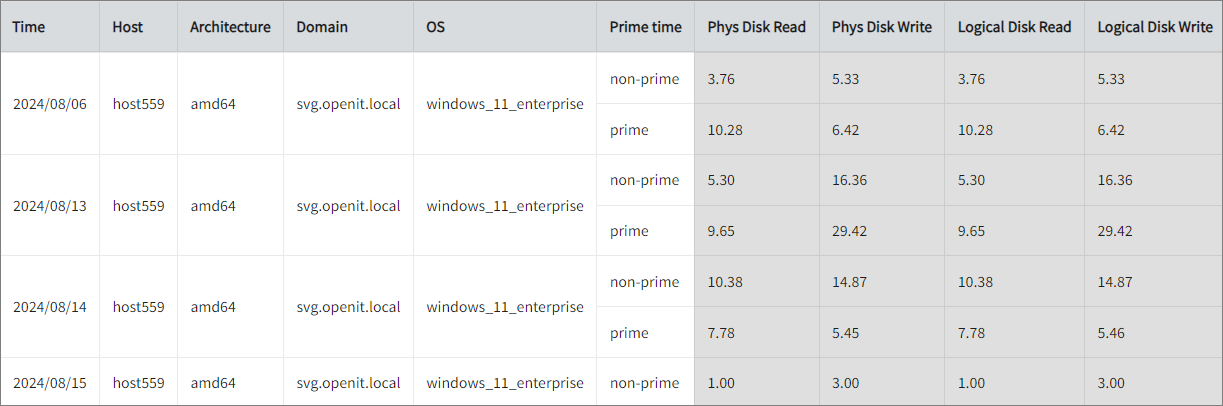We’re upgrading your documentation experience!
A new doc website is live at docs.openit.cloud — a temporary preview during our transition. This website is now in maintenance-only mode (only critical issues will be addressed).
Explore the new website and send us your feedback!
#
Configuring WinSAR
WinSAR consistently monitors and records different aspects of system performance, such as memory consumption and various other activities like disk I/O and system resource allocation. This thorough logging offers a detailed perspective of system behavior over time, allowing users to analyze performance trends and optimize resource management.
#
Requirements
- An Open iT Client connected to an Open iT Server or a coexistent Open iT setup
- Activated SystemAnalyzer and SAR
#
Introduction
Open iT supports configuring WinSAR reporting. This will produce the following aggregated data type used for historical reporting:
- (36) WinSAR
The following sections will guide you on the necessary configurations for WinSAR reports.
Apply the configurations shown in the Open iT client.
#
Configuring WinSAR Data Collection
Open
winsar.xmlin the Components directory, which is by default inC:\Program Files\OpeniT\Core\Configuration\Components.Under collect object, make sure that the WinSAR and Idle sub-objects are set to true.
winsar.xml71| <Object> 72| <Name>WinSAR</Name> 73| <Description>Main collection scheme.</Description> 74| <SubObjects> 75| <Object> 76| <Name>active</Name> 77| <Description>Is this scheme active?</Description> 78| <Value type="Bool">true</Value> 79| </Object>winsar.xml98| <Object> 99| <Name>Idle</Name> 100| <Description>Idle collection scheme.</Description> 101| <SubObjects> 102| <Object> 103| <Name>active</Name> 104| <Description>Is this scheme active?</Description> 105| <Value type="Bool">true</Value> 106| </Object>Save the changes.
Some antivirus programs may mistakenly flag the binary used in this feature as a potential threat or display a heuristic warning. This is a false positive, meaning the detection indicates no actual harm or malicious activity. If you encounter any warnings, we recommend whitelisting the application in your antivirus settings.
#
Verifying Data Collection
Open a command prompt with Administrator level privileges.
Go to the bin directory, which is by default in
C:\Program Files\OpeniT\Core\bin, run the command:Command Syntaxcd $BIN_DIRExamplecd C:\Program Files\OpeniT\Core\binRun the command:
Command Syntaxopenit_executor -r collect_license_sar-winVerify that there are
archiver*.infiles created in the server in the archiver directory, which is by default inC:\ProgramData\OpeniT\Data\incoming\archiver.
#
Sample Historical Report