We’re upgrading your documentation experience!
A new doc website is live at docs.openit.cloud — a temporary preview during our transition. This website is now in maintenance-only mode (only critical issues will be addressed).
Explore the new website and send us your feedback!
#
Alerts Management
CLIMS sends out notifications for the following events:
- Vendor daemon is down
- License server is down
- License file was modified locally
- License file was modified (available for license managers supported with semantic license comparison)
- License was revoked
- License denials
- License availability
#
Configure Email Settings for Administrators
Administrators can receive email notifications for all of the events above.
To configure and enable email alerts for administrators:
Log in using an Administrator account.
Go to Administration > Configurations.
Select Configurations/EmailSettings from the list of available configuration files.
Set the value of SenderAddress to the preferred sender's address.
Specify the recipient's email address in AdminRecipients.
Add multiple recipients by separating the email addresses using a comma.
Under Smtp, specify the Host and Port.
Configure SSL if needed.
- Set the value of EnableSsl to true.
- Under Credential, specify the Username and Password.
Click Save.
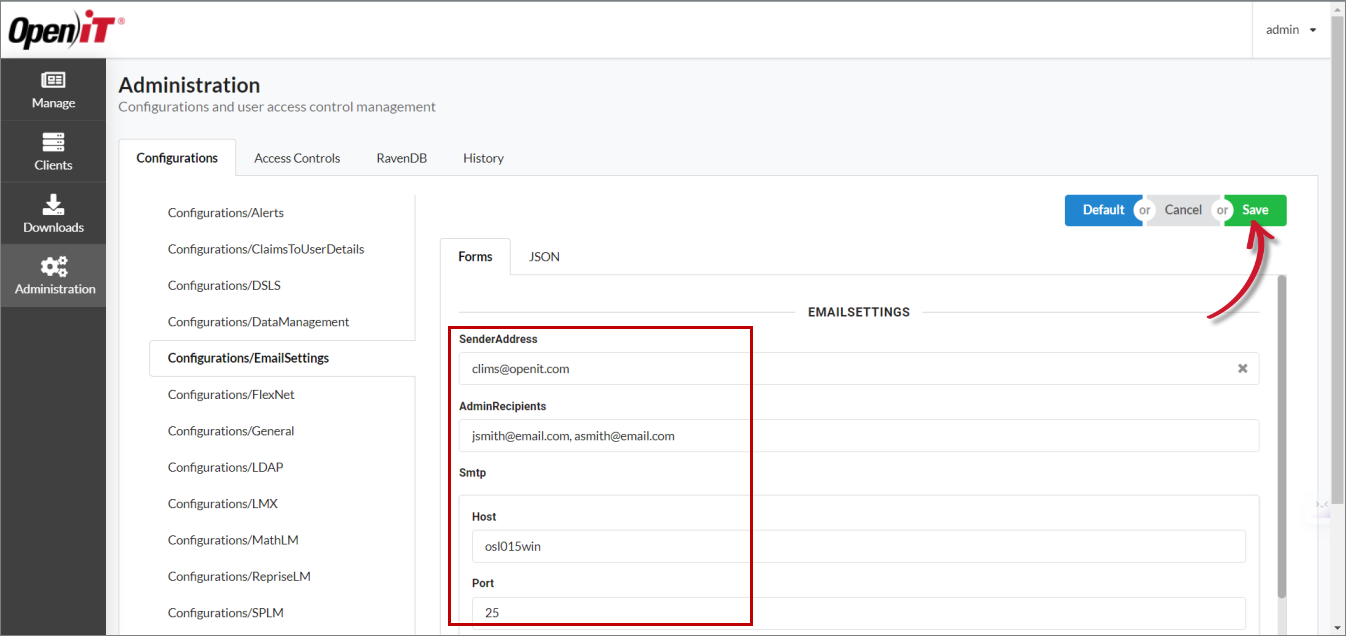 Saving Configurations/EmailSettings
Saving Configurations/EmailSettings
#
Configure Email Settings for Users
Users can also receive email notifications for the following events:
- License denials
- License availability
Administrators must configure the LDAP settings first to get the user information (email address).
Log in using an Administrator account.
Go to Administration > Configurations.
Select Configurations/LDAP from the list of available configuration files.
Set the value of FilePath to the complete file path to the LDAP file.
Set the value of Delimiter to the delimiter used in the LDAP file.
The default delimiter value is tab. Therefore, there is no need to specify the delimiter when the LDAP file specified in FilePath is in TSV format.
Click Save.
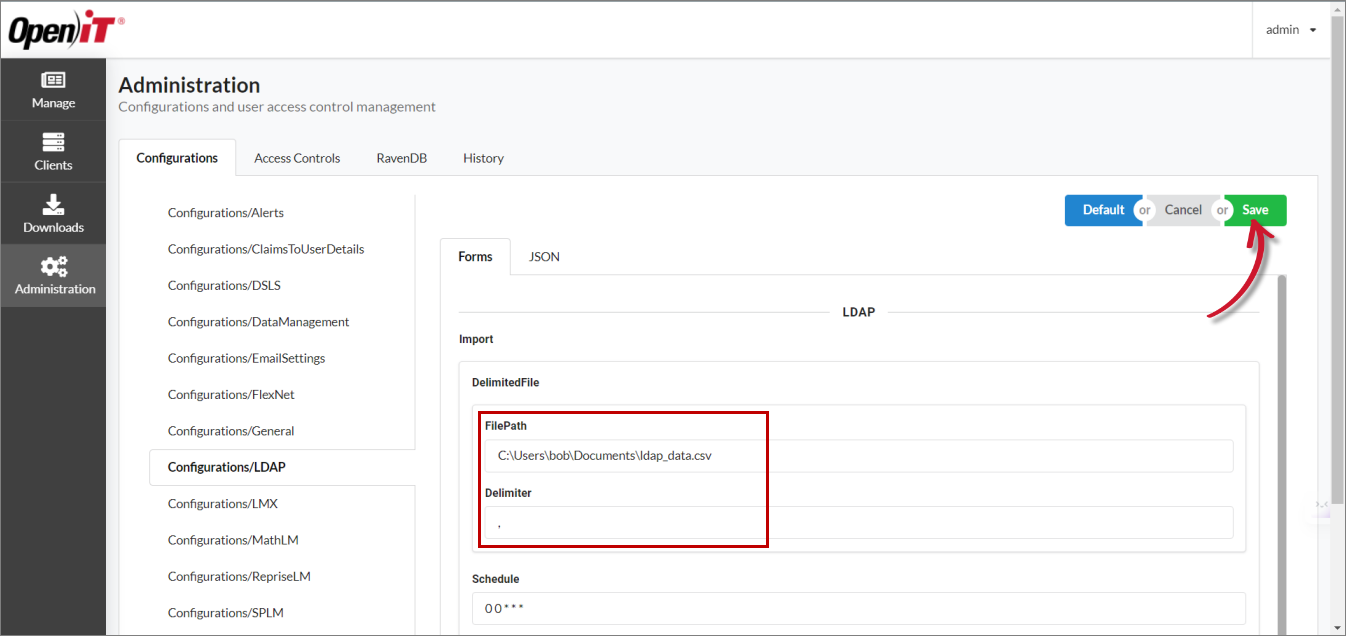 Saving Configurations/LDAP
Saving Configurations/LDAP
#
Enable Email Notifications for Users
Log in using an Administrator account.
Go to Administration > Configurations.
Select Configurations/Alerts from the list of available configuration files.
Under DeniedUser, set the value of Active to True.
Click Save.
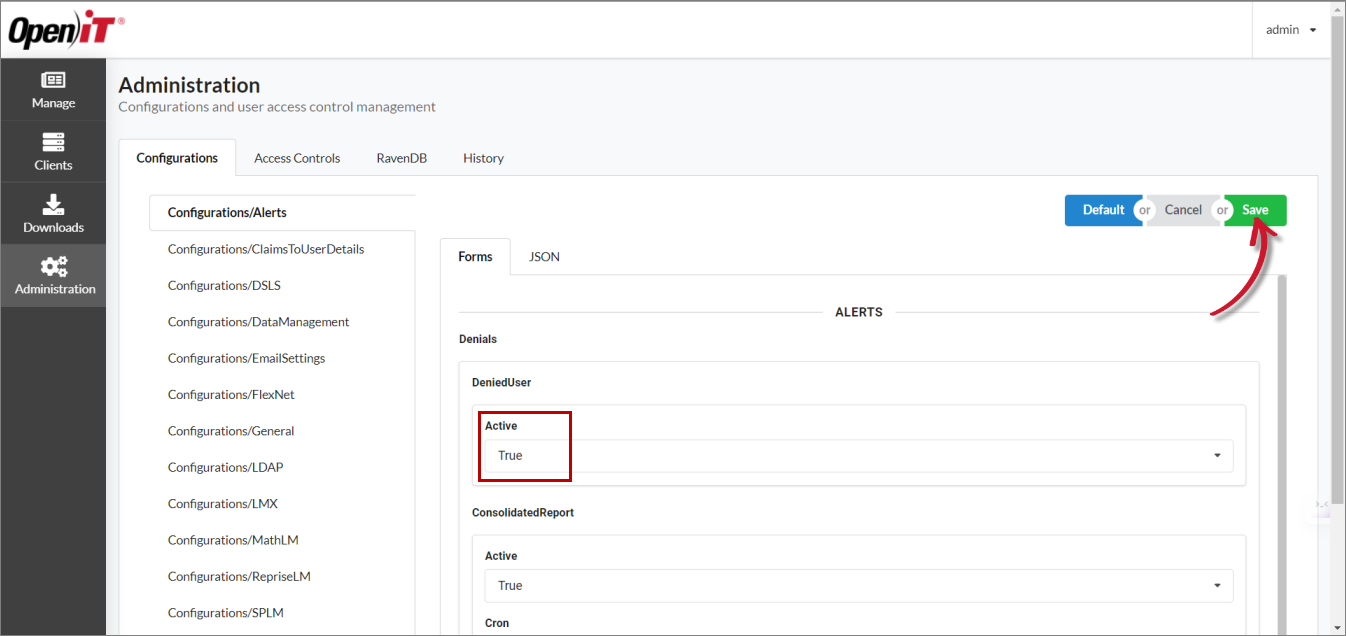 Saving Configurations/Alerts
Saving Configurations/Alerts
Alternatively, set the value of DeniedUser to False to turn off email notification for users.
This only mutes license denials and availability alerts for the users. Administrators will still receive email alerts for these events.
#
Add Additional Email Recipients for License Modifications Alert
Administrators can add email recipients who can also receive alerts when license files are modified.
The license modifications alert summarizes the semantic changes in a license file. This alert is only available for FlexNet, RLM, and LM-X (license managers supported with semantic license comparison).
Log in using an Administrator account.
Go to Administration > Configurations.
Select Configurations/Alerts from the list of available configuration files.
Under SemanticDiffReport, specify the recipient's email address in AdditionalEmailRecipients.
Add multiple recipients by separating the email addresses using a comma.
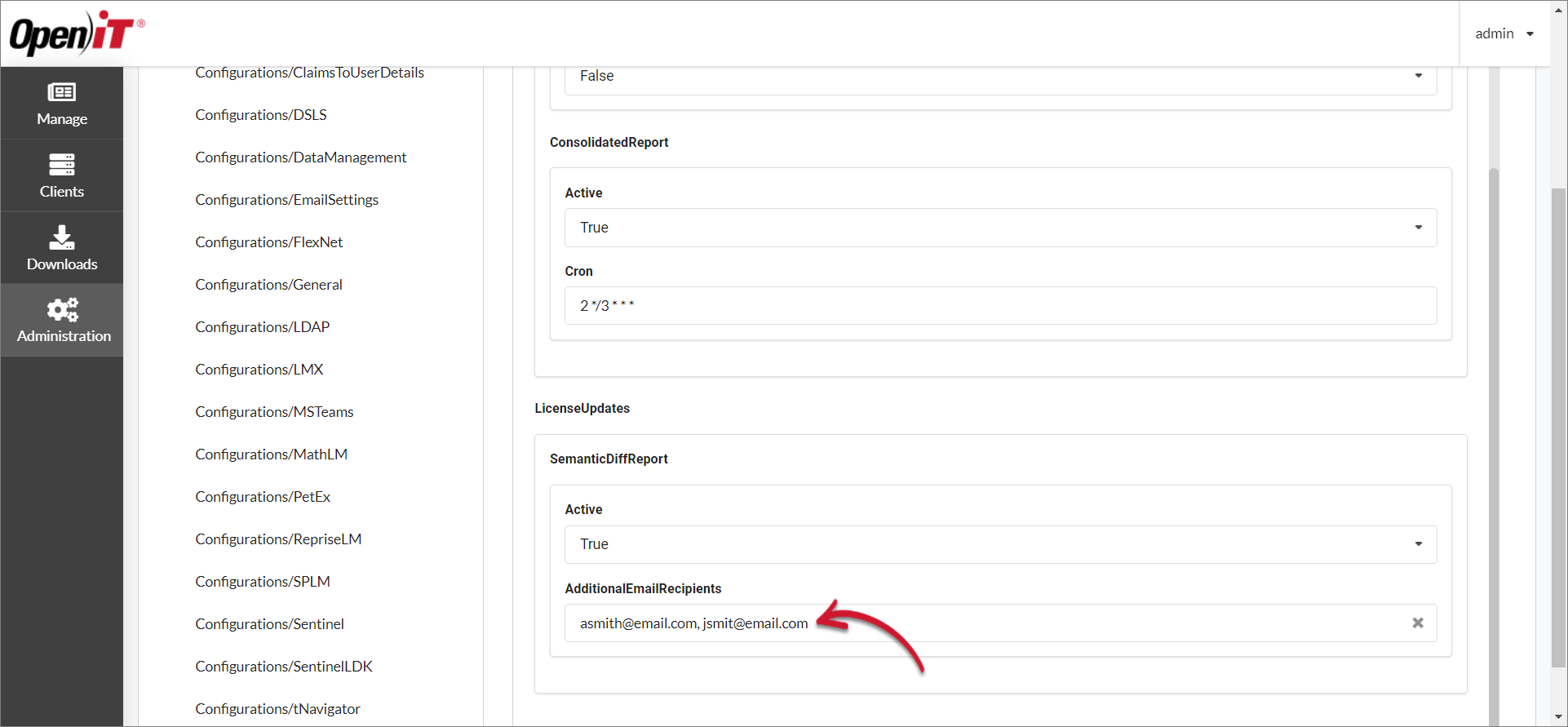 Configurations/Alerts: Additional Email Recipients
Configurations/Alerts: Additional Email Recipients
Click Save.
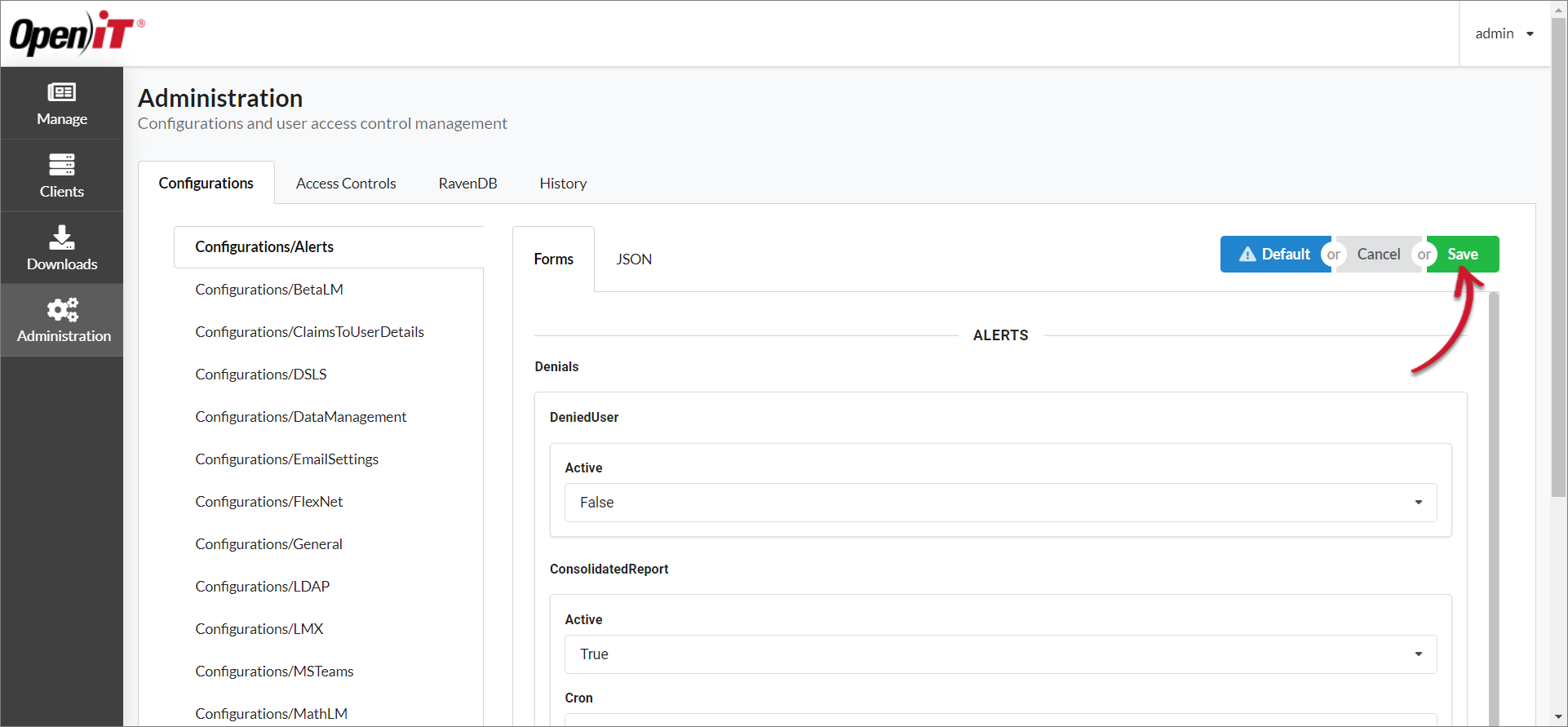 Saving Configurations/Alerts
Saving Configurations/Alerts
#
Integrate Alerts with Microsoft Teams
CLIMS can display notifications for the following events in a Microsoft Teams channel:
- Vendor daemon is down
- License server is down
- License file was modified locally
- License denials (consolidated)
First, Create an Incoming Webhook and make sure to copy the unique webhook URL.
To configure on CLIMS:
Log in using an Administrator account.
Go to Administration > Configurations.
Select Configurations/MSTeams from the list of available configuration files.
In Url, paste the copied unique webhook URL.
If you want to integrate CLIMS alerts to multiple Microsoft Teams channels, click on the
 edit icon, then click the
edit icon, then click the  plus icon.
plus icon.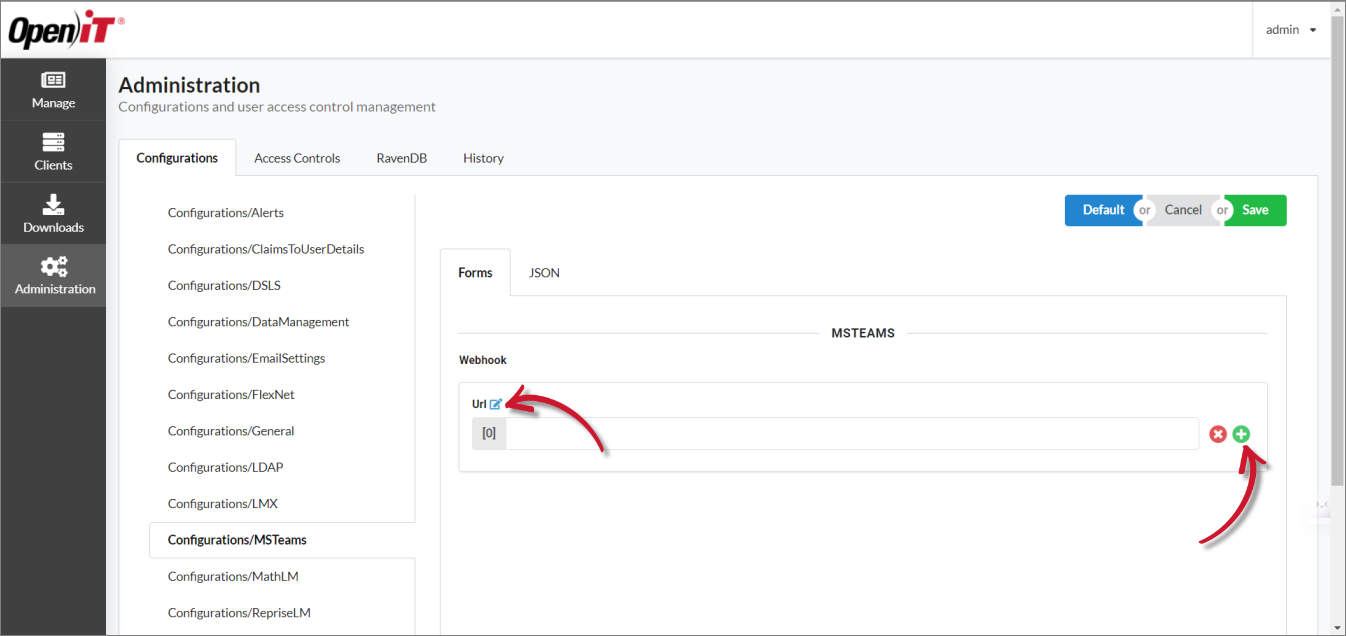 Configurations/MSTeams: Adding a New Webhook URL field
Configurations/MSTeams: Adding a New Webhook URL field
This adds another field where you can paste another webhook URL. Add new fields as desired.
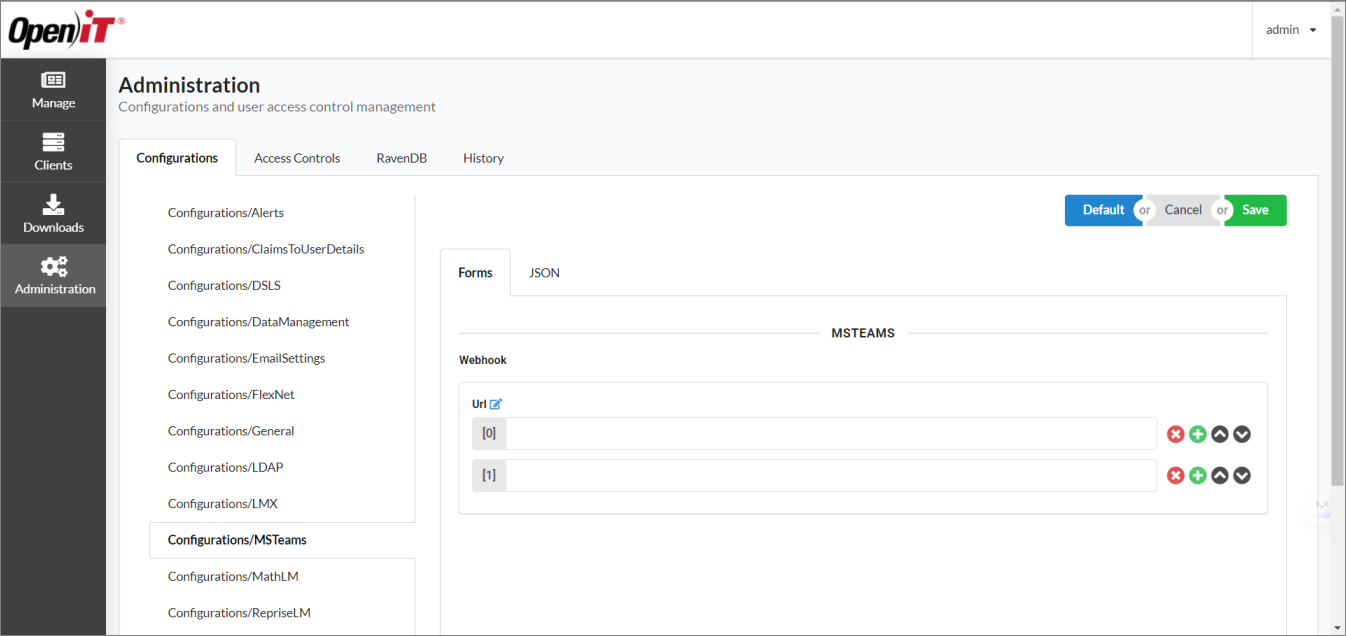 Configurations/MSTeams: Multiple Webhook URL fields
Configurations/MSTeams: Multiple Webhook URL fields
Click Save.
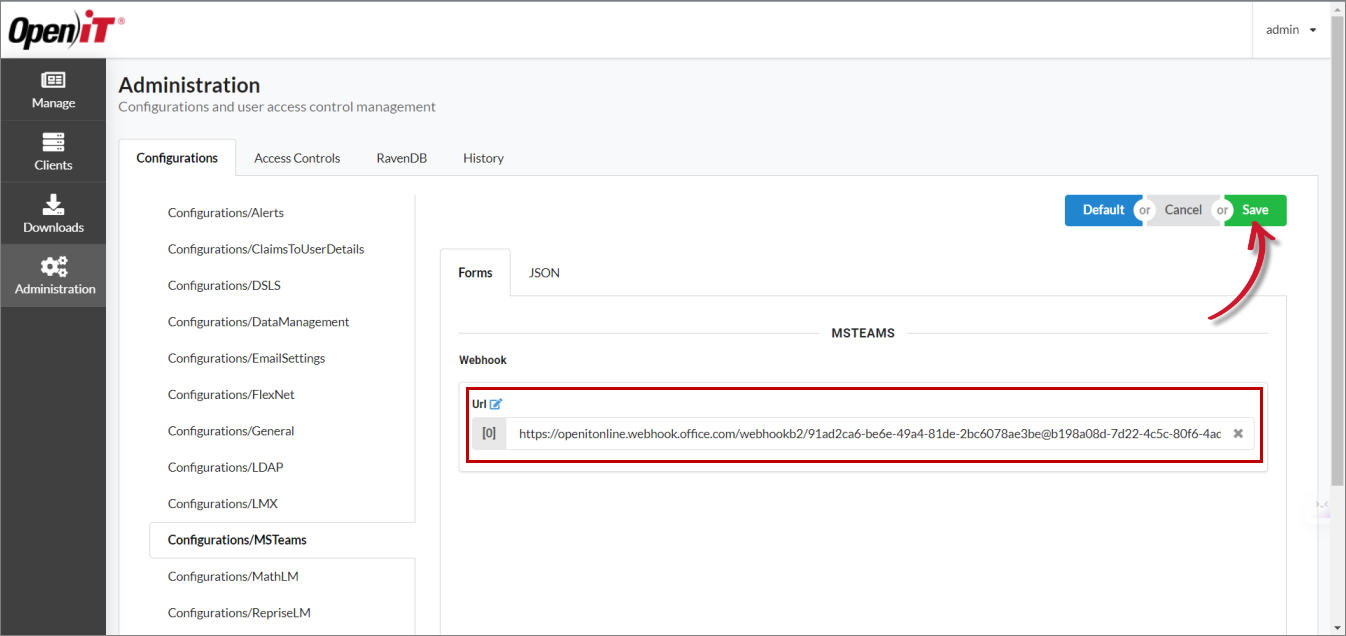 Saving Configurations/MSTeams
Saving Configurations/MSTeams
#
Disable/Mute Notifications
CLIMS supports muting of alerts per vendor. You may turn off alerts for the following events:
- Vendor daemon is down
- License server is down
- License file was modified locally
Moreover, this applies to alerts received by administrators via email and in the Microsoft Teams channel.
Go to the Manage page, select the target vendor.
In Mute Alerts under the General tab, select the events you want to mute and specify the duration.
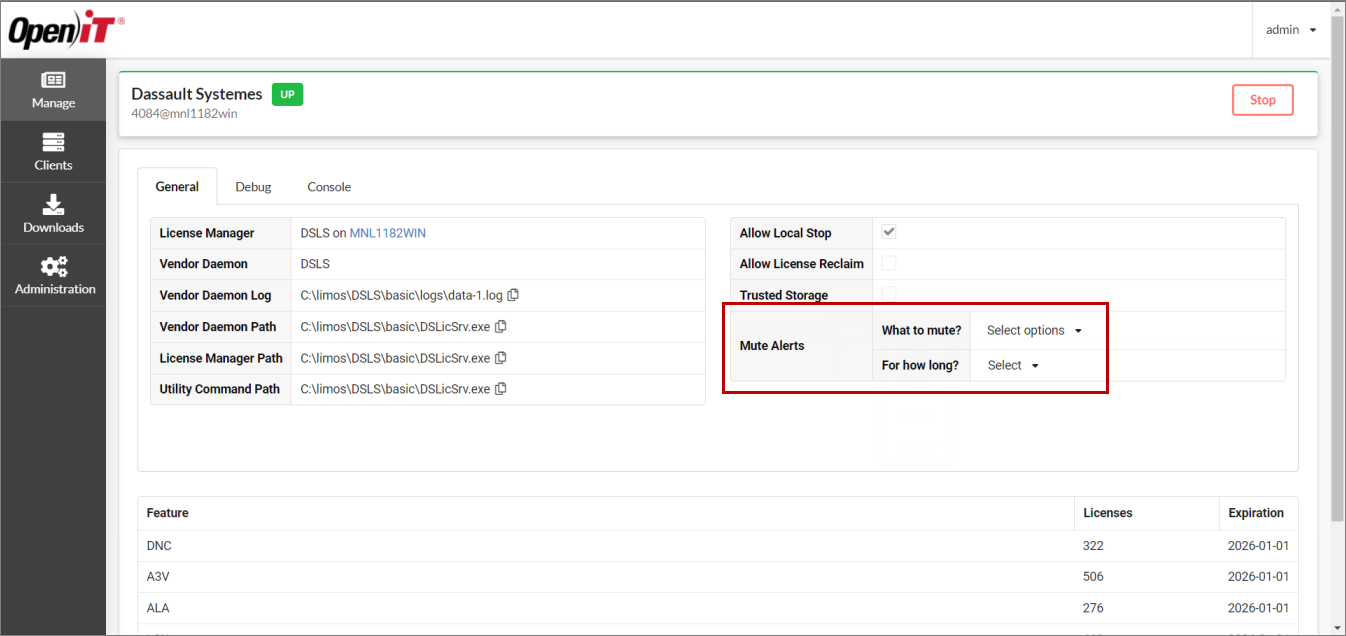 General Tab: Mute Alerts
General Tab: Mute Alerts
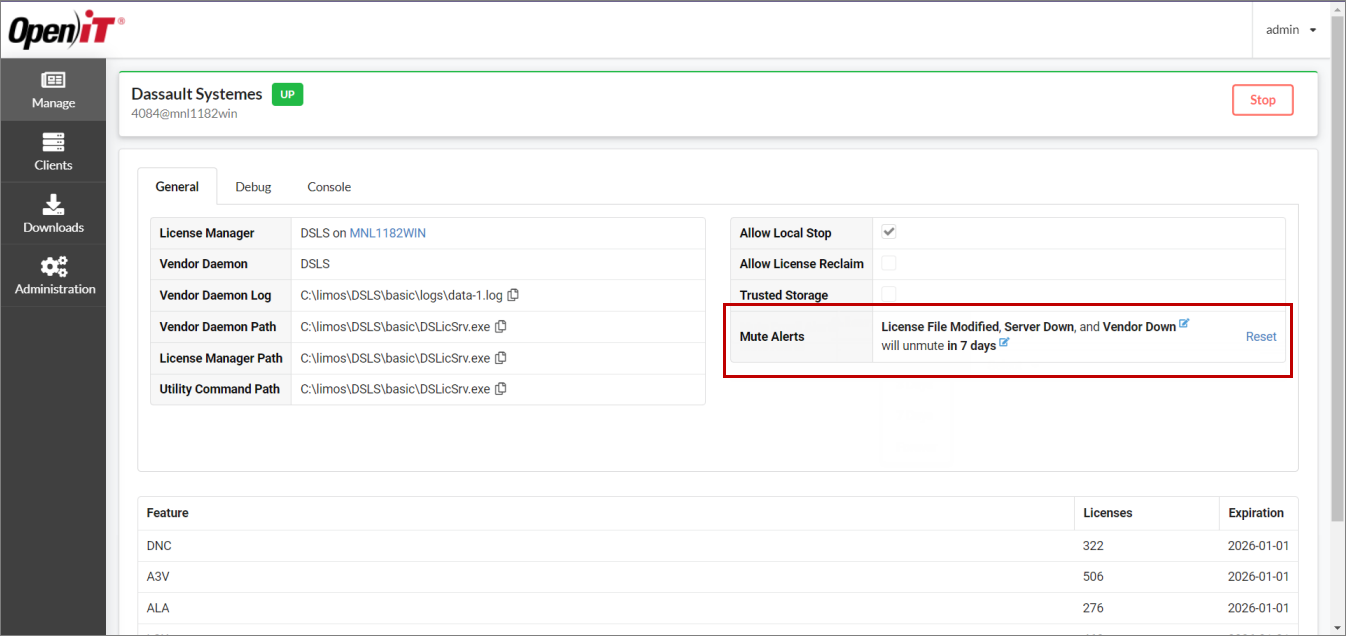 General Tab: Configured Mute Alerts
General Tab: Configured Mute Alerts
Click Reset to remove the selected event(s) and duration.
In the Manage page, the ![]() bell icon next to the vendor name indicates muted alerts.
bell icon next to the vendor name indicates muted alerts.

