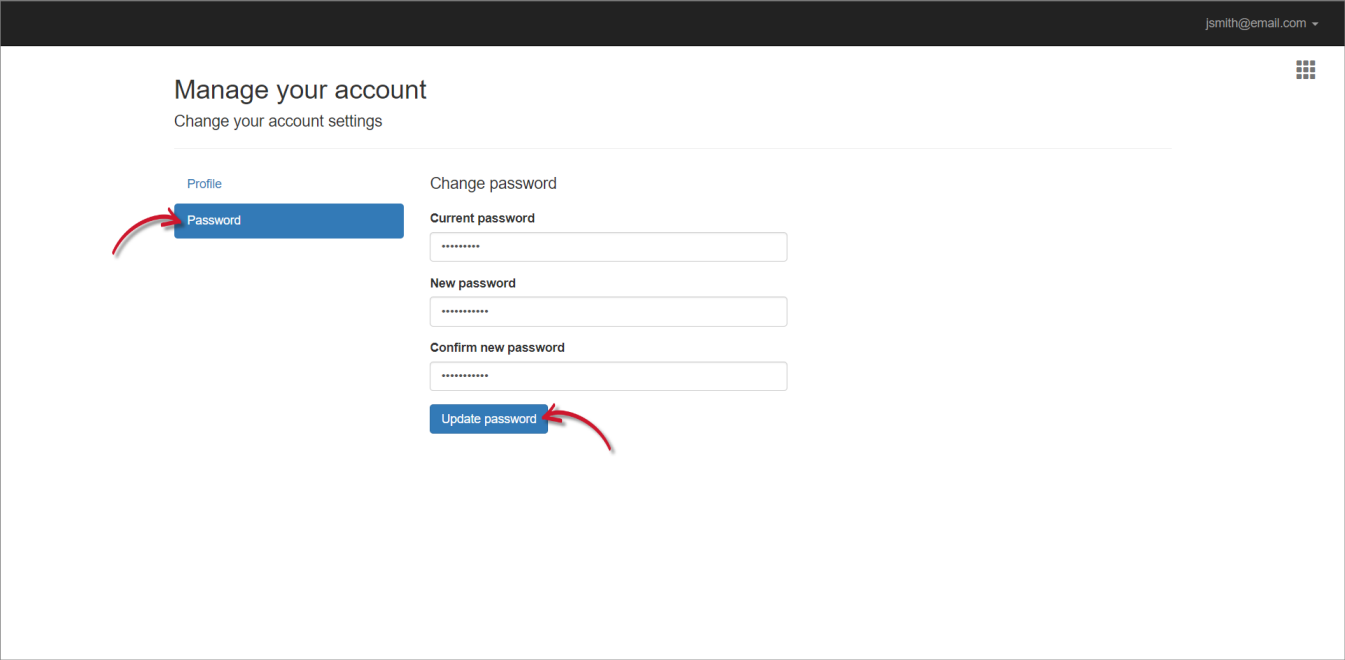We’re upgrading your documentation experience!
A new doc website is live at docs.openit.cloud — a temporary preview during our transition. This website is now in maintenance-only mode (only critical issues will be addressed).
Explore the new website and send us your feedback!
#
Account Management
#
Logging in
#
Log in using your registered local account
Open a web browser and go to
http(s)://<ingress_hostname>:<ingress_port_number>/clims.- <ingress_hostname> - hostname of the machine where Ingress is installed
- <ingress_port_number> - port number used by the web service, which is 8080 by default; this is specified upon Ingress installation
- /clims - designated endpoint to access the CLIMS Server
In the login page, provide valid credentials.
Click Login.
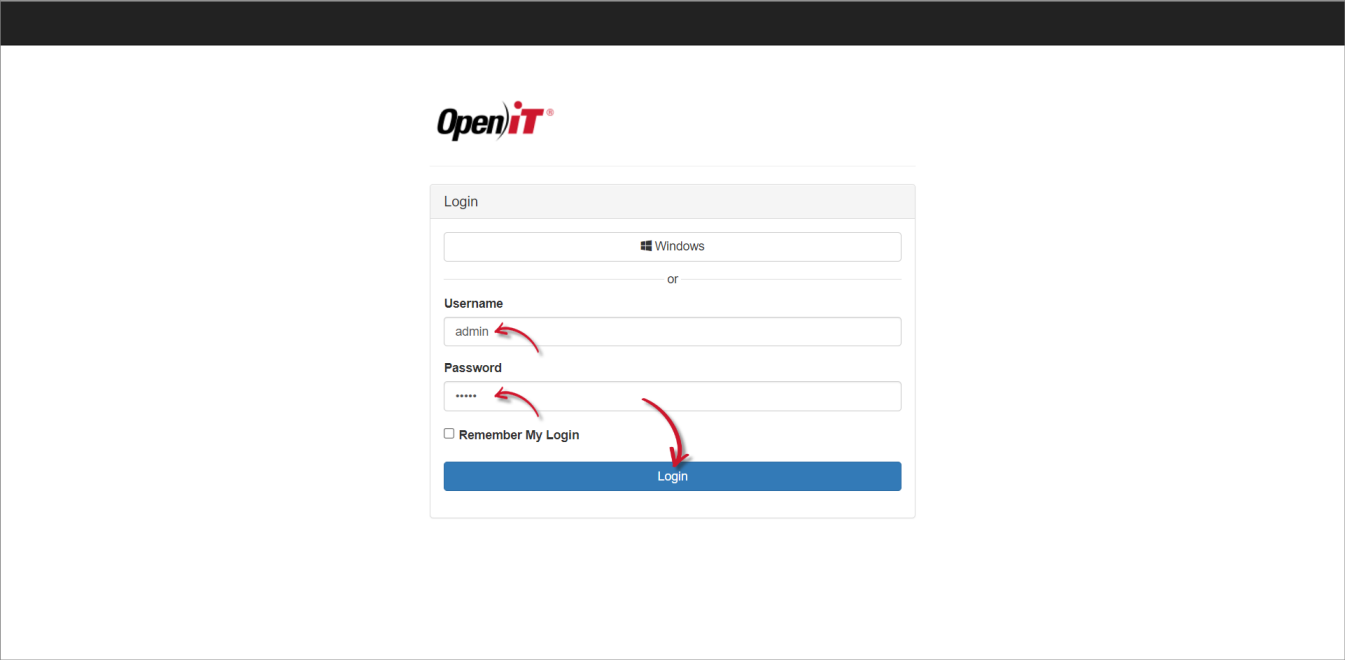
Open a web browser and go to
http(s)://<clims_hostname>:<clims_port_number>.- <clims_hostname> - hostname of the machine where the CLIMS Server is installed
- <clims_port_number> - port number used by the web service, which is 8888 by default; this is specified upon CLIMS Server installation
In the login page, provide valid credentials.
Click Login.
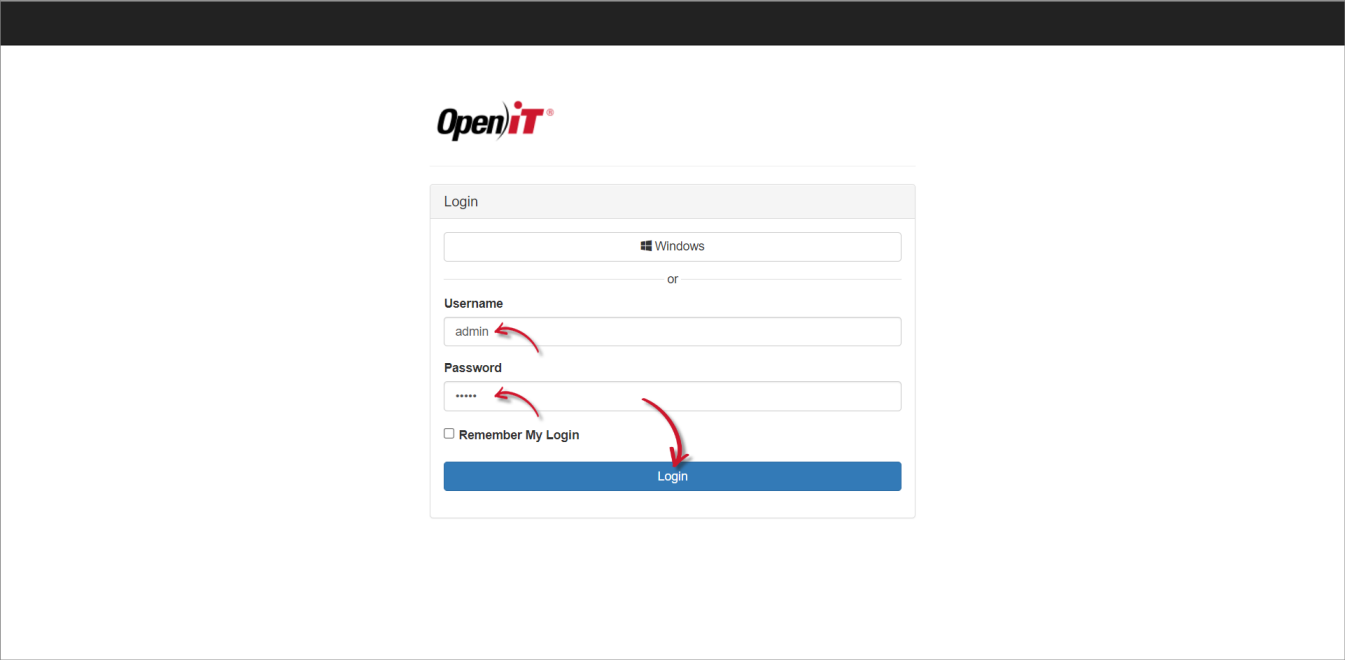
#
Log in using your Windows account
The user must belong to the domain group of the network.
Open a web browser and go to
http(s)://<ingress_hostname>:<ingress_port_number>/clims.- <ingress_hostname> - hostname of the machine where Ingress is installed
- <ingress_port_number> - port number used by the web service, which is 8080 by default; this is specified upon Ingress installation
- /clims - designated endpoint to access the CLIMS Server
In the login page, click the Windows button.
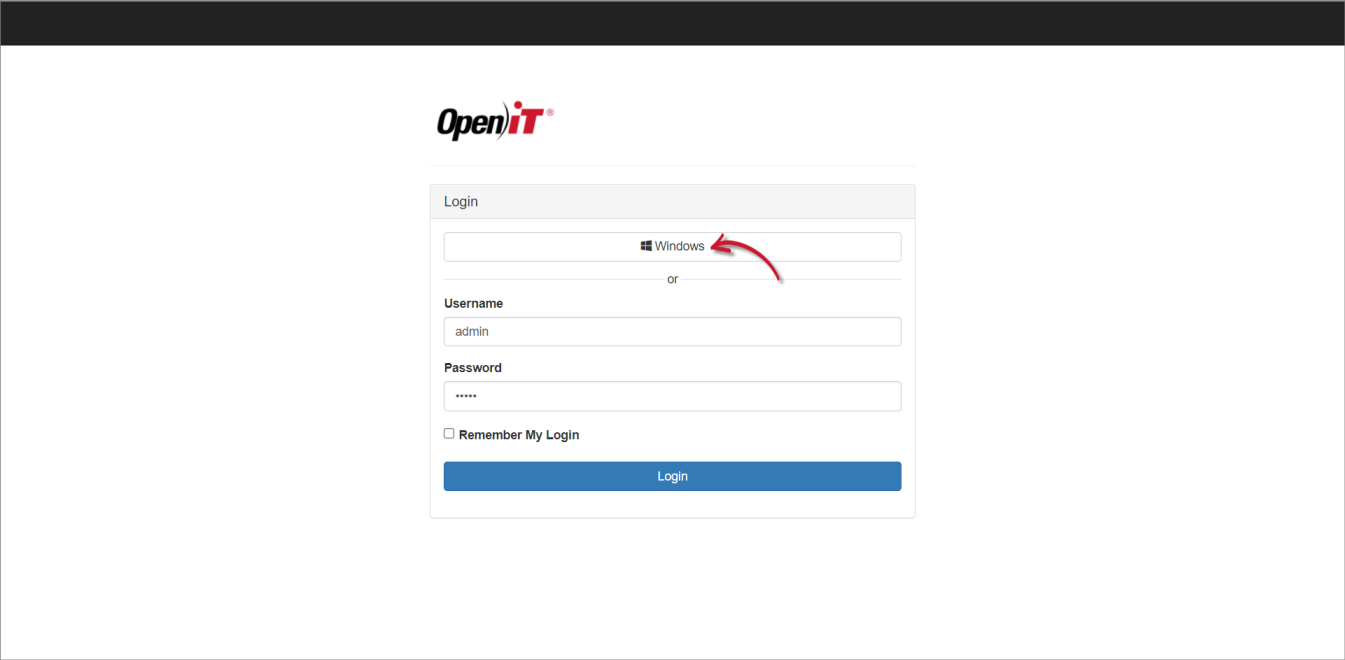
Open a web browser and go to
http(s)://<clims_hostname>:<clims_port_number>.- <clims_hostname> - hostname of the machine where the CLIMS Server is installed
- <clims_port_number> - port number used by the web service, which is 8888 by default; this is specified upon CLIMS Server installation
In the login page, click the Windows button.
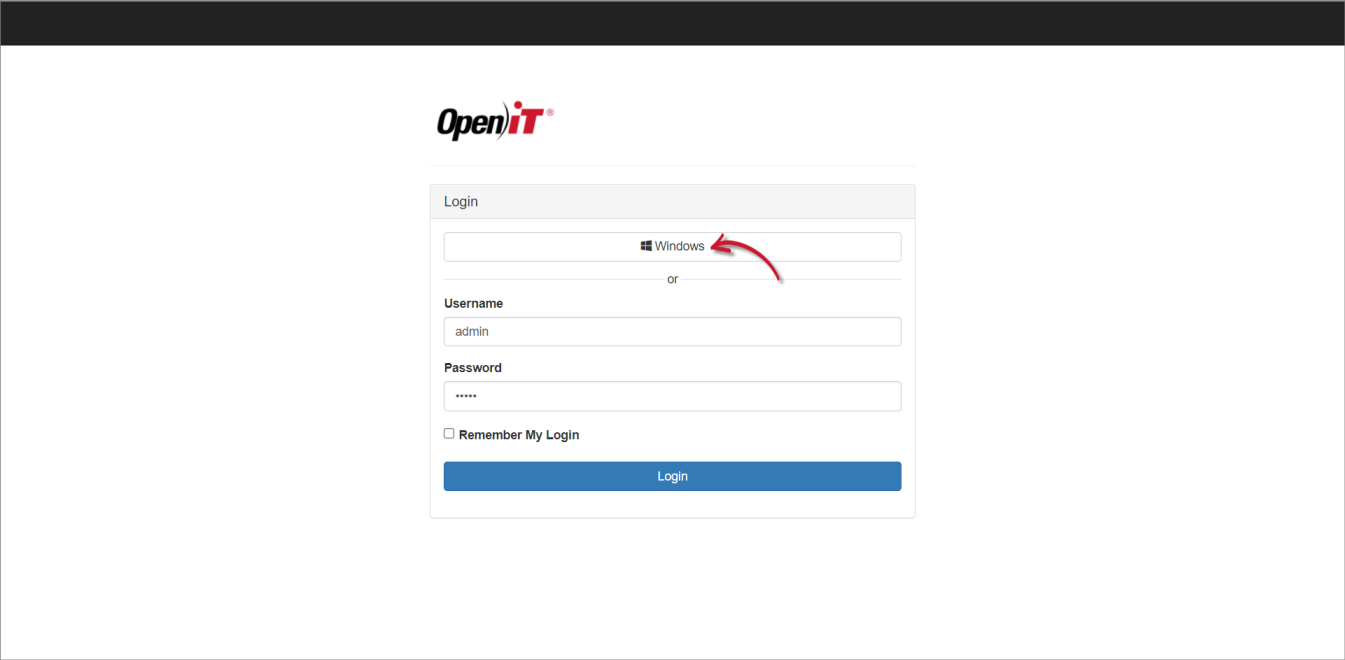
#
Logging out
On the upper-right corner of the page, click on the username, then select Logout.
#
Managing your Local Account
#
Update Profile Settings
Log into CLIMS using your registered local account.
On the upper-right corner of the page, click on the username, then select Manage.
Update your profile details as needed.
Click Save.
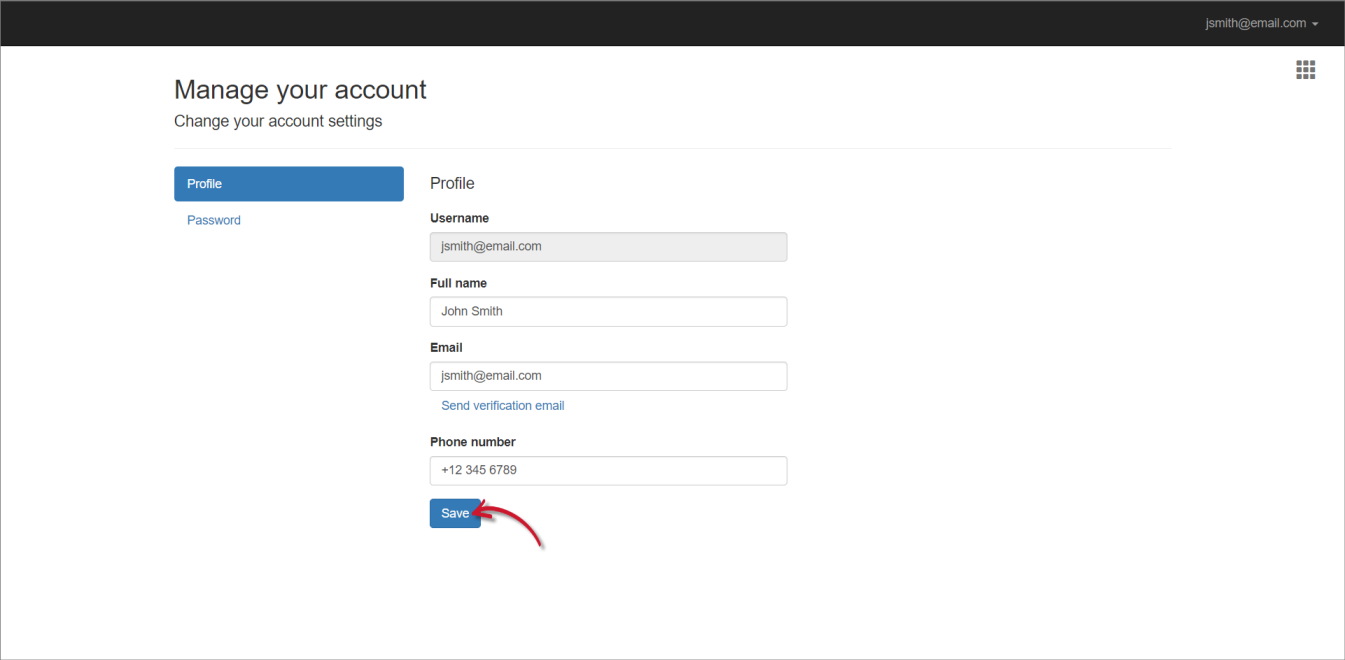
#
Change Password
Log into CLIMS using your registered local account.
On the upper-right corner of the page, click on the username, then select Manage.
Under Manage your account, select Password.
Provide the necessary information.
Click Update password.