We’re upgrading your documentation experience!
A new doc website is live at docs.openit.cloud — a temporary preview during our transition. This website is now in maintenance-only mode (only critical issues will be addressed).
Explore the new website and send us your feedback!
#
Installation
#
With Ingress Setup
Use this guide if the CLIMS Server will connect to Ingress (local or remote).
Install Open iT Ingress first before installing CLIMS Server version 10.
This assumes that Ingress is properly installed on the same machine where the CLIMS Server will be installed and is accessible. Choose among the installation methods:
#
Installing through the Windows Installer Interface
Double-click the installer file.
In the setup wizard, click Next.
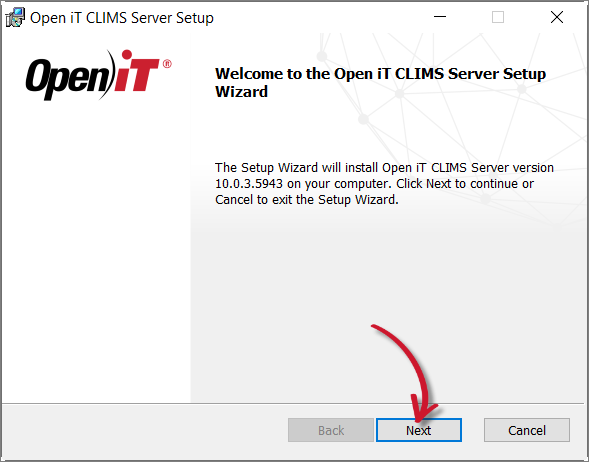 Welcome Screen
Welcome Screen
Read and accept the License Agreement, then click Next.
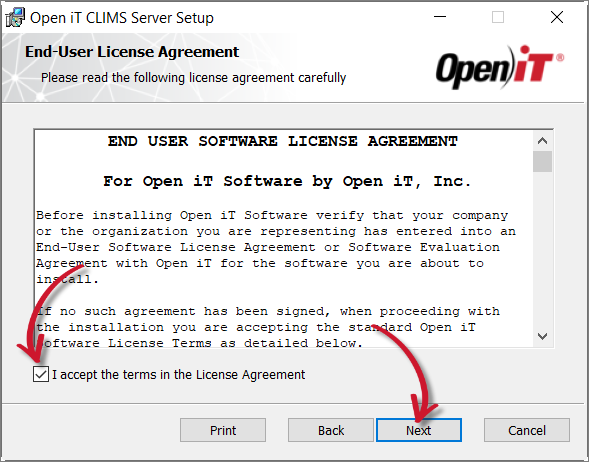 End-User License Agreement
End-User License Agreement
Specify the installation directories. Click Change to set different directories or click Next to use the default folders.
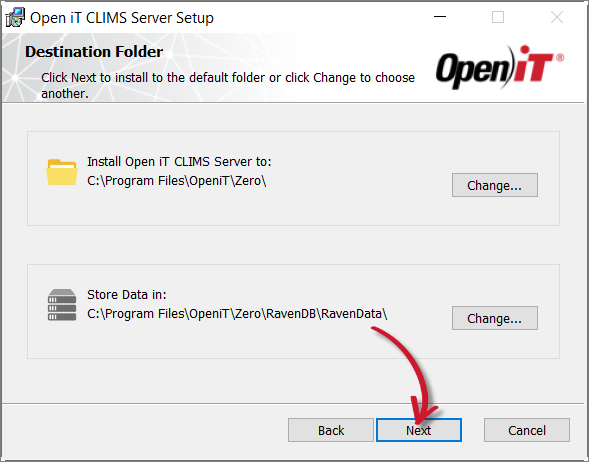 Destination Folder
Destination Folder
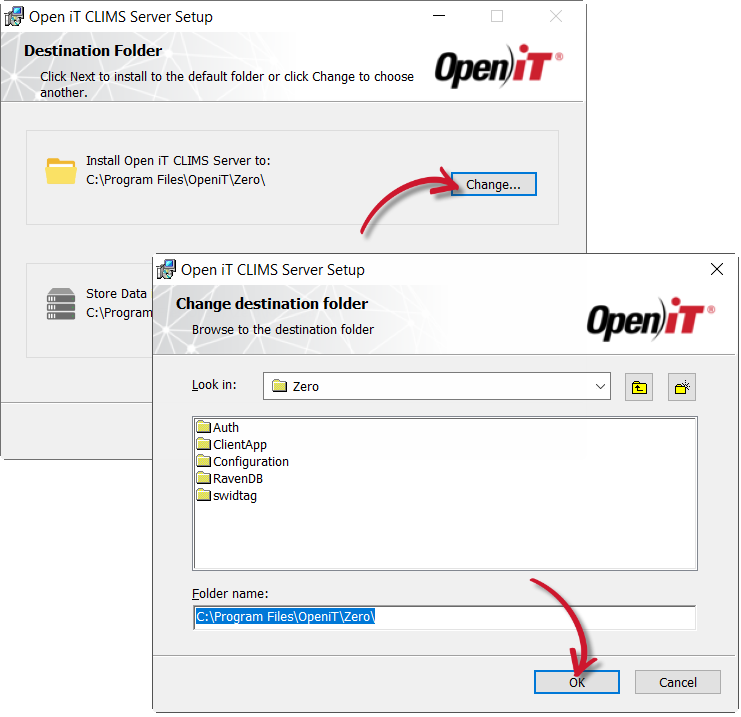 Changing the Installation Directories
Changing the Installation Directories
Specify a valid Open iT license file, then click Next.
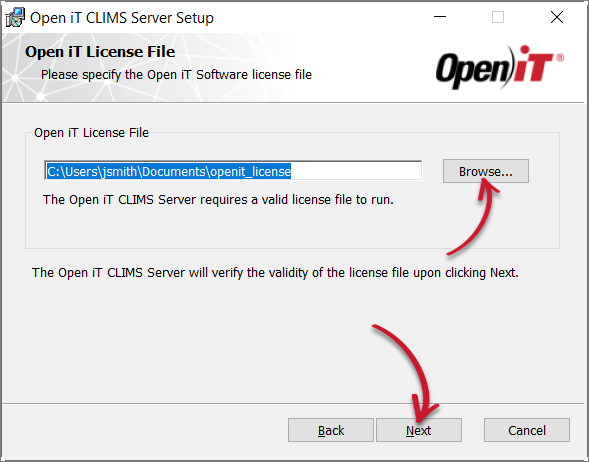 Open iT License File
Open iT License File
You may skip this step and upload a valid license file through the CLIMS Server web interface afterward.
Specify the port number or use the default value, 8888, then click Next.
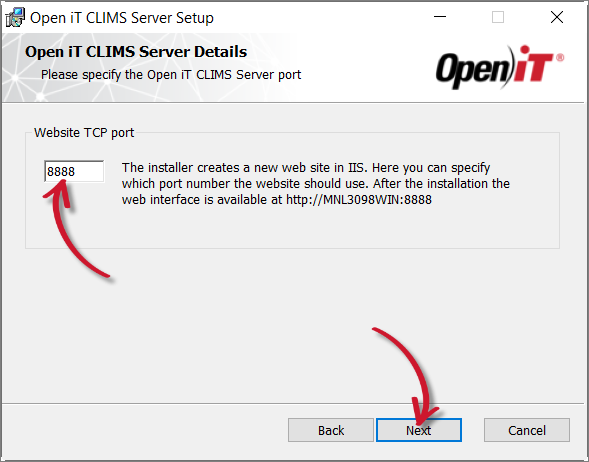 Specifying the CLIMS Server Port
Specifying the CLIMS Server Port
Click Install to start the installation process.
Alternatively, click Back to review any installation setting.
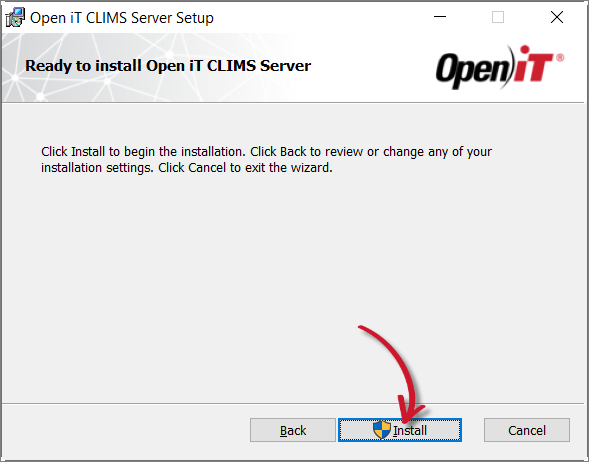 Ready to Install
Ready to Install
The installer will set up all necessary files on the computer. Click Finish.
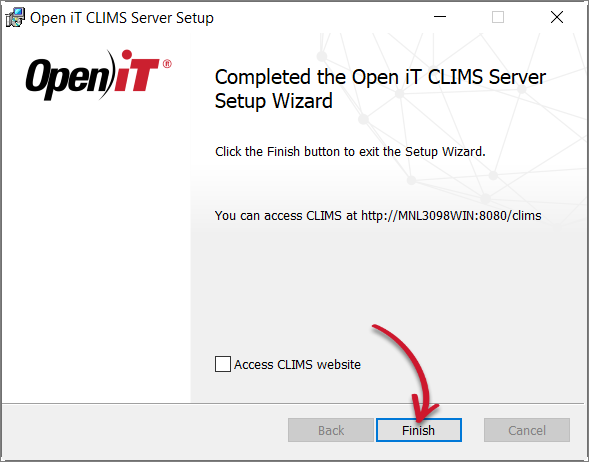 Complete Installation
Complete Installation
#
Installing through the Command Line
Open a command prompt with Administrator level privileges.
Run the following command:
Command Syntaxmsiexec /i <path_to_installer> /l*v <path_to_logfile> [/quiet] [/passive] <INGRESSURI> <LICENSEFILE> <INSTALLDIR> <DATADIR> <SERVERPORT>Command Parameters
The installation will use the default directories and port number if these properties are unspecified.
Also, the installer will use the Windows Installer Interface if the process mode (
/quietor/passive) is unspecified.
Examples
To install openit_10_2_5_clims_x64.msi from C:\Installers in unattended mode with all logging information stored in an output log file at C:\install.log and using the license file, C:\Users\OpeniT\Documents\openit_license, default directories and port number, and https://customer.openit.com as the Ingress URI:
msiexec /i "C:\Installers\openit_10_2_5_clims_x64.msi" /l*v "C:\install.log" /passive LICENSEFILE="C:\Users\OpeniT\Documents\openit_license" INGRESSURI=https://customer.openit.comTo install openit_10_2_5_clims_x64.msi from C:\Installers in silent mode with all logging information stored in an output log file at C:\install.log, and using a preferred installation and data directories and default port number:
msiexec /i "C:\Installers\openit_10_2_5_clims_x64.msi" /l*v "C:\install.log" /quiet INSTALLDIR="C:\CLIMSServer" DATADIR="C:\CLIMSData"To install openit_10_2_5_clims_x64.msi from C:\Installers in unattended mode with all logging information stored in an output log file at C:\install.log, and using the default directories and 8889 as the port number:
msiexec /i "C:\Installers\openit_10_2_5_clims_x64.msi" /l*v "C:\install.log" /passive SERVERPORT="8889"When using the passive mode, wait until the process bar dialog disappears.
When using the quiet mode, verify that the installation is complete by opening the Task Manager and checking in the Details tab if the msiexec process is still running.
#
Remote Ingress Setup
Install Open iT Ingress first before installing CLIMS Server version 10.
Use this guide if Ingress is installed remotely or on a separate machine than the CLIMS Server. This assumes that Ingress is properly installed, accessible, and the URI is ready. Choose among the installation methods:
Double-click the installer file.
In the setup wizard, click Next.
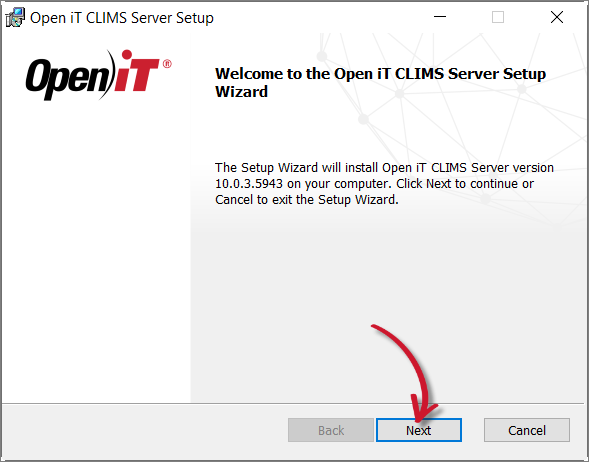 Welcome Screen
Welcome Screen
Read and accept the License Agreement, then click Next.
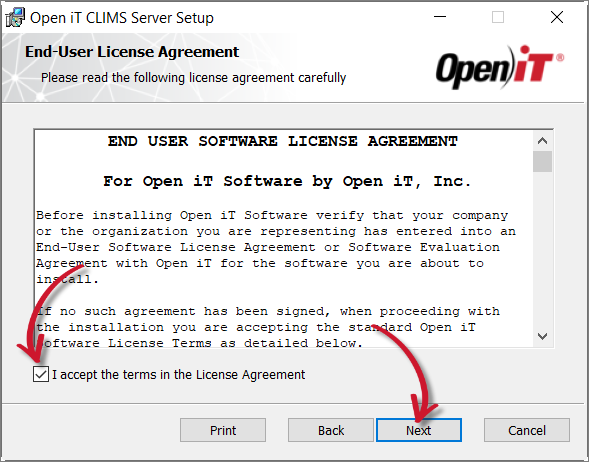 End-User License Agreement
End-User License Agreement
Specify the installation directories. Click Change to set different directories or click Next to use the default folders.
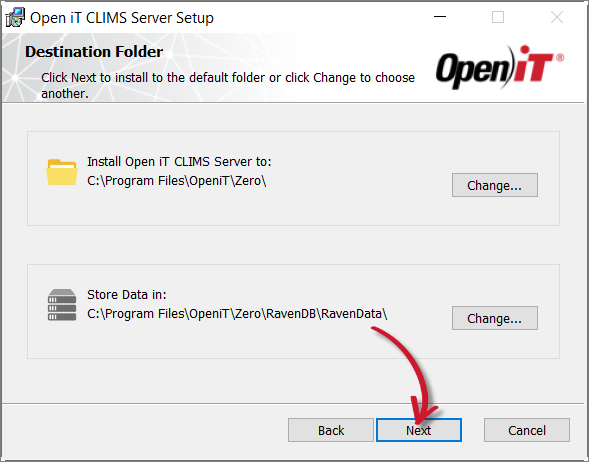 Destination Folder
Destination Folder
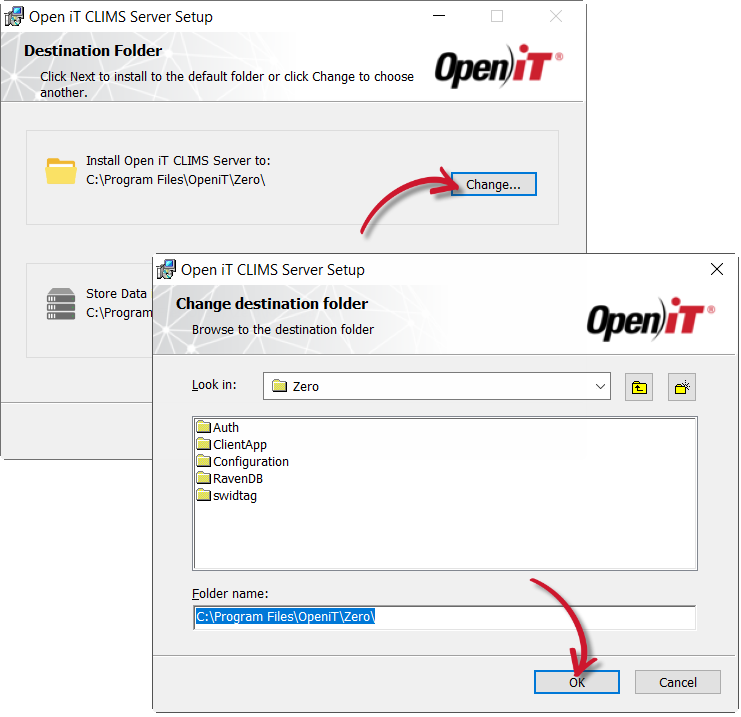 Changing the Installation Directories
Changing the Installation Directories
Specify a valid Open iT license file, then click Next.
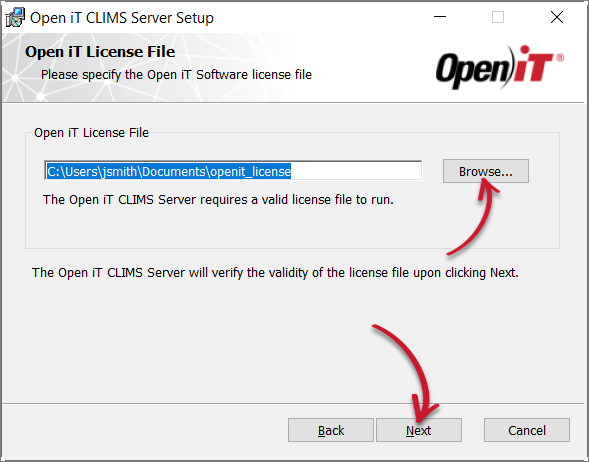 Open iT License File
Open iT License File
You may skip this step and upload a valid license file through the CLIMS Server web interface afterward.
Specify the port number or use the default value, 8888, then click Next.
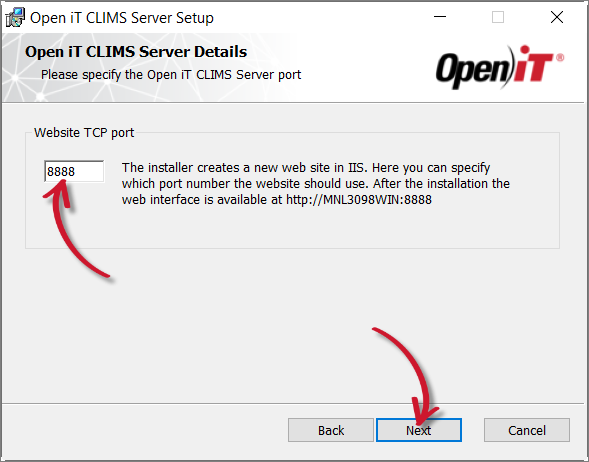 Specifying the CLIMS Server Port
Specifying the CLIMS Server Port
Specify the Open iT Ingress URI where the CLIMS Server will connect to, then click Next.
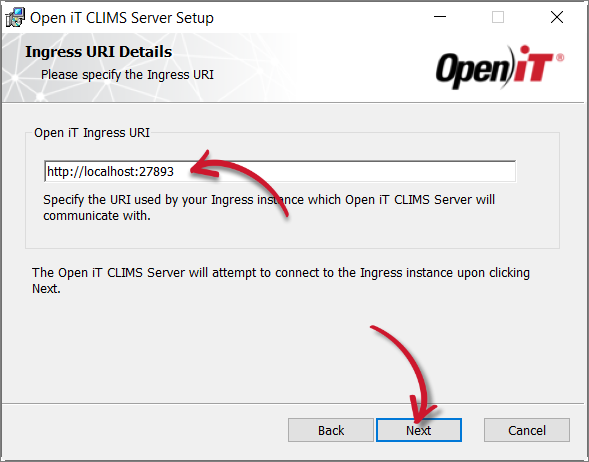 Ingress URI Details
Ingress URI Details
A warning prompt will appear if the Open iT Ingress is inaccessible. This may also occur if Open iT Ingress is not yet installed.
Click Yes to proceed with the installation.
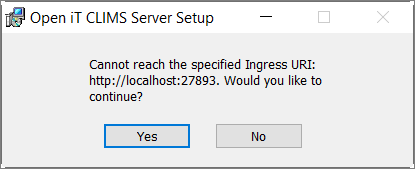 Warning for Inaccessible Ingress URI
Warning for Inaccessible Ingress URI
Click Install to start the installation process.
Alternatively, click Back to review any installation setting.
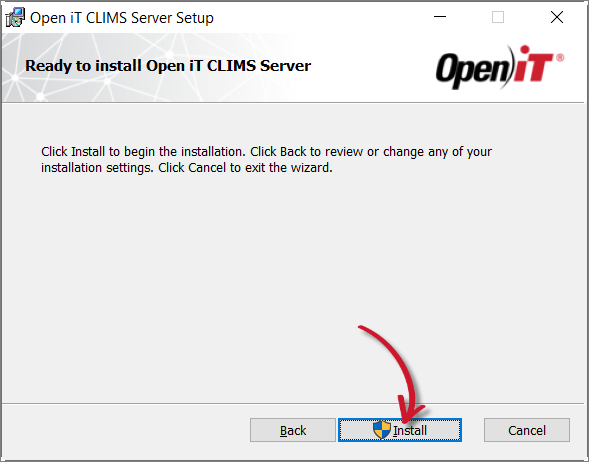 Ready to Install
Ready to Install
The installer will set up all necessary files on the computer. Click Finish.
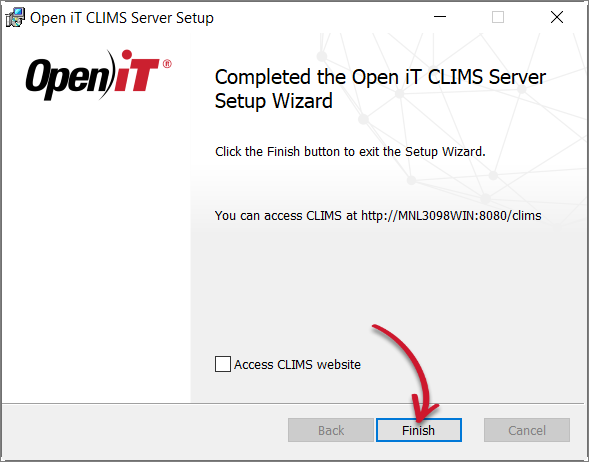 Complete Installation
Complete Installation
Open a command prompt with Administrator level privileges.
Run the following command:
Command Syntaxmsiexec /i <path_to_installer> /l*v <path_to_logfile> [/quiet] [/passive] <INGRESSURI> <LICENSEFILE> <INSTALLDIR> <DATADIR> <SERVERPORT>Command Parameters
The installation will use the default directories and port number if these properties are unspecified.
Also, the installer will use the Windows Installer Interface if the process mode (
/quietor/passive) is unspecified.
Examples
To install openit_10_2_5_clims_x64.msi from C:\Installers in unattended mode with all logging information stored in an output log file at C:\install.log and using the license file, C:\Users\OpeniT\Documents\openit_license, default directories and port number, and https://customer.openit.com as the Ingress URI:
msiexec /i "C:\Installers\openit_10_2_5_clims_x64.msi" /l*v "C:\install.log" /passive LICENSEFILE="C:\Users\OpeniT\Documents\openit_license" INGRESSURI=https://customer.openit.comTo install openit_10_2_5_clims_x64.msi from C:\Installers in silent mode with all logging information stored in an output log file at C:\install.log, and using a preferred installation and data directories and default port number:
msiexec /i "C:\Installers\openit_10_2_5_clims_x64.msi" /l*v "C:\install.log" /quiet INSTALLDIR="C:\CLIMSServer" DATADIR="C:\CLIMSData"To install openit_10_2_5_clims_x64.msi from C:\Installers in unattended mode with all logging information stored in an output log file at C:\install.log, and using the default directories and 8889 as the port number:
msiexec /i "C:\Installers\openit_10_2_5_clims_x64.msi" /l*v "C:\install.log" /passive SERVERPORT="8889"When using the passive mode, wait until the process bar dialog disappears.
When using the quiet mode, verify that the installation is complete by opening the Task Manager and checking in the Details tab if the msiexec process is still running.
#
Without Ingress Setup
Use this guide if the CLIMS Server will be standalone and no connection to Ingress will be made. Choose among the installation methods:
Double-click the installer file.
In the setup wizard, click Next.
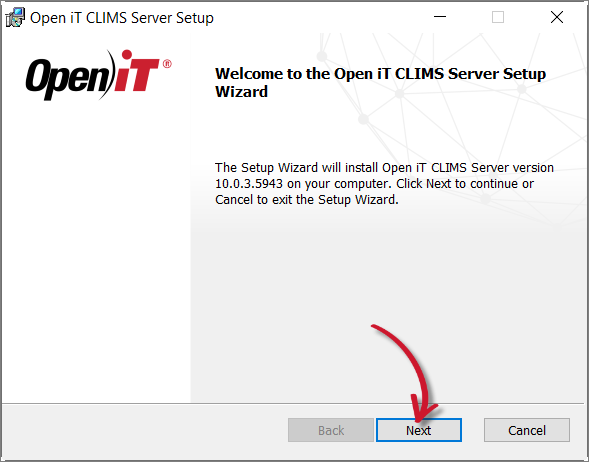 Welcome Screen
Welcome Screen
Read and accept the License Agreement, then click Next.
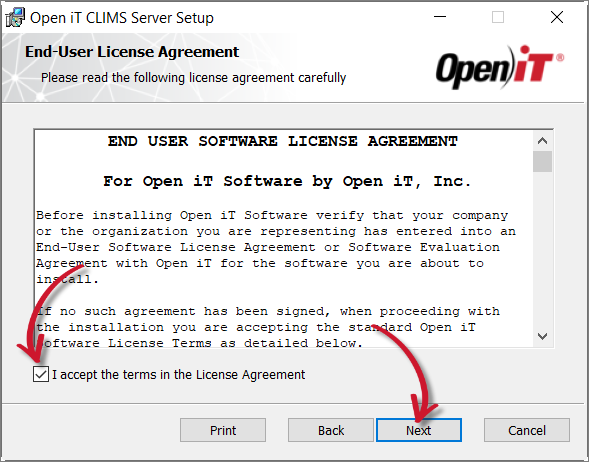 End-User License Agreement
End-User License Agreement
Specify the installation directories. Click Change to set different directories or click Next to use the default folders.
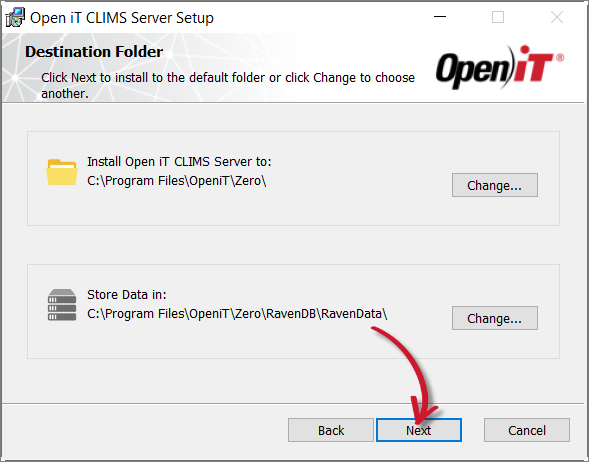 Destination Folder
Destination Folder
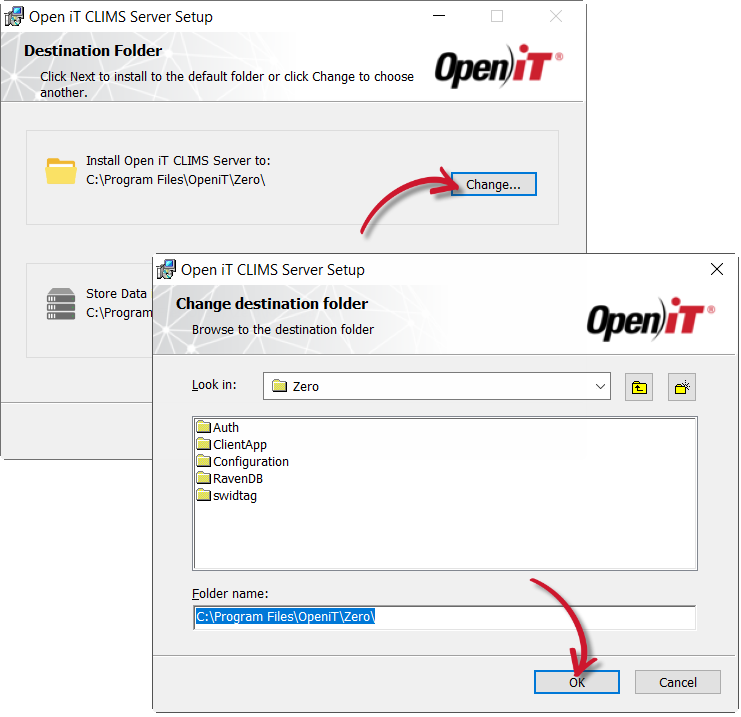 Changing the Installation Directories
Changing the Installation Directories
Specify a valid Open iT license file, then click Next.
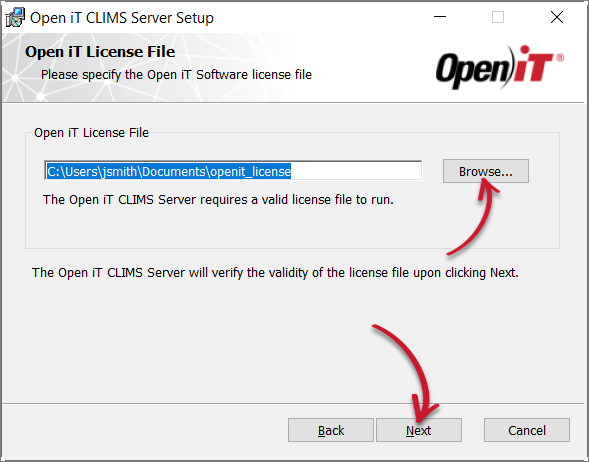 Open iT License File
Open iT License File
You may skip this step and upload a valid license file through the CLIMS Server web interface afterward.
Specify the port number or use the default value, 8888, then click Next.
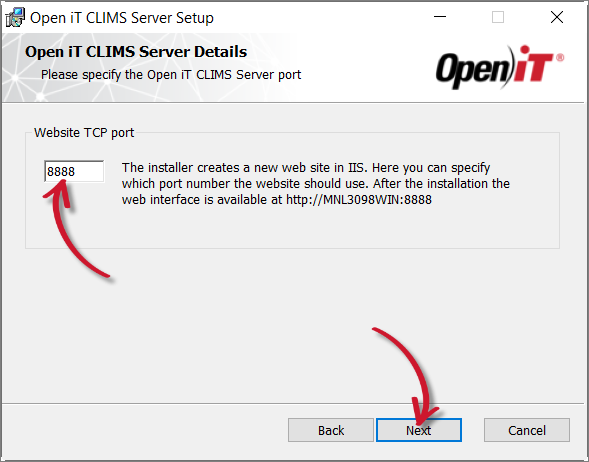 Specifying the CLIMS Server Port
Specifying the CLIMS Server Port
Click Next to skip the prompt for specifying the Open iT Ingress URI.
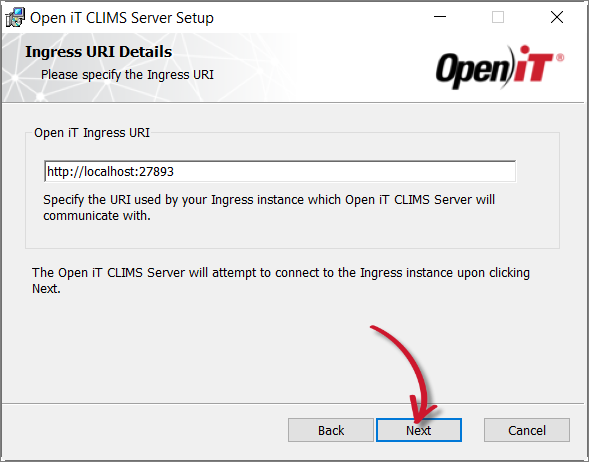 Ingress URI Details
Ingress URI Details
Click Yes to proceed with the installation.
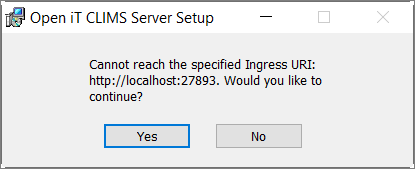 Warning for Inaccessible Ingress URI
Warning for Inaccessible Ingress URI
Click Install to start the installation process.
Alternatively, click Back to review any installation setting.
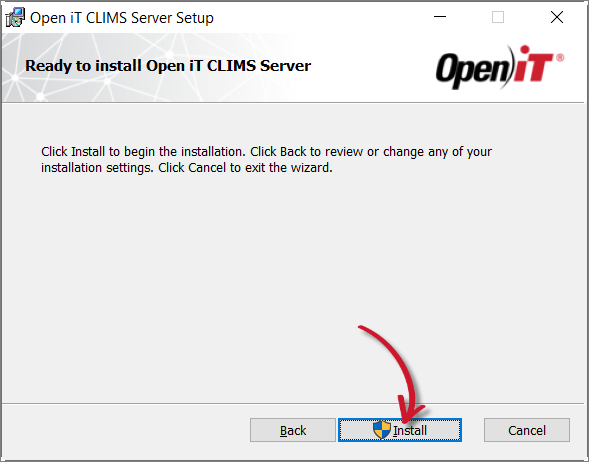 Ready to Install
Ready to Install
The installer will set up all necessary files on the computer. Click Finish.
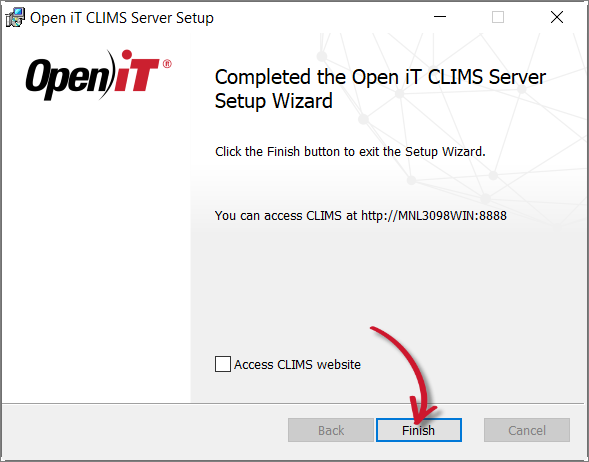 Complete Installation
Complete Installation
Open a command prompt with Administrator level privileges.
Run the following command:
Command Syntaxmsiexec /i <path_to_installer> /l*v <path_to_logfile> [/quiet] [/passive] <LICENSEFILE> <INSTALLDIR> <DATADIR> <SERVERPORT>Command Parameters
The installation will use the default directories and port number if these properties are unspecified.
Also, the installer will use the Windows Installer Interface if the process mode (
/quietor/passive) is unspecified.
Examples
To install openit_10_2_5_clims_x64.msi, from C:\Installers, in unattended mode with all logging information stored in an output log file at C:\install.log and using the license file, C:\Users\OpeniT\Documents\openit_license, and the default directories and port number:
msiexec /i "C:\Installers\openit_10_2_5_clims_x64.msi" /l*v "C:\install.log" /passive LICENSEFILE="C:\Users\OpeniT\Documents\openit_license"To install openit_10_2_5_clims_x64.msi from C:\Installers in silent mode with all logging information stored in an output log file at C:\install.log, and using a preferred installation and data directories and default port number:
msiexec /i "C:\Installers\openit_10_2_5_clims_x64.msi" /l*v "C:\install.log" /quiet INSTALLDIR="C:\CLIMSServer" DATADIR="C:\CLIMSData"To install openit_10_2_5_clims_x64.msi from C:\Installers in unattended mode with all logging information stored in an output log file at C:\install.log, and using the default directories and 8889 as the port number:
msiexec /i "C:\Installers\openit_10_2_5_clims_x64.msi" /l*v "C:\install.log" /passive SERVERPORT="8889"When using the passive mode, wait until the process bar dialog disappears.
When using the quiet mode, verify that the installation is complete by opening the Task Manager and checking in the Details tab if the msiexec process is still running.

