We’re upgrading your documentation experience!
A new doc website is live at docs.openit.cloud — a temporary preview during our transition. This website is now in maintenance-only mode (only critical issues will be addressed).
Explore the new website and send us your feedback!
#
Installation
#
Installing through the Windows Installer Interface
Double-click the installer file.
In the setup wizard, click Next.
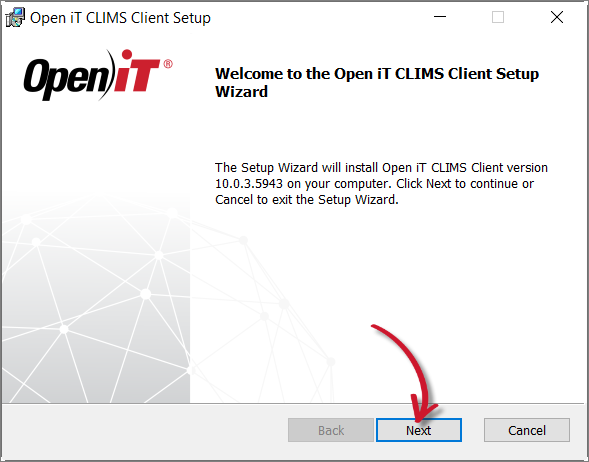 Welcome Screen
Welcome Screen
Read and accept the License Agreement, then click Next.
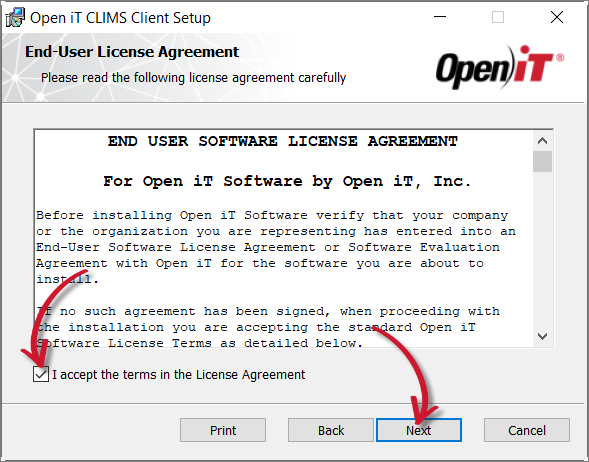 End-User License Agreement
End-User License Agreement
Specify the installation directory. Click Change to set a different directory or click Next to use the default folder.
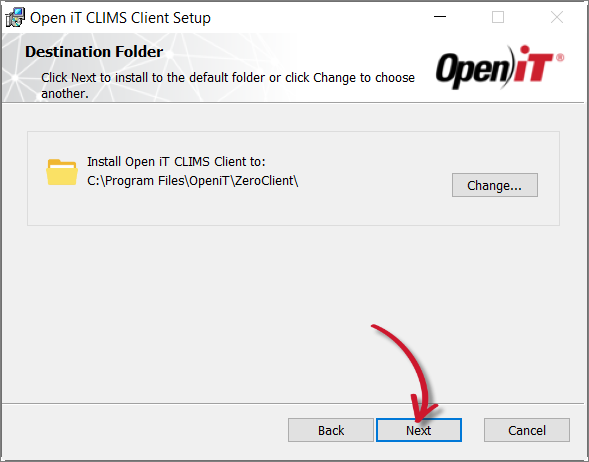 Destination Folder
Destination Folder
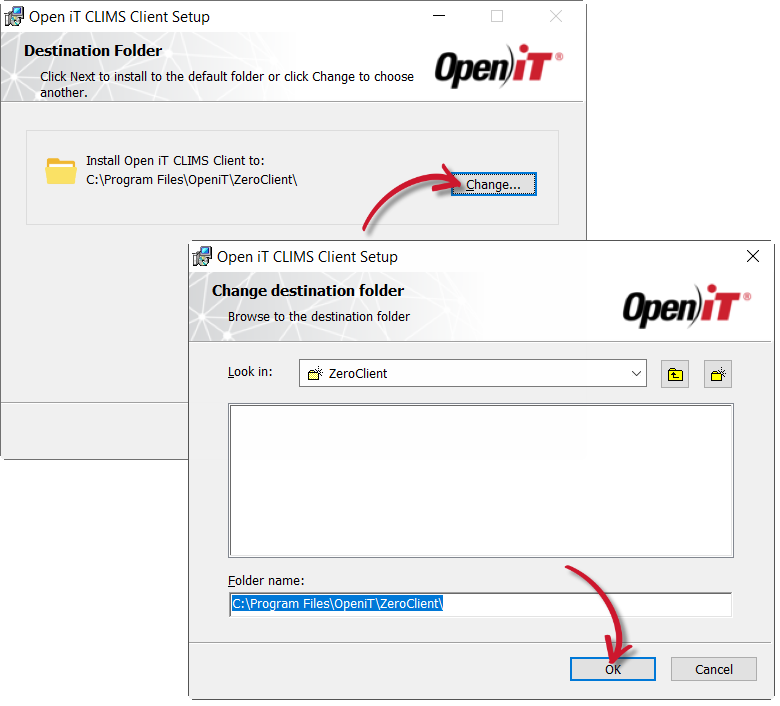 Changing the Installation Directory
Changing the Installation Directory
Specify the CLIMS Server URL where the client will connect to, then click Next.
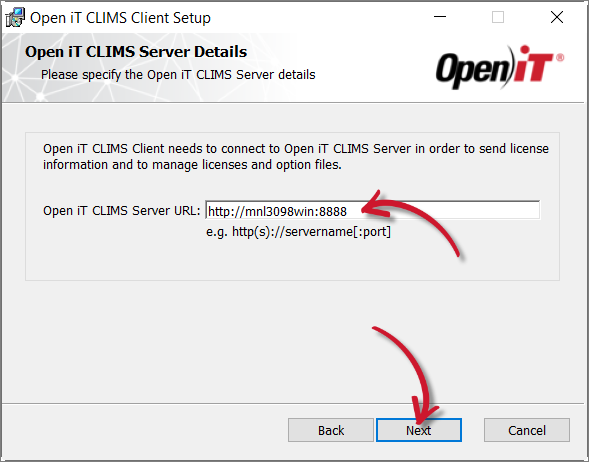 Specifying the CLIMS Server URL
Specifying the CLIMS Server URL
Use the CLIMS Server URL via Ingress, if applicable (e.g.,
http://win-host01:8080/clims,https://customer.openit.com/clims)Click Install to start the installation process.
Alternatively, click Back to review any installation setting.
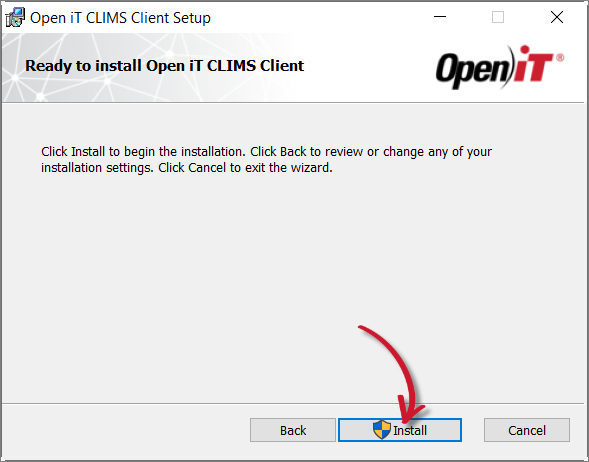 Ready to Install
Ready to Install
The installer will set up all necessary files on the computer. Click Finish.
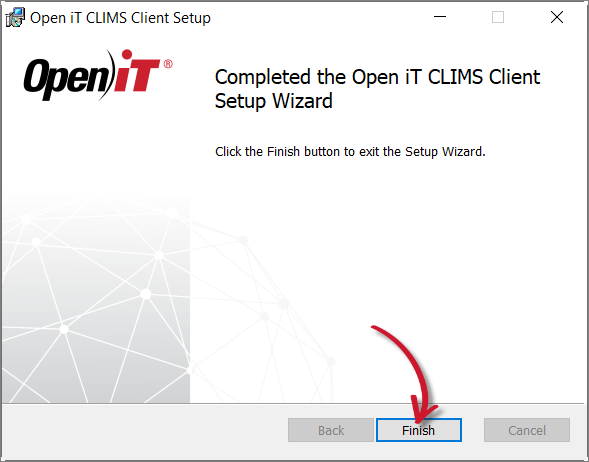 Complete Installation
Complete Installation
#
Installing using the Downloaded Installer
This is only applicable for installing on OL/RHEL/CentOS 7.
Open a terminal with root user privileges.
Run the following command:
export SERVER_URL="http(s)://<clims_server_hostname>:<port_number>" && rpm -Uvh "<path_to_installer>/OpeniTCLIMSClient-linux-x64.rpm"
#
Example
To install OpeniTCLIMSClient-linux-x64.rpm from /root/Installers/, using the CLIMS Server URL, http://win-host02:8888:
export SERVER_URL="http://win-host02:8888" && rpm -Uvh "/root/Installers/OpeniTCLIMSClient-linux-x64.rpm"
